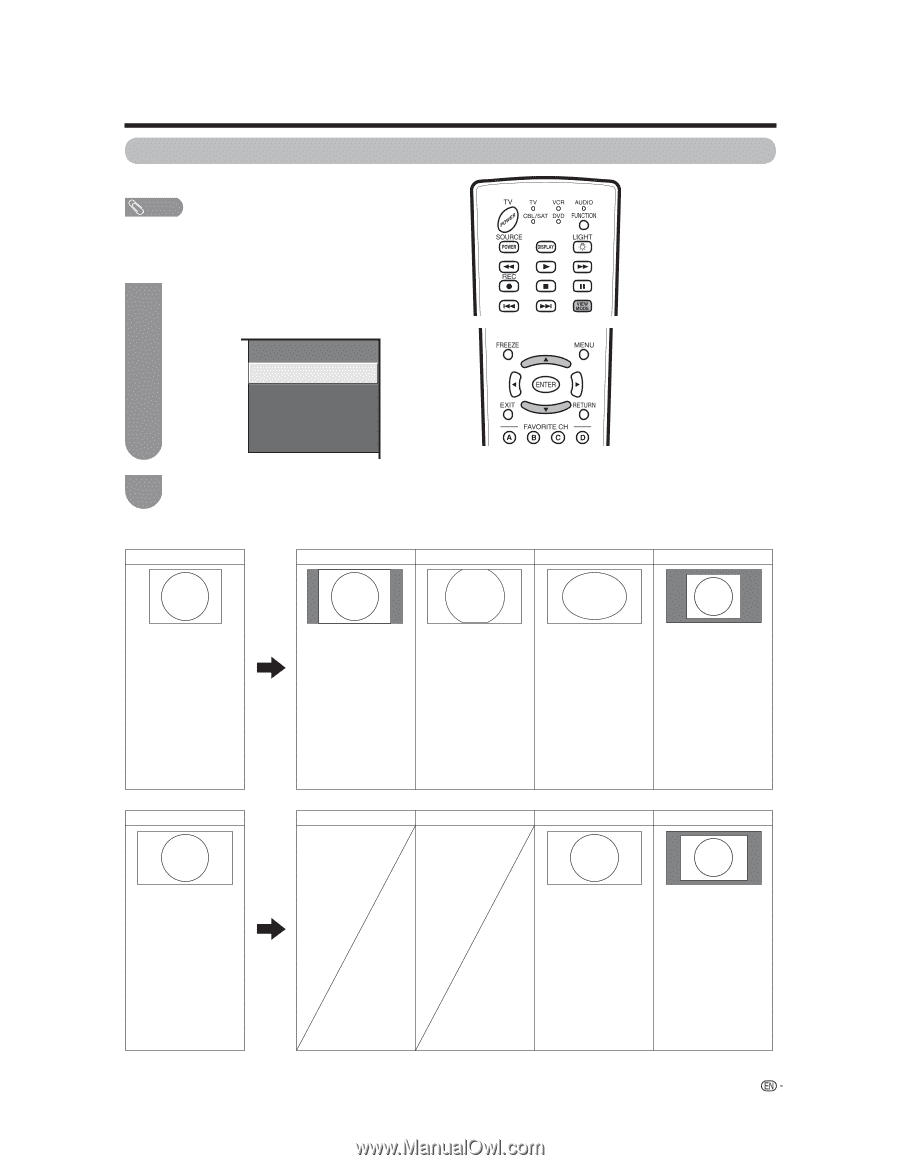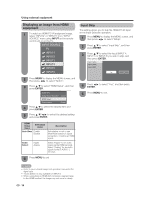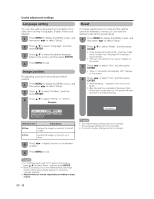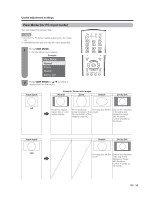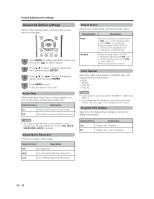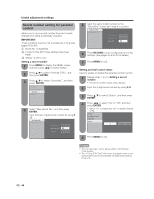Sharp LC37SH12U LC-32D43U LC-37D43U Operation Manual - Page 37
View Mode for PC input mode
 |
UPC - 074000363991
View all Sharp LC37SH12U manuals
Add to My Manuals
Save this manual to your list of manuals |
Page 37 highlights
Useful adjustment settings View Mode (for PC input mode) You can select the screen size. NOTE • Connect the PC before making adjustments. (See page 14.) • Selectable screen size may vary with input signal type. 1 Press VIEW MODE. • The View Mode menu displays. Example View Mode Normal Zoom Stretch Dot by Dot 2 Press VIEW MODE or a/b to select a desired item on the menu. Input signal Example: Screen size images Normal Zoom Stretch Dot by Dot 4:3 Keeps the original For viewing wide- An image fully fills the Detects the resolution aspect ratio in a full screen programs. The screen. of the signal and screen display. top and bottom of the displays an image image is cropped. with the same number of pixels on the screen. Input signal 16:9 Stretch Dot by Dot An image fully fills the screen. Detects the resolution of the signal and displays an image with the same number of pixels on the screen. 35