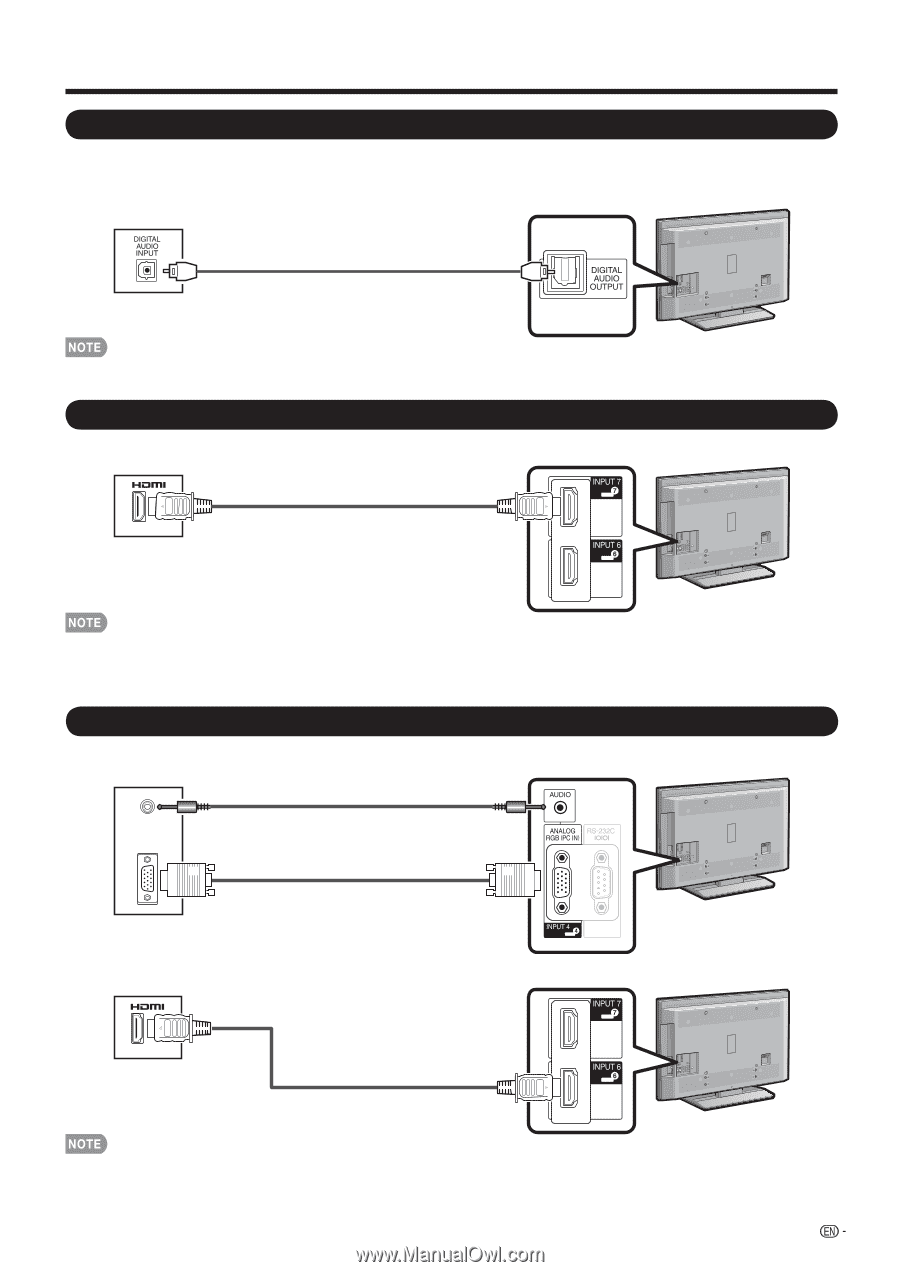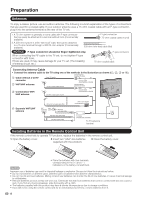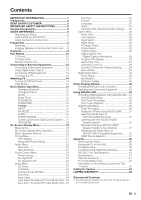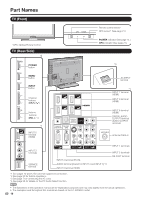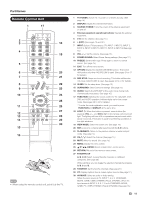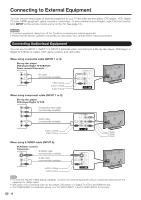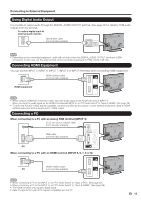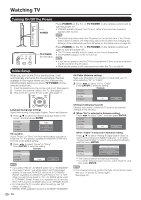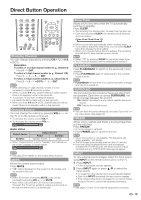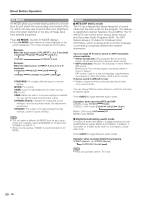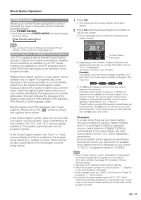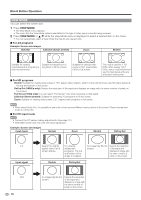Sharp LC42D65U LC-42D65U LC-46D65U LC-52D65U Operation Manual - Page 15
Connecting HDMI Equipment, Using Digital Audio Output, Connecting a PC - 42
 |
UPC - 074000371422
View all Sharp LC42D65U manuals
Add to My Manuals
Save this manual to your list of manuals |
Page 15 highlights
Connecting to External Equipment Using Digital Audio Output It is possible to output audio through the DIGITAL AUDIO OUTPUT terminal. (See page 30 for details.) PCM audio outputs from the terminal. To optical digital input of external audio devices Optical fiber cable (commercially available) • Depending on the connected equipment, audio will not output from the DIGITAL AUDIO OUTPUT terminal in HDMI connection. In this case, set the audio formats of the connected equipment to PCM, 32/44.1/48 kHz. Connecting HDMI Equipment You can use the INPUT 5, INPUT 6, INPUT 7, INPUT 8 or INPUT 9 terminal when connecting HDMI equipment. HDMI-certified cable (commercially available) HDMI equipment • When using an HDMI-DVI conversion cable, input the audio signal to the AUDIO terminal of INPUT 6. When you input the audio signal via the AUDIO terminal with INPUT 6, set "PC Audio Select" to "Input 6 (HDMI)". (See page 28.) • To enjoy the AQUOS 1080p display capability, connect your Blu-ray disc player or other external equipment using an HDMIcertified cable and set the equipment to 1080p output. Connecting a PC When connecting to a PC with an analog RGB terminal (INPUT 4): Ø 3.5 mm stereo minijack cable (commercially available) RGB cable (commercially available) PC When connecting to a PC with an HDMI terminal (INPUT 5, 6, 7, 8 or 9): HDMI-certified cable PC (commercially available) • When connecting a PC to the INPUT 4, set "PC Audio Select" to "Input 4 (PC)". (See page 28.) • When connecting a PC to the INPUT 6, set "PC Audio Select" to "Input 6 (HDMI)". (See page 28.) • The HDMI terminals only support digital signal. • Refer to page 42 for a list of PC signals compatible with the TV. 13