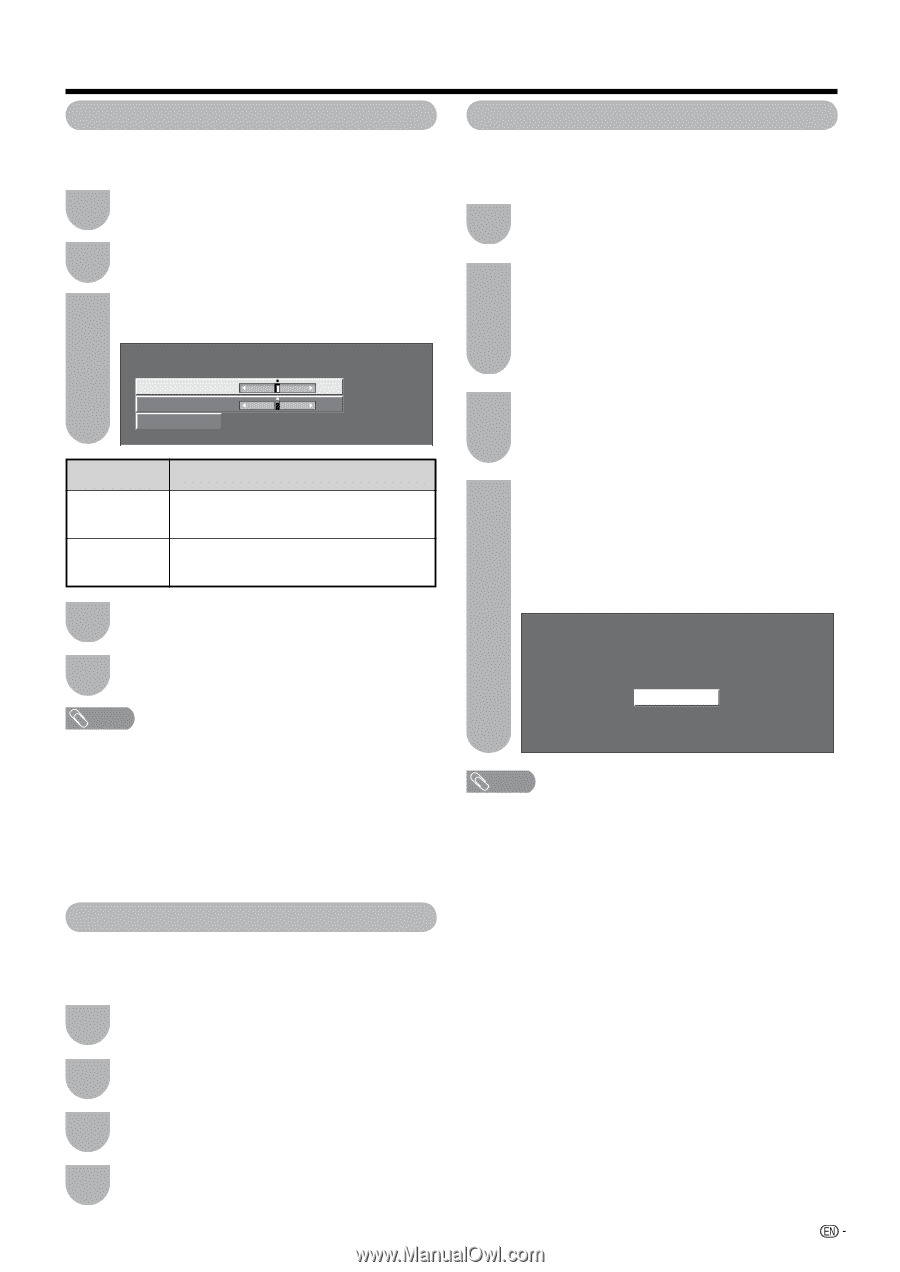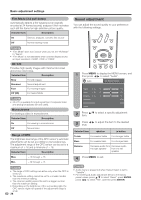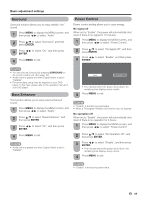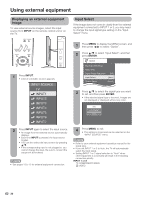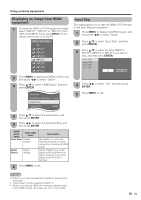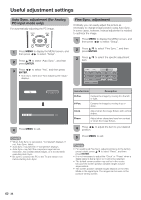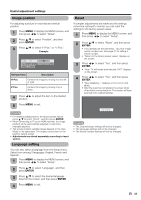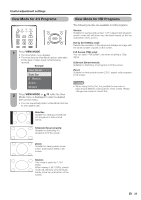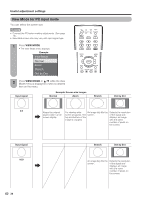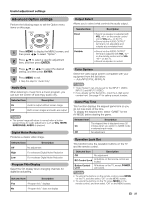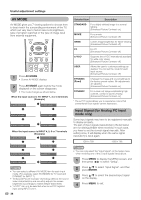Sharp LC52D64U LC-42D64U LC-46D64U LC-52D64U Operation Manual - Page 35
Image position, Language setting, Reset, to select Language, and then - blinks
 |
UPC - 074000370470
View all Sharp LC52D64U manuals
Add to My Manuals
Save this manual to your list of manuals |
Page 35 highlights
Useful adjustment settings Image position For adjusting a picture's horizontal and vertical position. 1 Press MENU to display the MENU screen, and then press c/d to select "Setup". 2 Press a/b to select "Position", and then press ENTER. 3 Press a/b to select "H-Pos." or "V-Pos.". Example H-Pos. [ 0] a b V-Pos. [ 0] a b Reset Selected item Description H-Pos. Centers the image by moving it to the left or right. V-Pos. Centers the image by moving it up or down. 4 Press c/d to adjust the item to the desired position. 5 Press MENU to exit. NOTE • For resetting adjustments to the factory preset values, press a/b to select "Reset", and then press ENTER. • When connecting a PC to the HDMI terminal, the image position will be automatically adjusted. It cannot be manually adjusted. • The screen position variable ranges depend on the View Mode or the signal type. The ranges can be seen on the position-setting screen. • Adjustments are stored separately according to input source. Language setting You can also select a language from the Setup menu. Select from among 3 languages: English, French and Spanish. 1 Press MENU to display the MENU screen, and then press c/d to select "Setup". 2 Press a/b to select "Language", and then press ENTER. 3 Press a/b to select the desired language listed on the screen, and then press ENTER. 4 Press MENU to exit. Reset If complex adjustments are made and the settings cannot be restored to normal, you can reset the settings to the factory preset values. 1 Press MENU to display the MENU screen, and then press c/d to select "Setup". 2 Press a/b to select "Reset", and then press ENTER. • If you already set the Secret No., input the 4-digit secret number here. See page 41 for setting a secret number. • "Return to the factory preset values" displays on the screen. 3 Press c/d to select "Yes", and then press ENTER. • "Now, TV will restart automatically. OK?" displays on the screen. 4 Press c/d to select "Yes", and then press ENTER. • "Now initializing..." displays on the screen and blinks. • After the reset has completed, the power shuts off and then comes back on. The screen will have returned to its original settings. Now initializing... NOTE • The Channel Setup settings will not be changed. • The Language settings will not be changed. • The Secret number settings will not be changed. 33