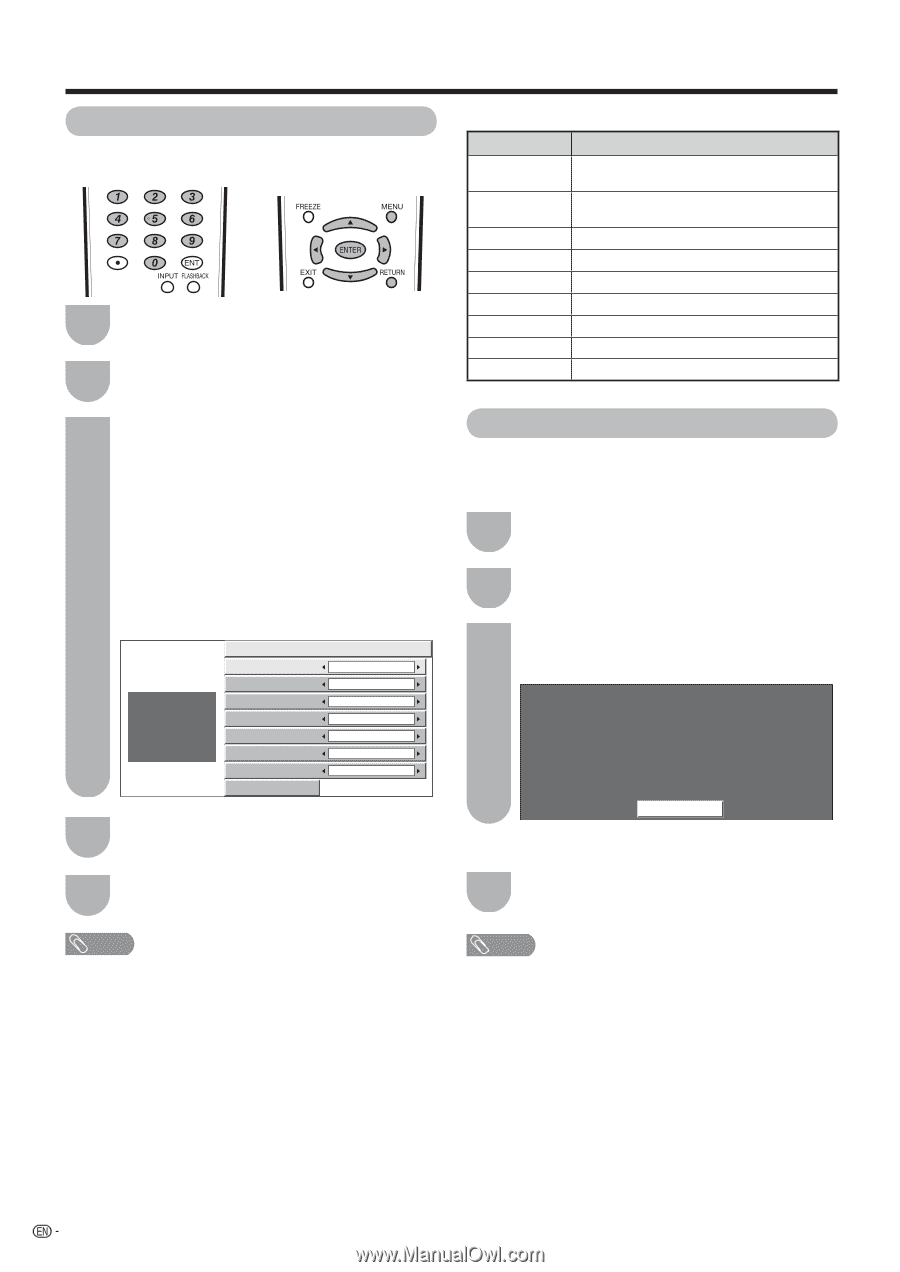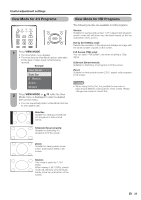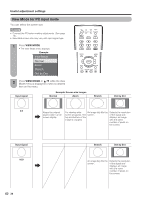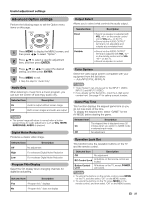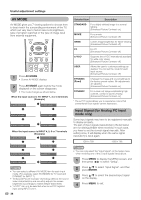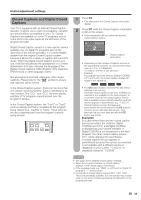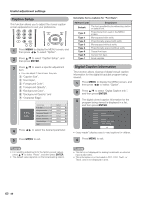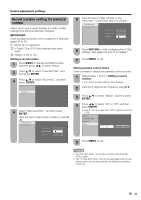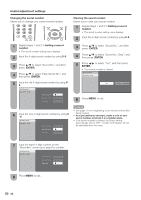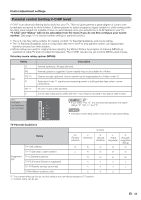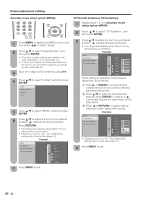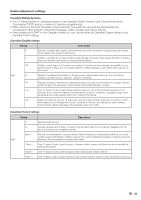Sharp LC52D64U LC-42D64U LC-46D64U LC-52D64U Operation Manual - Page 42
Caption Setup, Digital Caption Information, Background Opacity
 |
UPC - 074000370470
View all Sharp LC52D64U manuals
Add to My Manuals
Save this manual to your list of manuals |
Page 42 highlights
Useful adjustment settings Caption Setup This function allows you to adjust the closed caption screen appearance to suit your preference. 1 Press MENU to display the MENU screen, and then press c/d to select "Option". 2 Press a/b to select "Caption Setup", and then press ENTER. 3 Press a/b to select a specific adjustment item. • You can adjust 7 items here; they are, 1 "Caption Size", 2 "Font Style", 3 "Foreground Color", 4 "Foreground Opacity", 5 "Background Color", 6 "Background Opacity" and 7 "Character Edge". ABC 123 Caption Size Font Style Foreground Color Foreground Opacity Background Color Background Opacity Character Edge Reset Default Default Default Default Default Default Default 4 Press c/d to select the desired parameter. Selectable items available for "Font Style". Selected item Description Default The font specified by broadcasting station or default font. Type 0 Proportional font used in the MENU screen. Type 1 Monospaced with serifs. Type 2 Proportionally spaced with serifs. Type 3 Monospaced without serifs. Type 4 Proportionally spaced without serifs. Type 5 Casual font type. Type 6 Cursive font type. Type 7 Small capitals. Digital Caption Information This function allows viewing of digital closed caption information for the digital broadcast program being viewed. 1 Press MENU to display the MENU screen, and then press c/d to select "Option". 2 Press a/b to select "Digital Caption Info.", and then press ENTER. 3 The digital closed caption information for the program being viewed is displayed in a list, and then press ENTER. Digital Caption Services in Current Program Service1 : English Service2 : English("easy reader") Service3 : Service4 : Spanish Service5 : French("easy reader") Service6 : Other Language OK • ("easy reader") displays easy-to-read captions for children. 5 Press MENU to exit. 4 Press MENU to exit. NOTE • For resetting adjustments to the factory preset values, press a/b to select "Reset", and then press ENTER. • The default value depends on the broadcasting station. NOTE • This list is not displayed for analog broadcasts or external input audio/video. • This information is not included in CC1, CC2, Text1, or Text2, and is not displayed in a list. 40