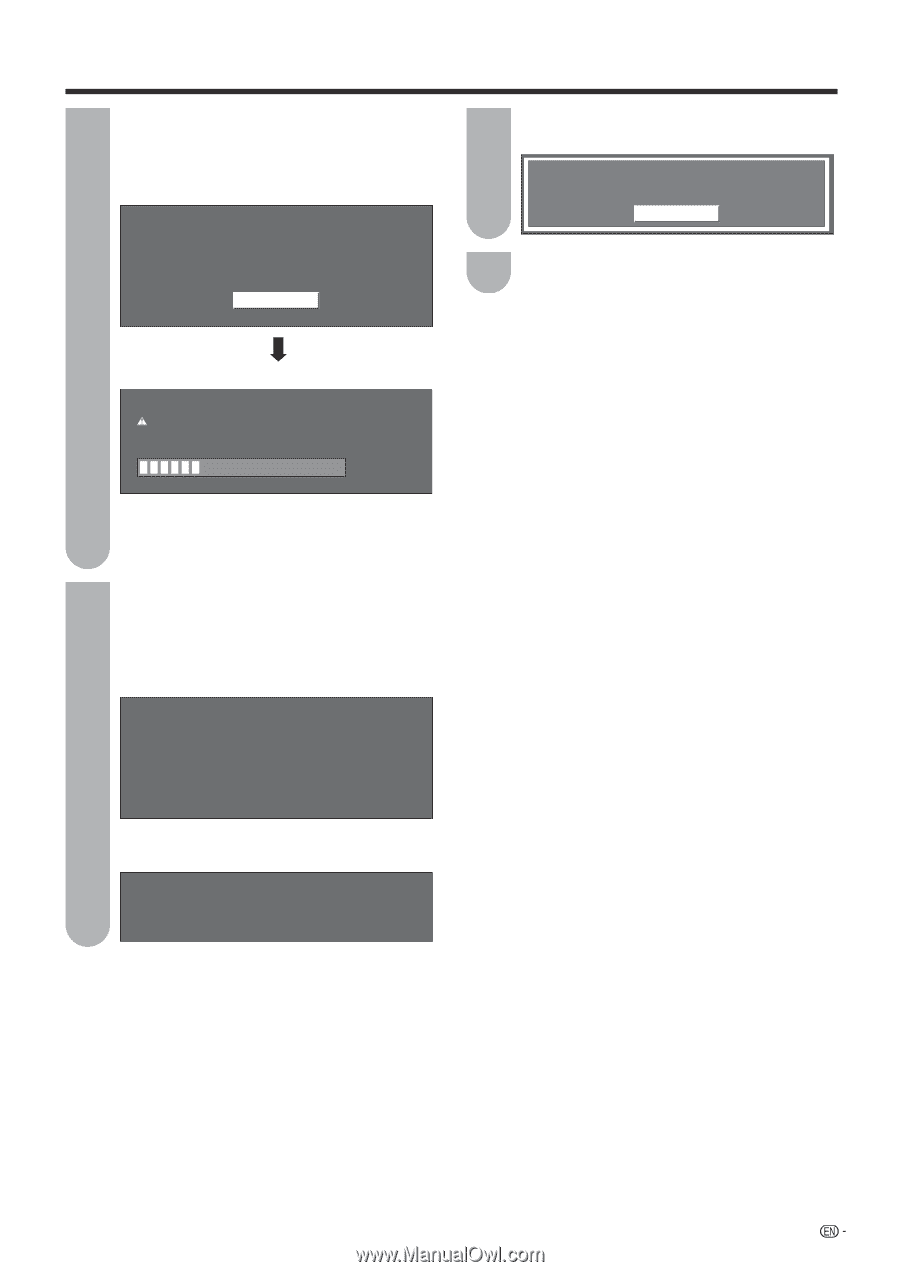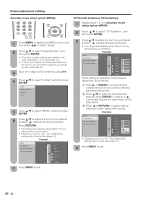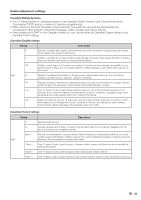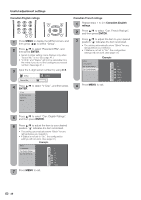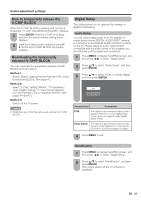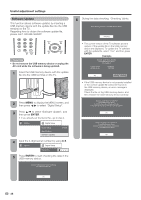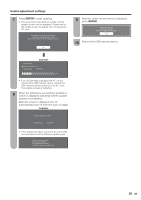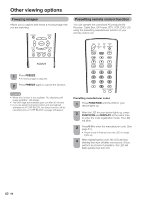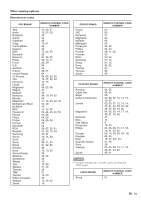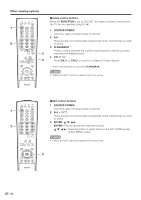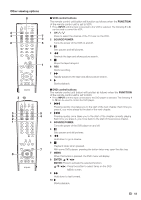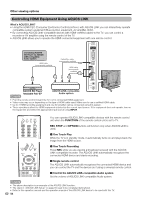Sharp LC52D64U LC-42D64U LC-46D64U LC-52D64U Operation Manual - Page 51
After this screen is displayed, the TV, After the screen shown below is displayed - dark picture
 |
UPC - 074000370470
View all Sharp LC52D64U manuals
Add to My Manuals
Save this manual to your list of manuals |
Page 51 highlights
Useful adjustment settings 7 Press ENTER to start updating. • The screen becomes dark for a while until the update screen can be displayed. Please wait for the update screen to appear. Do not unplug the AC cord. The picture will temporarily go dark until the Software Update display appears. Wait several minutes and do not unplug the AC cord. OK 9 After the screen shown below is displayed, press ENTER. System software was successfully updated. Remove the USB memory device. OK 10 Remove the USB memory device. Example Now updating Do not unplug AC cord. Update Version UXXXXXX2 30% • If you accidentally unplugged the AC cord or removed the USB memory device, reinsert the USB memory device and plug in the AC cord. The update process is restarted. 8 When the software is successfully updated, a screen is displayed indicating that the update process is completed. After this screen is displayed, the TV automatically turns off and then turns on again. Example Software update is complete. Update Version UXXXXXX2 • If the update has failed, check the file in the USB memory device and try Software Update again. Failed to complete update. Retry Software Update. If system Update fails again, contact the customer service center. 49