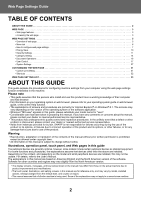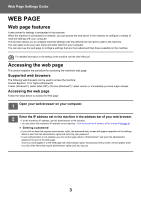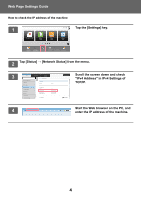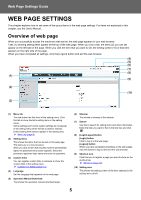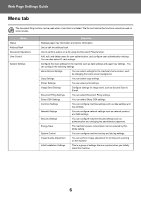Sharp MX-M4070 Web Page Settings Guide
Sharp MX-M4070 Manual
 |
View all Sharp MX-M4070 manuals
Add to My Manuals
Save this manual to your list of manuals |
Sharp MX-M4070 manual content summary:
- Sharp MX-M4070 | Web Page Settings Guide - Page 1
Web Page Settings Guide - Sharp MX-M4070 | Web Page Settings Guide - Page 2
application. • Wherever "MX-xxxx" appears in this guide, please substitute your model name for "xxxx". • Considerable care has been taken in preparing this manual. If you have any comments or concerns about the manual, please contact your dealer or nearest authorized service representative. • This - Sharp MX-M4070 | Web Page Settings Guide - Page 3
Settings Guide WEB the User's Manual. Accessing the web page This section explains the procedure for accessing the machine's web page. Supported web browsers "(►page 4) ● Entering a password • If you click an item that requires administrator rights, the password entry screen will appear regardless - Sharp MX-M4070 | Web Page Settings Guide - Page 4
[Settings] key. CLOUD PORTAL Easy Copy Easy Scan Easy Fax Operation Guide Enlarge Display Mode Settings Total Count LCD Control Job Status 2 Tap [Status /IP TCP/IP: IPv4 Settings: DHCP: IPv4 Address: Subnet Mask: Default Gateway: IPv6 Settings: Enable Enable xxx.xxx.xxx.xxx xxx.xxx.xxx - Sharp MX-M4070 | Web Page Settings Guide - Page 5
the web browser. (4) (5) (6) (7) MX-xxxx (8) (1) (9) (2) (3) xxx xxx password. (3) Custom links You can register custom links in advance to show the custom links in the setting menu. ► Custom Link Setting (page 31) (4) Language Set the language that appears on the web page. (5) Operation Manual - Sharp MX-M4070 | Web Page Settings Guide - Page 6
Settings Guide Menu tab Settings You can select Document Filing settings. Sharp OSA Settings You can select Sharp OSA settings. Common Settings You can configure settings such as authentication and changing the administrator password. Energy Save The machine's power consumption can - Sharp MX-M4070 | Web Page Settings Guide - Page 7
Web Page Settings Guide How to configure web page settings This section explains click the [Home Screen Settings] button in step (2), the login name and password setting screen appears. Select the login name and enter the password that is set for the login name. When you have finished, click the - Sharp MX-M4070 | Web Page Settings Guide - Page 8
Web Page Settings Guide 3 Click [Background Image] in the setting menu and set the background image. (1) Click [Background Image] in the setting menu. (2) Click the [Change] button in "Background - Sharp MX-M4070 | Web Page Settings Guide - Page 9
Web Page Settings Guide 6 If you have another item you want to set, configure the setting from the setting menu or menu tab. If you use the "Forward" or " - Sharp MX-M4070 | Web Page Settings Guide - Page 10
Web Page Settings Guide Energy Save This section explains how to set the Preheat Mode transmission time and the Auto Power Shut-Off transmission time. 1 Connect to the web - Sharp MX-M4070 | Web Page Settings Guide - Page 11
Page Settings Guide Security Settings The procedure for changing the administrator password for login and the network security settings used on the machine are explained below. Changing Administrator Password If you continue using the administrator password without changing it, the password will - Sharp MX-M4070 | Web Page Settings Guide - Page 12
Web Page Settings Guide When you change the password, be sure to remember the new password. 4 When you have finished configuring settings, click the [Submit] button, click the [Logout] button, and exit the web browser. Port Control This section explains how - Sharp MX-M4070 | Web Page Settings Guide - Page 13
Web Page Settings Guide 3 Configure the Server Port and Client Port settings. (1) To enable/disable a port, select "Enable" or "Disable". (2) To change a port number, enter the new port number - Sharp MX-M4070 | Web Page Settings Guide - Page 14
Web Page Settings Guide Category Setting A "Category" can be set for an address. By setting a category for an address, the category can be used to filter addresses when searching - Sharp MX-M4070 | Web Page Settings Guide - Page 15
Web Page Settings Guide 4 When you have finished configuring settings, click the [Submit] button, click the [Logout] button, and exit the web browser. When you set a category name in the category settings, register the category in "Address Registration" of the Address Book. 15 - Sharp MX-M4070 | Web Page Settings Guide - Page 16
Web Page Settings Guide Document Operations The machine's Web page shows files that have been stored in Document Filing in list format. You can also show the files in - Sharp MX-M4070 | Web Page Settings Guide - Page 17
Web Page Settings Guide User Control User Control allows you to register and manage the users who use the machine. By limiting the List can be used Favorite Operation Group A B Group a C Group b The machine can be operated using the screen displays and default settings set for each group. 17 - Sharp MX-M4070 | Web Page Settings Guide - Page 18
Settings Guide Custom Index When a user is registered, an index is set. You can set any name for a custom index, and by assigning distinctive names, you can easily find users. How to filter custom indexes Easy Scan User Name User Name User1 User1 User2 User2 HDD File retrieve Sort LINE Sharp - Sharp MX-M4070 | Web Page Settings Guide - Page 19
Web Page Settings Guide Organization /Group List A user can be registered in an organization/group to enable sharing the contacts and group information registered in that group. When counting - Sharp MX-M4070 | Web Page Settings Guide - Page 20
Web Page Settings Guide 3 Configure the Organization /Group List settings. Enter the new name you want to set in the "Organization /Group List" text box. 4 When you have finished configuring settings, click the [Submit] button, click the [Logout] button, and exit the web browser. 20 - Sharp MX-M4070 | Web Page Settings Guide - Page 21
Web Page Settings Guide Page Limit Group List A Page Limit Group List can be used to limit the number of sheets that users in a specific group can use for - Sharp MX-M4070 | Web Page Settings Guide - Page 22
Web Page Settings Guide 3 Configure the Pages Limit Group settings. (1) Click the [Add] button. To edit an existing group, select the group you want to edit. (2) Configure the Pages - Sharp MX-M4070 | Web Page Settings Guide - Page 23
Web Page Settings Guide Authority Group List Authority Group List is used to restrict the machine. The document filing function can be used when a hard disk is installed. Main authority types (Default Group List) Admin A All functions can be used and machine settings can be configured. User System - Sharp MX-M4070 | Web Page Settings Guide - Page 24
Web Page Settings Guide 3 Configure the Authority Group settings. (1) Click the [Add] button. To in "Group Name". • You can select a group with settings close to the desired settings from the default group list and use "Select the Group Name to be the Registration Model" to apply the settings of - Sharp MX-M4070 | Web Page Settings Guide - Page 25
Web Page Settings Guide Favorite Operation Group List For each group, you can register an environment with settings that are convenient for the group. For example, if the users - Sharp MX-M4070 | Web Page Settings Guide - Page 26
Web Page Settings Guide 3 Configure the Favorite Operation Group List settings. (1) Click the [Add] button. To edit an existing group, select the group you want to edit. (2) Configure the - Sharp MX-M4070 | Web Page Settings Guide - Page 27
Web Page Settings Guide System Settings The system settings are used to configure machine in shortcuts. Easy Copy Easy Scan HDD File retrieve Sharp OSA LINE PRINTER Job Status 10:15 AM Easy Copy Easy Scan HDD File retrieve Sharp OSA LINE PRINTER Job Status 10:15 AM FTP/Desktop - Sharp MX-M4070 | Web Page Settings Guide - Page 28
Web Page Settings Guide 4 Set the short cut on home screen. Select the item that you want to set. 5 When you have finished configuring settings, click the [Submit] button, click the [Logout] button, and exit the web browser. 28 - Sharp MX-M4070 | Web Page Settings Guide - Page 29
Web Page Settings Guide Key Layout of the Screen The number of shortcuts in the home screen can be changed. 1 Display the setting screen of step 3 as explained in " - Sharp MX-M4070 | Web Page Settings Guide - Page 30
Web Page Settings Guide Mode Key Display Setting The mode keys are function shortcut keys that appear at the top of the screen. This section explains the display settings - Sharp MX-M4070 | Web Page Settings Guide - Page 31
Web Page Settings Guide CUSTOMIZING THE WEB PAGE To make the web page easier to use, you can permanently display web addresses registered in the web page setting menu - Sharp MX-M4070 | Web Page Settings Guide - Page 32
Web Page Settings Guide Shortcuts You can click the shortcut icon ( ) at the top right of the web page setting area to create a new tab in the menu tabs - Sharp MX-M4070 | Web Page Settings Guide - Page 33
Guide WEB PAGE SETTING LIST On some models, some items may not be usable or peripheral devices may need to be installed. For the detailed explanations of each item, see the User's Manual User List Custom Index Organization /Group List Default Settings Pages Limit Group Machine Page Limit - Sharp MX-M4070 | Web Page Settings Guide - Page 34
Web Page Settings Guide Tab item User Control System Settings Card Setting Home Screen Settings Copy Own Number and Name Set Scan Settings Initial Status Settings Condition Settings Default Address Administration Settings Subject Name Settings File Name Settings Message Body Settings 34 - Sharp MX-M4070 | Web Page Settings Guide - Page 35
Filing Settings Sharp OSA Settings Common Settings Setting item Fax Settings Default Settings Send Settings Receive Settings Polling Setting F-Code Memory Box Internet Fax Settings Default Settings Send Settings Receive Settings Server Settings Fax Data Receive/Forward (Manual) Inbound - Sharp MX-M4070 | Web Page Settings Guide - Page 36
Cloud Print Settings AirPrint Settings External Service Connect Cloud Connect Settings E-mail Connect Settings LDAP Settings Active Directory Settings Public Folder / NAS Setting Proxy Setting Wireless Settings Device Web Page Setting Password Change Port Control Filter Setting SSL - Sharp MX-M4070 | Web Page Settings Guide - Page 37
Web Page Settings Guide Tab item System Settings Security Settings Energy Save System Control Image Quality Setting Energy Saving Pattern List Specific Date Operation Settings Power ON/OFF Schedule Setting Toner Save Mode Job Log Job Log Operation View Job Log Data Import/Export (CSV - Sharp MX-M4070 | Web Page Settings Guide - Page 38
2017H-EN1
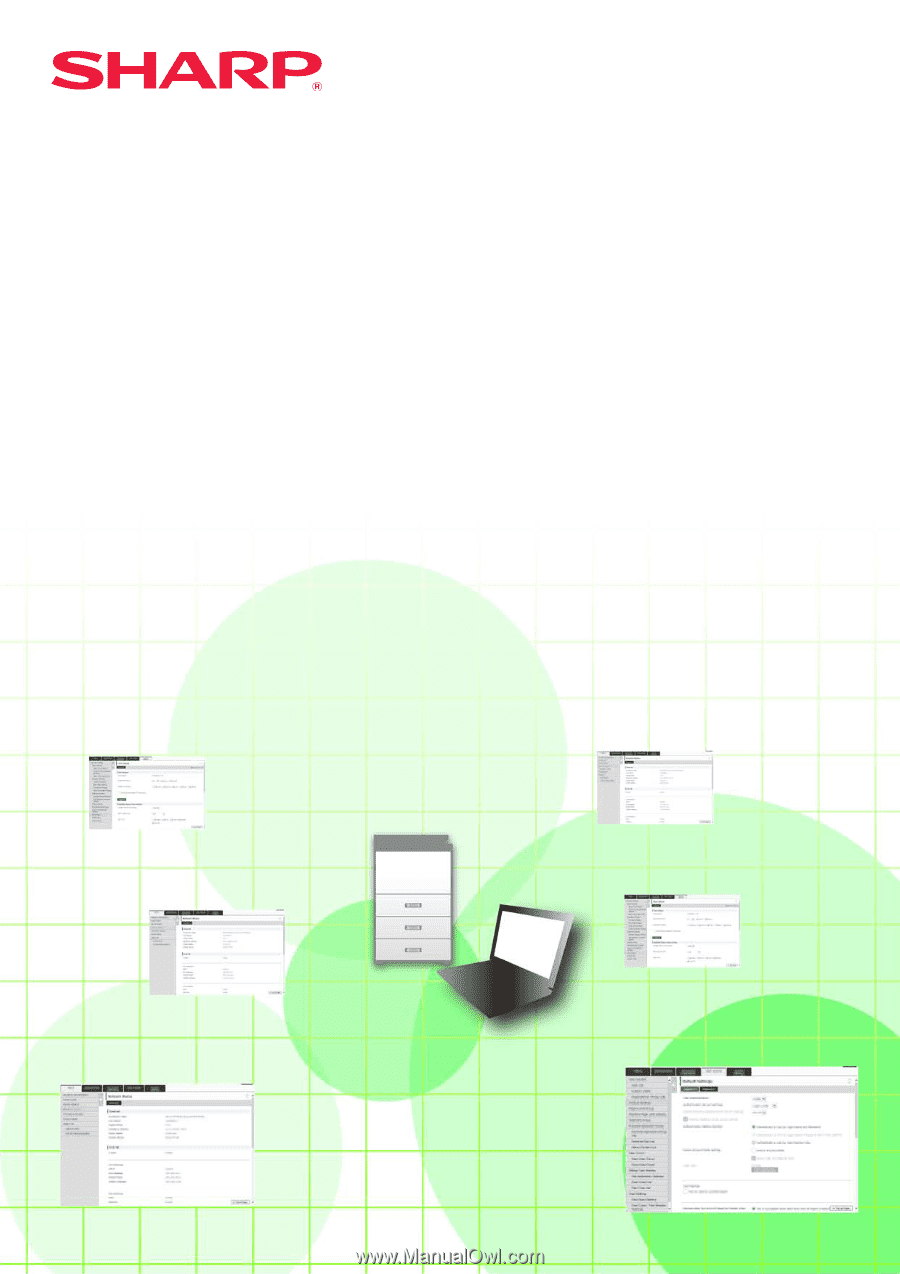
Web Page Settings Guide