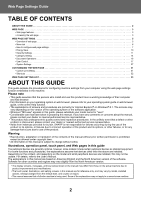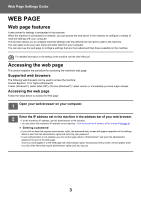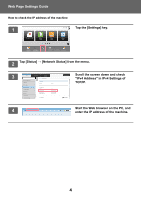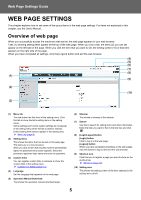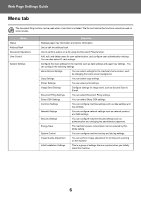Sharp MX-M4070 Web Page Settings Guide - Page 4
IPv4 Address in IPv4 Settings of, Tap [Status]
 |
View all Sharp MX-M4070 manuals
Add to My Manuals
Save this manual to your list of manuals |
Page 4 highlights
Web Page Settings Guide How to check the IP address of the machine 1 10:15 AM Tap the [Settings] key. CLOUD PORTAL Easy Copy Easy Scan Easy Fax Operation Guide Enlarge Display Mode Settings Total Count LCD Control Job Status 2 Tap [Status] → [Network Status] from the menu. 3 Status Machine Identification Total Count Device Status Network Status Firmware Version Power Reset Data List List for User List for Administrator User Control System Settings Status > Network Status TCP/IP TCP/IP: IPv4 Settings: DHCP: IPv4 Address: Subnet Mask: Default Gateway: IPv6 Settings: Enable Enable xxx.xxx.xxx.xxx xxx.xxx.xxx.xxx xxx.xxx.xxx.xxx Administrator Login Scroll the screen down and check "IPv4 Address" in IPv4 Settings of TCP/IP. Top of Page 4 Start the Web browser on the PC, and enter the IP address of the machine. 4