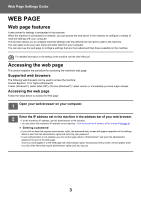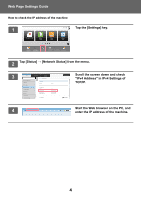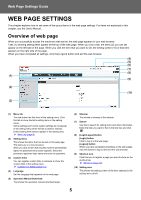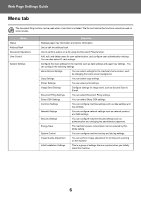Sharp MX-M4070 Web Page Settings Guide - Page 8
Make sure the Select File path is correct, and click the [Submit] button., desired image.
 |
View all Sharp MX-M4070 manuals
Add to My Manuals
Save this manual to your list of manuals |
Page 8 highlights
Web Page Settings Guide 3 Click [Background Image] in the setting menu and set the background image. (1) Click [Background Image] in the setting menu. (2) Click the [Change] button in "Background Image". The "Home Screen Registration" screen appears. (2) (1) 4 Select "Use Custom Image" and click the [Browse] button to select the desired image. When you click the [Browse] button, the file selection screen appears. Select the file of the desired background image. 5 Make sure the "Select File" path is correct, and click the [Submit] button. Path 8

8
Web Page Settings Guide
3
Click [Background Image] in the setting menu and set the background image.
(1)
Click [Background Image] in the setting menu.
(2)
Click the [Change] button in "Background Image".
The "Home Screen Registration" screen appears.
4
Select "Use Custom Image" and click the [Browse] button to select the
desired image.
When you click the [Browse] button, the file selection screen appears. Select the file of the desired background image.
5
Make sure the "Select File" path is correct, and click the [Submit] button.
(1)
(2)
Path