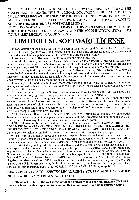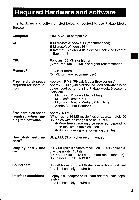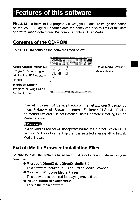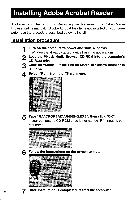Sharp VN-EZ1 VNEZ1 Operation Manual
Sharp VN-EZ1 Manual
 |
View all Sharp VN-EZ1 manuals
Add to My Manuals
Save this manual to your list of manuals |
Sharp VN-EZ1 manual content summary:
- Sharp VN-EZ1 | VNEZ1 Operation Manual - Page 1
SHARP. Integrated Digital Media Software for the VN-EZ1 MPEG-4 Digital Recorder PixLab Required Hardware and software Features of this software Installing Adobe Acrobat Reader Installing PixLab Media Browser Uninstalling the Software Viewing the online manual Installation Guide Please read this - Sharp VN-EZ1 | VNEZ1 Operation Manual - Page 2
(ii) of the Rights in Technical Data and Computer Software clause at DFARS 252.227-7013. Contractor: Sharp Corporation, 22-22 Nagaike-cho, Abeno-ku, Osaka, 545 Japan. If such software and documentation are acquired late-breaking important information that is not included in this Installation Guide. 2 - Sharp VN-EZ1 | VNEZ1 Operation Manual - Page 3
to use PixLab Media Browser. Computer" IBM PC/AT or compatible OS • Microsoft Windows 98 (recommended) • Microsoft Windows 95'2 • Internet Explorer 4.01 Service Pack x or Internet Explorer 5 CRP Pentium 133 MHz or higher (MMX Pentium 200 MHz or higher recommended) Memory*3 32 MB or more - Sharp VN-EZ1 | VNEZ1 Operation Manual - Page 4
Adobe Acrobat Reader 4.0 Caution *1 SHARP Corporation does not guarantee that this on which the mother board has been modified. *2 Service Pack 1 must be installed when using Windows 95 4.00 addition to those described in the installation guide or online manual may be required for some functions of - Sharp VN-EZ1 | VNEZ1 Operation Manual - Page 5
is a program allowing you to acquire image data taken on the VN-EZ1 Digital Recorder onto the computer, display lists of the data and the PDF operation manual. Microsoft DirectX: Program for using PixLab Media Browser. PixLab Media Browser: Main software Internet Explorer 4.01 Service Pack x or - Sharp VN-EZ1 | VNEZ1 Operation Manual - Page 6
or later is required for viewing the PixLab Media Browser online manual. If Adobe Acrobat Reader is not installed on your computer, use Fl .,E POsliatkidot, eiro.mera. et Werner tomi ft. 1 a 6 Follow the instructions on the screen to install. rice•e+vinah amea.......n.r•Kont.11.46,1161. 6 7 - Sharp VN-EZ1 | VNEZ1 Operation Manual - Page 7
Media Browser will not operate normally if Internet Explorer 4.01 Service Pack x or Internet Explorer 5 is installed after installing before installing PixLab ■ Media Browser. For instructions on uninstalling VR-PK100, refer to the VR- PK100's operation manual. ■ 4 Caution Do not uninstall " - Sharp VN-EZ1 | VNEZ1 Operation Manual - Page 8
I Load the PixLab Media Browser CD-ROM into the computer's CD-ROM drive. The PixLab Media Browser's installer is launched. Caution If the start up window isn't displayed after you waited for a while. Select "Run" from the "Start" menu. Type "RASETUP.EXE", then click "OK". If your computer's CD-ROM - Sharp VN-EZ1 | VNEZ1 Operation Manual - Page 9
, Windows Media Player" button if these programs are not installed. Click the "SHARP PixLab Media Browser" button if these programs are already installed, then proceed to overwritten. 5 Click "OK". Installation starts. Follow the instructions on the screen. The window shown below will be displayed - Sharp VN-EZ1 | VNEZ1 Operation Manual - Page 10
.a6 Mecia Browser Per,Vet 2M 9 Specify where the program is to be installed, then click "Next>". The default setting is "C:\Program Files \SHARP \PixLab Media Browser". The drive name ( C: ) may differ, depending on your computer's environment. Ceana..nn nthrle.ryhtloa ald wire ware 4O.4.1.O4-wer - Sharp VN-EZ1 | VNEZ1 Operation Manual - Page 11
If you wish to change the location where the program is to be installed in step 9. Click "Browse..." to open the "Choose Folder" dialog. 13:22=11.1111•11.11111411 Type pathname directly or select the folder into which the program to be installed using "Drives:" and "Directories:". 10 Select the - Sharp VN-EZ1 | VNEZ1 Operation Manual - Page 12
"Settings" and then "Control Panel", or by clicking on "My Computer" on the desktop and then on "Control Panel". ,ap 1 .1 _J 2 Select "SHARP PixLab Media Browser Ver. 2.0" from the list and click on AddA3..0, I. A confirmation message appears. 3 Click on "Yes". Windows uninstalls the PixLab Media - Sharp VN-EZ1 | VNEZ1 Operation Manual - Page 13
on your computer, install it following the instructions on page 6 before proceeding. Viewing the online manual by opening it independently 1 Put the cursor on "PixLab Media Browser" in "Programs" of the "Start" menu, then select "PixLab Media Browser Manual". The Acrobat Reader is launched and the - Sharp VN-EZ1 | VNEZ1 Operation Manual - Page 14
alma dmaim Medal *Ma mai - marg. 5 Click on J of "Read the PDF Operation Manual" . The Adobe Acrobat Reader is launched and the online manual is displayed. wo. Please Head Cie Mensal The RaLal., Media firowaer Operation Manual and Readble were LOPred to your PC dunginsmilation and cm be eacimmad - Sharp VN-EZ1 | VNEZ1 Operation Manual - Page 15
so you can consult it whenever necessary. 1 Launch Acrobat Reader and display the online manual. 2 Select "Print" from the "File" menu . Efr rr,1 gpen CA.0 t'cr 4 gom C131.4/ NC NC th h assn go 3 Click "OK". Printing starts. ,-"getr.14,6 royft - Sharp VN-EZ1 | VNEZ1 Operation Manual - Page 16
SHARP SHARP CORPORATION OSAKA,JAPAN Printed in Japan TINSE0346TAZZ T2189-A 9P06-JWM
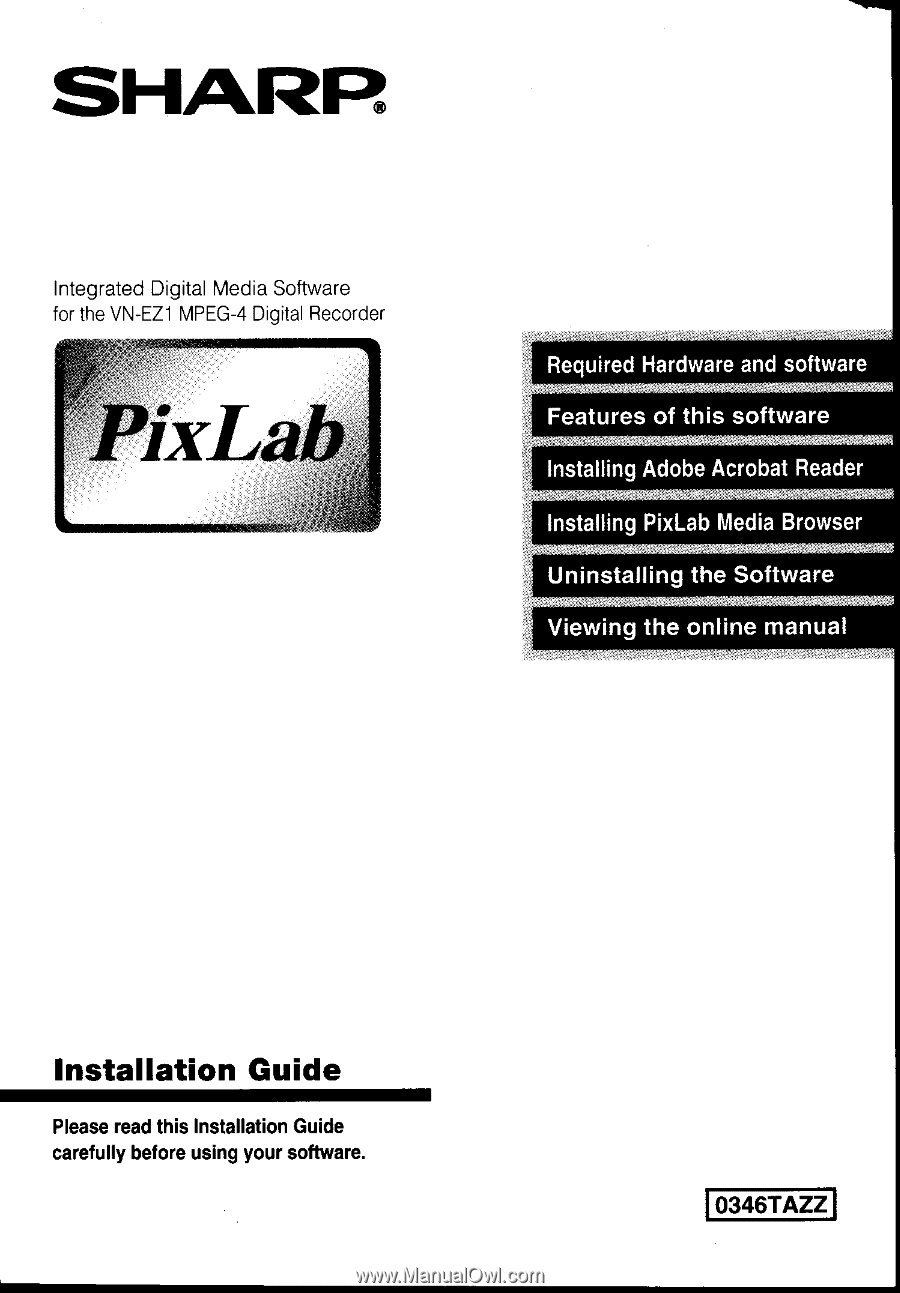
SHARP.
Integrated
Digital
Media
Software
for
the
VN-EZ1
MPEG-4
Digital
Recorder
PixLab
Installation
Guide
Please
read
this
Installation
Guide
carefully
before
using
your
software.
Required
Hardware
and
software
Features
of
this
software
Installing
Adobe
Acrobat
Reader
Installing
PixLab
Media
Browser
Uninstalling
the
Software
Viewing
the
online
manual
0346TAZZ