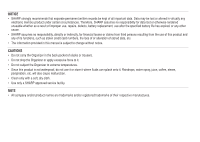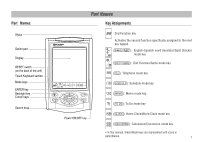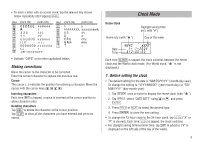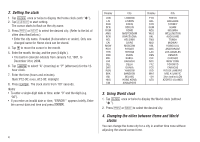Sharp YOP20H Operation Manual
Sharp YOP20H Manual
 |
View all Sharp YOP20H manuals
Add to My Manuals
Save this manual to your list of manuals |
Sharp YOP20H manual content summary:
- Sharp YOP20H | Operation Manual - Page 1
ELECTRONIC ORGANIZER OPERATION MANUAL MODEL YO-P20H CONTENTS Part Names 1 Using the Organizer for the First Time 2 Entering Characters 2 Clock Mode 3 Telephone Mode 6 Schedule Mode 7 To Do Mode 8 Memo Mode 8 Notes for storing and recalling entries 9 Recalling entries 9 - Sharp YOP20H | Operation Manual - Page 2
Organizer to extreme temperatures. • Since this product is not waterproof, do not use it or store it where fluids can splash onto it. Raindrops, water spray, juice, coffee, steam, perspiration, etc. will also cause malfunction. • Clean only with a soft, dry cloth. • Use only a SHARP approved service - Sharp YOP20H | Operation Manual - Page 3
( TO DO ): To Do mode key Power ON/OFF key ( CLOCK ): Home Clock/World Clock mode key ( CALC/CONV ): Calculation/Conversion mode key • In this manual, these Mode keys are represented with icons in parentheses. 1 - Sharp YOP20H | Operation Manual - Page 4
OFF ON ) will respond. Press the RESET switch, tap f , then press x to delete all the memory contents. • To minimize battery consumption, the Organizer is designed to automatically turn off when no key has been pressed for approxi- mately 5 minutes. 2 • The key touch tone is turned on and off - Sharp YOP20H | Operation Manual - Page 5
• To enter a letter with an accent mark, tap the relevant key shown below repeatedly after tapping s. (Key) (CAPS ON) (CAPS OFF) (Key) (CAPS ON) (CAPS OFF) • Activate "CAPS" on to enter capitalized letters. Making corrections Move the cursor to the character to be corrected. Enter the correct - Sharp YOP20H | Operation Manual - Page 6
2. Setting the clock 1. Tap CLOCK once or twice to display the Home clock (with " "). 2. Tap f e to start setting. The cursor starts to flash on the city name. 3. Press > or < to select the desired city. (Refer to the list of cities described below.) • Enter the city name, if needed (6 characters or - Sharp YOP20H | Operation Manual - Page 7
Home or World clock. • When DST is set for one world city, it is used for all cities displayed in World clock. 6. Setting alarms The Organizer has 3 types of alarms: 1. Daily alarm ........ beeps every day at the alarm time (for 1 minute), when " " is turned on. Up to three daily alarms can - Sharp YOP20H | Operation Manual - Page 8
Turning the each daily alarm on and off 1. Display Home clock and tap . 2. Press > or < to display the daily alarm screen. 3. Each time you tap or , the daily alarm you selected turns on or off (e.g. daily alarm1). ALARM on ALARM off Note • The daily alarm which is turned off does not beep even - Sharp YOP20H | Operation Manual - Page 9
• "STORED!" appears briefly, then the Telephone mode screen is displayed. The telephone entry is now stored. Field The 1st line: Name, E-mail address, web address (URL) address The 2nd and the 3rd lines: Phone number Number of characters 36 characters or under 72 characters or under 36 characters - Sharp YOP20H | Operation Manual - Page 10
To Do Mode In the To Do mode, you can store your important To Do items with a priority index. Storing To Do entries 1. Tap TO DO to enter the To Do mode. 2. Enter the description and tap . 3. Select the Priority number from 1(High) to 9(Low) enter the number, then tap . 4. Enter the date and time. • - Sharp YOP20H | Operation Manual - Page 11
Notes for storing and recalling entries • When the memory is full, "MEMORY FULL!" appears briefly, and the entry cannot be stored. • When the symbol " " or " " appears, more information exists. Tap or to switch the display. Checking details of entries in Telephone mode • To display each field on the - Sharp YOP20H | Operation Manual - Page 12
tap f. 3. Press ENTER to delete the entry. Calculator Mode The Organizer can calculate numbers of up to 10 digits. Tap CALC/CONV several times symbol, +, -, ×, or ÷ is displayed. (In the examples in this manual, these symbols are not described.) If an error occurs If the calculation result or - Sharp YOP20H | Operation Manual - Page 13
. Example: Convert 500 CAD into USD using the rate that you have set. 1. Display the screen: "CAD → USD". 2. Enter the value to be converted. 500 11 - Sharp YOP20H | Operation Manual - Page 14
tapped, a new card is dealt. Your hand J28 The dealer's hand 2nd CAPS 4 • "J", "Q", and "K" are counted as 10. • "A" can be counted as 1 or 11. 10 20 • When the first 2 cards are "A" and a face card ("J", "Q", or "K"), your hand Your bet Your chips is "BLACKJACK". 5. Press ENTER to stop - Sharp YOP20H | Operation Manual - Page 15
be displayed, the game is over. The Game mode screen with the level when the game is over is displayed. Word Translator Mode The Organizer offers an English-Spanish bi-directional word translation function. Each time is tapped, the mode switches between the Word Translator mode and the Spell - Sharp YOP20H | Operation Manual - Page 16
• Variants of a given word, or the root of a given variant, may not always be specifically suggested. 14 Diet Function Mode The Diet Function can organize your daily calories burned by walking, as well as managing your daily caloric intake. Tap DIET several times to display the Diet Function mode - Sharp YOP20H | Operation Manual - Page 17
Note: • A "stride length" in this manual refers to the distance from the tip of your : • When using the Diet Function Mode for the first time, or after the Organizer has been reset, you will automatically be guided to the User Profile Mode. 3. Fill the STRIDE entry field with your stride length - Sharp YOP20H | Operation Manual - Page 18
Secure the carrying case clip to your belt or to the top of your shorts or pants. The unit must be attached in a vertical position to the ground in order to count steps correctly. • Make sure that the holder's clip is secured firmly in place. If worn improperly, the unit may be detached or may - Sharp YOP20H | Operation Manual - Page 19
Consumption Mode The daily calorie consumption and step count for the day can be viewed. 1. Tap DIET once, twice, or three times to enter the Diet Function Mode. 2. Select "CONSUMPTION" using k or m, and press ENTER . 3. Use < and > to select a day you wish to display. To display step count and - Sharp YOP20H | Operation Manual - Page 20
The Backlight allows you to view the display and use the Organizer even in low-light conditions. Pressing z once illuminates the display for as long as you continue to use the Organizer, or until no key is pressed for 10 seconds. • To turn the - Sharp YOP20H | Operation Manual - Page 21
• While the memory management is in progress, do not press the RESET switch. Doing so may result in losing all the data stored in the Organizer. 1. Tap TEL , , or TO DO to display "NAME?", "SCHEDULE?", "TO DO?" or "MEMO?". 2. Tap f MENU , select "MANAGE MEM." using k or m. 3. When x is tapped - Sharp YOP20H | Operation Manual - Page 22
. (Perform steps 2 and 3 as described in the section, "Using the Organizer for the First Time".) As a safeguard, make a written record of the Secret function will be automatically turned on after the power is turned off manually or automatically. 3. Changing the password 1. Tap on the Home clock - Sharp YOP20H | Operation Manual - Page 23
. Using the Included PC Software The CD-ROM contains software to enable exchange of data with a PC. The software consists of: Synchronization Software: Can be used to synchronize Microsoft® Outlook® data, such as Contacts, Calendar, Tasks, and Notes, with the Organizer. Desktop Utilities: Can be - Sharp YOP20H | Operation Manual - Page 24
. (Commercially available) 3. Connect the other end of the PC-Link cable to the Organizer's option port. 4. Turn on the PC and the Organizer. Installing Precautions: • Prior to installing the Synchronization Software, make sure that Microsoft® Outlook® is installed and set up. If not, install - Sharp YOP20H | Operation Manual - Page 25
is physically connected with the PC first, then click this button. If the desired serial port is not found, manually select the serial port from the drop-down list. Synchronization Software After the Serial Port Setup is complete, the Settings window will appear. To bring up the Settings window - Sharp YOP20H | Operation Manual - Page 26
The Conflict Resolution Tab The Synchronization software's Conflict Resolution tab allows you to select the way data conflicts are resolved when data modifications are made and the "Synchronize" option is selected on - Sharp YOP20H | Operation Manual - Page 27
data. Un-installing the PC software Prior to uninstalling the PC software, quit all programs. 1. or explosion, strictly observe the following instructions: • If fluid from a Organizer immediately to avoid battery leakage and corrosion inside the Organizer. Because the batteries in the Organizer - Sharp YOP20H | Operation Manual - Page 28
than the set interval. Continued use of the Organizer with low battery can alter or clear the is improperly replaced or if the following instructions are disregarded. Note: • After the object. • Do not use a mechanical pencil or sharp pointed object. 4. Install one new battery with the positive - Sharp YOP20H | Operation Manual - Page 29
Specifications Model: YO-P20H6910 Product name: Electronic Organizer Display: 3 lines of 12 digits Memory capacity: 1MB, Flash memory x 4-5/16" (D) x 21/32" (H) Accessories: 2 lithium batteries (installed), CD-ROM software, PC-Link cable, operation manual, stylus, carrying case with belt clip 27 - Sharp YOP20H | Operation Manual - Page 30
of Conformity Electronic Organizer : YO-P20H This device Party: SHARP ELECTRONICS CORPORATION Sharp Plaza, Mahwah, New Jersey 07430-1163 TEL: 1-800-BE-SHARP Tested To if not installed and used in accordance with the instructions, may cause harmful interference to radio communications. However, - Sharp YOP20H | Operation Manual - Page 31
If you have read the ORGANIZER operation manual, but you still require product support, you can: Call Sharp Customer Assistance Center 630-378-3590 (7am to 7pm CST M-F) Visit our Web Site www.sharpusa.com Write to our Customer Assistance Center SHARP Electronics Corp. Customer Assistance Center Att - Sharp YOP20H | Operation Manual - Page 32
SHARP ELECTRONICS CORPORATION Sharp Plaza, Mahwah, New Jersey 07430-1163 PRINTED IN CHINA/IMPRESO EN CHINA 04CT (TINSE0748EHZZ)

MODEL
YO
-
P20H
ELECTRONIC ORGANIZER
OPERATION MANUAL
CONTENTS
Part Names
..........................................................................................
1
Using the Organizer for the First Time
...............................................
2
Entering Characters
............................................................................
2
Clock Mode
..........................................................................................
3
Telephone Mode
..................................................................................
6
Schedule Mode
...................................................................................
7
To Do Mode
.........................................................................................
8
Memo Mode
.........................................................................................
8
Notes for storing and recalling entries
................................................
9
Recalling entries
..................................................................................
9
Editing or deleting entries
.................................................................
10
Calculator Mode
................................................................................
10
Currency/Unit Conversion Mode
.......................................................
11
Game Mode
.......................................................................................
12
Word Translator Mode
.......................................................................
13
Spell Checker Mode
..........................................................................
14
Diet Function Mode
...........................................................................
14
Backlight function
..............................................................................
18
Memory Storage
................................................................................
19
Managing the Organizer’s Memory
...................................................
19
Adjusting the LCD contrast
...............................................................
20
Secret Function
.................................................................................
20
Using the Included PC Software
.......................................................
21
Battery Replacement
.........................................................................
25
Specifications
....................................................................................
27