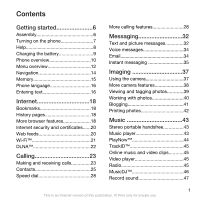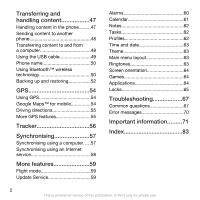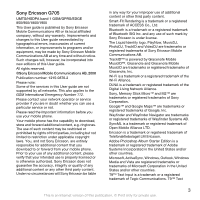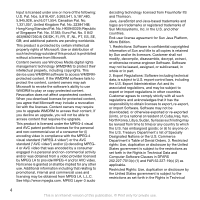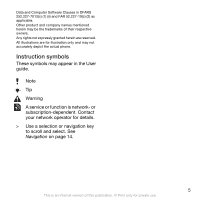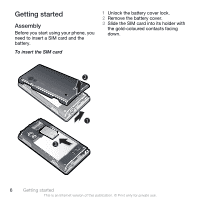Sony Ericsson G705 User Guide
Sony Ericsson G705 Manual
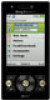 |
View all Sony Ericsson G705 manuals
Add to My Manuals
Save this manual to your list of manuals |
Sony Ericsson G705 manual content summary:
- Sony Ericsson G705 | User Guide - Page 1
Assembly 6 Turning on the phone 7 Help 8 Charging the battery 9 Phone overview 10 Menu overview 12 Navigation 14 Memory Music 43 Stereo portable handsfree 43 Music player 43 PlayNow 44 TrackID 45 Online music and video clips...........45 Video player 45 Radio 45 MusicDJ 46 Record - Sony Ericsson G705 | User Guide - Page 2
to and from a computer 48 Using the USB cable 49 Phone name 50 Using Bluetooth™ Update Service 59 Alarms 60 Calendar 61 Notes 62 Tasks 62 Profiles 62 Time and date 63 Theme 63 Main menu layout 63 Ringtones 63 Screen orientation 64 Games 64 Applications 64 Locks 65 Troubleshooting - Sony Ericsson G705 | User Guide - Page 3
time and without notice. Such changes will, however, be incorporated into new editions of this User guide. All rights reserved. ©Sony Ericsson Mobile Communications AB, 2008 Publication number: 1215-0876.2 Please note: Some of the services in this User guide are not supported by all networks. This - Sony Ericsson G705 | User Guide - Page 4
disclosure by the United States government is subject to the restrictions as set forth in the Rights in Technical Data and Computer Software Clauses in DFARS 252.227-7013(c) (1) and FAR 52.227-19(c) (2) as applicable. Restricted Rights: Use, duplication or disclosure by the United States government - Sony Ericsson G705 | User Guide - Page 5
Data and Computer Software Clauses in DFARS 252.227-7013(c) (1) (ii) and FAR 52.227-19(c) (2) as applicable. Other product and company accurately depict the actual phone. Instruction symbols These symbols may appear in the User guide. Note Tip Warning A service or function is network- or - Sony Ericsson G705 | User Guide - Page 6
Getting started Assembly Before you start using your phone, you need to insert a SIM card and the battery. To insert the SIM card 1 Unlock the battery cover lock. 2 Remove the battery cover. 3 Slide the SIM card into its holder with the gold-coloured contacts facing down. 6 Getting started This is - Sony Ericsson G705 | User Guide - Page 7
To turn on the phone 1 Insert the battery with the label side up and the connectors facing each other. 1 Press and hold down . 2 Enter your SIM card PIN, if requested, and select OK. 3 Select a language. 4 Follow the instructions to use the setup wizard for basic settings and useful tips. If you - Sony Ericsson G705 | User Guide - Page 8
about your subscription. Always turn off your phone and detach the charger before you insert or remove the SIM card. You can save contacts on the SIM card before you remove it from your phone. See To copy names and numbers to the SIM card on page 26. PIN You may need a PIN (Personal Identification - Sony Ericsson G705 | User Guide - Page 9
To view the phone status • From standby press the volume key. Phone, memory and battery information is shown. Charging the battery The phone battery is partly charged when you buy it. To charge the battery 1 Connect the charger to the phone. It takes approximately 2.5 hours to fully charge the - Sony Ericsson G705 | User Guide - Page 10
Phone overview 1 Ear speaker 2 Light sensor 1 2 8 3 Screen 4 Connector for charger, handsfree and USB cable 3 5 Selection keys 6 Call key 7 Activity menu key 4 8 Video call camera 9 End, on/off key 5 10 C key (Clear) 9 11 Navigation key 6 10 7 11 10 Getting - Sony Ericsson G705 | User Guide - Page 11
12 Play/stop key 13 Indicator light 14 Camera lens 12 15 Volume, digital zoom keys 13 16 Light 14 17 Loudspeaker 15 18 Camera key 16 17 18 Getting started 11 This is an Internet version of this publication. © Print only for private use. - Sony Ericsson G705 | User Guide - Page 12
Stopwatch Light Calculator Code memo Entertainment Online services* Radio TrackID™ Games VideoDJ™ PhotoDJ™ MusicDJ™ Remote control Record sound Demo tour Media Photo Music Video Games Web feeds Settings Applications Settings** General Profiles Time & date Language Update service Voice control New - Sony Ericsson G705 | User Guide - Page 13
Close to end call Connectivity Wi-Fi Bluetooth USB Phone name Network sharing Synchronisation Device management Mobile networks Data communication* Internet settings Streaming settings Message settings* SIP settings Accessories * Some menus are operator-, network- and subscriptiondependent. ** You - Sony Ericsson G705 | User Guide - Page 14
key left. To delete items • Press to delete items such as numbers, letters, pictures and sounds. Tabs Tabs may be available. For example, Settings have tabs. To scroll between tabs • Press the navigation key left or right. Shortcuts You can use keypad shortcuts to go directly to functions. To - Sony Ericsson G705 | User Guide - Page 15
and press - , , or . The Main menu layout must be set to Grid. See To change the main menu layout on page 63. Activity menu The activity menu gives you quick access to: • New events - missed calls and new messages. • Running apps - applications that are running in the background. • My shortcuts - Sony Ericsson G705 | User Guide - Page 16
and insert the memory card with the goldcoloured contacts facing up. • Remove the battery cover and press the edge of the memory card to release and remove it. Phone language You can select a language to use in your phone. To change the phone language 1 From standby select Menu > Settings > the - Sony Ericsson G705 | User Guide - Page 17
text, select Options > Add symbol. 2 Scroll to a symbol and select Insert. To enter text using T9™ Text Input 1 From standby select, for example, Menu > Messaging > Write new > Message. 2 If is not displayed, press and hold down to change to T9 Text Input. 3 Press each key only once, even if - Sony Ericsson G705 | User Guide - Page 18
Internet If you cannot use the Internet, see I cannot use Internet-based services on page 68. To start browsing 1 From standby select Search. 2 Enter a Web address, a search phrase or the name of a bookmark. 3 Scroll to an item in - Sony Ericsson G705 | User Guide - Page 19
. 3 Scroll to mark text and select Copy. 4 Navigate to where you want to insert the text and select Options > Paste. To save a Web page • When browsing the link. 2 Select a transfer method. Make sure the receiving device supports the transfer method you select. Internet keypad shortcuts You can use - Sony Ericsson G705 | User Guide - Page 20
photo. You can also subscribe to and download content to a computer via feeds using Sony Ericsson Media Manager. You can then transfer the content to your phone. Updating Web feeds You can manually update your feeds, or schedule updates. When there are updates, appears on the screen. To schedule Web - Sony Ericsson G705 | User Guide - Page 21
updates on the standby screen. To show Web feeds in standby 1 From standby select Menu > Media > Web feeds. 2 Scroll to a feed and select Options > Settings You can subscribe to Photo feeds and download photos. To start using Photo feeds log on to the operator's service before you get Internet access. - Sony Ericsson G705 | User Guide - Page 22
to work, Wi-Fi must be turned on and the phone must be connected to a favourite network. To activate DLNA 1 From standby select Menu > Settings > the Connectivity tab > Network sharing. 2 Scroll to and select a favourite network. 3 Select On > Save. 22 Internet This is an Internet version of this - Sony Ericsson G705 | User Guide - Page 23
need to turn on your phone and be within range of a network. To make a call 1 From standby enter a phone number (with international country code and area code, if applicable). 2 Press . You can call numbers from your contacts and call list. See Contacts on page 25, and Call list on page 25. You can - Sony Ericsson G705 | User Guide - Page 24
parties on the call must have a 3G (UMTS) phone subscription that supports 3G (UMTS) service and 3G (UMTS) coverage. To make a video call 1 From standby enter a phone number (with international country code and area code, if applicable). 2 Select Options > Make video call. To use the zoom with an - Sony Ericsson G705 | User Guide - Page 25
, phone numbers and personal information in Contacts. Information can be saved in the phone memory or on the SIM card. You can synchronise your contacts using the Sony Ericsson PC Suite. Default contacts You can choose which contact information is shown as default. If Phone contacts is selected as - Sony Ericsson G705 | User Guide - Page 26
on or off Smart search 1 From standby select Menu > Settings > the Calls tab > Smart search. 2 Select an Save. If your subscription supports Calling Line Identification (CLI) service, you can assign personal > Copy from SIM. 3 Select an option. To copy names and numbers to the SIM card 1 From - Sony Ericsson G705 | User Guide - Page 27
> Advanced > Delete all contacts. 3 Select an option. Contact memory status The number of contacts you can save in your phone or on the SIM card depends on available memory. To view contact memory status 1 From standby select Menu > Contacts. 2 Scroll to New contact and select Options > Advanced - Sony Ericsson G705 | User Guide - Page 28
answer a call. To enter your voicemail number 1 From standby select Menu > Messaging > Messages > Settings > the Message settings tab > Voicemail number. 2 Enter the number and select OK. To call your voicemail service • From standby press and hold down . 28 Calling This is an Internet version of - Sony Ericsson G705 | User Guide - Page 29
voice command such as "John mobile." 4 Follow the instructions that appear. Wait for the tone and say the divert calls, for example, to an answering service. When Restrict calls is used, some divert 31. To divert calls 1 From standby select Menu > Settings > the Calls tab > Divert calls. 2 Select - Sony Ericsson G705 | User Guide - Page 30
To activate call waiting • From standby select Menu > Settings > the Calls tab > Manage calls > Call waiting > Repeat this task to add more participants. To release a participant 1 Select Options > Release party. 2 Select the participant to release. 30 Calling This is an Internet version of - Sony Ericsson G705 | User Guide - Page 31
only. To add numbers to the accepted callers list 1 From standby select Menu > Settings > the Calls tab > Manage calls > Accept calls > Only from list. 2 You can restrict outgoing and incoming calls. A password from your service provider is required. If you divert incoming calls, you cannot use - Sony Ericsson G705 | User Guide - Page 32
all your calls. To check the call time • From standby select Menu > Settings > the Calls tab > Time & cost > Call timers. Showing or hiding your message. If you cannot use picture messages, see I cannot use Internet-based services on page 68. Sending messages You can send messages from your phone. - Sony Ericsson G705 | User Guide - Page 33
card. To save an incoming message on a memory card • From standby select Menu > Messaging > Messages > Settings > Save to > Memory card. To save a message on the SIM card 1 From standby select Menu > Messaging > Messages and select a folder. 2 Scroll to a message and select Options > Save message - Sony Ericsson G705 | User Guide - Page 34
Menu > Messaging > Messages > Settings. 2 Scroll to an option and choose Select. To set options for a specific message 1 When the message is ready check if settings are available for your email account or you can enter them manually. You can also receive settings at www.sonyericsson.com/support. To - Sony Ericsson G705 | User Guide - Page 35
have several email accounts, you can change which one is active. To change the active email account 1 From standby select Menu > Messaging > Email > Settings > Push email. When using push email, online with chat messages. If you cannot use Instant messaging, see I cannot use Internetbased services - Sony Ericsson G705 | User Guide - Page 36
your name and select Change. 3 Edit the information and select Save. Chat group A chat group can be started by your service provider, by an individual Instant messaging user or by yourself. You can save chat groups by saving a chat invitation or by searching for a specific chat group. 36 Messaging - Sony Ericsson G705 | User Guide - Page 37
To add a chat group 1 From standby select Menu > Messaging > IM > the Chat groups tab > Options > Add chat group. 2 Select an option. Conversation history is saved between log out and when you log in again to let you return to chat messages from previous conversations. To save a conversation 1 From - Sony Ericsson G705 | User Guide - Page 38
Make sure Review is set to On. Select > Settings and scroll to Review > On. 3 Take a photo. 4 During review, select Options > Photo fix. Camera icons and settings Icons on the screen inform what the current setting is. More camera settings are available in Options. To change settings • Activate the - Sony Ericsson G705 | User Guide - Page 39
Camera key guide Viewing and tagging photos To view photos in a slide show 1 From standby select . 4 Select Options > View on map. To change the geo tagging setting 1 Activate the camera and press the navigation key to scroll to . 2 Select > Settings > Add position. 3 Select an option. Photo tags - Sony Ericsson G705 | User Guide - Page 40
set a Java™ application as a wallpaper 1 From standby select Menu > Settings > the Display tab. 2 Select Wallpaper > Application. 3 Select a Java application. You can only see the Java applications that have support for download at www.sonyericsson.com/support. Use Sony Ericsson Media Manager - Sony Ericsson G705 | User Guide - Page 41
Web page. If your subscription supports this service, you can send photos or video clips to a blog. If you cannot use blogging, see I cannot use Internet-based services on page 68. Web services may require a separate license agreement between you and the service provider. Additional regulations and - Sony Ericsson G705 | User Guide - Page 42
that supports the Object Push Profile. To print photos using a USB cable 1 Connect a USB cable to the phone. 2 Connect the USB cable to the printer. 3 Wait for feedback in the phone and select OK. 4 Enter printer settings - Sony Ericsson G705 | User Guide - Page 43
and podcasts. Use Sony Ericsson Media Manager to and hold down or . To move between tracks • Press or . To change the volume • Press the volume key up or down. To minimise the player mode • Press . turns on the last used music application, the music player or the radio. Music 43 This is an - Sony Ericsson G705 | User Guide - Page 44
from a computer using Sony Ericsson Media Manager. It may download ringtones, games, music, themes and wallpapers. You can preview or listen to content before you purchase and download it to your phone. If you cannot use PlayNow™, see I cannot use Internet-based services on page 68. This service - Sony Ericsson G705 | User Guide - Page 45
instructions to preview and purchase content. TrackID™ TrackID™ is a music recognition service TrackID™ in a quiet area. Online music and video clips You can services on page 68. To select a data account for streaming 1 From standby select Menu > Settings > the Connectivity tab > Streaming settings - Sony Ericsson G705 | User Guide - Page 46
Search. To search for channels manually • Press or . To change the volume • Press the volume radio to start. turns on the last used music application, the radio or the music player. To turn > Save. 2 Scroll to a position and select Insert. To select saved channels 1 Select Options > Channels. - Sony Ericsson G705 | User Guide - Page 47
Record sound You can record a voice memo or a call. Recorded sounds can also be set as ringtones. In some countries or states it is required by law that you inform the other person before recording the call. To record a sound • - Sony Ericsson G705 | User Guide - Page 48
to and from a computer You can use Sony Ericsson Media Manager to transfer content between your phone and a computer. Sony Ericsson Media Manager software is included on the CD that comes with your phone and available for download at www.sonyericsson.com/support. When you move or copy content from - Sony Ericsson G705 | User Guide - Page 49
3 Click Install Sony Ericsson Media Manager and follow the instructions. To transfer content using Sony Ericsson Media Manager 1 Connect the phone to a computer with a USB cable supported by your phone. 2 Computer: Start/Programs/ Sony Ericsson/Sony Ericsson Media Manager. 3 Phone: Select Media - Sony Ericsson G705 | User Guide - Page 50
your phone to a computer using the USB cable. 2 Phone: Select Media transfer. name 1 From standby select Menu > Settings > the Connectivity tab > Phone technology The Bluetooth™ function is free of charge and makes wireless connection Exchange items. • Play multiplayer games. A range within 10 metres - Sony Ericsson G705 | User Guide - Page 51
a secure service. To pair the phone with a Bluetooth handsfree for the first time 1 From standby select Menu > Settings > the Connectivity tab > Bluetooth > Handsfree. 2 Scroll to a device and select Yes. 3 Enter a passcode, if required. Power saving You can save battery - Sony Ericsson G705 | User Guide - Page 52
sure you do not lose it. To make a backup using the Sony Ericsson PC Suite 1 Computer: Start the Sony Ericsson PC Suite from Start/Programs/ Sony Ericsson/Sony Ericsson PC Suite. 2 Follow the instructions in the Sony Ericsson PC Suite for how to connect. 3 Phone: Select Phone mode. 4 Computer: Go - Sony Ericsson G705 | User Guide - Page 53
you want to restore and restore them. For more information on backing up and restoring in Sony Ericsson Media Manager see the Sony Ericsson Media Manager Feature guide at www.sonyericsson.com/support. Transferring and handling content 53 This is an Internet version of this publication. © Print only - Sony Ericsson G705 | User Guide - Page 54
GPS) technology is available. To set when to use Assisted start 1 From standby select Menu > Location services > Settings > Assisted start. 2 Select an updated with a more precise position when the GPS receiver finds your location. To use Google Maps • From standby select Menu > Location services - Sony Ericsson G705 | User Guide - Page 55
Driving directions Wayfinder Navigator™ guides you to your destination using voice instructions. A free three-month trial version of Wayfinder Navigator is included in the phone. Sony Ericsson does not warrant the accuracy of any directional services including but not limited to turn-by-turn - Sony Ericsson G705 | User Guide - Page 56
application is approximate. Sony Ericsson makes no warranty of any kind with respect to the accuracy of the Tracker application. Any serious health and fitness concerns should be referred to a health care professional. To start a training session 1 From standby select Menu > Location services - Sony Ericsson G705 | User Guide - Page 57
such as Microsoft Outlook®. Before synchronising, you need to install the Sony Ericsson PC Suite. Sony Ericsson PC Suite software is included on the CD with your phone and available for download at www.sonyericsson.com/support. See Required operating systems on page 48. Synchronising 57 This is - Sony Ericsson G705 | User Guide - Page 58
details, see the Sony Ericsson PC Suite Help section once the software has been installed on your computer. Microsoft Exchange ActiveSync. For more information, go to www.sonyericsson.com/support to read the Synchronisation Feature guide. Synchronising using an Internet service You can synchronise - Sony Ericsson G705 | User Guide - Page 59
your phone with the latest software using your phone or a PC. This service is not available in all countries/regions. To view the current software in the phone 1 From standby select Menu > Settings > the General tab > Update service. 2 Select Software version. Update Service using the phone You can - Sony Ericsson G705 | User Guide - Page 60
your phone using the provided USB cable and an Internet connected PC. Make sure all personal data on your phone's memory is backed up before you perform an update using a PC. To use Update Service using a PC • Go to www.sonyericsson.com/updateservice . Alarms You can set a sound or the radio as - Sony Ericsson G705 | User Guide - Page 61
> Alarms. 2 Scroll to an alarm and select Edit. 3 Scroll to the tab. 4 Scroll to Silent mode: and select Edit. 5 Select an option. To set the snooze duration 1 From standby select Menu > Organiser > Alarms. 2 Scroll to an alarm and select Edit. 3 Scroll to Snooze duration: and select Edit. 4 Select - Sony Ericsson G705 | User Guide - Page 62
. 3 Select an option. A reminders option set in tasks affects a reminders option set in calendar. Profiles You can change settings such as the ring volume and vibrating alert to suit different locations. You can reset all profiles to the phone's original settings. To select a profile 1 From standby - Sony Ericsson G705 | User Guide - Page 63
and wallpaper. You can also create new themes and download them. For more information, go to www.sonyericsson.com/fun. To set a theme 1 From standby select Menu > Settings > the Display tab > Theme. 2 Scroll to a theme and select Set. Main menu layout You can change the layout of the icons in the - Sony Ericsson G705 | User Guide - Page 64
1 From standby select Menu > Media > Games. 2 Select a game. To end a game • Press . Applications You can download and run Java applications. You can also view information or set different permissions. If you cannot use Java applications, see I cannot use Internetbased services on page 68. To select - Sony Ericsson G705 | User Guide - Page 65
pocket when you use Walk mate. You can also set Walk mate as wallpaper to view in standby. To set Walk mate as wallpaper 1 From standby select Menu > Settings > the Display tab. 2 Select Wallpaper > Application. 3 Select Walk mate. Locks SIM card lock This lock only protects your subscription. Your - Sony Ericsson G705 | User Guide - Page 66
Sony Ericsson retailer. To use the phone lock 1 From standby select Menu > Settings > the General tab > Security > Locks > Phone protection > Protection. 2 Select an option. 3 Enter the phone lock code and select OK. To unlock the phone • Enter your code and select OK. To change the phone lock code - Sony Ericsson G705 | User Guide - Page 67
, pictures, sounds and downloaded games, will be deleted. You may also lose content that was in the phone at purchase. To reset the phone 1 From standby select Menu > Settings > the General tab > Master reset. 2 Select an option. 3 Follow the instructions that appear. Troubleshooting 67 This is an - Sony Ericsson G705 | User Guide - Page 68
by going to www.sonyericsson.com/support. To download settings using the Setup wizard 1 From standby select Menu > Settings > the General tab > Setup wizard > Settings download. 2 Follow the instructions that appear. Contact your network operator or service provider for more information. I cannot - Sony Ericsson G705 | User Guide - Page 69
and my computer, when using the USB cable. The cable or software that came with your phone has not been properly installed. Go to www.sonyericsson.com/support to read Feature guides which contain detailed installation instructions and troubleshooting guides. Troubleshooting 69 This is an Internet - Sony Ericsson G705 | User Guide - Page 70
times. 3 Reset Code memo and delete all items? appears. 4 Select Yes. Where can I find the regulatory information such as my IMEI number if I cannot turn on my phone? Error messages Insert SIM There is no SIM card in your phone or you may have inserted it incorrectly. See To insert the SIM card on - Sony Ericsson G705 | User Guide - Page 71
Important information Sony Ericsson Consumer Web site Atwww.sonyericsson.com/support there is a support section where help and tips are only a few clicks away. Here you will find the latest computer software updates and tips on how to use your product more efficiently. Service and support You have - Sony Ericsson G705 | User Guide - Page 72
ção gratuita) 1 866 766 9374 (Toll Free / sans frais) 1-800-084-9518 (Toll Free) +27 11 506 0123 [email protected] [email protected] [email protected] [email protected] [email protected] questions.CO - Sony Ericsson G705 | User Guide - Page 73
Hong Kong/香港 Hrvatska India Indonesia Ireland Italia Jamaica Kıbrıs Latvija Lietuva Magyarország Malaysia Maroc México Nederland mero gratuito) 0900 8998318 001-866-509-8660 (gratis nummer) 0800-100-150 (Toll Free) AN 1800-0166, PIN 5600 (número gratuito) 815 00 840 (lokaltakst) 0810 - Sony Ericsson G705 | User Guide - Page 74
800-087-9518 (Toll Free) 1-800-088-9518 (Toll Free) 0848 824 040 support.sonyericsson.com [email protected] [email protected] [email protected] [email protected] [email protected] questions.SE@support - Sony Ericsson G705 | User Guide - Page 75
or try to bend the product. • Do not paint or attempt to disassemble or modify the product. Only Sony Ericsson authorised personnel should perform service. • Consult with authorised medical staff and the instructions of the medical device manufacturer before using the product near pacemakers or - Sony Ericsson G705 | User Guide - Page 76
and voice or data transmissions. Only Sony Ericsson service partners should remove or replace built-in batteries. Use of batteries that are not Sony Ericsson branded may pose increased safety risks. Replace the battery only with another Sony Ericsson battery that has been qualified with the product - Sony Ericsson G705 | User Guide - Page 77
Specific downloading content or accepting applications, refraining from opening or responding to messages from unknown sources, using trustworthy services to access the Internet, and only downloading content to the mobile phone from known, reliable sources. Accessories Use only Sony Ericsson - Sony Ericsson G705 | User Guide - Page 78
call centre. Do not attempt to remove internal batteries. Internal batteries shall be removed only by a waste treatment facility or trained service professional. Disposing of the battery Check local regulations or call a Sony Ericsson call centre for information. Never use municipal waste. Memory - Sony Ericsson G705 | User Guide - Page 79
also govern your possession and usage of the Software. Limited Warranty Sony Ericsson Mobile Communications AB, SE-221 88 Lund, Sweden, (Sony Ericsson) or its local affiliated company, provides this Limited Warranty for your mobile phone, original accessory delivered with your mobile phone, and/or - Sony Ericsson G705 | User Guide - Page 80
. When the talktime or standby time is noticeably shorter, it is time to replace the battery. Sony Ericsson recommends that you use only batteries and chargers approved by Sony Ericsson. Minor variations in display brightness and colour may occur between phones. There may be tiny bright or dark dots - Sony Ericsson G705 | User Guide - Page 81
that may cause undesired operation. Any change or modification not expressly approved by Sony Ericsson may void the user's authority to operate the equipment. This equipment has been tested and found to comply with the limits for a Class B digital device, pursuant to Part 15 of the FCC Rules. These - Sony Ericsson G705 | User Guide - Page 82
du Canada. Declaration of Conformity for G705 We, Sony Ericsson Mobile Communications AB of Nya Vattentornet SE-221 88 Lund, Sweden declare under our sole responsibility that our product Sony Ericsson type AAD-3352031-AV and in combination with our accessories, to which this declaration relates is - Sony Ericsson G705 | User Guide - Page 83
Index A activity menu 15 alarms 60 answering service 28 applications 64 appointments 61 assembly 6 audio book 44 auto rotate 64 B backing up and restoring 52 battery charging 9 inserting 7 use and care 76 blog 41 Bluetooth™ wireless technology .........50 bookmarks 18 business card - Sony Ericsson G705 | User Guide - Page 84
agreement 79 entering text 16 F file manager 47 flight mode 59 G games 64 geo tagging 39 Google Maps 54 GPS 54 groups 28 H handsfree certificates 20 settings 68 K keypad lock 66 keys 10 L language 16 location services 54 lock keypad 66 phone 66 SIM card 65 M master reset 67 - Sony Ericsson G705 | User Guide - Page 85
keys 14 settings, Internet 68 shortcuts 14 SIM card copying to/from 26 inserting 6 lock and unblock 65 SMS See text messages SOS See emergency numbers sound recorder 47 Specific Absorption Rate 76 speed dialling 28 standby 8 notes 62 step counter 65 support 71 synchronising 57 - Sony Ericsson G705 | User Guide - Page 86
32 theme 63 time 63 time zone 63 Tracker 56 TrackID 45 training 56 transfer method Bluetooth™ wireless technology . 50 USB cable 49 transferring music 48 photos 48 sound 51 turning on/off Bluetooth™ function 51 phone lock 66 SIM lock protection 66 U Update Service 59 USB cable
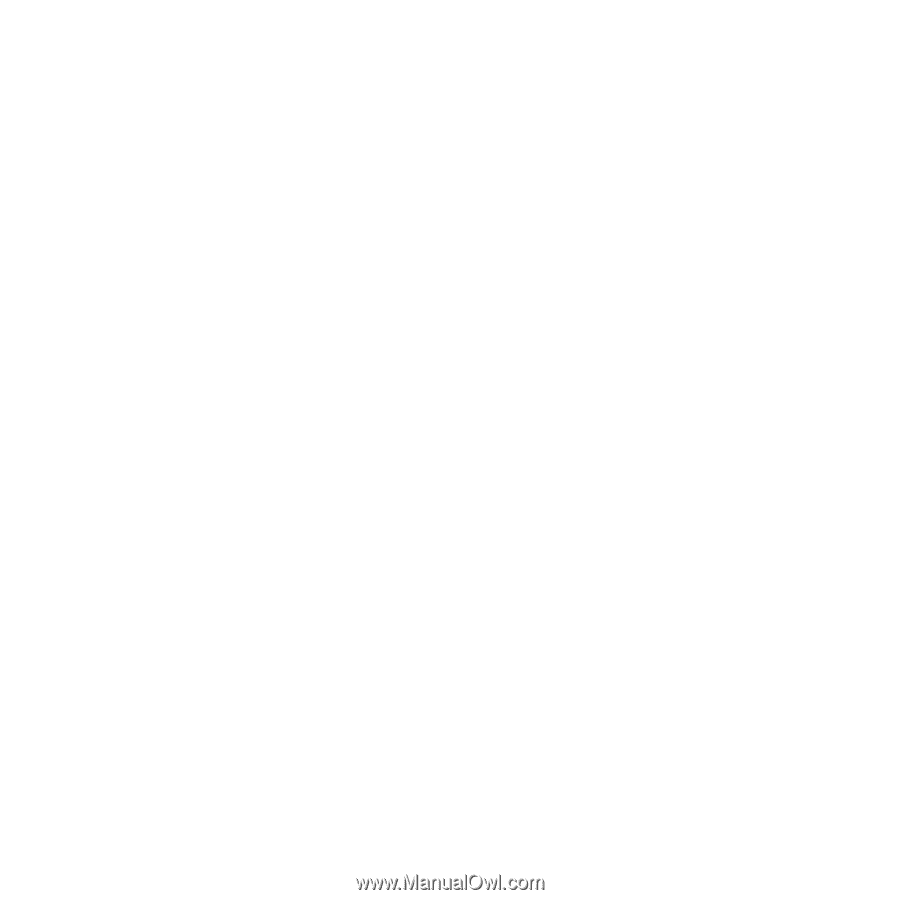
Contents
Getting started
......................
6
Assembly
............................................
6
Turning on the phone
.........................
7
Help
....................................................
8
Charging the battery
..........................
9
Phone overview
................................
10
Menu overview
.................................
12
Navigation
........................................
14
Memory
............................................
15
Phone language
...............................
16
Entering text
.....................................
16
Internet
................................
18
Bookmarks
.......................................
18
History pages
...................................
18
More browser features
.....................
18
Internet security and certificates
......
20
Web feeds
........................................
20
Wi-Fi™
.............................................
21
DLNA™
............................................
22
Calling
..................................
23
Making and receiving calls
...............
23
Contacts
...........................................
25
Speed dial
........................................
28
More calling features
........................
28
Messaging
...........................
32
Text and picture messages
..............
32
Voice messages
...............................
34
Email
.................................................
34
Instant messaging
...........................
35
Imaging
...............................
37
Using the camera
.............................
37
More camera features
......................
38
Viewing and tagging photos
............
39
Working with photos
........................
40
Blogging
...........................................
41
Printing photos
.................................
42
Music
..................................
43
Stereo portable handsfree
...............
43
Music player
.....................................
43
PlayNow™
........................................
44
TrackID™
.........................................
45
Online music and video clips
...........
45
Video player
.....................................
45
Radio
................................................
45
MusicDJ™
........................................
46
Record sound
...................................
47
1
This is an Internet version of this publication. © Print only for private use.