Sony Ericsson G705 User Guide - Page 38
More camera features, Review, Settings, Options, Photo
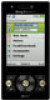 |
View all Sony Ericsson G705 manuals
Add to My Manuals
Save this manual to your list of manuals |
Page 38 highlights
To take a photo 1 Activate the camera and press the navigation key to scroll to . 2 Press to take a photo. The photo is automatically saved. To record a video clip 1 Activate the camera and press the navigation key to scroll to . 2 Press fully down to start recording. 3 To stop recording, press fully down. The video clip is automatically saved. To use zoom • Press the volume key. When taking a photo, zoom is available only in VGA mode. To adjust brightness • Press the navigation key. The amount of brightness is shown beside the . To view photos 1 Activate the camera and press the navigation key to scroll to . 2 Scroll through the photos. To view video clips 1 Activate the camera and press the navigation key to scroll to . 2 Scroll to a video clip and press the centre selection key. More camera features To improve a photo with Photo fix 1 Activate the camera and press the navigation key to scroll to . 2 Make sure Review is set to On. Select > Settings and scroll to Review > On. 3 Take a photo. 4 During review, select Options > Photo fix. Camera icons and settings Icons on the screen inform what the current setting is. More camera settings are available in Options. To change settings • Activate the camera and select . To view information about settings • Scroll to a setting and select . Camera shortcuts Key Volume key Navigation key Shortcut Zoom Brightness 38 Imaging This is an Internet version of this publication. © Print only for private use.















