Sony Ericsson G705 User Guide - Page 34
Voice messages, Email, Messaging, Messages, Settings, Select, Options, Advanced, Write new, Voice - specifications
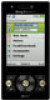 |
View all Sony Ericsson G705 manuals
Add to My Manuals
Save this manual to your list of manuals |
Page 34 highlights
To set options for all messages 1 From standby select Menu > Messaging > Messages > Settings. 2 Scroll to an option and choose Select. To set options for a specific message 1 When the message is ready and a recipient is selected, select Options > Advanced. 2 Scroll to an option and select Edit. Voice messages You can send and receive a sound recording as a voice message. The sender and recipient must have a subscription supporting picture messaging. To record and send a voice message 1 From standby select Menu > Messaging > Write new > Voice message. 2 Record the message and select Stop > Send > Contacts look-up. 3 Select a recipient and select Send. Email You can use standard email functions and your computer email address in your phone. You can synchronise your email using Microsoft® Exchange ActiveSync®. Before using email You can use the setup wizard to check if settings are available for your email account or you can enter them manually. You can also receive settings at www.sonyericsson.com/support. To create an email account 1 From standby select Menu > Messaging > Email > Accounts. 2 Scroll to New account and select Add. If you enter settings manually, you can contact your email provider for more information. An email provider could be the company that supplied your email address. To create additional email accounts 1 From standby select Menu > Messaging > Email > Accounts. 2 Scroll to New account and select Add. To write and send an email message 1 From standby select Menu > Messaging > Email > Write new. 2 Select Add > Enter email address. Enter the email address and select OK. 3 To add more recipients, scroll to To: and select Edit. 34 Messaging This is an Internet version of this publication. © Print only for private use.















