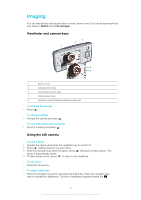Sony Ericsson Hazel User Guide - Page 19
Speed dial, More calling features, Myself, Groups, Voicemail
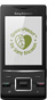 |
View all Sony Ericsson Hazel manuals
Add to My Manuals
Save this manual to your list of manuals |
Page 19 highlights
Myself You can enter information about yourself and, for example, send your business card. To enter information in Myself 1 Select Menu > Contacts. 2 Scroll to Myself and select Open. 3 Scroll to an option and edit the information. 4 Select Save. To add your own business card 1 Select Menu > Contacts. 2 Scroll to Myself and select Open. 3 Scroll to My contact info and select Add > Create new. 4 Scroll between the tabs and add information to the fields. 5 Enter the information and select Save. Groups You can create a group of phone numbers and email addresses from Phone contacts to send messages to. You can also use groups (with phone numbers) when you create accepted callers lists. To create a group of numbers and email addresses 1 Select Menu > Contacts. 2 Scroll to New contact and select Options > Groups. 3 Scroll to New group and select Add. 4 Enter a name for the group and select Continue. 5 Scroll to New and select Add. 6 For each contact phone number or email address you want to mark, scroll to it and select Mark. 7 Select Continue > Done. Speed dial Speed dialling lets you select nine contacts that you can dial quickly from standby. The contacts can be saved in positions 1-9. To assign speed dial numbers to contacts 1 Select Menu > Contacts. 2 Scroll to New contact and select Options > Speed dial. 3 Scroll to a position number and select Add. 4 Select a contact. To speed dial • Enter the position number and press . More calling features Voicemail If your subscription includes an answering service, callers can leave a voicemail message when you cannot answer a call. To enter your voicemail number 1 Select Menu > Messaging > Messages > Settings > the Message settings tab > Voicemail number. 2 Enter the number and select OK. To call your voicemail service • Press and hold down . 19 This is an Internet version of this publication. © Print only for private use.