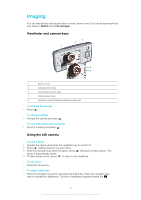Sony Ericsson Hazel User Guide - Page 21
More than one call, Conference calls, My numbers, Accept calls, Options, Join calls, Add call
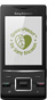 |
View all Sony Ericsson Hazel manuals
Add to My Manuals
Save this manual to your list of manuals |
Page 21 highlights
More than one call You can handle more than one call at a time. For example, you can put an ongoing call on hold while you make or answer a second call. You can also switch between the two calls. You cannot answer a third call without ending one of the first two calls. To switch between two calls • During the call, press . To join two calls • During the call, select Options > Join calls. To end an ongoing call and return to the call on hold • First press and then . To make a second call 1 During the call, press . This puts the ongoing call on hold. 2 Select Options > Add call. 3 Enter the number to call and press . To answer a second call • During the call, press . This puts the ongoing call on hold. To reject a second call • During the call, press and continue with the ongoing call. To end an ongoing call and answer a second call • During the call, select Replace active call. Conference calls With a conference call, you can have a joint conversation with up to five people. To add a new participant 1 During the call, press . This puts the joined calls on hold. 2 Select Options > Add call. 3 Enter the number to call and press . 4 Select Options > Join calls to add the new participant. 5 Repeat this task to add more participants. To release a participant 1 Select Options > Release party. 2 Select the participant to release. To have a private conversation 1 During the call, select Options > Talk to and select the participant to talk to. 2 To resume the conference call, select Options > Join calls. My numbers You can view, add and edit your own phone numbers. To check your phone numbers 1 Select Menu > Contacts. 2 Scroll to New contact and select Options > Special numbers > My numbers. 3 Select an option. Accept calls You can choose to receive calls from certain phone numbers only. 21 This is an Internet version of this publication. © Print only for private use.