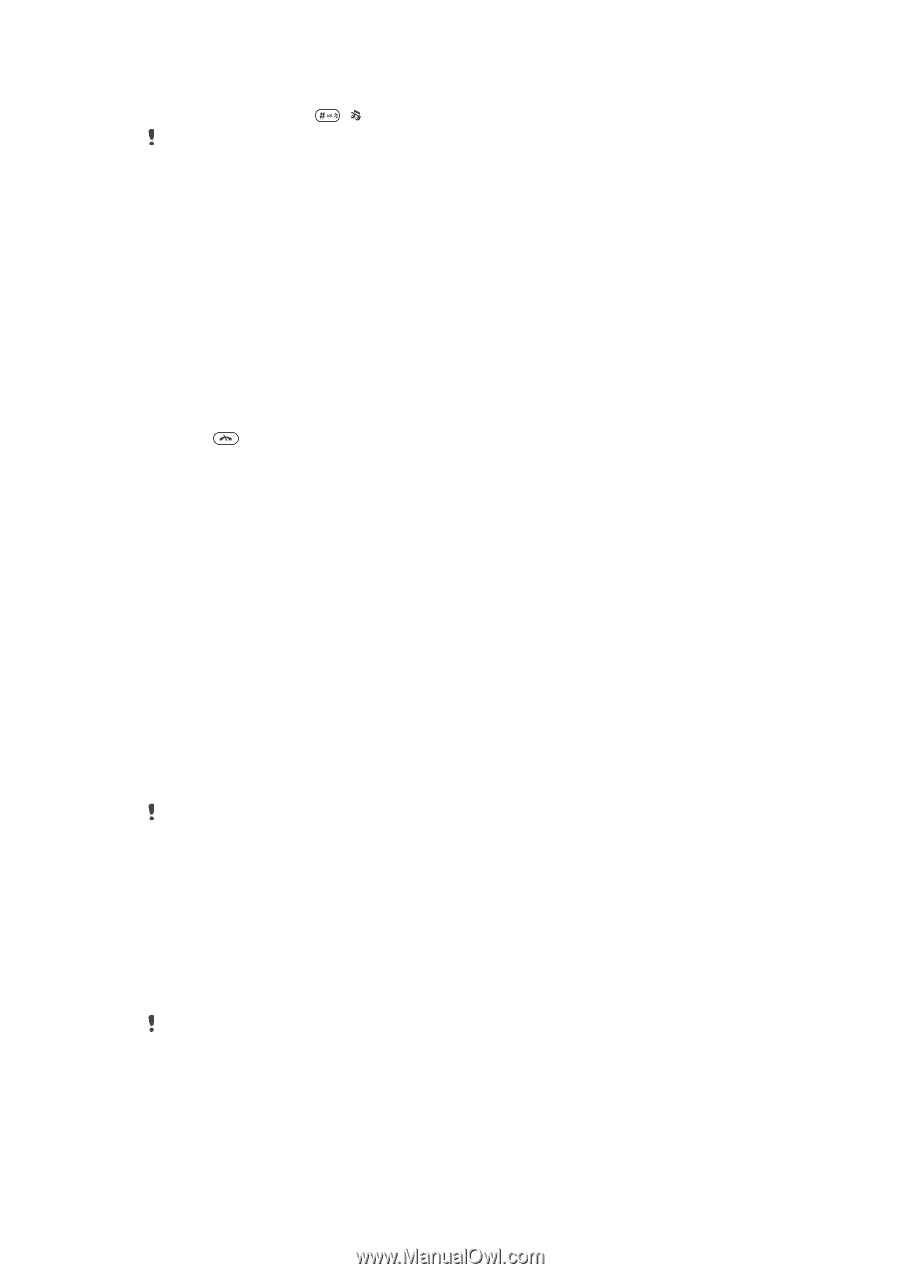Sony Ericsson Hazel User Guide - Page 58
Games, Applications, Antivirus, Java application screen size
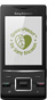 |
View all Sony Ericsson Hazel manuals
Add to My Manuals
Save this manual to your list of manuals |
Page 58 highlights
To turn off the ringtone • Press and hold down . appears. The alarm signal is not affected. To set the vibrating alert 1 Select Menu > Settings > Sounds & alerts > Vibrating alert. 2 Select an option. Games Your phone contains preloaded games. You can also download games. For more information, go to www.sonyericsson.com/fun. Help texts are available for most games. To start a game 1 Select Menu > Media > Games. 2 Select a game. To end a game • Press . Applications You can download and run Java™ applications. You can also view information or set different permissions. If you cannot use Java applications, see I cannot use Internet-based services on page 61. To select a Java application 1 Select Menu > Organiser > Applications. 2 Select an application. To set permissions for a Java application 1 Select Menu > Organiser > Applications. 2 Scroll to an application and select Options > Permissions. 3 Set permissions. Java application screen size Some Java applications are designed for a specific screen size. For more information, contact the application vendor. This application may not be available in all markets. To set the screen size for a Java application 1 Select Menu > Organiser > Applications. 2 Scroll to an application and select Options > Screen size. 3 Select an option. To set a Java™ application as a wallpaper 1 Select Menu > Settings > Display. 2 Select Wallpaper > Application. 3 Select a Java application. You can only see the Java applications that have support for wallpaper. Antivirus Antivirus identifies and removes applications you install on your phone that become infected by viruses. It automatically scans applications during installation. When an infected application is detected, you can delete or release the infected application. You can select 58 This is an Internet version of this publication. © Print only for private use.