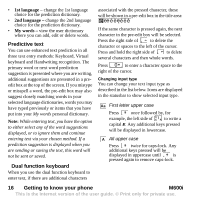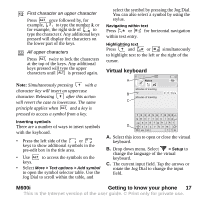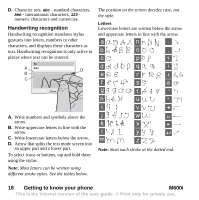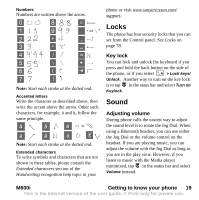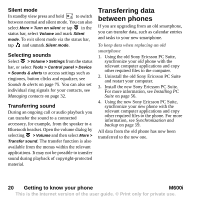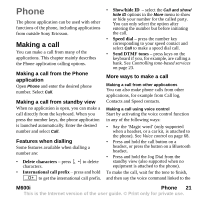Sony Ericsson M600i User Guide - Page 16
Getting to know your phone, M600i, Predictive text, Dual function keyboard, 1st language, My words
 |
View all Sony Ericsson M600i manuals
Add to My Manuals
Save this manual to your list of manuals |
Page 16 highlights
• 1st language - change the 1st language choice for the prediction dictionary. • 2nd language - change the 2nd language choice for the prediction dictionary. • My words - view the user dictionary where you can add, edit or delete words. Predictive text You can use enhanced text prediction in all three text entry methods: Keyboard, Virtual keyboard and Handwriting recognition. The primary word or next word prediction suggestion is presented where you are writing, additional suggestions are presented in a preedit box at the top of the screen. If you mistype or misspell a word, the pre-edit box may also suggest closely matching words in your selected language dictionaries, words you may have typed previously or items that you have put into your My words personal dictionary. Note: While entering text, you have the option to either select any of the word suggestions displayed, or to ignore them and continue entering text via your chosen method. If a prediction suggestion is displayed when you are sending or saving the text, this word will not be sent or saved. Dual function keyboard When you use the dual function keyboard to enter text, if there are additional characters associated with the pressed character, these will be shown in a pre-edit box in the title area: If the same character is pressed again, the next character in the pre-edit box will be selected. Press the right side of ` L to delete the character or spaces to the left of the cursor. Press and hold the right side of ` L to delete several characters and then whole words. Press to enter a character space to the right of the cursor. Changing input type You can change your text input type as described in the list below. Icons are displayed in the statusbar to show selected input type. Aa First letter upper case Press once followed by, for example, the left side of E R to write a capital E. Any additional keys pressed will be displayed in lowercase. A All upper case Press twice for caps-lock. Any additional keys pressed will be displayed in uppercase until is pressed again to remove caps-lock. 16 Getting to know your phone M600i This is the Internet version of the user guide. © Print only for private use.