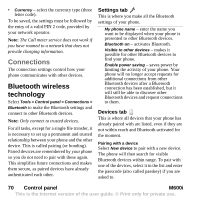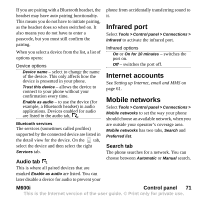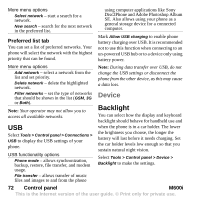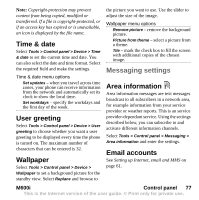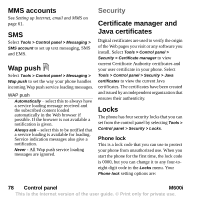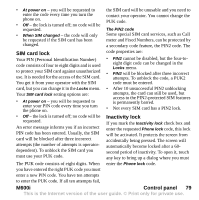Sony Ericsson M600i User Guide - Page 75
Screen saver, Sounds & alerts, M600i, Control panel, Ringtones, Message alerts, Alarms - blank
 |
View all Sony Ericsson M600i manuals
Add to My Manuals
Save this manual to your list of manuals |
Page 75 highlights
automatically turn the backlight off to save power. If you have set Backlight to On, you can still save power by selecting Power save enabled. This will make the screen go blank after a period of inactivity. Active after determines how long after you stop using the phone the screen should go blank. Screen saver Select Tools > Control panel > Device > Screen saver to select a screen saver. You can select the default screen saver, a picture or a folder of pictures to be used as a slide show. Sounds & alerts Ringtones Select Tools > Control panel > Device > Sounds & alerts > Ringtones to choose ringtones for incoming voice and data & fax calls in the drop-down menus. Tap and drag the volume slider, or rotate the Jog Dial, to adjust the ringtone level. To preview a sound tap . If you select Increasing ring the ring signal will start out low and gradually increase in volume. You can further personalize your phone by assigning different ringtones to different contacts, see Adding a personal ringtone to a contact on page 31. Message alerts Select Tools > Control panel > Device > Sounds & alerts > Message alerts to select sounds to be played when you get different kinds of messages. If you select Display notification, a dialog will be displayed on the screen when a message arrives. Alarms Select Tools > Control panel > Device > Sounds & alerts > Alarms to select sounds and adjust the volume for calendar and clock alarms. Alarms require that the phone is turned on. If you want to hear alarms but not be disturbed by incoming calls or messages, set the phone in Flight mode. Vibrating alerts Select Tools > Control panel > Device > Sounds & alerts > Vibrating alerts and then select for which events the phone should vibrate. On if silent means the phone will vibrate only when it has been set to silent mode. For more information, see Silent mode on page 20 M600i Control panel 75 This is the Internet version of the user guide. © Print only for private use.