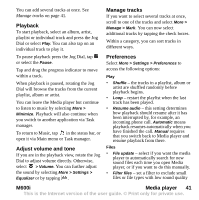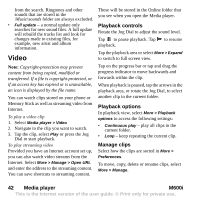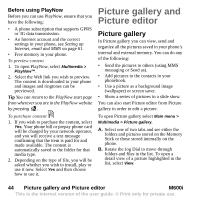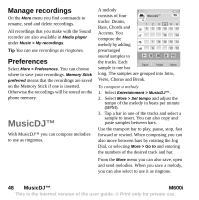Sony Ericsson M600i User Guide - Page 46
Picture editor, More > Correction, Scribble, Select rectangle
 |
View all Sony Ericsson M600i manuals
Add to My Manuals
Save this manual to your list of manuals |
Page 46 highlights
have an accompanying sound track and you can choose from different transition styles between the pictures. Sending pictures using MMS messaging To send selected pictures as well as a picture in detail view using MMS messaging, select . A. When you select a mode in the tool bar the set of available tools changes. Picture editor Holiday.jpg Picture editor The editor can be started from Picture gallery, and Messaging. Using Picture editor, you can crop, rotate and resize images. You can add fun layers such as clipart and frames. There are tools for drawing on the image using the stylus with different pen sizes and colours available, as well as a text tool for formatting and inserting text into the image. There are a number of filters for effects and picture correction. When you create MMS messages, you use Picture editor for editing inserted images with .jpg, .png, .gif and .bmp file extensions as well as for creating simple .jpg images from scratch. A C Save B More B. Select More to find menu options. C. The set of available tools changes according to the mode: Scribble - set the pen width with , choose colour with the colour palette or the colour dropper . Select rectangle - fix red-eye removal , copy a selected part of the picture , or crop the picture . Zoom - zoom in or zoom out . Correcting images Select More > Correction to adjust the brightness, contrast, intensity, or colour balance of a picture. Colour balance is adjusted automatically, use the Jog Dial to adjust the others. 46 Picture gallery and Picture editor M600i This is the Internet version of the user guide. © Print only for private use.