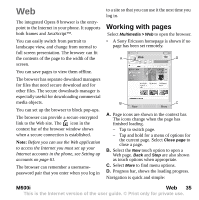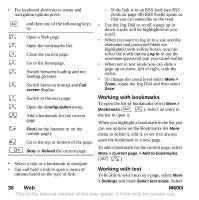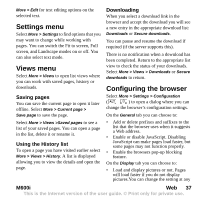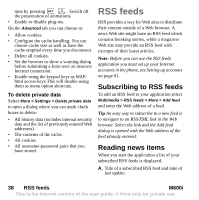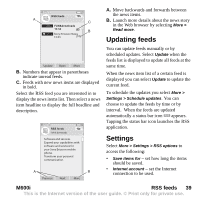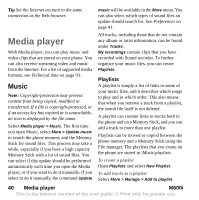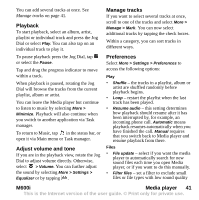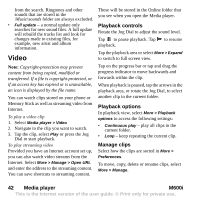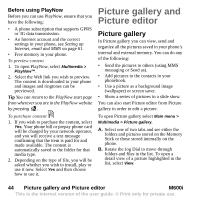Sony Ericsson M600i User Guide - Page 40
Media player, Music
 |
View all Sony Ericsson M600i manuals
Add to My Manuals
Save this manual to your list of manuals |
Page 40 highlights
Tip Set the Internet account to the same connection as the Web browser. music will be available in the More menu. You can also select which types of sound files an update should search for. See Preferences on page 41. Media player With Media player, you can play music and video clips that are stored on your phone. You can also receive streaming video and music from the Internet. For a list of supported media formats, see Technical data on page 93. Music Note: Copyright-protection may prevent content from being copied, modified or transferred. If a file is copyright-protected, or if an access key has expired or is unavailable, an icon is displayed by the file name. Select Media player > Music. The first time you open Music, select More > Update music to search the phone memory and the Memory Stick for sound files. This process may take a while, especially if you have a high capacity Memory Stick with a lot of sound files. You can select if this update should be performed automatically each time you open the Media player, or if you want to do it manually. If you select to do it manually, the command Update All tracks, including those that do not contain any album or artist information, can be found under Tracks. My recordings contain clips that you have recorded with Sound recorder. To further organize your music files, you can create Playlists. Playlists A playlist is simply a list of links to some of your music files, and it describes which songs to play and in which order. This also means that when you remove a track from a playlist, the sound file itself is not deleted. A playlist can contain links to tracks both in the phone and on a Memory Stick, and you can add a track to more than one playlist. Playlists can be moved or copied between the phone memory and a Memory Stick using the File manager. The playlists that you create on the phone are stored in \Music\playlists. To create a playlist Open Playlists and select New Playlist. To add tracks to a playlist Select More > Manage > Add to playlist. 40 Media player M600i This is the Internet version of the user guide. © Print only for private use.