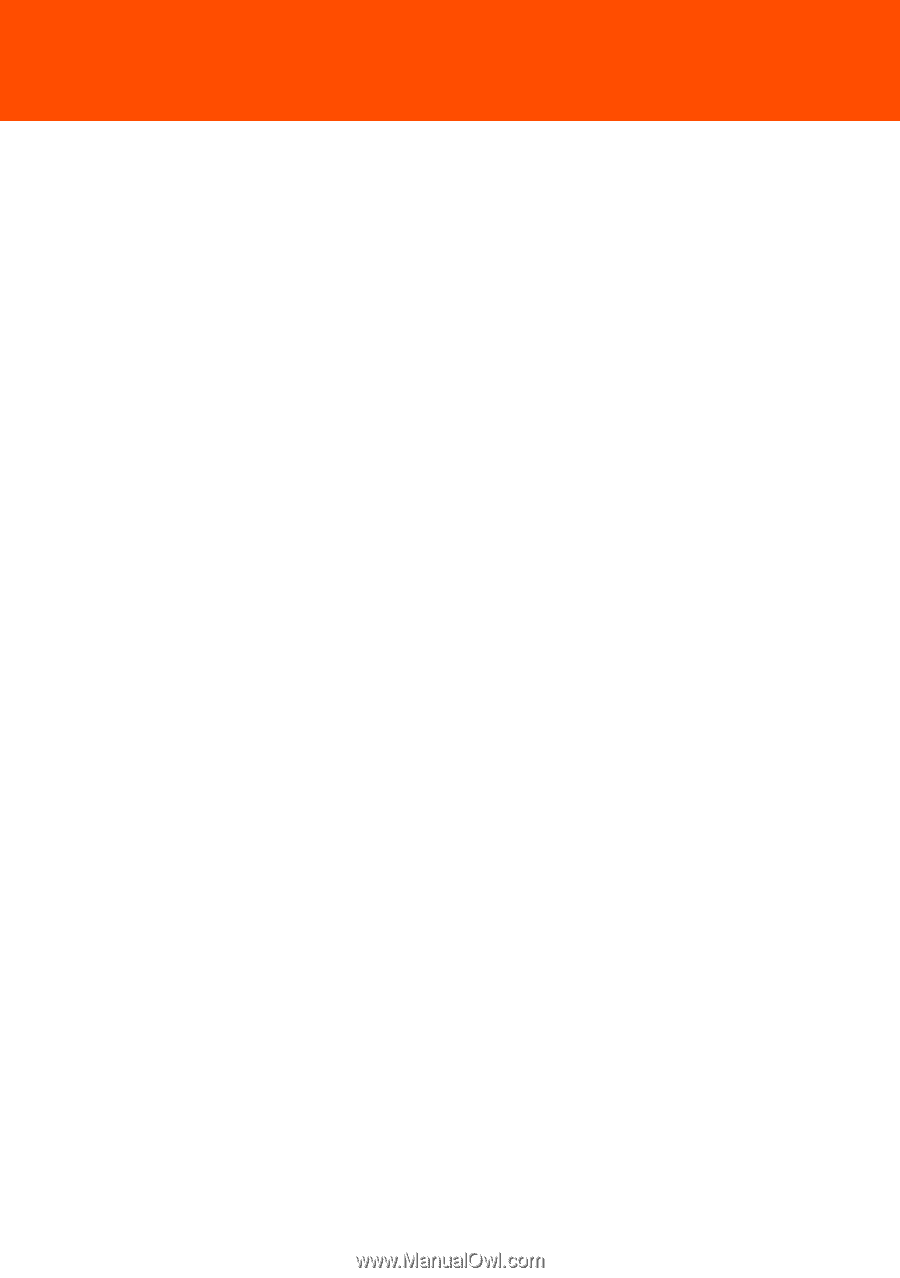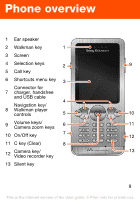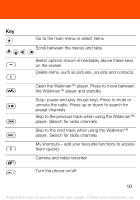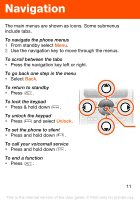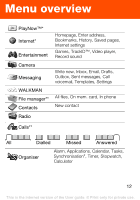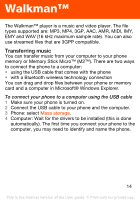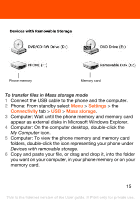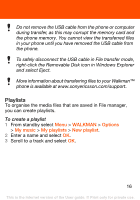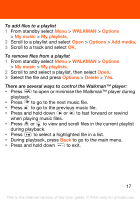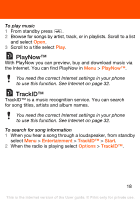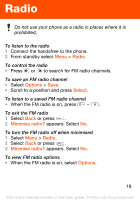Sony Ericsson W302 User Guide - Page 14
Walkman - driver
 |
View all Sony Ericsson W302 manuals
Add to My Manuals
Save this manual to your list of manuals |
Page 14 highlights
Walkman™ The Walkman™ player is a music and video player. The file types supported are: MP3, MP4, 3GP, AAC, AMR, MIDI, IMY, EMY and WAV (16 kHz maximum sample rate). You can also use streamed files that are 3GPP compatible. Transferring music You can transfer music from your computer to your phone memory or Memory Stick Micro™ (M2™). There are two ways to connect the phone to a computer: • using the USB cable that comes with the phone • with a Bluetooth wireless technology connection You can drag and drop files between your phone or memory card and a computer in Microsoft® Windows Explorer. To connect your phone to a computer using the USB cable 1 Make sure your phone is turned on. 2 Connect the USB cable to your phone and the computer. 3 Phone: select Mass storage. 4 Computer: Wait for the drivers to be installed (this is done automatically). The first time you connect your phone to the computer, you may need to identify and name the phone. 14 This is the Internet version of the User guide. © Print only for private use.