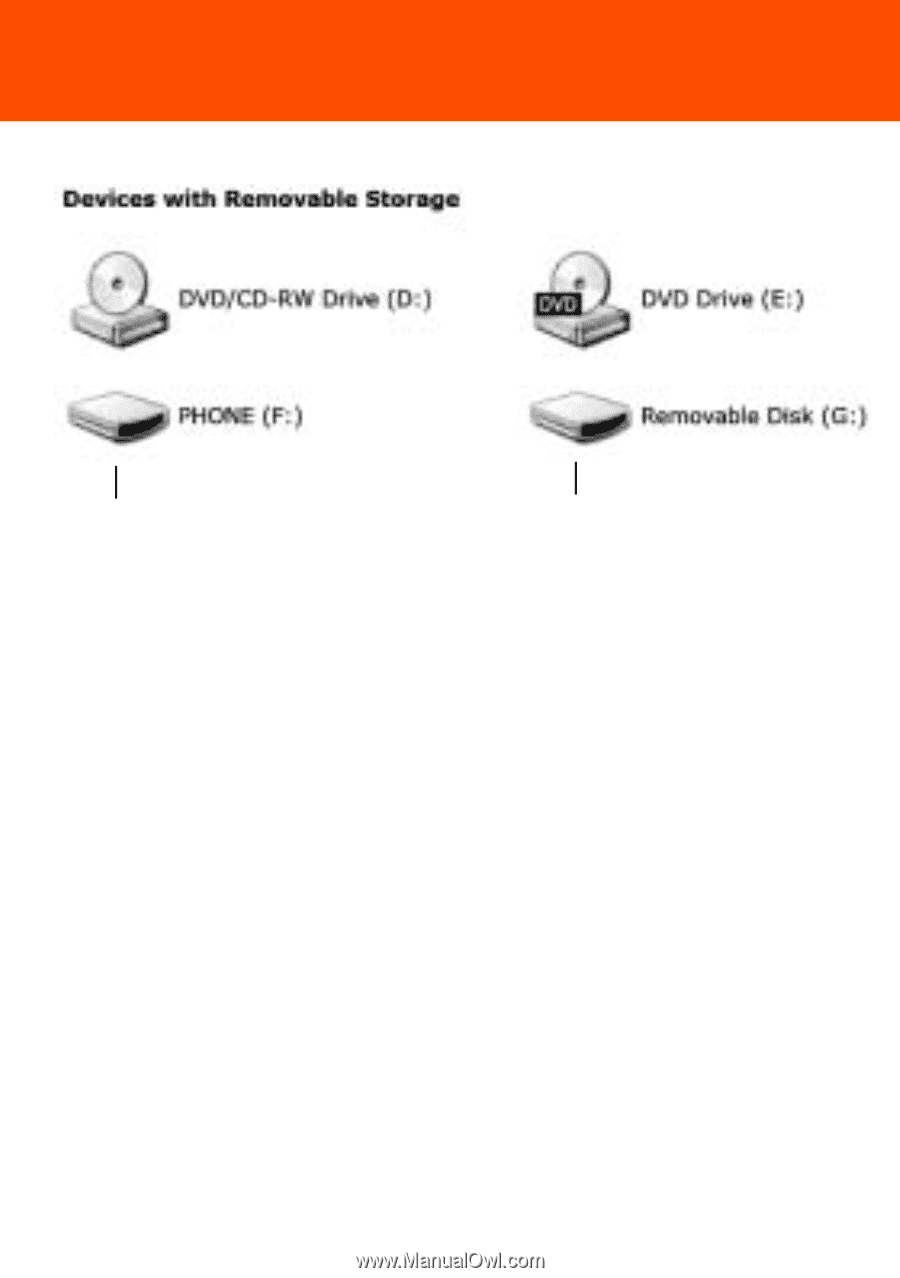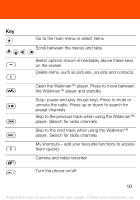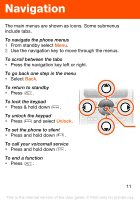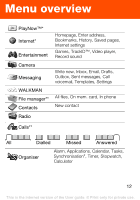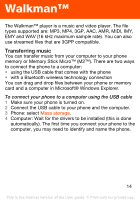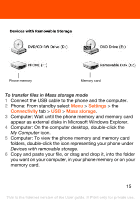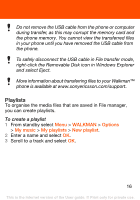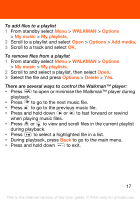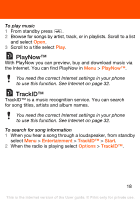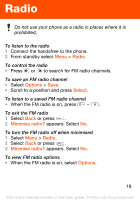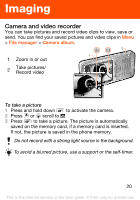Sony Ericsson W302 User Guide - Page 15
Settings, Connectivity, Mass storage, Computer: To view the phone memory and memory card - usb
 |
View all Sony Ericsson W302 manuals
Add to My Manuals
Save this manual to your list of manuals |
Page 15 highlights
Phone memory Memory card To transfer files in Mass storage mode 1 Connect the USB cable to the phone and the computer. 2 Phone: From standby select Menu > Settings > the Connectivity tab > USB > Mass storage. 3 Computer: Wait until the phone memory and memory card appear as external disks in Microsoft Windows Explorer. 4 Computer: On the computer desktop, double-click the My Computer icon. 5 Computer: To view the phone memory and memory card folders, double-click the icon representing your phone under Devices with removable storage. 6 Copy and paste your file, or drag and drop it, into the folder you want on your computer, in your phone memory or on your memory card. 15 This is the Internet version of the User guide. © Print only for private use.