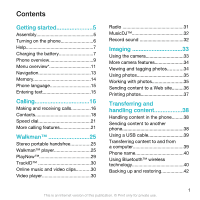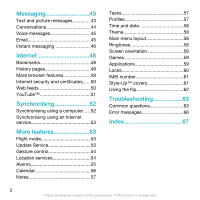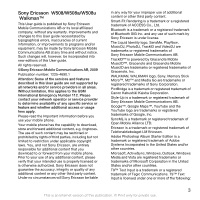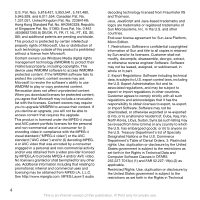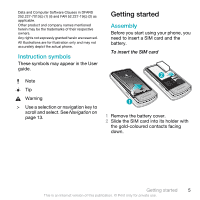Sony Ericsson W508 User Guide
Sony Ericsson W508 Manual
 |
View all Sony Ericsson W508 manuals
Add to My Manuals
Save this manual to your list of manuals |
Sony Ericsson W508 manual content summary:
- Sony Ericsson W508 | User Guide - Page 1
started 5 Assembly 5 Turning on the phone 6 Help 7 Charging the battery 7 Phone overview 9 Menu overview 11 Navigation 13 Memory 14 Phone language 15 Entering text 15 Calling 16 Making and receiving calls 16 Contacts 18 Speed dial 21 More calling features 21 Walkman 25 Stereo - Sony Ericsson W508 | User Guide - Page 2
control 54 Location services 54 Alarms 55 Calendar 56 Notes 57 Tasks 57 Profiles 57 Time and date 58 Theme 58 Main menu layout 58 Ringtones 58 Screen orientation 59 Games 59 Applications 59 Locks 60 IMEI number 61 Style-Up™ covers 61 Using the flip 62 Troubleshooting 63 Common - Sony Ericsson W508 | User Guide - Page 3
Sony Ericsson W508/W508a/W508u Walkman™ This User guide is published by Sony Ericsson Mobile Communications AB or its local affiliated company, without any warranty. Improvements and changes to this User guide necessitated by typographical errors, inaccuracies of current information, or improvements - Sony Ericsson W508 | User Guide - Page 4
, FR, IT, NL, PT, ES, SE, GB; and additional patents are pending worldwide use Windows not modify, decompile, disassemble, decrypt, extract, or import Software. Software may not be downloaded, or otherwise exported or re-exported set forth in the Rights in Technical 4 This is an Internet version of - Sony Ericsson W508 | User Guide - Page 5
only and may not accurately depict the actual phone. Instruction symbols These symbols may appear in the User guide. Getting started Assembly Before you start using your phone, you need to insert a SIM card and the battery. To insert the SIM card Note Tip Warning > Use a selection or navigation - Sony Ericsson W508 | User Guide - Page 6
connectors facing each other. 2 Attach the battery cover. Turning on the phone To turn on the phone 1 Press and hold down . 2 Enter your SIM card PIN, if requested, and select OK. 3 Select a language. 4 Follow the instructions to use the setup wizard for basic settings and useful tips. If you want - Sony Ericsson W508 | User Guide - Page 7
some cases, Info appears under Options. To view the phone demonstration • Select Menu > Entertainment > Demo tour. To view the phone status • Press and then press the volume key. Phone, memory and battery information is shown. Charging the battery The phone battery is partly charged when you buy it - Sony Ericsson W508 | User Guide - Page 8
the screen. 2 Remove the charger by tilting the plug upwards. You can use your phone while it is charging. You can charge the battery at any time and for more or less than 2.5 hours. You can interrupt the charging without damaging the battery. 8 Getting started This is an Internet version of this - Sony Ericsson W508 | User Guide - Page 9
keys 5 Call key 6 Activity menu key 7 Microphone 8 Connector for charger, handsfree and USB cable 4 5 9 9 End key, On/off key 10 C key (Clear) 11 Navigation key 12 Silent key 6 10 11 7 12 8 Getting started 9 This is an Internet version of this publication. © Print only for private use. - Sony Ericsson W508 | User Guide - Page 10
13 Media player key - play/stop 14 Media player key - next/fast forward 15 Screen light sensor 16 Volume, digital zoom keys 17 Battery cover 18 Keylock switch 19 Memory Stick Micro™ (M2™) slot 20 Loudspeaker 21 Media player key - previous/rewind 22 External display 23 Main camera 13 14 15 16 17 18 - Sony Ericsson W508 | User Guide - Page 11
Demo tour Media Photo Music Video Games Web feeds Settings WALKMAN Settings General Profiles Time & date Language Update service Gesture control Voice control New events Shortcuts Flight mode Security Setup wizard Accessibility Phone status Master reset Sounds & alerts Ring volume Ringtone Silent - Sony Ericsson W508 | User Guide - Page 12
my no. Handsfree Open to answer Connectivity Bluetooth USB Phone name Synchronisation Device management Mobile networks Data communication Internet settings Streaming settings Message settings SIP settings Accessories User help User guide Settings download Basic setup Tips and tricks * Some menus - Sony Ericsson W508 | User Guide - Page 13
press , and then press the centre selection key to select Menu. To navigate the phone menus To navigate your media 1 Select Menu > Media. 2 Scroll to a menu Select Menu > Settings > General > Shortcuts. 2 Scroll to an option and select Edit. Getting started 13 This is an Internet version of this - Sony Ericsson W508 | User Guide - Page 14
apps - applications that are running in the background. • My shortcuts - add your favourite functions to access them quickly. • Internet - quick access to the Internet. To open the activity menu • Press . Memory You can save content on the memory card, in the phone memory and on the SIM card - Sony Ericsson W508 | User Guide - Page 15
To insert a memory card • Remove the battery cover and insert the memory card with the goldcoloured contacts facing down. Phone language You can select a language to use in your phone. To change the phone language 1 Select Menu > Settings > General > Language > Phone language. 2 Select an option. - Sony Ericsson W508 | User Guide - Page 16
turn on your phone and be within range of a network. To make a call 1 Enter a phone phone number. 3 Press . To re-dial a number • When Retry? appears select Yes. Do not hold your phone to your ear when waiting. When the call connects, your phone gives a loud signal. 16 Calling This is an Internet - Sony Ericsson W508 | User Guide - Page 17
> Connectivity > Mobile networks > GSM/3G networks. 2 Select an option. Emergency calls Your phone supports international emergency numbers, for example, 112 or 911. You can normally use these numbers to make emergency calls in any country, with or without the SIM card inserted, if you are within - Sony Ericsson W508 | User Guide - Page 18
3G (UMTS) phone subscription that supports 3G (UMTS) service and 3G (UMTS) coverage. To make a video call 1 Enter a phone phone numbers and personal information in Contacts. Information can be saved in the phone memory or on the SIM card. You can synchronise your contacts using the Sony Ericsson - Sony Ericsson W508 | User Guide - Page 19
Phone contacts Phone contacts can contain names, phone numbers and personal information. They are saved in the phone memory. To add a phone supports Calling Line Identification (CLI) service, you can assign personal ringtones and pictures to contacts. To copy names and numbers to phone contacts - Sony Ericsson W508 | User Guide - Page 20
your phone to the SIM card, all existing SIM card information is replaced. To automatically save names and phone numbers on the SIM card 1 Select Menu > Contacts. 2 Scroll to New contact and select Options > Advanced > Auto save on SIM. 3 Select an option. To save contacts on a memory card 1 Select - Sony Ericsson W508 | User Guide - Page 21
4 Select Save. To add your own business card 1 Select Menu > Contacts. 2 Scroll to Scroll to New and select Add. 6 For each contact phone number or email address you want to mark, scroll to service, callers can leave a voicemail message when you cannot answer a call. Calling 21 This is an Internet - Sony Ericsson W508 | User Guide - Page 22
John mobile." 4 Follow the instructions that appear. Wait for the tone and say the command to record. The voice command is played back to you. 5 If the recording sounds OK, select Yes. If not, select No and repeat steps 3 and 4. Voice commands are saved in the phone memory only. They cannot be used - Sony Ericsson W508 | User Guide - Page 23
receive a second call while call waiting is active. To activate call waiting • Select Menu > Settings > Calls > Manage calls > Call waiting > Activate. To make a second call 1 During the the new participant. Calling 23 This is an Internet version of this publication. © Print only for private use. - Sony Ericsson W508 | User Guide - Page 24
to receive calls from certain phone numbers only. To add numbers to the accepted callers list 1 Select Menu > Settings > Calls > Manage calls Settings > Calls > Manage calls > Accept calls > All callers. Restricted dialling You can restrict outgoing and incoming calls. A password from your service - Sony Ericsson W508 | User Guide - Page 25
> Time & cost > Call timers. Showing or hiding your phone number You can decide to show or hide your phone number when you make a call. To hide your phone number 1 Select Menu > Settings > Calls > Show/ hide my no.. 2 Select Hide number. Walkman™ You can listen to music, audio books and podcasts - Sony Ericsson W508 | User Guide - Page 26
You can use the media player keys to control the Walkman™ player when the phone is closed. The keys must be unlocked. For information on how to unlock the keys, see To unlock the media player keys on page 62. To play music 1 When the phone is open, select Menu > Media > Music. 2 Browse by category - Sony Ericsson W508 | User Guide - Page 27
phone. To change the volume 1 When the phone is closed and music is playing, hold the phone few minutes for the phone to create a playlist. To create a playlist 1 When the phone is open, select playlist. To add tracks to a playlist 1 When the phone is open, select Menu > Media > Music > Playlists. - Sony Ericsson W508 | User Guide - Page 28
use Media Go™ to transfer audio books to your phone from a computer, you can listen to the audio books in your phone. It may take a few minutes before a transferred audio book appears in the list of available audio books. 28 Walkman™ This is an Internet version of this publication. © Print only for - Sony Ericsson W508 | User Guide - Page 29
your music with Windows Media® Player on a computer with enabled Internet access, you should be asked if you want to buy the track you marked earlier. If you accept, the track is downloaded to your computer and your selected music service account is charged. This service requires a subscription and - Sony Ericsson W508 | User Guide - Page 30
phone from the Internet. If you cannot use the Internet, see I cannot use Internetbased services on page 63. To select a data account for streaming 1 Select Menu > Settings > Connectivity > Streaming settings image as a picture, select Options > Save picture. 30 Walkman™ This is an Internet version - Sony Ericsson W508 | User Guide - Page 31
Radio. You can use to turn on the radio when the phone is closed. starts the last used music application, that is the radio or the Walkman™ player. To search for channels automatically • When the phone is open, select Search. To search for channels manually • When the phone is closed, press or . To - Sony Ericsson W508 | User Guide - Page 32
• When the phone is closed, sound You can record a voice memo or a call. Recorded sounds can also be set as ringtones. In some countries or states it is required by law that you recording and select Play. 32 Walkman™ This is an Internet version of this publication. © Print only for private use. - Sony Ericsson W508 | User Guide - Page 33
Self-timer 6 Night mode 7 Camera: Shoot mode Video: Video length 8 Camera key guide To take a photo 1 Activate the camera and press the navigation key to scroll to . The video clip is 8 automatically saved. Imaging 33 This is an Internet version of this publication. © Print only for private use. - Sony Ericsson W508 | User Guide - Page 34
the navigation key to scroll to . 2 Make sure Review is set to On. Select Options > Review > On. 3 Take a photo. 4 During review, select Options > Photo fix. Viewing and tagging photos To tagged with in Media. 34 Imaging This is an Internet version of this publication. © Print only for private use. - Sony Ericsson W508 | User Guide - Page 35
supports data transmission and Internet settings in your phone. You can download Internet settings using the setup wizard or from www.sonyericsson.com/support. To change the geo tagging setting the Adobe™ Imaging 35 This is an Internet version of this publication. © Print only for private use. - Sony Ericsson W508 | User Guide - Page 36
to a Web site, see I cannot use Internet-based services on page 63. Web services may require a separate license agreement between you and the service provider. Additional regulations and charges may apply. Contact your service provider. To send photos saved in your phone to a Web site 1 Select Menu - Sony Ericsson W508 | User Guide - Page 37
saved in your phone to a Web site settings (if required) and select Print. 5 Select Menu > Media > Photo > Camera album. 6 Select a month. 7 Scroll to a photo and select Options > Print. You should disconnect and re-connect the USB cable if there is a printer error. Imaging 37 This is an Internet - Sony Ericsson W508 | User Guide - Page 38
phone memory and the memory card 1 Select Menu > Organiser > File manager. 2 Find an item and select Options > Manage file > Move. 3 Select Memory card or Phone the receiving device supports the transfer method you select. 38 Transferring and handling content This is an Internet version of this - Sony Ericsson W508 | User Guide - Page 39
You need one of these operating systems to use Sony Ericsson PC software: • Microsoft® Windows Vista™ • Microsoft® Windows XP, Service Pack 2 or higher To download Media Go™ 1 Computer: In your Internet browser, go to www.sonyericsson.com/support. Transferring and handling content 39 This is an - Sony Ericsson W508 | User Guide - Page 40
the instructions. To transfer content using Media Go™ Do not remove the USB cable from your phone or computer during transfer, as this may corrupt the memory card or the phone memory. 1 Connect the phone to a computer with a USB cable supported by your phone. 2 Computer: Select Start/Programs/ Sony - Sony Ericsson W508 | User Guide - Page 41
devices that require access to a secure service. To pair the phone with a Bluetooth handsfree for the first time 1 Select Menu > Settings > Connectivity > Bluetooth > Handsfree. 2 Select a device. 3 Enter a passcode, if required. Power saving You can save battery power with the Power save function - Sony Ericsson W508 | User Guide - Page 42
, you need to install the Sony Ericsson PC Suite, which is available from www.sonyericsson/support. You can backup and restore contacts within your phone using a Memory Stick Micro™ (M2™) memory card. You can move content between the memory card and the phone memory. See Handling content in the - Sony Ericsson W508 | User Guide - Page 43
are automatically saved in the phone memory. When the phone memory is full, you can delete messages or save them on a memory card or on the SIM card. To save an incoming message on a memory card • Select Menu > Messaging > Messages > Settings > Save to > Memory card. To save a message on the - Sony Ericsson W508 | User Guide - Page 44
message • When you view the message, scroll to the phone number and press . Templates If you often use the same set options for all messages 1 Select Menu > Messaging > Messages > Settings. 2 Select an option. To set options for a specific Messaging This is an Internet version of this publication. © - Sony Ericsson W508 | User Guide - Page 45
, select Menu > Messaging > Email. 2 Follow the instructions to create the account. If you enter settings manually, you can contact your email provider for more information. An . 8 Select Continue > Send. Messaging 45 This is an Internet version of this publication. © Print only for private use. - Sony Ericsson W508 | User Guide - Page 46
using Instant messaging If no settings exist in your phone, you need to enter server settings. Your service provider can provide standard settings information such as: • Username • Password • Server address • Internet profile 46 Messaging This is an Internet version of this publication. © Print - Sony Ericsson W508 | User Guide - Page 47
> Configure. 2 Scroll to a setting and select Add. To log in service provider, by an individual Instant messaging user or by yourself. You can save chat groups by saving a chat invitation or by searching for a specific This is an Internet version of this publication. © Print only for private use. - Sony Ericsson W508 | User Guide - Page 48
1 Select Menu > Messaging > IM > the Conversations tab. 2 Enter a conversation. 3 Select Options > Advanced > Save conversation. Internet If you cannot use the Internet, see I cannot use Internet-based services on page 63. To start browsing 1 Select Search. 2 Enter a Web address, a search phrase or - Sony Ericsson W508 | User Guide - Page 49
use pan and zoom, Smart-Fit must be turned off. To turn on or off Smart-Fit Rendering™ 1 Select Menu > Internet > Options > Advanced > Smart-Fit. Internet, select Options > Tools > Send link. 2 Select a transfer method. Make sure the receiving device supports the transfer method you select. Internet - Sony Ericsson W508 | User Guide - Page 50
> Advanced > Keypad mode > Shortcuts. Internet security and certificates Your phone supports secure browsing. Certain Internet services, such as banking, require certificates in your phone. Your phone may already contain certificates when you buy it or you can download new certificates. To view - Sony Ericsson W508 | User Guide - Page 51
a feed and select Options > Settings > Standby ticker > Show in standby can subscribe to Photo feeds and download photos. To start using Photo feeds can watch video clips on your phone by using the YouTube™ Java™ instructions in the application. Internet 51 This is an Internet version of this publication - Sony Ericsson W508 | User Guide - Page 52
on page 39. To download Sony Ericsson PC Suite 1 Computer: In your Internet browser, go to www.sonyericsson.com/support. 2 Select a region and country. 3 Select Software downloads. 4 Select a phone from the list. 5 Select Read more and download under PC Suite. 6 Select Download now and save the - Sony Ericsson W508 | User Guide - Page 53
your phone, you can start synchronising. For usage details, see the Sony Ericsson PC Suite Help section once the software has been installed on your computer. Synchronising using an Internet service You can synchronise with an Internet service using SyncML™ or a Microsoft® Exchange Server using - Sony Ericsson W508 | User Guide - Page 54
using the phone 1 Select Menu > Settings > General > Update service. 2 Select Search for update and follow the instructions that appear. Update Service using a PC You can update your phone using a USB cable and an Internet-connected PC. Make sure all personal data in your phone memory is backed - Sony Ericsson W508 | User Guide - Page 55
GPS accessory supported by your phone. If you cannot use some features of Location services, see I cannot use Internet-based services on set a sound or the radio as an alarm signal. The alarm sounds even if the phone is turned off. When the alarm sounds you can silence it or turn it off. To set - Sony Ericsson W508 | User Guide - Page 56
an alarm and select Turn off. The alarm in silent mode You can set the alarm not to sound when the phone is in silent mode. To set an alarm to sound Edit. 5 Edit the appointment and confirm each entry. 6 Select Save. To set when reminders should sound 1 Select Menu > Organiser > Calendar. 2 Select - Sony Ericsson W508 | User Guide - Page 57
vibrating alert to suit different locations. You can reset all profiles to the phone's original settings. To select a profile 1 Select Menu > Settings > General > Profiles. 2 Select a profile. To view and edit a profile 1 Select Menu > Settings > General > Profiles. 2 Scroll to a profile and select - Sony Ericsson W508 | User Guide - Page 58
through items such as colours and wallpaper. You can also create new themes and download them. For more information, go to www.sonyericsson.com/fun. To set a theme 1 Select Menu > Settings > Display > Theme. 2 Scroll to a theme and select Set. Main menu layout You can change the layout of the icons - Sony Ericsson W508 | User Guide - Page 59
the browser 1 Select Menu > Internet. 2 Select Options > View. 3 Select Landscape or Portrait. To change screen orientation in Media 1 Select Menu > Media > Settings > Orientation. 2 Select an option. Games Your phone contains preloaded games. You can also download games. For more information, go - Sony Ericsson W508 | User Guide - Page 60
specific screen size. For more information, contact the application vendor. To set set Walk mate as wallpaper 1 Select Menu > Settings > Display. 2 Select Wallpaper > Application > Walk mate. Locks SIM card lock This lock only protects your subscription. Your phone will work with a new SIM card card - Sony Ericsson W508 | User Guide - Page 61
it, you have to take your phone to your local Sony Ericsson retailer. To use the phone lock 1 Select Menu > Settings > General > Security > Locks > Phone protection > Protection. 2 Select an option. 3 Enter the phone lock code and select OK. To unlock the phone • Enter your code and select OK - Sony Ericsson W508 | User Guide - Page 62
the flip. To change the battery cover, see To insert the SIM card on page 5. Using the flip When the phone is closed, you can use the media player keys on the flip to control your Walkman™ player or radio. You can lock these keys to avoid accidental touch. To unlock the media player keys • Slide - Sony Ericsson W508 | User Guide - Page 63
and downloaded games, will be deleted. You may also lose content that was in the phone at purchase. To reset the phone 1 Select Menu > Settings > General > Master reset. 2 Select an option. 3 Follow the instructions that appear. I cannot charge the phone or battery capacity is low The charger is - Sony Ericsson W508 | User Guide - Page 64
.sonyericsson.com/support. To download settings 1 Select Menu > Settings > User help > Settings download. 2 Follow the instructions that appear. Contact your network operator or service provider for more information. I cannot send messages from my phone Most messages require a service centre number - Sony Ericsson W508 | User Guide - Page 65
or transfer content between my phone and my computer, when using a USB cable. The cable or software has not been properly installed. Go to www.sonyericsson.com/support to read Feature guides which contain detailed installation instructions and troubleshooting sections. I have forgotten my code - Sony Ericsson W508 | User Guide - Page 66
card is not working properly. Insert your SIM card in another phone. If this works, it is probably your phone that is causing the problem. Please contact the nearest Sony Ericsson service in a row. 66 Troubleshooting This is an Internet version of this publication. © Print only for private use. - Sony Ericsson W508 | User Guide - Page 67
adding phone contacts 19 default contacts 18 groups 21 Smart search 19 costs 7 covers changing 61 C calendar 56 call divert 22 call list 18 call numbers in message 44 call time 25 caller-specific ringtones 19 calls accepting 24 answering and rejecting 17 D date 58 download settings - Sony Ericsson W508 | User Guide - Page 68
imaging 33 IMEI number 61 instant messaging 46 Internet bookmarks 48 screen orientation 59 security and certificates 50 settings 63 K keys 9 L language 15 location services 54 lock phone 61 SIM card 60 locking flip 62 M master reset 63 Media Go 39 media transfer 40 memory 14 memory - Sony Ericsson W508 | User Guide - Page 69
and zoom Web pages 49 PC Suite 52 phone turning on 6 phone memory 7, 14 phone mode 52 phone name 40 photo fix 34 PhotoDJ 36 photos selection keys 13 SensMe 28 setting ringtones 58 settings download 64 settings, Internet 63 shake control 26 shortcuts 13 SIM card copying to/from 19, 20 - Sony Ericsson W508 | User Guide - Page 70
44 text messages 43 theme 58 time 58 time zone 58 TrackID 30 transfer method Bluetooth™ wireless technology . 40 USB cable 39 transferring music 39 photos 39 sound 41 turning on/off Bluetooth™ function 41 phone lock 61 SIM lock protection 61 U Update Service 53 USB cable 39 V video
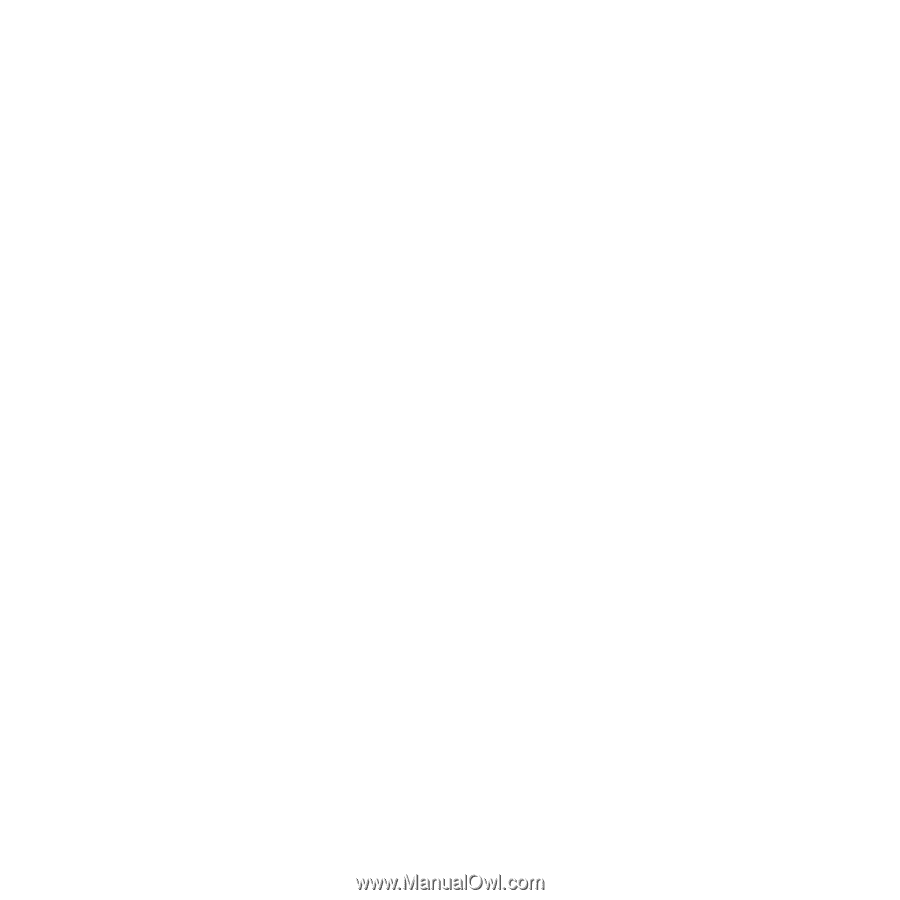
Contents
Getting started
......................
5
Assembly
............................................
5
Turning on the phone
.........................
6
Help
....................................................
7
Charging the battery
..........................
7
Phone overview
..................................
9
Menu overview*
................................
11
Navigation
........................................
13
Memory
............................................
14
Phone language
...............................
15
Entering text
.....................................
15
Calling
..................................
16
Making and receiving calls
...............
16
Contacts
...........................................
18
Speed dial
........................................
21
More calling features
........................
21
Walkman™
.........................
25
Stereo portable handsfree
...............
25
Walkman™ player
............................
25
PlayNow™
........................................
29
TrackID™
........................................
30
Online music and video clips
...........
30
Video player
.....................................
30
Radio
...............................................
31
MusicDJ™
........................................
32
Record sound
..................................
32
Imaging
...............................
33
Using the camera
.............................
33
More camera features
......................
34
Viewing and tagging photos
............
34
Using photos
....................................
35
Working with photos
........................
35
Sending content to a Web site
.........
36
Printing photos
.................................
37
Transferring and
handling content
.................
38
Handling content in the phone
.........
38
Sending content to another
phone
...............................................
38
Using a USB cable
...........................
39
Transferring content to and from
a computer
.......................................
39
Phone name
.....................................
40
Using Bluetooth™ wireless
technology
........................................
40
Backing up and restoring
.................
42
1
This is an Internet version of this publication. © Print only for private use.