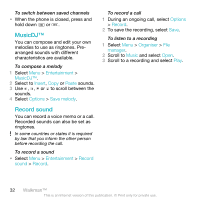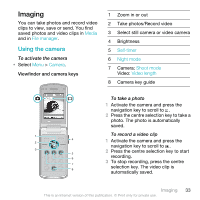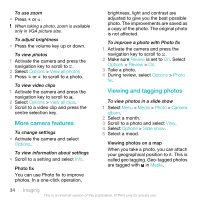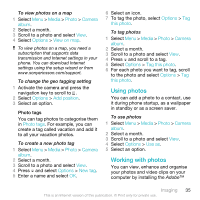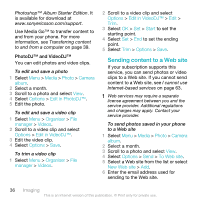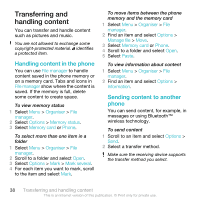Sony Ericsson W508 User Guide - Page 37
Printing photos, Continue, Media, Video, Options, To Web site, Contacts, Print, Photo, Camera, album - usb
 |
View all Sony Ericsson W508 manuals
Add to My Manuals
Save this manual to your list of manuals |
Page 37 highlights
7 Enter the Web address and title. 8 Select Save. 9 Select a Web site from the list. 10 Enter text. 11 Select Continue > Send. To send video clips saved in your phone to a Web site 1 Select Menu > Media > Video > Videos. 2 Scroll to a video clip and select Options > Send > To Web site. 3 Select a Web site from the list or select New Web site > Add. 4 Enter the email address used for sending to the Web site. 5 Enter the Web address and title. 6 Select Save. 7 Select a Web site from the list. 8 Enter text. 9 Select Continue > Send. To send photos or video clips you have just taken to a Web site 1 When you have taken a photo or recorded a video clip, select Send > To Web site. 2 Select a Web site from the list or select New Web site > Add. 3 Enter the email address used for sending to the Web site. 4 Enter the Web address and title. 5 Select Save and select the Web site. 6 Enter text. 7 Select Continue > Send. To go to a Web address from contacts 1 Select Menu > Contacts. 2 Scroll to a contact and select Open. 3 Scroll to a Web address and select Go to. Printing photos You can print photos using a USB cable connected to a PictBridge™ compatible printer. You can also print using a Bluetooth compatible printer that supports the Object Push Profile. To print photos using a USB cable 1 Connect a USB cable to the phone. 2 Connect the USB cable to the printer. 3 Wait for feedback in the phone and select OK. 4 Enter printer settings (if required) and select Print. 5 Select Menu > Media > Photo > Camera album. 6 Select a month. 7 Scroll to a photo and select Options > Print. You should disconnect and re-connect the USB cable if there is a printer error. Imaging 37 This is an Internet version of this publication. © Print only for private use.