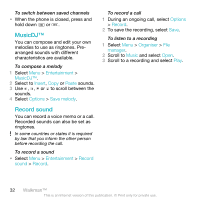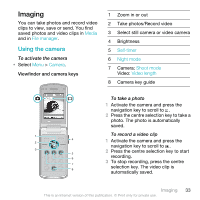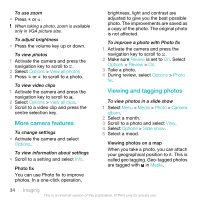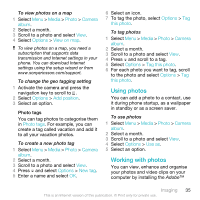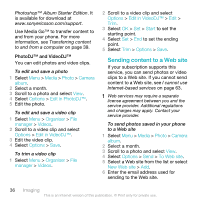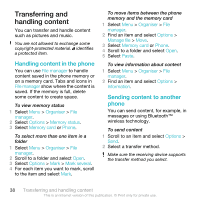Sony Ericsson W508 User Guide - Page 36
Sending content to a Web site, Media, Photo, Camera, album, Options, Edit in PhotoDJ™, Organiser
 |
View all Sony Ericsson W508 manuals
Add to My Manuals
Save this manual to your list of manuals |
Page 36 highlights
Photoshop™ Album Starter Edition. It is available for download at www.sonyericsson.com/support. Use Media Go™ to transfer content to and from your phone. For more information, see Transferring content to and from a computer on page 39. PhotoDJ™ and VideoDJ™ You can edit photos and video clips. To edit and save a photo 1 Select Menu > Media > Photo > Camera album. 2 Select a month. 3 Scroll to a photo and select View. 4 Select Options > Edit in PhotoDJ™. 5 Edit the photo. To edit and save a video clip 1 Select Menu > Organiser > File manager > Videos. 2 Scroll to a video clip and select Options > Edit in VideoDJ™. 3 Edit the video clip. 4 Select Options > Save. To trim a video clip 1 Select Menu > Organiser > File manager > Videos. 2 Scroll to a video clip and select Options > Edit in VideoDJ™ > Edit > Trim. 3 Select OK > Set > Start to set the starting point. 4 Select Set > End to set the ending point. 5 Select Trim > Options > Save. Sending content to a Web site If your subscription supports this service, you can send photos or video clips to a Web site. If you cannot send content to a Web site, see I cannot use Internet-based services on page 63. Web services may require a separate license agreement between you and the service provider. Additional regulations and charges may apply. Contact your service provider. To send photos saved in your phone to a Web site 1 Select Menu > Media > Photo > Camera album. 2 Select a month. 3 Scroll to a photo and select View. 4 Select Options > Send > To Web site. 5 Select a Web site from the list or select New Web site > Add. 6 Enter the email address used for sending to the Web site. 36 Imaging This is an Internet version of this publication. © Print only for private use.