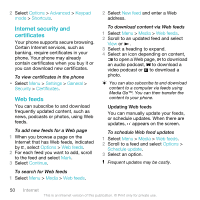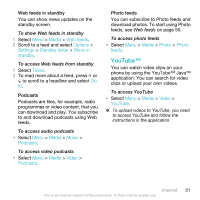Sony Ericsson W508 User Guide - Page 46
Instant messaging, Messaging, Email, Inbox, Options, Check new email, Save message, Reply, Continue - not turning on
 |
View all Sony Ericsson W508 manuals
Add to My Manuals
Save this manual to your list of manuals |
Page 46 highlights
To receive and read an email message 1 Select Menu > Messaging > Email > Inbox > Options > Check new email. 2 Scroll to the message and select View. To save an email message 1 Select Menu > Messaging > Email > Inbox. 2 Scroll to the message and select View > Options > Save message. To reply to an email message 1 Select Menu > Messaging > Email > Inbox. 2 Scroll to the message and select Options > Reply. 3 Write the reply and select OK. 4 Select Continue > Send. To view an attachment in an email message • When you view the message, select Options > Attachments > Use > View. Active email account If you have several email accounts, you can change which one is active. To change the active email account 1 Select Menu > Messaging > Email > Accounts. 2 Select an account. Push email You can receive notification in your phone from your email server that you have new email messages. To turn on push email notification • Select Menu > Messaging > Email > Settings > Push email. When using push email, the phone stays connected to the email server and normal traffic rates apply. Contact your network operator for details. Instant messaging You can connect and log in to the Instant messaging server to communicate online using chat messages. If you cannot use Instant messaging, see I cannot use Internetbased services on page 63. Before using Instant messaging If no settings exist in your phone, you need to enter server settings. Your service provider can provide standard settings information such as: • Username • Password • Server address • Internet profile 46 Messaging This is an Internet version of this publication. © Print only for private use.