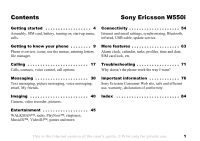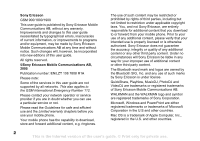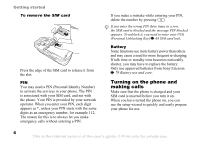Sony Ericsson W550 User Guide
Sony Ericsson W550 Manual
 |
View all Sony Ericsson W550 manuals
Add to My Manuals
Save this manual to your list of manuals |
Sony Ericsson W550 manual content summary:
- Sony Ericsson W550 | User Guide - Page 1
, Bluetooth, infrared, USB cable, update service. Getting to know your phone 9 Phone overview, icons, use the menus, entering letters, file manager. More features 63 Alarm clock, calendar, tasks, profiles, time and date, SIM card lock, etc. Calling 17 Troubleshooting 71 Calls, contacts - Sony Ericsson W550 | User Guide - Page 2
. ©Sony Ericsson Mobile Communications AB, 2005 Publication number: EN/LZT 108 7808 R1A Please note: Some of the services in this user guide are not supported by all networks. This also applies to the GSM International Emergency Number 112. Please contact your network operator or service provider - Sony Ericsson W550 | User Guide - Page 3
acknowledges that it has the responsibility to obtain licenses to export, reexport, or import Software. Software may not be downloaded, or otherwise exported or re-exported (i) into, or to a national or resident . 3 This is the Internet version of the user's guide. © Print only for private use. - Sony Ericsson W550 | User Guide - Page 4
Getting started Assembly, SIM card, battery, turning on, start-up menu, calls. More information and downloads are available at www.SonyEricsson.com/support. Instruction symbols The following instruction symbols appear in this user guide: Note Indicates that a service or function is network- or - Sony Ericsson W550 | User Guide - Page 5
place. 1 Connect the charger to the phone. The symbol on the charger plug must face upwards. 2 It may take up to 30 minutes before the battery icon appears on the screen. 3 Wait approximately 2,5 hours or until the battery icon indicates that the battery is fully charged. Press a key to activate - Sony Ericsson W550 | User Guide - Page 6
activate the services in your phone. The PIN is associated with your SIM card, and not with the phone. Your PIN is provided by your network operator. When battery. Only use approved batteries from Sony Ericsson % 79 Battery use and care. Turning on the phone and making calls Make sure that the phone - Sony Ericsson W550 | User Guide - Page 7
the setup wizard to help you get started, and follow the instructions that appear. You can start the wizard from the menu system at any time, } Settings } the General tab } Setup wizard. • To open the phone, • To close the phone, rotate the top section rotate the top section up until it clicks - Sony Ericsson W550 | User Guide - Page 8
WALKMAN player. If you have selected Music only, you can still receive calendar and task reminders, and the alarm can still signal. Always follow regulations and any flight crew instructions the phone is open or closed. 1 When open, enter the phone number (with international prefix and area code if - Sony Ericsson W550 | User Guide - Page 9
menus, entering letters, file manager. Phone overview 1 7 12 13 14 15 2 3 4 16 17 5 8 6 9 10 18 11 1 Power on/off button 2 Game A and game B buttons 3 Screen 4 Selection keys 5 Back key 6 Internet button 7 Ear speaker 8 Clear key 9 WALKMAN™ key 10 Navigation key - Sony Ericsson W550 | User Guide - Page 10
playerorradioinaminimized modeandpressagaintoclose the WALKMAN player or radio. Pressandholdtocall your voicemail service(if set). - Pressandholdanyofthesekeys to reach a contact beginning with aspecificletter. 10 This is the Internet version of the user's guide. © Print only for private use - Sony Ericsson W550 | User Guide - Page 11
off the ringtone when receiving a call. Press to decrease the volume during a call, or when using the WALKMAN player. phone to silent. The alarm signals even if the phone is set to silent. Press once to turn off the ringtone or tips about selected features, menus or functions available in your phone - Sony Ericsson W550 | User Guide - Page 12
Getting to know your phone Menu overview PlayNow™* Internet services* Camera File manager Pictures Videos Sounds Themes Web pages Games Applications Other Messaging Write new Inbox My friends* Email Call voicemail Drafts Outbox Sent messages Saved messages Templates Settings Contacts** Options - Sony Ericsson W550 | User Guide - Page 13
Update service Voice control Phone status Shortcuts Play/pause button Start-up menu Locks Setup wizard Tips and tricks Master reset Sounds & alerts Ring volume Ringtone Silent mode Increasing ring Vibrating alert Open phone sounds Message alert Key sound Display Wallpaper Themes Start-up screen - Sony Ericsson W550 | User Guide - Page 14
battery. Tells you the status of the battery charging. You have missed an incoming call. Call and messaging function alerts are off, alarm is still on. You have received a text message. You have received an email message. Your phone shortcuts to suit your own guide. © Print only for private use. - Sony Ericsson W550 | User Guide - Page 15
use when writing. To change the phone language • } Settings } the General tab } Language } Phone language. Select a language. • • Press - repeatedly until the desired character appears on the screen. • Press to shift between capital and lower-case letters. guide. © Print only for private use. - Sony Ericsson W550 | User Guide - Page 16
that offers different alternatives when writing a message. File manager Files such as Pictures, Videos, Sounds, Themes, Games and Applications are saved in the folders in the phone memory. Create sub folders to move or copy files to. Unrecognized files are saved in the Other folder. When handling - Sony Ericsson W550 | User Guide - Page 17
. To select all files in a folder 1 } File manager and select a file } More } Mark } Mark all to select all files. 2 } More } Unmark all to remove the selection. To move or copy files to a computer % 61 Transferring files using the USB cable. File information Items that are downloaded, or received - Sony Ericsson W550 | User Guide - Page 18
Press and hold until a + sign appears. 2 Enter the country code, area code (without the leading zero) and phone number } Call. To re-dial a number If a call the ear speaker volume during a call. Emergency calls Your phone supports the international emergency numbers, for example, 112, 911 and - Sony Ericsson W550 | User Guide - Page 19
Contacts } New contact } Add. 2 Enter the name } OK. 3 Enter the number } OK } Save. Phone contacts Save contacts in the phone with names, phone numbers and personal information. You can also add pictures and ringtones to contacts. Use , , and to scroll between the tabs and their information fields - Sony Ericsson W550 | User Guide - Page 20
to the phone and SIM card. • add a picture or a ringtone to a phone contact. • edit contacts. • synchronize your contacts. To call a phone contact 1 phone contact } Contacts and select a contact } More } Send contact and select a transfer method. 20 This is the Internet version of the user's guide - Sony Ericsson W550 | User Guide - Page 21
phone contacts 1 } Contacts } Options } Advanced } Copy from SIM. 2 Select one of the alternatives. To add a picture or a ringtone to a phone contact 1 } Contacts and select the contact you want to add a picture or personal ringtone to edit. If phone contacts is default } service - Sony Ericsson W550 | User Guide - Page 22
, callers can leave a voicemail message when you cannot answer a call. Contact your network operator for your voicemail number or for more information. To call your voicemail service Press and hold . If you have not entered a voicemail number, } Yes and enter the number. To edit your voicemail - Sony Ericsson W550 | User Guide - Page 23
command to. Record a voice command such as "John mobile". 3 Instructions appear. Wait for the tone and say the command that caller name. Voice dialling Start voice dialling from standby using the phone, a portable handsfree, a Bluetooth headset or by saying your guide. © Print only for private use. - Sony Ericsson W550 | User Guide - Page 24
You can only use a MIDI, WAV (16 kHz), EMY or IMY file as a ringtone with voice answering. To activate voice answering and record voice answer commands 1 } Settings } the General tab } Voice control } Voice answer } Activate. 2 Instructions appear. } Continue. Wait for the tone and say "Answer", or - Sony Ericsson W550 | User Guide - Page 25
2 Select a call type and divert option } Activate. 3 Enter the phone number to divert your calls to, or press Look up to find a . To activate or deactivate the call waiting service } Settings } the Calls tab by using or and } Manage calls } Call waiting. To make a guide. © Print only for private use. - Sony Ericsson W550 | User Guide - Page 26
End call twice to end both calls (operator dependent). You cannot answer a third call without calls involving multiple parties, contact your network operator for more information. To join the calls with different phone numbers if your subscription supports alternate line service. To select a - Sony Ericsson W550 | User Guide - Page 27
Manage calls } Accept calls } All callers. My numbers View, add and edit your own phone numbers. To check your phone only from certain phone numbers. If the to scroll to the Calls tab } Manage calls } Accept calls } Only from your service provider to the Calls tab } Manage calls } Restrict calls and - Sony Ericsson W550 | User Guide - Page 28
view or manage any phone numbers saved functions Tone signals Use telephone banking services or control an answering machine with screen after a call, press . • To turn the tones on or off during a call, } More } Disable tones or Enable tones. 28 This is the Internet version of the user's guide - Sony Ericsson W550 | User Guide - Page 29
supports the Calling Line Identification Restriction (CLIR) service, you can hide your phone number when making a call. To always show or hide your phone callers lists % 27 Accept calls. Calling To create a group of numbers and email addresses 1 } Contacts } Options } Groups } New group } Add. 2 - Sony Ericsson W550 | User Guide - Page 30
Messaging Text messaging, picture messaging, voice messaging, email, My friends. Your phone supports various messaging services. Contact your service provider about available services or for more information, visit www.SonyEricsson.com/support. Text messaging (SMS) Text messages can contain - Sony Ericsson W550 | User Guide - Page 31
message Select the phone number displayed in the message, } Call. Saving and messages are saved in the phone memory. When the phone memory is full, delete the phone number, picture or Web address to save } More. 2 } Use (the phone number you have selected appears) to save the phone - Sony Ericsson W550 | User Guide - Page 32
Save messages to save messages in the phone memory or on the SIM card or the same time. Check with your service provider for the maximum number of messages save a message as a template in your phone % 31 To save a message. To add To set message options for a specific message 1 When the message is - Sony Ericsson W550 | User Guide - Page 33
mobile phone or an email address. The sender and receiver must have subscriptions supporting picture messaging. Before you start If settings are not in your phone Enter email addr. for an email recipient or } Enter phone no. for a phone recipient set a priority for a specific message. You can also add - Sony Ericsson W550 | User Guide - Page 34
Receiving picture messages Select how to download your picture messages and how to save items that you appears. Delete picture messages Picture messages are saved in the phone memory. When the phone memory is full, you must delete messages to be user's guide. © Print only for private use. - Sony Ericsson W550 | User Guide - Page 35
have registered as an email user and have email account settings in your phone. % 54 Settings. For more information on how to enter your email settings contact your network operator or visit www.SonyEricsson.com/support. 35 This is the Internet version of the user's guide. © Print only for private - Sony Ericsson W550 | User Guide - Page 36
} New account. 2 Enter a name for the account } OK. 3 Press to select Email address, enter the email address } OK. 4 Press to select Connect using and select a data account (provided by your network operator or service provider). 5 Press to select Connection type (POP3 or IMAP). 6 Press to select - Sony Ericsson W550 | User Guide - Page 37
functionality % 31 To copy and paste text in a message. To receive and read email messages 1 } Messaging } Email } Inbox } Send&rec when the inbox is empty or } Messaging } Email } Inbox } More } Send & receive to download new messages. 2 Select a message in the inbox } View to read it. Messaging - Sony Ericsson W550 | User Guide - Page 38
phone depends on available memory. When the phone memory is full, you must delete messages to be able to receive new messages % 31 Saving and deleting text messages. To save several email messages 1 } Messaging } Email server. To delete an email message (IMAP4) 1 } Messaging } Email } Inbox } More. - Sony Ericsson W550 | User Guide - Page 39
in to the My friends server to communicate online with your favourite friends. If your subscription supports instant messaging and presence services, you can send and receive messages and see contact status when they are online. Contact your network operator for more information. To log in to your - Sony Ericsson W550 | User Guide - Page 40
info } Reception or Cell information. Imaging Camera, video recorder, pictures. Camera and video recorder Take pictures and record video clips to view, save or send as picture messages or email attachments. If settings for picture or email messaging are not already in your phone % 54 Settings. Do - Sony Ericsson W550 | User Guide - Page 41
use the camera where there is a strong light source, such as direct sunlight or a lamp, the screen may black out and there may be distortion. Camera and video options When the camera or video is lighting conditions. 41 This is the Internet version of the user's guide. © Print only for private use. - Sony Ericsson W550 | User Guide - Page 42
effect } Black & white - no colour } Negative - reversed colours } Sepia - brown tint } Solarize - overexposure. • White balance - adjust the or record a video clip. Files are saved automatically in the phone memory % 16 File manager. Take a self-portrait Hold the phone as shown in the illustration - Sony Ericsson W550 | User Guide - Page 43
. You can delete pictures if you want to free memory. Pictures are saved in File manager } Pictures. You can also: • Use a picture as wallpaper and as a screen saver. • Assign a picture to a contact % 21 To add a picture or a ringtone to a phone contact. • Exchange pictures using a transfer method - Sony Ericsson W550 | User Guide - Page 44
. For a complete list of compatible accessories, please visit www.SonyEricsson.com/support. To connect to a remote screen } File manager } Pictures } View } More } Remote screen % 59 To add a device to your phone. 44 This is the Internet version of the user's guide. © Print only for private use. - Sony Ericsson W550 | User Guide - Page 45
PlayNow™, ringtones, MusicDJ™, VideoDJ™, games and more. WALKMAN™ player Play music and video clips. The following file types are supported: MP3, MP4, 3GP, AAC, AMR, MIDI, IMY, EMY and WAV (16 kHz maximum sample rate). You can also use streamed files that are 3GPP compatible. AMR and MIDI files are - Sony Ericsson W550 | User Guide - Page 46
• Tracks - lists all music files (not ringtones) in your phone. • Playlists - create or play your own lists of sound files. • Videos - lists all video clips in your phone. Playlists To organize the media files that are stored in the File manager, you can create playlists. Files in a playlist can be - Sony Ericsson W550 | User Guide - Page 47
from the video clip. Online music and videos View videos and listen to music by streaming them to your phone from the Internet. If settings are not already in your phone % 54 Settings. For more information, contact your network operator or visit www.SonyEricsson.com/support. To select a data account - Sony Ericsson W550 | User Guide - Page 48
services } More } Bookmarks. 2 Select a link to stream. The WALKMAN player opens and plays the music or video. Radio Listen to FM radio with RDS (Radio Data System) functionality. You must connect the handsfree to your phone • Set frequency - enter a frequency manually. Press to go directly to Set - Sony Ericsson W550 | User Guide - Page 49
PlayNow™ music } PlayNow™ and select music from a list. To select a ringtone } Settings } the Sounds & alerts tab } Ringtone. Downloading from PlayNow™ The total price appears when you select to download and save a music file. Your phone bill or prepay card is debited when a purchase is accepted - Sony Ericsson W550 | User Guide - Page 50
specific ringtones If your subscription supports Calling Line Identification (CLI) service, you can assign personal ringtones to contacts % 21 To add a picture or a ringtone to a phone . To edit a MusicDJ™ melody } File manager } Sounds and select the melody } More } Edit. 50 This is the - Sony Ericsson W550 | User Guide - Page 51
file in a text message. To send a melody 1 } File manager } Sounds and select a melody. 2 } More } Send and select a transfer method. To receive a melody via a transfer method Select a transfer method and follow the instructions the Internet version of the user's guide. © Print only for private use. - Sony Ericsson W550 | User Guide - Page 52
or } File manager } Pictures and select a file } View } More } Edit. 2 } Tool and select an option. 3 After you have edited the selected picture } More } Save picture. Sound recorder With the sound recorder, you can record either your own memos or calls. Recorded sounds can also be set as ringtones - Sony Ericsson W550 | User Guide - Page 53
theme 1 } File manager } Themes and select a theme. 2 } More } Send and select a transfer method. To receive and save a theme 1 Use a transfer method and open the message you received the theme in. 2 Follow the instructions that appear on the screen. Games Your phone has several entertaining games - Sony Ericsson W550 | User Guide - Page 54
1 } File manager } Applications or } Games. 2 Select an application or a game } More } Screen size. 3 Select an option, for example, User defined } Width: and Height: to edit values. Connectivity Internet and email settings, synchronizing, Bluetooth, infrared, USB cable, update service. Settings - Sony Ericsson W550 | User Guide - Page 55
services and select a service or } Internet services email address when browsing a Web page, you can send a message to that address. } Go to for options: • Sony Ericsson } View for options: • Full screen - select normal or full screen. • Text only - select full 1 } Internet services } More } Go - Sony Ericsson W550 | User Guide - Page 56
Connectivity Downloading Download files, for example, pictures, themes, games and ringtones from Web pages. To download from the Sony Ericsson Web page 1 } Internet services } Sony Ericsson. 2 Browse the Web page, select a file to download and follow the instructions that appear. Internet profile - Sony Ericsson W550 | User Guide - Page 57
the infrared port, Internet services or the USB cable included with the phone. Synchronization software for your computer is available on the CD included with the phone. You can also visit www.SonyEricsson.com/support to download the software or Getting started guides for synchronization. To select - Sony Ericsson W550 | User Guide - Page 58
ask when starting from a service. • Remote security - screen. • exchange items and play multiplayer games phone and the device. Enter the same passcode on the device when prompted. Devices with no user interface, such as a handsfree, will have a pre-defined passcode. Consult the device user guide - Sony Ericsson W550 | User Guide - Page 59
to view a list of options. Power save Turn on to reduce power consumption by optimizing your phone for use with a single Bluetooth device. Turn off to connect with several Bluetooth devices at the item to } Select. 59 This is the Internet version of the user's guide. © Print only for private use. - Sony Ericsson W550 | User Guide - Page 60
receive an item } Settings } the Connectivity tab } Bluetooth } Turn on. Make sure the phone is visible, % 59 To show or hide your phone. When you receive an item, follow the instructions that appear. To add a Bluetooth handsfree 1 } Settings } the Connectivity tab } Bluetooth } Handsfree. 2 } Yes - Sony Ericsson W550 | User Guide - Page 61
functionality to: • Transfer files between phone and computer. • Move and organize files. • Delete files from the phone. All phone functions, except for alarms and alerts, will be turned off during the USB connection. 61 This is the Internet version of the user's guide. © Print only for private - Sony Ericsson W550 | User Guide - Page 62
service to keep your phone updated with the latest software. When a new software version is available, you can download and install it without affecting the content in your phone. Choose one of the following methods to update your phone: • over the air via your phone or • online via the provided USB - Sony Ericsson W550 | User Guide - Page 63
To use Update service online 1 Connect the USB cable to the computer and the phone. 2 Visit www.SonyEricsson.com/support. 3 Select a region and country. 4 Enter the product name. 5 Select Sony Ericsson Update Service and follow the instructions that appear. More features More features Alarm clock, - Sony Ericsson W550 | User Guide - Page 64
More features To cancel an alarm } Organizer Calendar } More } Advanced } Reminders. 2 } Always for a reminder to sound even when the phone is turned off or set to silent. When the reminder sounds } Yes to read the appointment or } Internet version of the user's guide. © Print only for private use. - Sony Ericsson W550 | User Guide - Page 65
a new task 1 } Organizer } Tasks } New task } Add. 2 } Task or Phone call. 3 Enter details and confirm each entry. More features To view a task } Organizer } Tasks and select a task } View. To set when method. 65 This is the Internet version of the user's guide. © Print only for private use. - Sony Ericsson W550 | User Guide - Page 66
More features Notes Make notes and save them in a reset the stopwatch } Reset. Light Use the light as a flash light in dim lit environments. The light can also be used as an SOS signal. Do not look directly at the camera light diodes of the phone of the user's guide. © Print only for private use. - Sony Ericsson W550 | User Guide - Page 67
and the codes that are shown are also incorrect. To open code memo for the first time 1 } Organizer } Code memo. A message with instructions appears } ? If you forget your passcode, you must reset the code memo. 67 This is the Internet version of the user's guide. © Print only for private use. - Sony Ericsson W550 | User Guide - Page 68
enter your pass code } More } Reset. 2 Reset code memo? appears } Yes. The code memo is reset and all entries are cleared. The next time you enter the code memo, you must start at % 67 To open code memo for the first time. Profiles Your phone has predefined profiles that are set to suit a certain - Sony Ericsson W550 | User Guide - Page 69
to your local Sony Ericsson retailer. To set the phone lock 1 } Settings } the General tab } Locks } Phone lock } Protection and select an alternative. 2 Enter the phone lock code } OK. To unlock the phone If the phone lock is on, enter your code } OK. To edit your phone lock code } Settings } the - Sony Ericsson W550 | User Guide - Page 70
answer an incoming call and the keypad locks again after the call. The keypad remains locked until you unlock it manually. To unlock the keypad, slide the lock switch or open the phone and press } Unlock. Start-up screen You can select a start-up screen that will appear when you turn your - Sony Ericsson W550 | User Guide - Page 71
reset. Troubleshooting No battery icon appears when I start charging the phone Possible cause: The battery is empty or has not been used for a long time. Solution: It may take up to 30 minutes before the battery icon appears on the screen. Some menu options appear in grey Possible cause: A service - Sony Ericsson W550 | User Guide - Page 72
contact your network operator. Possible cause: Settings are missing or incorrect. Solution: Go to www.SonyEricsson.com/support, choose your phone model, then choose "Phone setup - MMS" and follow the instructions % 54 Settings. 72 This is the Internet version of the user's guide. © Print only for - Sony Ericsson W550 | User Guide - Page 73
to www.SonyEricsson.com/support, choose your phone model, then choose "Product information" - "Getting started". The guide "Synchronizing the phone with a computer" contains installation instructions and a troubleshooting guide, that may assist you in solving the problem. Master reset The changes - Sony Ericsson W550 | User Guide - Page 74
. Possible cause: The phone is not working properly. Solution: Insert your SIM card in another phone. If this works, it is probably the phone that is causing the problem. Please contact the nearest Sony Ericsson service location. 74 This is the Internet version of the user's guide. © Print only for - Sony Ericsson W550 | User Guide - Page 75
phone lock code 0000 % 69 Phone lock. PUK blocked Possible cause: You entered your personal unblocking key code (PUK) incorrectly 10 times in a row. Solution: Contact your network operator. Troubleshooting Charging, alien battery Possible cause: The battery that you are using is not a Sony Ericsson - Sony Ericsson W550 | User Guide - Page 76
Web site, safe and efficient use, warranty, declaration of conformity. Sony Ericsson Consumer Web site On www.SonyEricsson.com there is a support section where help and tips are only a few clicks away. Here you find the latest computer software updates and tips on how to use your product more - Sony Ericsson W550 | User Guide - Page 77
on radio frequency exposure and SAR, on www.SonyEricsson.com. Driving Please check if local laws and regulations restrict the use of mobile phones while driving or require drivers to use handsfree solutions. We recommend that you use only Sony Ericsson handsfree solutions intended for use with your - Sony Ericsson W550 | User Guide - Page 78
that interference is taking place, immediately turn off your mobile phone. Contact your cardiologist for more information. For other medical contact your local city office, your household waste disposal service or the shop where you purchased the product. Power 's guide. © Print only for private use. - Sony Ericsson W550 | User Guide - Page 79
talk and standby times are prolonged. • Warning! May explode if disposed of in fire. • Use only Sony Ericsson branded original batteries and chargers intended for use with your mobile phone. Other chargers may not charge sufficiently Important information or may produce excessive heat. Using other - Sony Ericsson W550 | User Guide - Page 80
accessory delivered with your mobile phone (hereinafter referred to as "Product"). Should your Product need warranty service, please return it to the dealer from whom it was purchased, or contact your local Sony Ericsson Call Center (national rates may apply) or visit www.SonyEricsson.com to get - Sony Ericsson W550 | User Guide - Page 81
with the Sony Ericsson instructions for use and maintenance of the Product. Nor does this warranty cover any failure of the Product due to accident, software or hardware modification or adjustment, acts of God or damage resulting from 81 This is the Internet version of the user's guide. © Print - Sony Ericsson W550 | User Guide - Page 82
a defective camera module. 4 Since the cellular system on which the Product is to operate is provided by a carrier independent from Sony Ericsson, Sony Ericsson will not be responsible for the operation, availability, coverage, services or range of that system. 5 This warranty does not cover Product - Sony Ericsson W550 | User Guide - Page 83
, and (2) This device must accept any interference received, including interference that may cause undesired operation. Important information Declaration of Conformity We, Sony Ericsson Mobile Communications AB of Nya Vattentornet S-221 88 Lund, Sweden declare under our sole responsibility that - Sony Ericsson W550 | User Guide - Page 84
83 delivery status 33 display, brightness 70 downloading files 56 E effects, camera 42 email 35-38 entering letters multitap input 15 T9™ Text Input 15 F file manager 16 fixed dialling 28 G games 53 groups 29 84 This is the Internet version of the user's guide. © Print only for private use. - Sony Ericsson W550 | User Guide - Page 85
buttons 10-11 L language 15, 71 light 66 locks phone 69 SIM card 68 long messages 32 M magic word 23 melodies 49-50 memory status phone contacts 20 SIM contacts 20 menu overview 12 messages alert 50 area and cell information 40 delivery status 33 email 35 picture 33, 35 text 30 voice 35 microphone - Sony Ericsson W550 | User Guide - Page 86
6, 68, 69 R remote control 60 resetting phone 73 ringtones 49-50 S safety guidelines 76 screen saver 43 self-portrait 42 sending appointments and tasks 65 business cards 29 melodies and ringtones 51 notes 66 pictures 44 themes 53 settings display brightness 70 email 35 Internet 54 Java™ 56 setup - Sony Ericsson W550 | User Guide - Page 87
U unblock SIM card 69 Update service 62 USB cable 43, 61 V vibrating alert 50 video clips 41, 45 video recorder 40-43 VideoDJ™ 51 voice answering 24 voice control 22-24 voice dialling 23 voice messages 35 voicemail 22 volume, ear speaker 18 W WALKMAN™ player 45-48 wallpaper 43 WAP See Internet 54
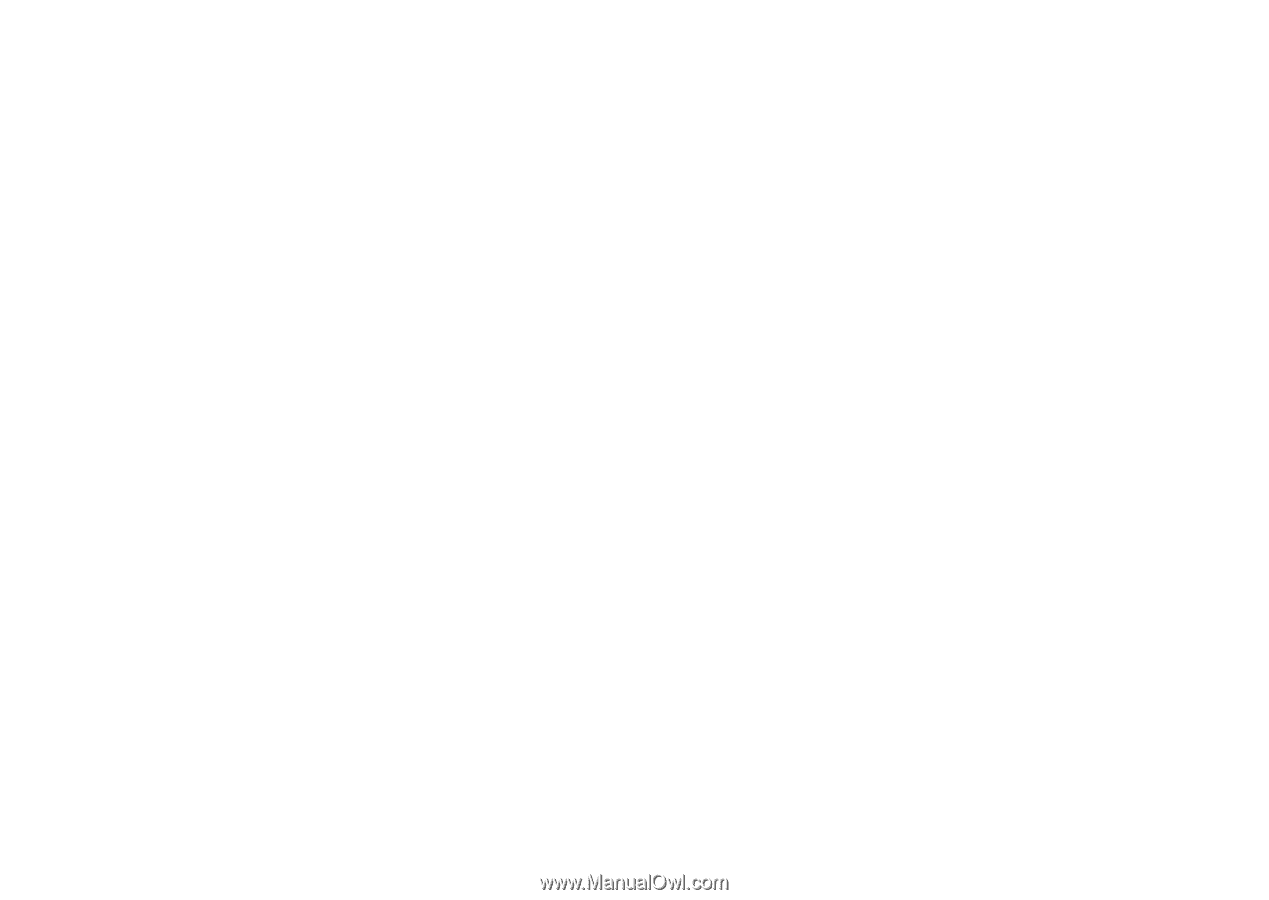
This is the Internet version of the user's guide. © Print only for private use.
1
Contents
Sony Ericsson W550i
Getting started
. . . . . . . . . . . . . . . . . .
4
Assembly, SIM card, battery, turning on, start-up menu,
calls.
Getting to know your phone . . . . . . . .
9
Phone overview, icons, use the menus, entering letters,
file manager.
Calling
. . . . . . . . . . . . . . . . . . . . . . . .
17
Calls, contacts, voice control, call options.
Messaging . . . . . . . . . . . . . . . . . . . . .
30
Text messaging, picture messaging, voice messaging,
email, My friends.
Imaging
. . . . . . . . . . . . . . . . . . . . . . .
40
Camera, video recorder, pictures.
Entertainment . . . . . . . . . . . . . . . . . .
45
WALKMAN™, radio, PlayNow™, ringtones,
MusicDJ™, VideoDJ™, games and more.
Connectivity . . . . . . . . . . . . . . . . . . . . 54
Internet and email settings, synchronizing, Bluetooth,
infrared, USB cable, update service.
More features . . . . . . . . . . . . . . . . . . . 63
Alarm clock, calendar, tasks, profiles, time and date,
SIM card lock, etc.
Troubleshooting . . . . . . . . . . . . . . . . . 71
Why doesn°t the phone work the way I want?
Important information
. . . . . . . . . . . . 76
Sony Ericsson Consumer Web site, safe and efficient
use, warranty, declaration of conformity.
Index
. . . . . . . . . . . . . . . . . . . . . . . . . 84