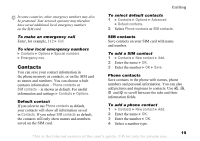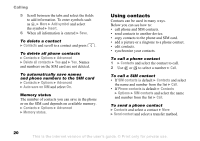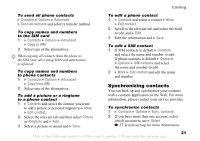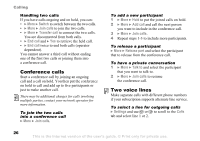Sony Ericsson W550 User Guide - Page 21
Synchronizing contacts, Contacts, Options, Advanced, Send all contacts, Copy to SIM, Edit contact
 |
View all Sony Ericsson W550 manuals
Add to My Manuals
Save this manual to your list of manuals |
Page 21 highlights
Calling To send all phone contacts } Contacts } Options } Advanced } Send all contacts and select a transfer method. To copy names and numbers to the SIM card 1 } Contacts } Options } Advanced } Copy to SIM. 2 Select one of the alternatives. When copying all contacts from the phone to the SIM card, all existing SIM card information is replaced. To copy names and numbers to phone contacts 1 } Contacts } Options } Advanced } Copy from SIM. 2 Select one of the alternatives. To add a picture or a ringtone to a phone contact 1 } Contacts and select the contact you want to add a picture or personal ringtone to } More } Edit contact. 2 Select the relevant tab and then select Picture or Ringtone and } Add. 3 Select a picture or sound and } Save. To edit a phone contact 1 } Contacts and select a contact } More } Edit contact. 2 Scroll to the relevant tab and select the field to edit and } Edit. 3 Edit the information and } Save. To edit a SIM contact 1 If SIM contacts is default } Contacts and select the name and number to edit. If phone contacts is default } Contacts } Options } SIM contacts and select the name and number to edit. 2 } More } Edit contact and edit the name and number. Synchronizing contacts You can back up and synchronize your contacts with a contacts application on the Web. For more information, please contact your service provider. To synchronize contacts 1 } Contacts } Options } Sync. contacts. 2 If you have more than one account, select which account to use } Select % 57 Synchronizing for more information. 21 This is the Internet version of the user's guide. © Print only for private use.