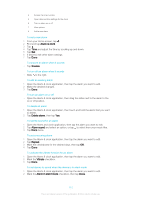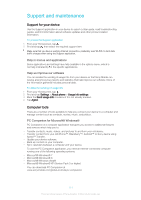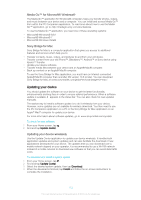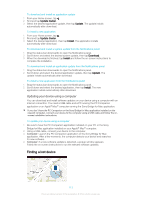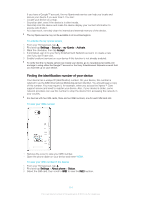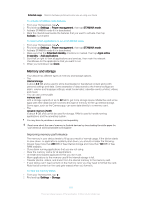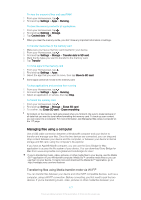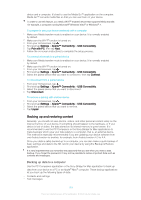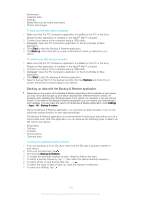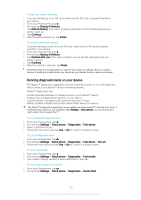Sony Ericsson Xperia E4g Dual User Guide - Page 115
Battery and power management, Power-saving modes, STAMINA mode feature overview - review
 |
View all Sony Ericsson Xperia E4g Dual manuals
Add to My Manuals
Save this manual to your list of manuals |
Page 115 highlights
Battery and power management Your device has an embedded battery. You can keep track of your battery consumption and see which applications are using the most power. You can remove or restrict apps and activate a number of power saving modes to get more out of your battery. You can also view an estimate of how much battery time is left and adjust your battery settings to improve performance and make your battery last longer. To manage your battery consumption 1 From your Homescreen, tap . 2 Find and tap Settings > Power management > App power consumption. An overview appears showing applications that have high data traffic rates or that you have not used for a long time. 3 Review the information, then act as required, for example, to uninstall an application or restrict its usage. To view which applications use the most battery power 1 From your Homescreen, tap . 2 Find and tap Settings > Power management > Battery usage. To view the estimated battery time 1 From your Homescreen, tap . 2 Find and tap Settings > Power management. Power-saving modes There are several power-saving modes available for you to use if you want to make your battery last longer: STAMINA mode Disables Wi-Fi®and mobile data when the screen is turned off, and restricts hardware performance. appears in the status bar when this mode takes effect. Ultra STAMINA mode Limits your device's functionality for core tasks such as making phone calls and sending SMS messages. appears in the status bar once this mode is activated. Low battery mode Modifies your device's behavior, for example, to adjust screen brightness and the screen timeout setting, when the battery level drops below a certain percentage. appears in the status bar when this mode takes effect. Location-based Wi-Fi Sets your device to only activate the Wi-Fi® function when it comes within range of a saved Wi-Fi® network. Queue background data Optimizes outgoing traffic when the screen is off by sending data at pre-defined intervals. To activate a power saving mode 1 From your Homescreen, tap . 2 Find and tap Settings > Power management. 3 To activate your preferred mode, drag the relevant slider to the right or mark the relevant checkbox and then confirm, if necessary. 4 If no slider or checkbox is available, tap the name of the mode that you want to activate, then confirm, if necessary. STAMINA mode feature overview STAMINA mode has several features that allow you to optimize your battery performance: Extended standby STAMINA clock Prevents applications from using data traffic by disabling Wi-Fi®and mobile data when the screen is off. You can exclude some applications and services from being paused when this feature is active. Keeps network connections paused in situations where you frequently press the power key to check the time. 115 This is an Internet version of this publication. © Print only for private use.