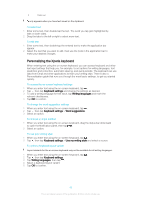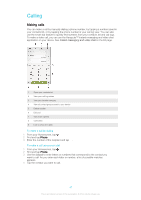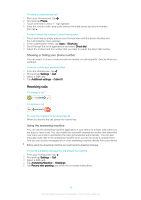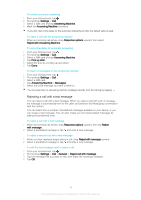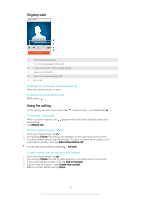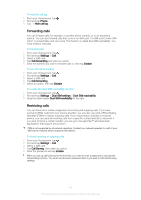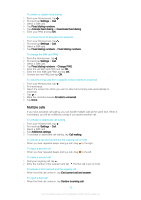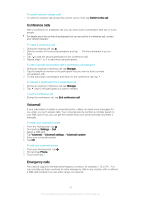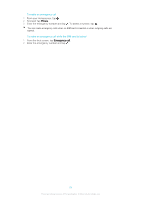Sony Ericsson Xperia E4g Dual User Guide - Page 49
Rejecting a call with a text message, Reject with Answering Machine
 |
View all Sony Ericsson Xperia E4g Dual manuals
Add to My Manuals
Save this manual to your list of manuals |
Page 49 highlights
To enable automatic answering 1 From your Homescreen, tap . 2 Find and tap Settings > Call. 3 Select a SIM card and tap Answering Machine. 4 Mark the Answering Machine checkbox. If you don't set a time delay for the automatic answering of calls, the default value is used. To reject a call with the answering machine • When an incoming call arrives, drag Response options upward, then select Reject with Answering Machine. To set a time delay for automatic answering 1 From your Homescreen, tap . 2 Find and tap Settings > Call. 3 Select a SIM card and tap Answering Machine. 4 Tap Pick up after. 5 Adjust the time by scrolling up and down. 6 Tap Done. To listen to messages on the answering machine 1 From your Homescreen, tap . 2 Find and tap Settings > Call. 3 Select a SIM card. 4 Tap Answering Machine > Messages. 5 Select the voice message you want to listen to. You can also listen to answering machine messages directly from the call log by tapping . Rejecting a call with a text message You can reject a call with a text message. When you reject a call with such a message, the message is automatically sent to the caller and stored in the Messaging conversation with the contact. You can select from a number of predefined messages available on your device, or you can create a new message. You can also create you own personalized messages by editing the predefined ones. To reject a call with a text message 1 When an incoming call arrives, drag Response options upward, then tap Reject with message. 2 Select a predefined message or tap and write a new message. To reject a second call with a text message 1 When you hear repeated beeps during a call, drag Reject with message upward. 2 Select a predefined message or tap and write a new message. To edit the text message used to reject a call 1 From your Homescreen, tap . 2 Find and tap Settings > Call > General > Reject call with message. 3 Tap the message that you want to edit, then make the necessary changes. 4 Tap OK. 49 This is an Internet version of this publication. © Print only for private use.