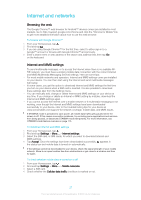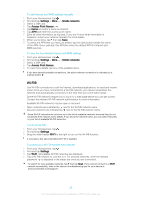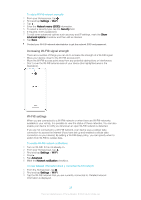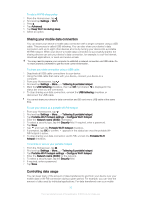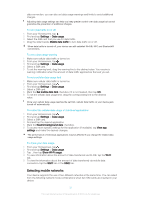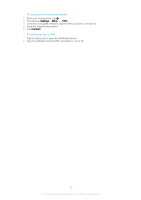Sony Ericsson Xperia E4g Dual User Guide - Page 32
Virtual private networks (VPNs), Settings, Mobile networks, Network mode, Service providers
 |
View all Sony Ericsson Xperia E4g Dual manuals
Add to My Manuals
Save this manual to your list of manuals |
Page 32 highlights
• One LTE network and one GSM network • One WCDMA network and one GSM network • Two GSM networks For each SIM card, you can set your device to switch automatically between mobile networks depending on which mobile networks are available where you are. You can also manually set your device to use a particular mobile network mode for each SIM card, for example, WCDMA or GSM. Different status icons are displayed in the status bar depending on the type or mode of network that you are connected to. Refer to Status icons on page 22 to see what the different status icons look like. To select a network mode 1 From your Homescreen, tap . 2 Find and tap Settings > More... > Mobile networks. 3 Select a SIM card. 4 Tap Network mode, then select a network mode. To select another network manually 1 From your Homescreen, tap . 2 Find and tap Settings > More... > Mobile networks. 3 Select a SIM card. 4 Tap Service providers. 5 Tap Search mode, then select Manual. 6 Select a network. If you select a network manually, your device will not search for other networks, even if you move out of range of the manually selected network. To activate automatic network selection 1 From your Homescreen, tap . 2 Find and tap Settings > More... > Mobile networks. 3 Select a SIM card. 4 Tap Service providers. 5 Tap Search mode > Select automatic. Virtual private networks (VPNs) Use your device to connect to virtual private networks (VPNs), which allow you to access resources inside a secured local network from a public network. For example, VPN connections are commonly used by corporations and educational institutions for users who need to access intranets and other internal services when they are outside of the internal network, for example, when they are traveling. VPN connections can be set up in many ways, depending on the network. Some networks may require you to transfer and install a security certificate on your device. For detailed information about how to set up a connection to your virtual private network, contact the network administrator of your company or organization. To add a virtual private network 1 From your Homescreen, tap . 2 Find and tap Settings > More... > VPN. 3 Tap . 4 Select the type of VPN to add. 5 Enter your VPN settings. 6 Tap Save. 32 This is an Internet version of this publication. © Print only for private use.