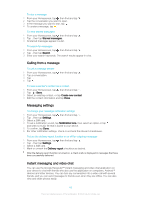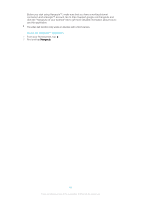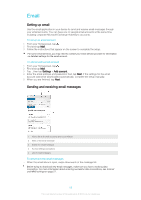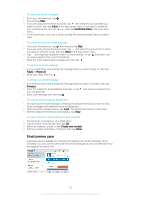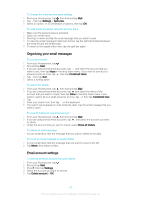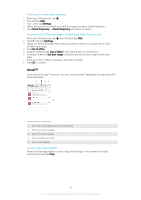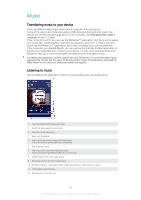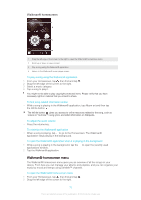Sony Ericsson Xperia E4g Dual User Guide - Page 68
Gmail™, To change the inbox check frequency
 |
View all Sony Ericsson Xperia E4g Dual manuals
Add to My Manuals
Save this manual to your list of manuals |
Page 68 highlights
To change the inbox check frequency 1 From your Homescreen, tap . 2 Find and tap Mail. 3 Tap , then tap Settings. 4 Select the account for which you want to change the inbox check frequency. 5 Tap Check frequency > Check frequency and select an option. To set an Out of Office auto-reply in an Exchange Active Sync account 1 From your Homescreen, tap , then find and tap Mail. 2 Press , then tap Settings. 3 Select the EAS (Exchange Active Sync) account for which you want to set an Out of Office auto-reply. 4 Tap Out of office. 5 Drag the slider beside Out of office to the right to turn on the function. 6 If needed, mark the Set time range checkbox and set the time range for the auto reply. 7 Enter your Out of Office message in the body text field. 8 Tap OK to confirm. Gmail™ If you have a Google™ account, you can use the Gmail™ application to read and write email messages. 1 View a list of all Gmail accounts and recent folders 2 Write a new email message 3 Search for email messages 4 Access settings and options 5 List of email messages To learn more about Gmail™ • When the Gmail application is open, drag the left edge of the screen to the right, and then find and tap Help. 68 This is an Internet version of this publication. © Print only for private use.