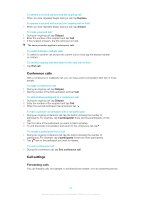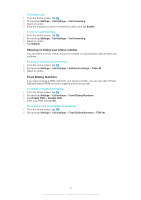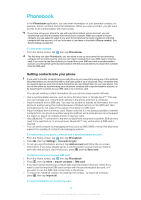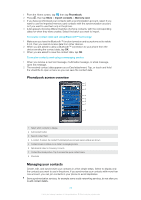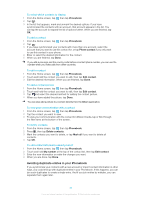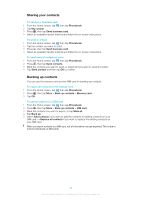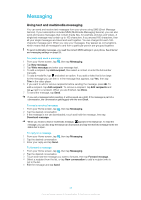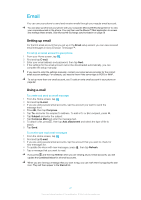Sony Ericsson Xperia X10US User Guide - Page 36
Avoiding duplicate entries in your Phonebook, Phonebook, Phone contact, Edit contact, Delete contacts
 |
View all Sony Ericsson Xperia X10US manuals
Add to My Manuals
Save this manual to your list of manuals |
Page 36 highlights
To select which contacts to display 1 From the Home screen, tap , then tap Phonebook. 2 Tap . 3 In the list that appears, mark and unmark the desired options. If you have synchronized the contacts with an account, that account appears in the list. You can tap the account to expand the list of options further. When you are finished, tap OK. To add a contact 1 From the Home screen, tap , then tap Phonebook. 2 Tap . 3 If you have synchronized your contacts with more than one account, select the account that you want to use this contact for, or tap Phone contact if you only want to use this contact in your phone. 4 Enter or select the desired information for the contact. 5 When you are finished, tap Done. If you add a plus sign and the country code before a contact phone number, you can use the number when you make calls from other countries. To edit a contact 1 From the Home screen, tap , then tap Phonebook. 2 Touch and hold the contact you want to edit, then tap Edit contact. 3 Edit the desired information. When you are finished, tap Done. To add a contact picture 1 From the Home screen, tap , then tap Phonebook. 2 Touch and hold the contact you want to edit, then tap Edit contact. 3 Tap and select the desired method for adding the contact picture. 4 When you have added the picture, tap Done. You can also add a picture to a contact directly from the Album application. To view your communication with a contact 1 From the Home screen, tap , then tap Phonebook. 2 Tap the contact you want to view. 3 To view your communication with the contact for different media, tap or flick through the filter items at the bottom of the screen. To delete contacts 1 From the Home screen, tap , then tap Phonebook. 2 Press , then tap Delete contacts. 3 Mark the contacts you want to delete, or tap Mark all if you want to delete all contacts. 4 Tap OK. To edit contact information about yourself 1 From the Home screen, tap , then tap Phonebook. 2 Touch and hold My number at the top of the contact list, then tap Edit contact. 3 Enter the new information or make the changes you want. 4 When you are done, tap Done. Avoiding duplicate entries in your Phonebook If you synchronize your contacts with a new account or import contact information in other ways, you could end up with duplicate entries in your Phonebook. If this happens, you can join such duplicates to create a single entry. And if you join entries by mistake, you can separate them again later. 36 This is an Internet version of this publication. © Print only for private use.