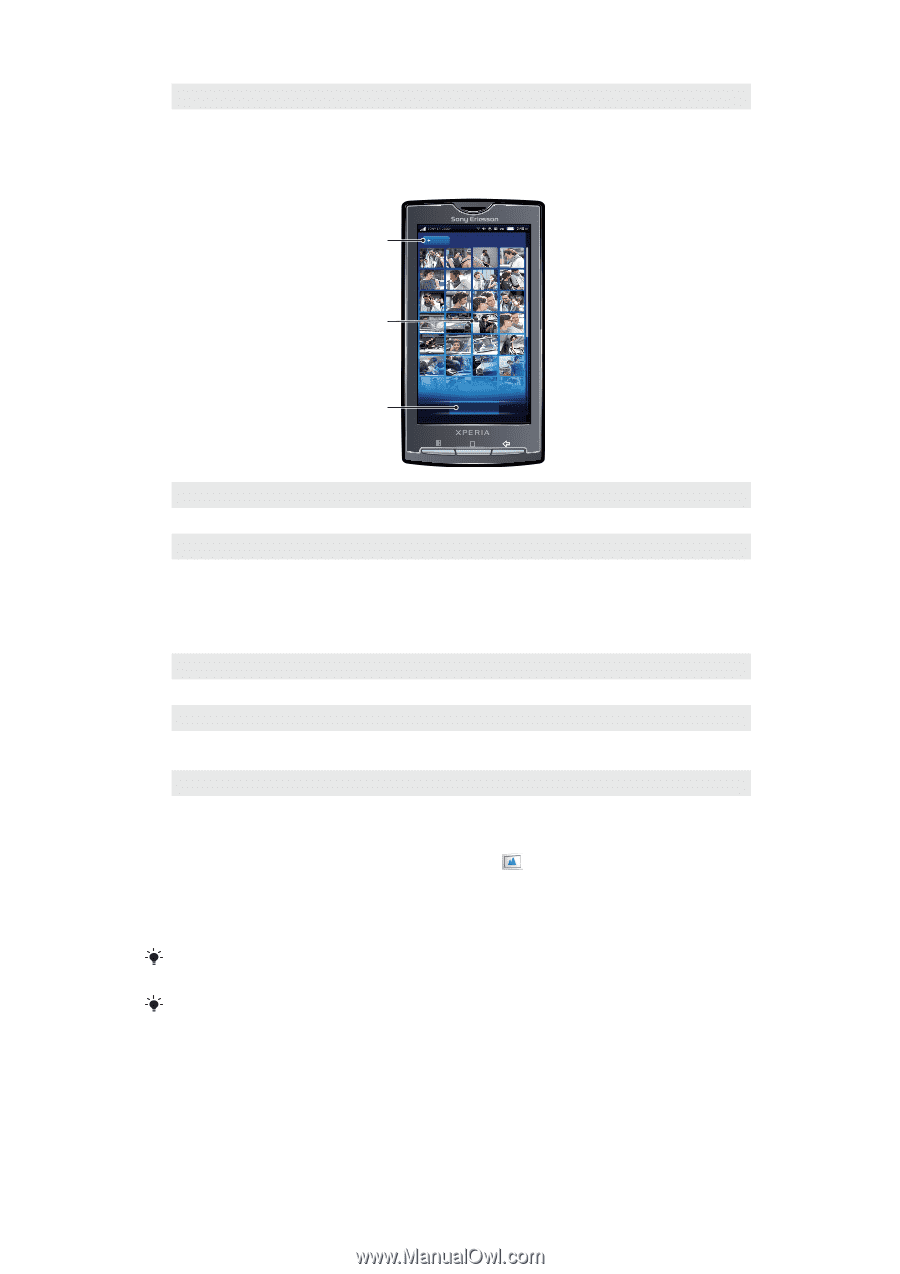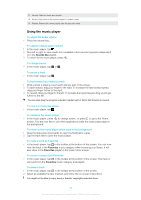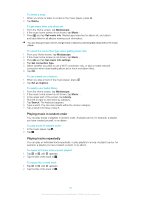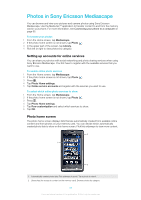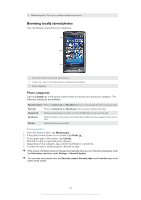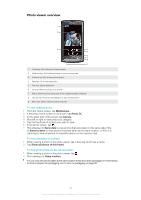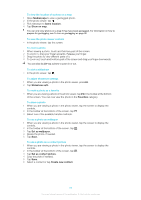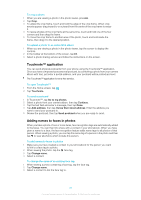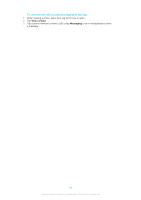Sony Ericsson Xperia X10US User Guide - Page 84
Browsing locally stored photos, Photo categories
 |
View all Sony Ericsson Xperia X10US manuals
Add to My Manuals
Save this manual to your list of manuals |
Page 84 highlights
3 Media categories. Tap to go to a different media home screen Browsing locally stored photos You can browse your photos by categories. 1 2 3 1 Home key. Return to the photo home screen 2 Content list. View content depending on selected photo category 3 Photo categories Photo categories Tap the Library key in the photo home screen to browse your photos by category. The following categories are available: Recently viewed Photos in Camera roll and My albums which you have viewed during the past seven days Favorites Photos in Camera roll and My albums which you have marked as favorites Camera roll Photos you have taken and which are in the DCIM folder on your memory card My albums Photos not taken by the camera, and photo album folders you have created on the memory card Friends Photos linked to your contacts To view photos 1 From the Home screen, tap Mediascape. 2 If the photo home screen is not shown, tap Photo . 3 In the upper part of the screen, tap Library. 4 Flick left or right to view photos by category. 5 Depending on the category, tap a photo thumbnail or a photo list. 6 To view the next or previous photo, flick left or right. If the screen orientation does not change automatically when you turn the phone sideways, mark the Orientation checkbox under Settings > Sound & display. You can also view photos from the Recently viewed, Recently taken and Favorites lists in the photo home screen. 84 This is an Internet version of this publication. © Print only for private use.