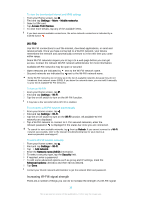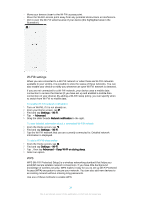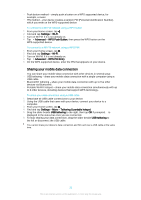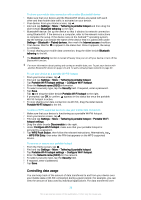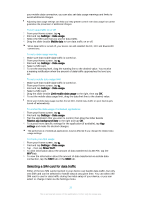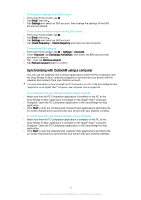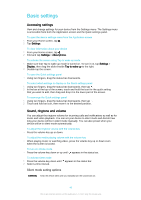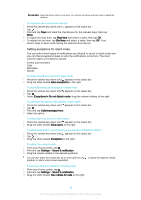Sony Ericsson Xperia Z3 Dual User Guide - Page 38
Selecting mobile networks, Virtual private networks (VPNs
 |
View all Sony Ericsson Xperia Z3 Dual manuals
Add to My Manuals
Save this manual to your list of manuals |
Page 38 highlights
To change the SIM card used for data traffic 1 From your Home screen, tap . 2 Find and tap Settings > Dual SIM settings > SIM card for data traffic. 3 Select the SIM card that you want to use for data traffic, then tap OK to confirm. For higher data speeds, select the SIM card that supports the fastest mobile network, for example, 3G or LTE. Selecting mobile networks Your device supports the use of two different networks at the same time. You can select from the following network mode combinations when two SIM cards are inserted in your device: • One LTE network and one GSM network • One WCDMA network and one GSM network • Two GSM networks For each SIM card, you can set your device to switch automatically between mobile networks depending on which mobile networks are available where you are. You can also manually set your device to use a particular mobile network mode for each SIM card, for example, WCDMA or GSM. Different status icons are displayed in the status bar depending on the type or mode of network that you are connected to. Refer to Status icons on page 27 to see what the different status icons look like. To select a network mode 1 From your Home screen, tap . 2 Find and tap Settings > More > Mobile networks. 3 Select a SIM card. 4 Tap Preferred network type, then select a network mode. To select another network manually 1 From your Home screen, tap . 2 Find and tap Settings > More > Mobile networks. 3 Select a SIM card. 4 Tap Network operators. 5 Tap Search mode, then select Manual. 6 Select a network. If you select a network manually, your device will not search for other networks, even if you move out of range of the manually selected network. To activate automatic network selection 1 From your Home screen, tap . 2 Find and tap Settings > More > Mobile networks. 3 Select a SIM card. 4 Tap Network operators. 5 Tap Search mode, then select Automatic. Virtual private networks (VPNs) Use your device to connect to virtual private networks (VPNs), which allow you to access resources inside a secured local network from a public network. For example, VPN connections are commonly used by corporations and educational institutions for users who need to access intranets and other internal services when they are outside of the internal network, for example, when they are travelling. VPN connections can be set up in many ways, depending on the network. Some networks may require you to transfer and install a security certificate on your device. 38 This is an Internet version of this publication. © Print only for private use.