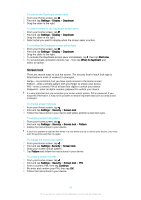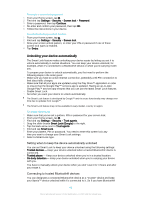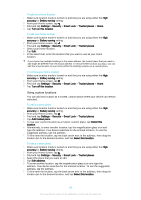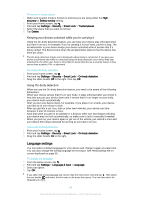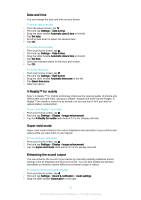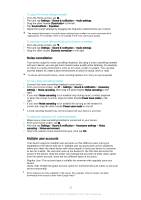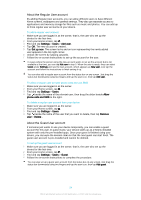Sony Ericsson Xperia Z3 Dual User Guide - Page 52
Date and time, X-Reality™ for mobile, Super-vivid mode, Enhancing the sound output - sony mobile
 |
View all Sony Ericsson Xperia Z3 Dual manuals
Add to My Manuals
Save this manual to your list of manuals |
Page 52 highlights
Date and time You can change the date and time on your device. To set the date manually 1 From the Home screen, tap . 2 Find and tap Settings > Date & time. 3 Drag the slider beside Automatic date & time to the left. 4 Tap Set date. 5 Scroll up and down to select the desired date. 6 Tap OK. To set the time manually 1 From your Home screen, tap . 2 Find and tap Settings > Date & time. 3 Drag the slider beside Automatic date & time to the left. 4 Tap Set time. 5 Select the relevant values for the hour and minute. 6 Tap OK. To set the time zone 1 From your Home screen, tap . 2 Find and tap Settings > Date & time. 3 Drag the slider beside Automatic time zone to the left. 4 Tap Select time zone. 5 Select an option. X-Reality™ for mobile Sony's X-Reality™ for mobile technology improves the viewing quality of photos and videos after you take them, giving you clearer, sharper and more natural images. XReality™ for mobile is turned on by default, but you can turn it off if you want to reduce battery consumption. To turn on X-Reality™ for mobile 1 From your Home screen, tap . 2 Find and tap Settings > Display >Image enhancement. 3 Tap the X-Reality for mobile radio button if it is not already selected. Super-vivid mode Super-vivid mode enhances the colour brightness and saturation of your photos and videos while you view them on your device. To turn on Super-vivid mode 1 From your Home screen, tap . 2 Find and tap Settings > Display >Image enhancement. 3 Tap the Super-vivid mode radio button if it is not already selected. Enhancing the sound output You can enhance the sound of your device by manually enabling individual sound settings such as Equaliser and Surround sound. You can also enable the Dynamic normaliser to minimise volume differences between songs or videos. To enhance the sound output manually 1 From your Home screen, tap . 2 Find and tap Settings > Sound & notification > Audio settings. 3 Drag the slider beside ClearAudio+ to the right. 52 This is an Internet version of this publication. © Print only for private use.