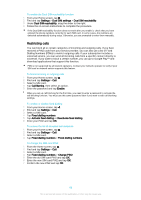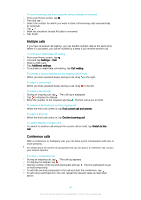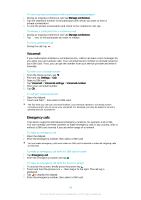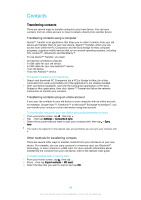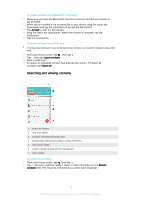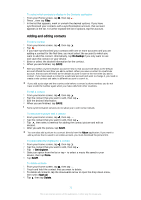Sony Ericsson Xperia Z3 Dual User Guide - Page 70
Searching and viewing contacts, Accept, Import contacts, Import all, Search, contacts
 |
View all Sony Ericsson Xperia Z3 Dual manuals
Add to My Manuals
Save this manual to your list of manuals |
Page 70 highlights
To import contacts using Bluetooth® technology 1 Make sure you have the Bluetooth® function turned on and that your device is set to visible. 2 When you are notified of an incoming file to your device, drag the status bar downwards and tap the notification to accept the file transfer. 3 Tap Accept to start the file transfer. 4 Drag the status bar downwards. When the transfer is complete, tap the notification. 5 Tap the received file. To import contacts from a SIM card You may lose information or get multiple contact entries if you transfer contacts using a SIM card. 1 From your Home screen, tap , then tap . 2 Tap , then tap Import contacts. 3 Select a SIM card. 4 To import an individual contact, find and tap the contact. To import all contacts, tap Import all. Searching and viewing contacts 1 Search for contacts 2 View more options 3 Contacts, Favourites and Groups tabs 4 Edit and view medical and emergency contact information 5 View contact details 6 Jump to contacts starting with the selected letter 7 Add a contact To search for a contact 1 From your Home screen, tap , then tap . 2 Tap and enter a phone number, name or other information in the Search contacts field. The result list is filtered as you enter each character. 70 This is an Internet version of this publication. © Print only for private use.