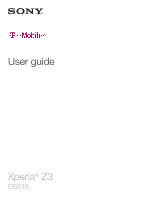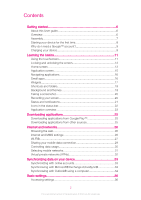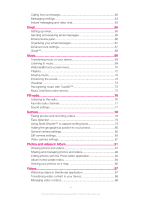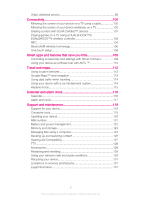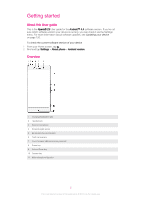Sony Ericsson Xperia Z3 TMobile User Guide
Sony Ericsson Xperia Z3 TMobile Manual
 |
View all Sony Ericsson Xperia Z3 TMobile manuals
Add to My Manuals
Save this manual to your list of manuals |
Sony Ericsson Xperia Z3 TMobile manual content summary:
- Sony Ericsson Xperia Z3 TMobile | User Guide - Page 1
User guide Xperia® Z3 D6616 - Sony Ericsson Xperia Z3 TMobile | User Guide - Page 2
guide 6 Overview 6 Assembly 7 Starting your device for the first time 8 Why do I need a Google™ account 9 Charging your device 9 Learning the basics 11 Using the touchscreen 11 Locking and unlocking your mobile data connection 29 Controlling data usage 30 Selecting mobile networks 31 - Sony Ericsson Xperia Z3 TMobile | User Guide - Page 3
SIM card protection 37 Screen settings 37 Screen lock 38 Language settings 40 Date and time 40 X-Reality™ for mobile 40 Super-vivid mode 40 Enhancing the sound output 41 Noise cancellation 41 your messages 62 3 This is an Internet version of this publication. © Print only for private use. - Sony Ericsson Xperia Z3 TMobile | User Guide - Page 4
72 Enhancing the sound 73 Visualizer 73 Recognizing music with TrackID 73 Music Unlimited online service 75 FM radio 76 Listening to the radio 76 Favorite radio channels 77 Sound settings video content 98 4 This is an Internet version of this publication. © Print only for private use. - Sony Ericsson Xperia Z3 TMobile | User Guide - Page 5
and alarm clock 116 Calendar 116 Alarm and clock 117 Support and maintenance 119 Support for your device 119 Computer tools 119 Updating your Recycling your device 131 Limitations to services and features 131 Legal information 131 5 This is an Internet version of this publication. © Print - Sony Ericsson Xperia Z3 TMobile | User Guide - Page 6
Getting started About this User guide This is the Xperia® Z3 User guide for the Android™ 4.4 software version. If you're not sure which software version your device is running, you can check it via the Settings menu. For more information about software updates, see Updating your device on page 120. - Sony Ericsson Xperia Z3 TMobile | User Guide - Page 7
your previous SIM card, please ask a retail store representative to help you. Your device only supports nano SIM cards. Make sure you insert the nano SIM card into the nano SIM card the device restarts automatically. 7 This is an Internet version of this publication. © Print only for private use. - Sony Ericsson Xperia Z3 TMobile | User Guide - Page 8
card slot, then press against the edge of the memory card and release it. 3 Draw the card outwards to remove it fully. Starting your device setup guide opens to help you configure basic settings, sign in to some accounts, and personalize your device. For example, if you have a Sony Entertainment - Sony Ericsson Xperia Z3 TMobile | User Guide - Page 9
Xperia® device from Sony runs on the Android™ platform developed by Google™. A range of Google™ applications and services go to www.sonymobile.com/support. To set up a Google™ Google™ account from the setup guide the first time you start your version of this publication. © Print only for private use. - Sony Ericsson Xperia Z3 TMobile | User Guide - Page 10
battery charge level is less than 15% The battery is charging and the battery charge level is less than 90% 10 This is an Internet version of this publication. © Print only for private use. - Sony Ericsson Xperia Z3 TMobile | User Guide - Page 11
holding • Move an item. • Activate an item-specific menu. • Activate selection mode, for example, to select several items from a list. 11 This is an Internet version of this publication. © Print only for private use. - Sony Ericsson Xperia Z3 TMobile | User Guide - Page 12
Pinching and spreading • Zoom in or out on a web page, a photo, or a map. Swiping • Scroll up or down a list. • Scroll left or right, for example, between Home screen panes. 12 This is an Internet version of this publication. © Print only for private use. - Sony Ericsson Xperia Z3 TMobile | User Guide - Page 13
See Screen lock on the 38 page. To activate the screen • Briefly press the power key . To unlock the screen • Place a finger on the middle of the screen and swipe in any direction. To lock to seven panes, which extend 13 This is an Internet version of this publication. © Print only for private use. - Sony Ericsson Xperia Z3 TMobile | User Guide - Page 14
empty area on your Home screen until the device vibrates. 2 Flick left or right to browse the panes, then tap . 14 This is an Internet version of this publication. © Print only for private use. - Sony Ericsson Xperia Z3 TMobile | User Guide - Page 15
Home screen opens. 2 Drag the icon to the desired location on the Home screen, then release your finger. To arrange applications on the Application screen 1 To open the Application screen menu, drag want to search for. 15 This is an Internet version of this publication. © Print only for private use. - Sony Ericsson Xperia Z3 TMobile | User Guide - Page 16
calculations. You can access your small apps via the favorites bar. To download more small apps, go to Google Play™. 16 This is an Internet version of this publication. © Print only for private use. - Sony Ericsson Xperia Z3 TMobile | User Guide - Page 17
, then tap and tap . 2 Search for the small app that you want to download, then follow the instructions to download it and complete the installation. To move a small app • When the small app is open, from Google Play™. 17 This is an Internet version of this publication. © Print only for private use. - Sony Ericsson Xperia Z3 TMobile | User Guide - Page 18
hold a widget until it magnifies and the device vibrates, then release the widget. If the widget can be resized, for example password to unlock the screen. 7 Find and tap the widget that you want to add. 8 Follow the on-screen instructions, if version of this publication. © Print only for private use. - Sony Ericsson Xperia Z3 TMobile | User Guide - Page 19
screen to your own style using wallpapers and different themes. You can also change the wallpaper on the lock screen. 19 This is an Internet version of this publication. © Print only for private use. - Sony Ericsson Xperia Z3 TMobile | User Guide - Page 20
2 Find and tap Settings > Personalization > Lock screen. 3 Select an option, then follow the instructions to change your wallpaper. Taking a screenshot You can capture still images of any screen on your saved in Album. 20 This is an Internet version of this publication. © Print only for private use. - Sony Ericsson Xperia Z3 TMobile | User Guide - Page 21
panel and handle your notifications. To open or close the Notification panel To take action on a notification • Tap the notification. 21 This is an Internet version of this publication. © Print only for private use. - Sony Ericsson Xperia Z3 TMobile | User Guide - Page 22
over Wi-Fi is in progress Battery status The battery is charging STAMINA mode is activated Airplane mode is activated 22 This is an Internet version of this publication. © Print only for private use. - Sony Ericsson Xperia Z3 TMobile | User Guide - Page 23
Vibrate mode An alarm is set GPS is activated Synchronization is ongoing Problem with sign-in or synchronization Your device is ready to connect to Application overview Manage your account, find help and learn more about T-Mobile services. Use the Alarm and clock application to set various kinds of - Sony Ericsson Xperia Z3 TMobile | User Guide - Page 24
number manually or Support application to access user support in the device. For example, you can access a User guide, troubleshooting information, plus tips and tricks. Some applications are not supported or listed by all networks and/or service providers in all areas. 24 This is an Internet version - Sony Ericsson Xperia Z3 TMobile | User Guide - Page 25
by using the search function. 4 Tap the item to view its details, and follow the instructions to complete the installation. Some applications may need to access data, settings, and various functions Settings > Apps. 25 This is an Internet version of this publication. © Print only for private use. - Sony Ericsson Xperia Z3 TMobile | User Guide - Page 26
://support.google.com/chrome and click the "Chrome for Mobile" mobile data connection with the correct Internet and MMS (Multimedia Messaging Service) settings. Here are some tips: • For most mobile Settings menu. • You can manually add, change or delete Internet Internet over a mobile network or if - Sony Ericsson Xperia Z3 TMobile | User Guide - Page 27
troubleshooting tips for your device at www.sonymobile.com/support/ for network coverage, mobile data, and MMS issues. To check whether mobile data is turned on or off 1 From your Home screen, tap . 2 Find and tap Settings > More... > Mobile networks. 3 Check whether the Mobile add it manually to - Sony Ericsson Xperia Z3 TMobile | User Guide - Page 28
To add a Wi-Fi® network manually 1 From your Home screen, tap . 2 Find and tap Settings > Wi-Fi. 3 Tap . 4 Enter the Network name Settings > Wi-Fi. 4 Press . 5 Tap Advanced. 6 Mark the Network notification checkbox. 28 This is an Internet version of this publication. © Print only for private use. - Sony Ericsson Xperia Z3 TMobile | User Guide - Page 29
tethering - share your mobile data connection with a single computer using a USB cable. • Portable Wi-Fi® hotspot - share your mobile data connection simultaneously with up to 10 other devices, including devices that support WPS technology. 29 This is an Internet version of this publication. © Print - Sony Ericsson Xperia Z3 TMobile | User Guide - Page 30
Mobile Hotspot, make sure that your portable hotspot is secured by a password. 5 Tap WPS Push Button, then follow the relevant instructions. Alternatively, tap > WPS PIN Entry, then enter the PIN that appears on the WPS-supported an Internet version of this publication. © Print only for private use. - Sony Ericsson Xperia Z3 TMobile | User Guide - Page 31
can also manually set your device to use a particular mobile network mode, for example, LTE, WCDMA or GSM. To select a network mode 1 From your Home screen, tap . 2 Find and tap Settings > More... > Mobile networks. 3 Tap Network Mode. 4 Select a network mode. 31 This is an Internet version of this - Sony Ericsson Xperia Z3 TMobile | User Guide - Page 32
of range of the manually selected network. To activate automatic network selection 1 From your Home screen, tap . 2 Find and tap Settings > More... > Mobile networks > Service providers. 3 Tap Search to turn it off. 32 This is an Internet version of this publication. © Print only for private use. - Sony Ericsson Xperia Z3 TMobile | User Guide - Page 33
account manually. To set up an online account for synchronization 1 From your Home screen, tap . 2 Tap Settings > Add account, then select the account you want to add. 3 Follow the instructions Contacts applications. 33 This is an Internet version of this publication. © Print only for private use. - Sony Ericsson Xperia Z3 TMobile | User Guide - Page 34
domain and server details for your account manually and then tap Next. 6 Tap Sony Bridge for Mac application. 3 Click Start to start the Contacts and Contacts Sync applications and follow the on-screen instructions to synchronize your device with your Outlook contacts. 34 This is an Internet version - Sony Ericsson Xperia Z3 TMobile | User Guide - Page 35
the PC Companion application or the Sony Bridge for Mac application. 3 Click Start to start the Calendar and Calendar Sync applications and follow the on-screen instructions to synchronize your device with your Outlook calendar. 35 This is an Internet version of this publication. © Print only for - Sony Ericsson Xperia Z3 TMobile | User Guide - Page 36
checkbox. To set a ringtone 1 From your Home screen, tap . 2 Find and tap Settings > Sound > Phone ringtone. 3 Select a ringtone. 4 Tap Done. 36 This is an Internet version of this publication. © Print only for private use. - Sony Ericsson Xperia Z3 TMobile | User Guide - Page 37
Unblocking Key) and a new PIN. Your PIN and PUK are supplied by your network operator. To lock or unlock a SIM card 1 From the Homescreen, tap . 2 Find and tap Settings > Security > Set up SIM card battery performance. 37 This is an Internet version of this publication. © Print only for private use. - Sony Ericsson Xperia Z3 TMobile | User Guide - Page 38
Screen lock. 3 Follow the instructions in your device and select another screen lock type. To unlock the screen using the Bluetooth® unlock feature Make sure that your devices, you need to unlock the screen using a PIN or a Pattern. 38 This is an Internet version of this publication. © Print only for - Sony Ericsson Xperia Z3 TMobile | User Guide - Page 39
tap . 2 Find and tap Settings > Security > Screen lock > Pattern. 3 Follow the instructions on your device. If the unlock pattern you draw on the screen is rejected five times in a row, you can select to Swipe mode. 39 This is an Internet version of this publication. © Print only for private use. - Sony Ericsson Xperia Z3 TMobile | User Guide - Page 40
also change the writing language for text input. See Personalizing the Xperia® keyboard on page 46. To change the language 1 From the Date & time. 3 Unmark the Automatic time zone checkbox, if it is marked. 4 Tap Select time zone. 5 Select an option. X-Reality™ for mobile Sony's X-Reality™ for mobile - Sony Ericsson Xperia Z3 TMobile | User Guide - Page 41
the sound of your device by manually enabling individual sound settings such as Sony MAP-S1, using, for example, Bluetooth®, Wi-Fi® or DLNA technology. Noise cancellation Your device supports Sony are recommended. 41 This is an Internet version of this publication. © Print only for private use. - Sony Ericsson Xperia Z3 TMobile | User Guide - Page 42
. 3 Find and tap Settings > Sound > Audio settings > Noise canceling > Noise environment. 4 Select the relevant noise environment type, then tap OK. 42 This is an Internet version of this publication. © Print only for private use. - Sony Ericsson Xperia Z3 TMobile | User Guide - Page 43
, or you can use the Gesture input feature and slide your finger from letter to letter to form words. If you prefer to use a smaller version of the on-screen keyboard and input text using only one hand, you can activate the one-handed keyboard instead. You can select up to - Sony Ericsson Xperia Z3 TMobile | User Guide - Page 44
time 1 Tap a text entry field, then tap . 2 Tap , then tap Keyboard settings. 3 Tap Portrait keyboard, then select the Phonepad option. 44 This is an Internet version of this publication. © Print only for private use. - Sony Ericsson Xperia Z3 TMobile | User Guide - Page 45
're done, tap again. The suggested text appears. 4 Edit the text manually if necessary. To make the keyboard appear and enter text manually, tap . Editing text You can select, cut, copy and paste text 4 Copy text 45 This is an Internet version of this publication. © Print only for private use. - Sony Ericsson Xperia Z3 TMobile | User Guide - Page 46
application bar to make your desired changes. Personalizing the Xperia® keyboard When entering text using the on-screen keyboard, your writing style. There is also a Personalization guide that runs you through the most basic settings version of this publication. © Print only for private use. - Sony Ericsson Xperia Z3 TMobile | User Guide - Page 47
Calling Making calls You can make a call by manually dialing a phone number, by tapping a number saved in your contacts list, or by tapping the list of possible matches appears. 4 Tap the contact you want to call. 47 This is an Internet version of this publication. © Print only for private use. - Sony Ericsson Xperia Z3 TMobile | User Guide - Page 48
during a call, drag Response options upward, then tap Reject with message. 2 Select a predefined message or tap and write a new message. 48 This is an Internet version of this publication. © Print only for private use. - Sony Ericsson Xperia Z3 TMobile | User Guide - Page 49
• Briefly press . Using the call log In the call log, you can view missed calls , received calls and dialed calls . 49 This is an Internet version of this publication. © Print only for private use. - Sony Ericsson Xperia Z3 TMobile | User Guide - Page 50
calls, for example, to another phone number, or to an answering service. To forward calls 1 From your Home screen, tap . 2 Find visit and download applications from Google Play™ which support this function. To enable or disable fixed dialing version of this publication. © Print only for private use. - Sony Ericsson Xperia Z3 TMobile | User Guide - Page 51
from a conference call 1 During an ongoing conference call, tap Manage conference call. 2 Tap next to the participant you want to release. To end a conference call • During the conference call, tap End conference call. 51 This is an Internet version of this publication. © Print only for private use. - Sony Ericsson Xperia Z3 TMobile | User Guide - Page 52
SIM card. If not, you can get the number from your service provider and enter it manually. To enter your voicemail number 1 From the Home screen, tap TMobile network. Please note: To use Wi-Fi Calling you must have a valid E911 emergency address registered in your T-Mobile account. Visit My T-Mobile - Sony Ericsson Xperia Z3 TMobile | User Guide - Page 53
More... > Wi-Fi calling. 4 Select the desired connection preference. Emergency calls Your device supports international emergency numbers, for example, 112 or 911. You can normally use these numbers to number and tap . 53 This is an Internet version of this publication. © Print only for private use. - Sony Ericsson Xperia Z3 TMobile | User Guide - Page 54
support. Transferring contacts using a computer Xperia® Transfer is an application within the PC Companion and the Sony Sony Bridge for Mac application, then click Xperia® Transfer and follow the instructions your old device, refer to the relevant User guide. To import contacts from a memory card 1 - Sony Ericsson Xperia Z3 TMobile | User Guide - Page 55
number, name, or other information in the Search contacts field. The result list is filtered as you enter each character. 55 This is an Internet version of this publication. © Print only for private use. - Sony Ericsson Xperia Z3 TMobile | User Guide - Page 56
edit, then tap . 3 Edit the desired information. 4 When you are done, tap Done. Some synchronization services do not allow you to edit contact details. To associate a picture with a contact 1 From your Home Delete. 56 This is an Internet version of this publication. © Print only for private use. - Sony Ericsson Xperia Z3 TMobile | User Guide - Page 57
- In Case of Emergency. 3 Tap , then tap Edit medical info. 4 Edit the desired information. 5 When you are done, tap Done. 57 This is an Internet version of this publication. © Print only for private use. - Sony Ericsson Xperia Z3 TMobile | User Guide - Page 58
. 3 Tap , then tap Settings. 4 Mark the Enable call in ICE checkbox. Some service providers may not support ICE calls. Favorites and groups You can mark contacts as favorites so that you can get then tap . 2 Tap . 58 This is an Internet version of this publication. © Print only for private use. - Sony Ericsson Xperia Z3 TMobile | User Guide - Page 59
Press , then tap Send contact > OK. 4 Select an available transfer method and follow the on-screen instructions. To send several contacts at once 1 From your Home screen, tap , then tap . 2 Press > SD card. 3 Tap OK. 59 This is an Internet version of this publication. © Print only for private use. - Sony Ericsson Xperia Z3 TMobile | User Guide - Page 60
your SIM card, or select Replace all contacts if you want to replace the existing contacts on your SIM card. 60 This is an Internet version of this publication. © Print only for private use. - Sony Ericsson Xperia Z3 TMobile | User Guide - Page 61
from the list that appears. If the recipient is not listed as a contact, enter the recipient's number manually. 4 Tap Write message and enter your message text. 5 If you want to add an attachment, tap the word Draft:. 61 This is an Internet version of this publication. © Print only for private use. - Sony Ericsson Xperia Z3 TMobile | User Guide - Page 62
the list that appears. If the recipient is not listed as a contact, enter the recipient's number manually. 5 Edit the message, if necessary, then tap Send. To save a file contained in a search results appear in a list. 62 This is an Internet version of this publication. © Print only for private use. - Sony Ericsson Xperia Z3 TMobile | User Guide - Page 63
and share photos easily. Before you start using Hangouts™, make sure that you have a working Internet connection and a Google™ account. Go to http://support.google.com/hangouts and click the "Hangouts on your Android" link to get more detailed information about how to use this application. The video - Sony Ericsson Xperia Z3 TMobile | User Guide - Page 64
call and begin to chat. To learn more about Hangouts™ • When the Hangouts™ application is open, tap , then tap Help. 64 This is an Internet version of this publication. © Print only for private use. - Sony Ericsson Xperia Z3 TMobile | User Guide - Page 65
instructions that appear on the screen to complete the setup. For some email services, you may need to contact your email service account cannot be downloaded automatically, complete the setup manually. 5 When you are finished, tap Next. version of this publication. © Print only for private use. - Sony Ericsson Xperia Z3 TMobile | User Guide - Page 66
and tap the message that you want to forward, then tap Forward. 2 Enter the recipient's email address manually, or tap and select a recipient from your Contacts list. 3 Enter your message text, then tap . same time. 66 This is an Internet version of this publication. © Print only for private use. - Sony Ericsson Xperia Z3 TMobile | User Guide - Page 67
your search text, then tap on the keyboard. 5 The search result appears in a list sorted by date. Tap the email message that you want to open. To view all folders for one email account 1 5 Tap Delete account > OK. 67 This is an Internet version of this publication. © Print only for private use. - Sony Ericsson Xperia Z3 TMobile | User Guide - Page 68
options 5 List of email messages To learn more about Gmail™ • When the Gmail application is open, tap , then tap Help. 68 This is an Internet version of this publication. © Print only for private use. - Sony Ericsson Xperia Z3 TMobile | User Guide - Page 69
and download Sony Bridge for Mac, go to www.sonymobile.com/global-en/tools/bridge-for-mac/. The Walkman® application may not support all music file formats. For more information about supported file formats song 69 This is an Internet version of this publication. © Print only for private use. - Sony Ericsson Xperia Z3 TMobile | User Guide - Page 70
Unlimited. From here you can manage your albums and playlists, organize your music by mood and tempo using SensMe™ channels. 70 This is an Internet version of this publication. © Print only for private use. - Sony Ericsson Xperia Z3 TMobile | User Guide - Page 71
or songs by my library 3 Browse all playlists 4 New releases (provided by Music Unlimited) 5 Charts (provided by Music Unlimited services 8 Manage and edit your music using SensMe™ channels 9 Play a shared music on your connected device Sony version of this publication. © Print only for private use. - Sony Ericsson Xperia Z3 TMobile | User Guide - Page 72
song title, then tap Share. 3 Select an application from the list, then follow the on-screen instructions. You can also share albums and playlists in the same way. Sharing music on Facebook™ The Friends from Facebook™. 72 This is an Internet version of this publication. © Print only for private use. - Sony Ericsson Xperia Z3 TMobile | User Guide - Page 73
> Sound effects > Equalizer. 3 To adjust the sound manually, drag the frequency band buttons up or down. To adjust Recognizing music with TrackID™ Use the TrackID™ music recognition service to identify a music track you hear playing in your version of this publication. © Print only for private use. - Sony Ericsson Xperia Z3 TMobile | User Guide - Page 74
service are not supported in all countries/regions, or by all networks and/or service TrackID™ application, tap Download. 2 Follow the instructions in your device to complete your purchase. You then select a sharing method. 2 Follow the instructions on your device to complete the procedure. - Sony Ericsson Xperia Z3 TMobile | User Guide - Page 75
Yes to confirm. Music Unlimited online service Music Unlimited is a subscription-based service that offers access to millions of songs over a mobile network or Wi-Fi® connection. You follow the on-screen instructions. 75 This is an Internet version of this publication. © Print only for private use. - Sony Ericsson Xperia Z3 TMobile | User Guide - Page 76
is open, press . 2 Tap Search for channels. The radio scans the whole frequency band, and all available channels are displayed. 76 This is an Internet version of this publication. © Print only for private use. - Sony Ericsson Xperia Z3 TMobile | User Guide - Page 77
FM Radio. The TrackID™ application and the TrackID™ service are not supported in all countries/regions, or by all networks and/or service providers in all areas. Favorite radio channels To save . 3 Select an option. 77 This is an Internet version of this publication. © Print only for private use. - Sony Ericsson Xperia Z3 TMobile | User Guide - Page 78
Tap the on-screen camera button . The photo is taken as soon as you release your finger. To take a self-portrait using the front camera 1 Activate the the photo, press the camera key. The photo is taken as soon as you release your finger. To use the still camera flash 1 When the camera is open, - Sony Ericsson Xperia Z3 TMobile | User Guide - Page 79
and selects one face for smile detection and auto-focus. When the selected face smiles, the camera automatically takes a photo. 79 This is an Internet version of this publication. © Print only for private use. - Sony Ericsson Xperia Z3 TMobile | User Guide - Page 80
is detected, press the camera key to take the photo manually. Adding the geographical position to your photos Turn on The geographical location is determined either by wireless networks (mobile or Wi-Fi® networks) or GPS technology. When version of this publication. © Print only for private use. - Sony Ericsson Xperia Z3 TMobile | User Guide - Page 81
adjusts the settings to ensure you take the best photo possible. Manual mode Use Manual mode when you want to manually adjust your camera settings for photos and videos. AR effect You Product details, then drag upward. 81 This is an Internet version of this publication. © Print only for private use. - Sony Ericsson Xperia Z3 TMobile | User Guide - Page 82
3 To take photos, press the camera key fully down and then release it. The photos taken appear in thumbnail view. 4 Scroll through from multiple angles by connecting with other cameras or Xperia® devices. When connected to other devices, the version of this publication. © Print only for private use. - Sony Ericsson Xperia Z3 TMobile | User Guide - Page 83
the camera screen with your finger. The photo is taken as soon as you release your finger. Sound Choose to turn on or turn off the shutter sound. Data color balance for a cloudy sky. This setting is only available in Manual capturing mode. Still camera settings To adjust the still camera settings 1 - Sony Ericsson Xperia Z3 TMobile | User Guide - Page 84
photos you want to view on widescreen displays. This setting is only available in Manual capturing mode. Self timer With the self-timer you can take a photo without is taken when you release your finger. Multi autofocus 84 This is an Internet version of this publication. © Print only for private use - Sony Ericsson Xperia Z3 TMobile | User Guide - Page 85
the focus is set. The photo is taken when you release your finger. Object tracking When you select an object by camera tracks it for you. This setting is only available in Manual capturing mode. HDR Use the HDR (High Dynamic Range) setting version of this publication. © Print only for private use. - Sony Ericsson Xperia Z3 TMobile | User Guide - Page 86
helps you by compensating for small movements of the hand. This setting is only available in Manual capturing mode. Preview You can choose to preview photos or videos just after you shoot them. best possible photo. Off 86 This is an Internet version of this publication. © Print only for private use. - Sony Ericsson Xperia Z3 TMobile | User Guide - Page 87
Use for taking photos of fireworks in all their glory. This setting is only available in Manual capturing mode. Video camera settings To adjust the video camera settings 1 Activate the camera. 2 for different formats. 87 This is an Internet version of this publication. © Print only for private use. - Sony Ericsson Xperia Z3 TMobile | User Guide - Page 88
the viewfinder, the camera tracks it for you. This setting is only available in Manual capturing mode. HDR video Use the video HDR (High-Dynamic Range) setting to record is only available in Manual capturing mode. 88 This is an Internet version of this publication. © Print only for private use. - Sony Ericsson Xperia Z3 TMobile | User Guide - Page 89
measures each region to determine a well-balanced exposure. This setting is only available in Manual capturing mode. SteadyShot™ When recording a video, it can be difficult to hold the device the best possible video. 89 This is an Internet version of this publication. © Print only for private use. - Sony Ericsson Xperia Z3 TMobile | User Guide - Page 90
fast moving objects may get blurred. Hold your hand steady, or use a support. Turn off night mode when lighting conditions are good to improve the video hand steady, or use a support. This setting is only available in Manual capturing mode. 90 This is an Internet version of this publication. © Print - Sony Ericsson Xperia Z3 TMobile | User Guide - Page 91
4 Drag the left edge of the screen to the right to open the Album home screen menu 5 The date of items in the group 6 Tap a photo or video to view it 7 Scroll up or down to view . 2 Tap a photo to end the slideshow. 91 This is an Internet version of this publication. © Print only for private use. - Sony Ericsson Xperia Z3 TMobile | User Guide - Page 92
a photo, tap the screen to display the toolbars, then tap > Use as > Wallpaper. 2 Follow the instructions on the screen. To rotate a photo 1 When you are viewing a photo, tap the screen to display the . 2 Tap Delete. 92 This is an Internet version of this publication. © Print only for private use. - Sony Ericsson Xperia Z3 TMobile | User Guide - Page 93
photos that you've taken with your camera. For example, you can change the light effects. After you save the edited photo, the original unchanged version of the photo remains on your device. To edit a photo • When you are viewing a photo, tap the screen to display the toolbars, then tap . To - Sony Ericsson Xperia Z3 TMobile | User Guide - Page 94
wireless technology and email to share content. 1 View photos and videos using the PlayMemories Online service 2 Return to the Album application home screen 3 View all photos and videos taken with on the same network 94 This is an Internet version of this publication. © Print only for private use. - Sony Ericsson Xperia Z3 TMobile | User Guide - Page 95
to the right. 3 Tap the desired online service, then follow the on-screen instructions to get started. All available online albums that you have uploaded to the service are displayed. 4 Tap any album to same location 95 This is an Internet version of this publication. © Print only for private use. - Sony Ericsson Xperia Z3 TMobile | User Guide - Page 96
OK. To change the map view • When viewing the map in Album, tap , then select Classic view or Satellite view. 96 This is an Internet version of this publication. © Print only for private use. - Sony Ericsson Xperia Z3 TMobile | User Guide - Page 97
video files 5 Scroll up or down to view content Sony Entertainment Network with Video Unlimited and Music Unlimited is not available to play the video. If there is no external device available, follow the on-screen instructions to add one. To change settings in Movies 1 From your Home screen, tap , - Sony Ericsson Xperia Z3 TMobile | User Guide - Page 98
. To learn more and download Sony Bridge for Mac, go to www.sonymobile.com/global-en/tools/bridge-for-mac/. Managing video content To get movie information manually 1 Make sure your device has Delete again to confirm. 98 This is an Internet version of this publication. © Print only for private use. - Sony Ericsson Xperia Z3 TMobile | User Guide - Page 99
releases, action movies, comedies, classics, and a range of other categories. You need to create a Sony Entertainment Network account if you want to buy or rent movies through the Video Unlimited service In, then follow the on-screen instructions to sign in to your account, or create a new account, - Sony Ericsson Xperia Z3 TMobile | User Guide - Page 100
TV launcher application starts automatically. Follow the instructions to view your media files on the TV. To view content from your device on a TV which supports HDMI™ input 1 Connect your device to an -Fi® networks. 100 This is an Internet version of this publication. © Print only for private use. - Sony Ericsson Xperia Z3 TMobile | User Guide - Page 101
TV: Follow the instructions in the User guide for your TV to turn on the screen mirroring function. 2 Your device: From your Home screen, tap . 3 Find and tap Settings > Xperia™ Connectivity > Screen content 101 This is an Internet version of this publication. © Print only for private use. - Sony Ericsson Xperia Z3 TMobile | User Guide - Page 102
instructions described above may differ depending on the client devices used. Refer to your client device User guide your Home screen, tap . 2 Find and tap Settings > Xperia™ Connectivity > Media server settings. 3 Tap . Playing files on version of this publication. © Print only for private use. - Sony Ericsson Xperia Z3 TMobile | User Guide - Page 103
the Digital Media Renderer may vary depending on the device used. Refer to the user guide for the respective device for more detailed information. Content with Digital Rights Management (DRM) ™4 wireless controller. 103 This is an Internet version of this publication. © Print only for private use. - Sony Ericsson Xperia Z3 TMobile | User Guide - Page 104
tap . 2 Find and tap Settings > Xperia™ Connectivity > DUALSHOCK™3/ DUALSHOCK™4. 3 Select DUALSHOCK™4, and follow the on-screen instructions to complete the connection. NFC Use Near More.... 3 Mark the NFC checkbox. 104 This is an Internet version of this publication. © Print only for private use. - Sony Ericsson Xperia Z3 TMobile | User Guide - Page 105
on a poster, on a billboard advertisement, or beside a product in a retail store. You can receive additional information, such as a web address. 105 This is an Internet version of this publication. © Print only for private use. - Sony Ericsson Xperia Z3 TMobile | User Guide - Page 106
produced by Sony, such as a speaker or a headphone. When establishing this kind of connection, refer to the User guide of the in between. In some cases you have to manually pair your device with other Bluetooth® devices. Interoperability version of this publication. © Print only for private use. - Sony Ericsson Xperia Z3 TMobile | User Guide - Page 107
work, refer to the user guide for your Bluetooth® device to get the device passcode. You do not need to re-enter the asked, confirm the transfer to the receiving device. 9 Receiving device: Accept the incoming item. 107 This is an Internet version of this publication. © Print only for private use. - Sony Ericsson Xperia Z3 TMobile | User Guide - Page 108
of both devices are unlocked and active. 5 Hold the two devices together so that the NFC detection area of each device touches the other. The one-touch setup function launches automatically. Both devices must support the One-touch setup function. 108 This is an Internet version of this publication - Sony Ericsson Xperia Z3 TMobile | User Guide - Page 109
Smart Connect, you can also manage your accessories such as SmartTags and SmartWatch. Refer to the User guide of the specific accessory for more information. 1 Tap to display all added devices 2 Add a device an event 109 This is an Internet version of this publication. © Print only for private use. - Sony Ericsson Xperia Z3 TMobile | User Guide - Page 110
SmartWatch, and Smart Wireless Headset pro from Sony. Smart Connect downloads any necessary applications You can use your device with health and fitness products that also support ANT+™ technology. For example, if you go running with an ANT version of this publication. © Print only for private use. - Sony Ericsson Xperia Z3 TMobile | User Guide - Page 111
You can download a range of applications from Google Play™ that support ANT+™ sport, fitness, and health devices. For information about ANT+™ compatible products, go to www.thisisant.com/directory. 111 This is an Internet version of this publication. © Print only for private use. - Sony Ericsson Xperia Z3 TMobile | User Guide - Page 112
to confirm. When you enable location services, both GPS satellites and Google's location service get enabled by default. You can disable either option manually. Improving GPS accuracy The first time another location. 112 This is an Internet version of this publication. © Print only for private use. - Sony Ericsson Xperia Z3 TMobile | User Guide - Page 113
recommended routes appear in a list. 3 Tap an option from the list of recommended routes to view the directions on a map. 113 This is an Internet version of this publication. © Print only for private use. - Sony Ericsson Xperia Z3 TMobile | User Guide - Page 114
manually 1 Make sure that your device is connected to the car infotainment system using a USB cable. 2 From your Home screen, tap . 3 Find and tap Settings > Xperia used by other services such as Bluetooth® and Wi-Fi®, and then try again. 114 This is an Internet version of this publication. © - Sony Ericsson Xperia Z3 TMobile | User Guide - Page 115
. You can also press and hold down the power key menu that opens. and then select Airplane mode in the 115 This is an Internet version of this publication. © Print only for private use. - Sony Ericsson Xperia Z3 TMobile | User Guide - Page 116
calendars, for example, your Google™ account or Xperia® with Facebook account, then calendar events from want to view 2 Add a calendar event 3 Return to the current date 4 Access settings and other options 5 Flick left or right to browse more version of this publication. © Print only for private use. - Sony Ericsson Xperia Z3 TMobile | User Guide - Page 117
the city you want to add. For more information about how to enable location services, see Using location services on the 112 page. To change weather forecast settings in the Calendar application 1 stopwatch function 117 This is an Internet version of this publication. © Print only for private use. - Sony Ericsson Xperia Z3 TMobile | User Guide - Page 118
4 Access the timer function 5 Open date and time settings for the clock 6 Turn an alarm on or off 7 View options 8 Add a new alarm To want to edit. 2 Mark the Alarm in silent mode checkbox, then tap Done. 118 This is an Internet version of this publication. © Print only for private use. - Sony Ericsson Xperia Z3 TMobile | User Guide - Page 119
guide, read troubleshooting guides, and find information about software updates and other product-related information. To access the Support application 1 From your Home screen, tap . 2 Find and tap , then select the required support that Sony Mobile additional features and services which help you - Sony Ericsson Xperia Z3 TMobile | User Guide - Page 120
® XP (Service Pack 3 or higher) Sony Bridge for Mac Sony Bridge for Mac Mac OS version 10.6 or later. You can download Sony Bridge for can also check for new updates manually. The easiest way to install tap Install and follow the on-screen instructions to complete the installation. To download - Sony Ericsson Xperia Z3 TMobile | User Guide - Page 121
to the computer. 3 Computer: Launch the PC Companion application or the Sony Bridge for Mac application. After a few moments, the computer detects your the on-screen instructions to run the relevant software updates. IMEI number Every device has a unique IMEI (International Mobile Equipment Identity) - Sony Ericsson Xperia Z3 TMobile | User Guide - Page 122
pen or other similar tool, press the memory card inwards and then release it quickly. 3 Draw the memory card outwards and remove it fully battery last longer. STAMINA mode Disables Wi-Fi®and mobile data when the screen is turned off, and version of this publication. © Print only for private use. - Sony Ericsson Xperia Z3 TMobile | User Guide - Page 123
data traffic by disabling Wi-Fi®and mobile data when the screen is off. You can exclude some applications and services from being paused when this feature is paper for your device at www.sonymobile.com/support. 123 This is an Internet version of this publication. © Print only for private use. - Sony Ericsson Xperia Z3 TMobile | User Guide - Page 124
download Sony Bridge for Mac from www.sonymobile.com/global-en/tools/bridge-for-mac/. If you're transferring music, video, pictures, or other media files to your device, use the Media Go™ application on your Windows® computer. Media Go™ converts media files so you can 124 This is an Internet version - Sony Ericsson Xperia Z3 TMobile | User Guide - Page 125
Wi-Fi® enabled device that supports Media transfer, for example, , and follow the instructions to pair the computer 4 Find and tap Settings > Xperia™ Connectivity > USB Connectivity. 5 PC Companion or the Sony Bridge for Mac applications your device software from one version to another. Once your - Sony Ericsson Xperia Z3 TMobile | User Guide - Page 126
or the Sony Bridge for Mac application. 4 Click Start to start the Backup & Restore application. 5 Tap Back up, then follow the on-screen instructions to back versions. You cannot use it to restore data after a system upgrade. Using the Backup & Restore application, you can back up data manually or - Sony Ericsson Xperia Z3 TMobile | User Guide - Page 127
Backup & Restore. 4 Tap Manual backup, then select a service provider or local Sony service center for information on hearing aid compatibility. If you have questions about return or exchange policies, consult your service provider or mobile version of this publication. © Print only for private use. - Sony Ericsson Xperia Z3 TMobile | User Guide - Page 128
found at www.sonymobile.com/support. TTY Your phone can headset jack on your phone. Refer to your TTY device guide for TTY mode and usage information. To set the TTY T-Mobile.com, call 1.800.204.2449, or visit your nearest T-Mobile store version of this publication. © Print only for private use. - Sony Ericsson Xperia Z3 TMobile | User Guide - Page 129
. 3 After your device emits a series of quick vibrations, release the OFF button. The device turns off automatically. Do not use unlock password, PIN or pattern in step 6, you can use the device repair feature in the PC Companion or Sony version of this publication. © Print only for private use. - Sony Ericsson Xperia Z3 TMobile | User Guide - Page 130
your products, refer to our Customer support service for help. Also, for warranty information, refer to the Important information which can be accessed via the Setup guide in your device. IP (Ingress normal position 130 This is an Internet version of this publication. © Print only for private use. - Sony Ericsson Xperia Z3 TMobile | User Guide - Page 131
services and features Some of the services and features described in this User guide are not supported in all countries/regions or by all networks and/or service wireless service provider for more information. Legal information Sony D6616 This User guide is published by Sony Mobile Communications - Sony Ericsson Xperia Z3 TMobile | User Guide - Page 132
TO CONTACTS, MUSIC TRACKS AND PICTURES) ARISING OUT OF ANY UPDATE OF YOUR DEVICE BY ANY OF THE METHODS DESCRIBED IN THIS USER GUIDE OR DOCUMENTATION. IN NO EVENT SHALL SONY MOBILE'S OR ITS SUPPLIERS' TOTAL LIABILITY TO YOU FOR ANY AND ALL DAMAGES, LOSSES AND CAUSES OF ACTION (WHETHER IN CONTRACT OR
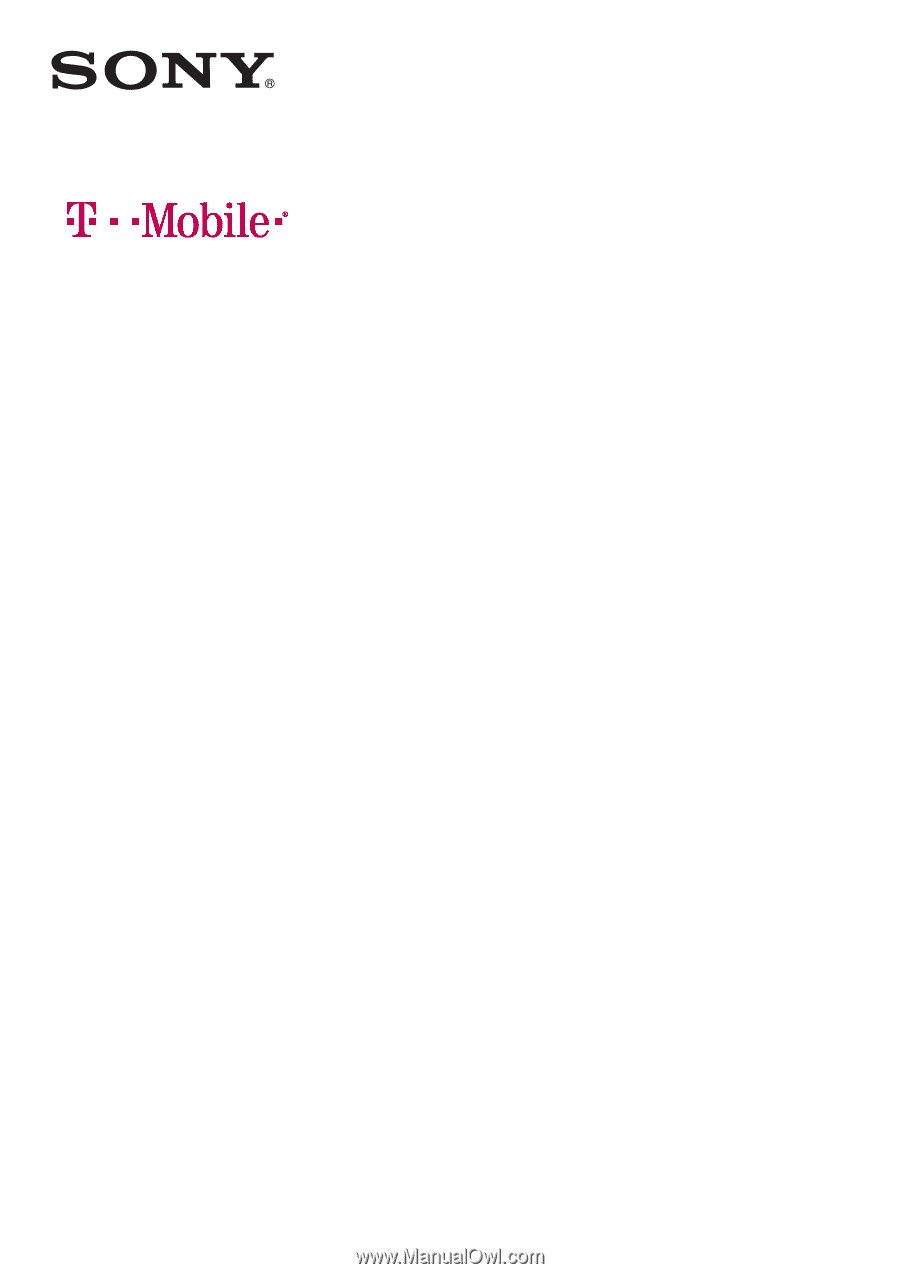
User guide
Xperia
®
Z3
D6616