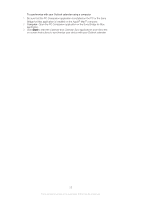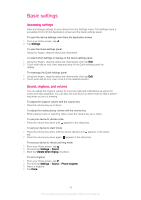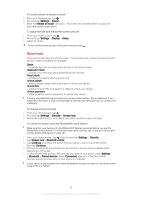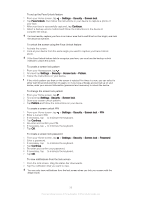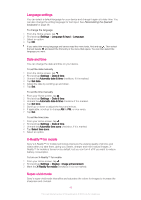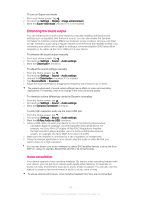Sony Ericsson Xperia Z3 TMobile User Guide - Page 40
Language settings, Date and time, X-Reality™ for mobile, Super-vivid mode
 |
View all Sony Ericsson Xperia Z3 TMobile manuals
Add to My Manuals
Save this manual to your list of manuals |
Page 40 highlights
Language settings You can select a default language for your device and change it again at a later time. You can also change the writing language for text input. See Personalizing the Xperia® keyboard on page 46. To change the language 1 From the Home screen, tap . 2 Find and tap Settings > Language & input > Language. 3 Select an option. 4 Tap OK. If you select the wrong language and cannot read the menu texts, find and tap . Then select the text beside and select the first entry in the menu that opens. You can then select the language you want. Date and time You can change the date and time on your device. To set the date manually 1 From the Home screen, tap . 2 Find and tap Settings > Date & time. 3 Unmark the Automatic date & time checkbox, if it is marked. 4 Tap Set date. 5 Adjust the date by scrolling up and down. 6 Tap Set. To set the time manually 1 From your Home screen, tap . 2 Find and tap Settings > Date & time. 3 Unmark the Automatic date & time checkbox if it is marked. 4 Tap Set time. 5 Scroll up or down to adjust the hour and minute. 6 If applicable, scroll up to change AM to PM, or vice versa. 7 Tap Set. To set the time zone 1 From your Home screen, tap . 2 Find and tap Settings > Date & time. 3 Unmark the Automatic time zone checkbox, if it is marked. 4 Tap Select time zone. 5 Select an option. X-Reality™ for mobile Sony's X-Reality™ for mobile technology improves the viewing quality of photos and videos after you take them, giving you clearer, sharper and more natural images. XReality™ for mobile is turned on by default, but you can turn it off if you want to reduce battery consumption. To turn on X-Reality™ for mobile 1 From your Home screen, tap . 2 Find and tap Settings > Display >Image enhancement. 3 Mark the X-Reality for mobile checkbox if it is not marked. Super-vivid mode Sony's super-vivid mode intensifies and saturates the colors for images to increase the sharpness and contrast. 40 This is an Internet version of this publication. © Print only for private use.