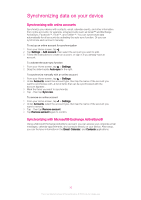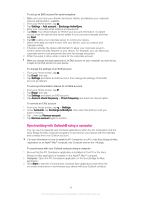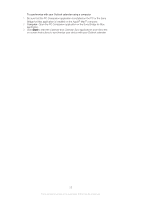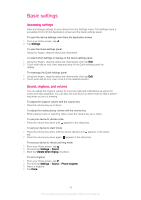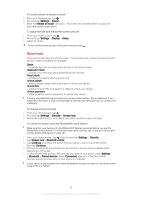Sony Ericsson Xperia Z3 TMobile User Guide - Page 33
Synchronizing data on your device, Synchronizing with online accounts
 |
View all Sony Ericsson Xperia Z3 TMobile manuals
Add to My Manuals
Save this manual to your list of manuals |
Page 33 highlights
Synchronizing data on your device Synchronizing with online accounts Synchronize your device with contacts, email, calendar events, and other information from online accounts, for example, email accounts such as Gmail™ and Exchange ActiveSync, Facebook™, Flickr™, and Twitter™. You can synchronize data automatically for all accounts by activating the auto-sync function. Or you can synchronize each account manually. To set up an online account for synchronization 1 From your Home screen, tap . 2 Tap Settings > Add account, then select the account you want to add. 3 Follow the instructions to create an account, or sign in if you already have an account. To activate the auto-sync function 1 From your Home screen, tap > Settings. 2 Drag the slider beside Auto-sync to the right. To synchronize manually with an online account 1 From your Home screen, tap > Settings. 2 Under Accounts, select the account type, then tap the name of the account you want to synchronize with. A list of items that can be synchronized with the account appears . 3 Mark the items you want to synchronize. 4 Tap , then tap Sync now. To remove an online account 1 From your Home screen, tap > Settings. 2 Under Accounts, select the account type, then tap the name of the account you want to remove. 3 Tap , then tap Remove account. 4 Tap Remove account again to confirm. Synchronizing with Microsoft® Exchange ActiveSync® Using a Microsoft Exchange ActiveSync account, you can access your corporate email messages, calendar appointments, and contacts directly on your device. After setup, you can find your information in the Email, Calendar, and Contacts applications. 33 This is an Internet version of this publication. © Print only for private use.