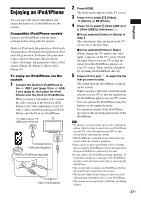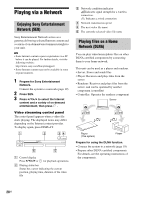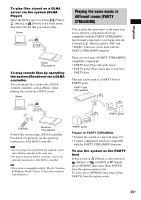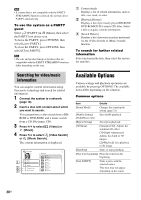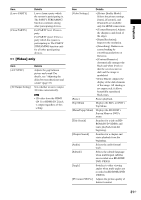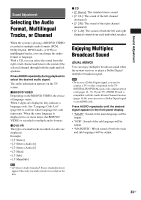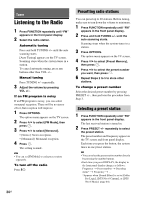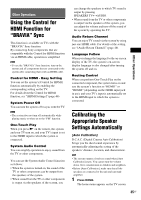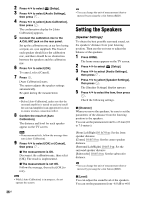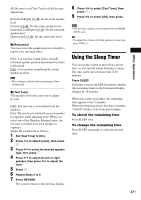Sony BDV-N790W Operating Instructions - Page 32
Adjusting the delay between the picture and sound, repeatedly until A/V SYNC
 |
View all Sony BDV-N790W manuals
Add to My Manuals
Save this manual to your list of manuals |
Page 32 highlights
Item [Video Search] Details Displays information on the BD-ROM/DVD-ROM based on Gracenote technology. [Music] only Item [Add Slideshow BGM] [Music Search] Details Registers music files in the USB memory as slideshow background music (BGM). Displays information on the audio CD (CD-DA) based on Gracenote technology. [Photo] only Item [Slideshow] [Slideshow Speed] [Slideshow Effect] [Slideshow BGM] [Change Display] [Rotate Left] [Rotate Right] [View Image] Details Starts a slideshow. Changes the slideshow speed. Sets the effect when playing a slideshow. • [Off]: Turns off the function. • [My Music from USB]: Sets the music files registered in [Add Slideshow BGM]. • [Play from Music CD]: Sets the tracks on CD-DAs (music CDs). Switches between [Grid View] and [List View]. Rotates the photo counterclockwise by 90 degrees. Rotates the photo clockwise by 90 degrees. Displays the selected picture. Adjusting the delay between the picture and sound (A/V SYNC) When the sound does not match the pictures on the TV screen, you can adjust the delay between the picture and sound. The setting method differs depending on the function. When playing via other than the "FM" or "TV" function 1 Press OPTIONS. The option menu appears on the TV screen. 2 Press X/x to select [A/V SYNC], then press . 3 Press C/c to adjust the delay between the picture and sound. You can adjust from 0 ms to 300 ms in 25 ms increments. 4 Press . The setting is made. When playing via the "TV" function 1 Press OPTIONS. The option menu appears in the front panel display. 2 Press X/x repeatedly until "A/V SYNC" appears in the front panel display, then press or c. 3 Press X/x to adjust the delay between the picture and sound. You can adjust from 0 ms to 300 ms in 25 ms increments. 4 Press . The setting is made. 5 Press OPTIONS. The option menu in the front panel display turns off. 32US