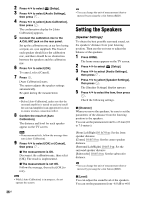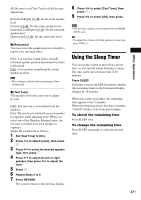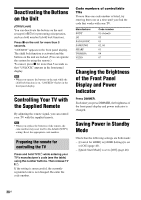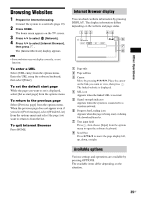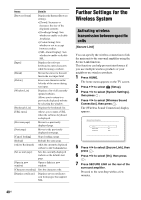Sony BDV-N790W Operating Instructions - Page 41
If wireless transmission is unstable - bluetooth
 |
View all Sony BDV-N790W manuals
Add to My Manuals
Save this manual to your list of manuals |
Page 41 highlights
Other Operations 8 Press C/c to select [Start], then press . To return to the previous display, select [Cancel]. 9 After the message [Secure Link setting is complete.] appears, press . The surround amplifier is linked to the main unit and the LINK/STANDBY indicator turns orange. If the message [Cannot set Secure Link.] appears, follow the on-screen messages. To cancel the Secure Link function For the main unit Select [Off] on Step 6 above. For the surround amplifier Press and hold SECURE LINK on the rear of the surround amplifier until the LINK/STANDBY indicator turns green or flashes green. 6 Press X/x to select the desired setting, then press . • [Auto]: Normally select this. The system automatically selects the better channel for transmission. • [1], [2], [3]: The system transmits sound by fixing the channel for transmitting. Select the channel with the better transmission. The transmission may be improved by changing the transmission channel (frequency) of the other wireless system(s). For details, refer to the operating instructions of the other wireless system(s). If wireless transmission is unstable [RF Channel] If you use multiple wireless systems, such as a wireless LAN (Local Area Network) or Bluetooth, the wireless signals may be unstable. In this case, the transmission may be improved by changing the following [RF Channel] setting. 1 Press HOME. The home menu appears on the TV screen. 2 Press C/c to select [Setup]. 3 Press X/x to select [System Settings], then press . 4 Press X/x to select [Wireless Sound Connection], then press . The [Wireless Sound Connection] display appears. 5 Press X/x to select [RF Channel], then press . 41US