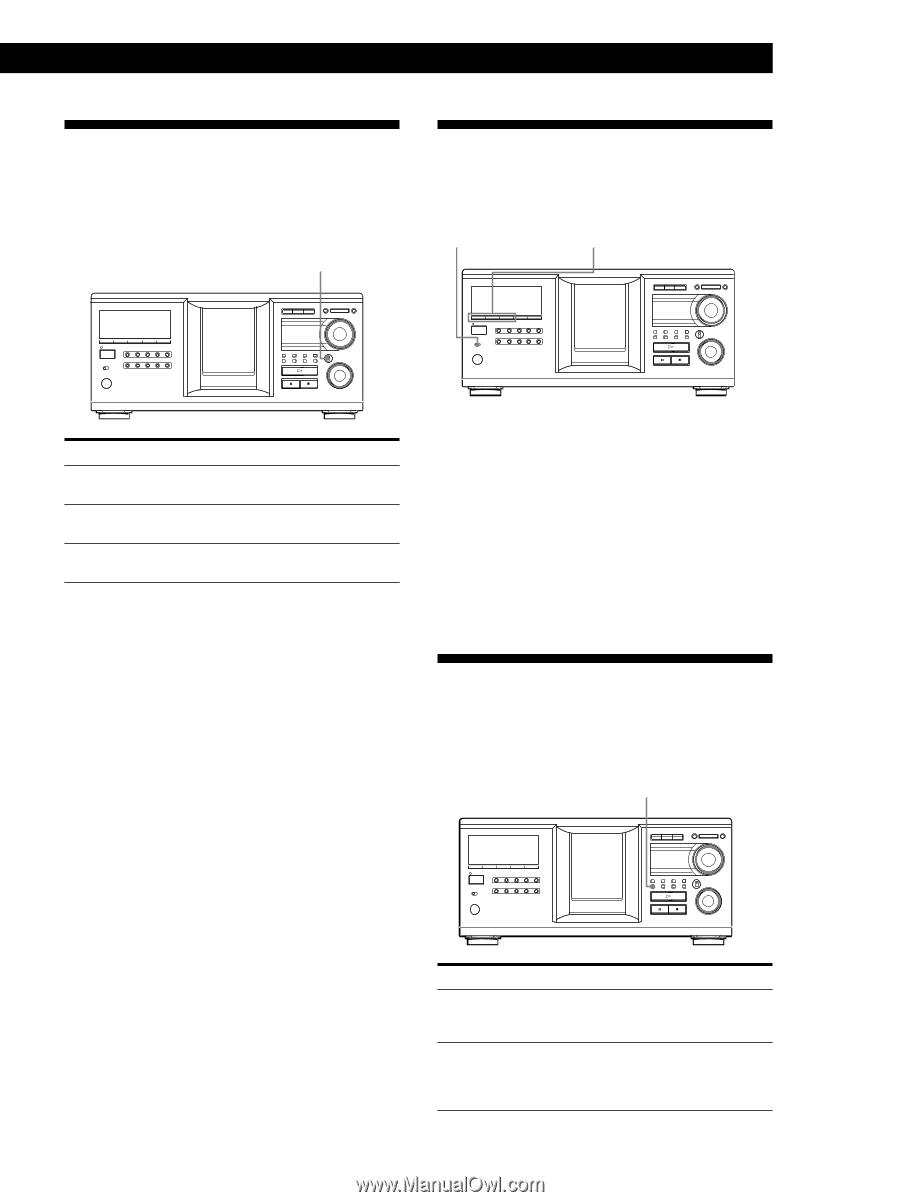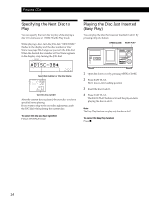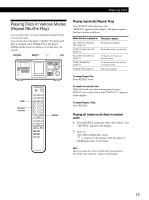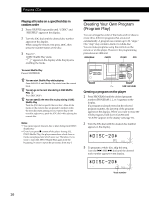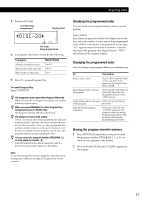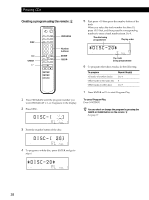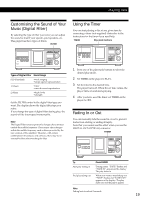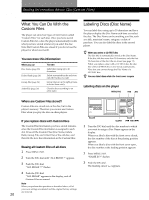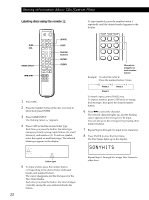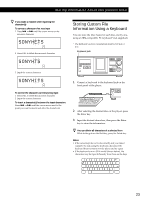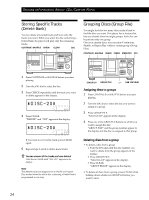Sony CDP-M333ES Operating Instructions - Page 19
Customising the Sound of Your Music (Digital Filter), Using the Timer, Fading In or Out - manual
 |
View all Sony CDP-M333ES manuals
Add to My Manuals
Save this manual to your list of manuals |
Page 19 highlights
Playing CDs Customising the Sound of Your Music (Digital Filter) By selecting the type of filter you want, you can adjust the sound to match your system, your speakers, etc. This player has three types of filters. FILTER Using the Timer You can start playing a disc at any given time by connecting a timer (not supplied). Refer also to the instructions for the timer if you need help. TIMER Play mode buttons I / 1 I / 1 Types of Digital Filter Sound Image STD (Standard) •wide ranging •ample spatial representation 1 (Clear) • clear •smooth sound reproduction 2 (Plain) •high clarity • strength Set the FILTER control to the digital filter type you want. The display shows the digital filter type you select. If you change the type of digital filter during play, the sound will be interrupted momentarily. Note The Digital Filter function primarily changes characteristics outside the audible frequency. They cannot affect changes within the audible frequency such as those provided by the tone controls of the amplifier. Therefore, with certain combinations of hardware and software, there may be no noticeable effect after switching the filter. 1 Press one of the play mode buttons to select the desired play mode. 2 Set TIMER on the player to PLAY. 3 Set the timer to the desired time. The player turns off. When the set time comes, the player turns on and starts playing. 4 After you have used the timer, set TIMER on the player to OFF. Fading In or Out You can manually fade the sound in or out to prevent tracks from starting or ending abruptly. Note that you cannot use this effect when you use the DIGITAL OUT (OPTICAL) connector. FADER I / 1 To Start play fading in End play fading out Press FADER During pause. "FADE" flashes and "FADE IN" appears in the display. The play fades in. When you want to start fading out. "FADE" flashes and "FADE OUT" appears in the display. The play fades out and the player pauses. Note Fading lasts for about 5 seconds. 19