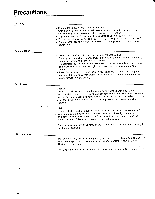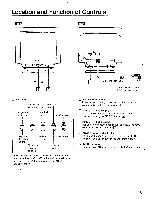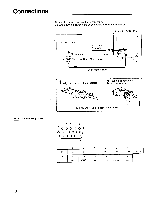Sony CPD-1730 Operating Instructions (primary manual) - Page 9
Meaning, Adjust, Adjusting, Rotation
 |
View all Sony CPD-1730 manuals
Add to My Manuals
Save this manual to your list of manuals |
Page 9 highlights
Meaning of the Mark and How to Adjust Mark 0 -0 - e co OD e 0 0 O Meaning Contrast Use the ADJUST +1- buttons in Red Brightness Blue Horizontal size Horizontal centering Vertical size Vertical centering Pdiisntcourtsiohnion Pincushion distortion balance Keystone distortion Keystone distortion balance Red Blue Red Blue Red Blue Red Blue How to Adjust Press + for more contrast. Press - for less contrast. Press + for more brightness. Press - for less brightness. Press + to enlarge the horizontal size. Press - diminish it. Press + to move the picture to the right. Press - to move it to the left. Press + to enlarge the vertical size. Press - to diminish it. Press + to move the picture upward. Press - to move it downward. Press + to expand both the right and left sides of the picture. Press - to dent them. Press + to distort the picture toward the right. Press - to distort it toward the left. Press + to enlarge the upper part of the picture. Press - to enlarge the lower part of the picture. Press + to tilt the picture to the right Press - to tilt it to the left. Adjusting the Rotation If the picture is rotating, adjust it as follows. 1 While pressing the SELECT Al button, press the ADJUST + button in blue to select the rotation of the adjustment items. The O/O and O/C) indicators light up. \ e \CID/ CD Ca I CJ a Correct the picture rotation using the ADJUST + and - buttons in red. Press + to rotate the picture clockwise. Press - to rotate it counterclockwise. e diNzEtN. 0 CD C- I C 9