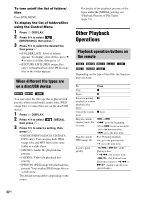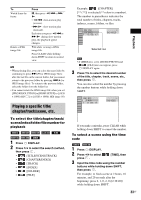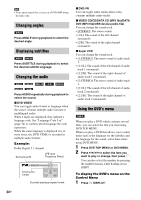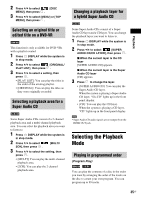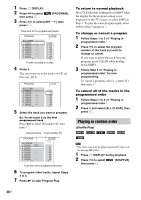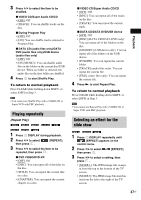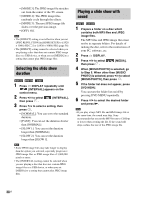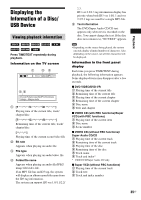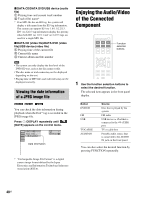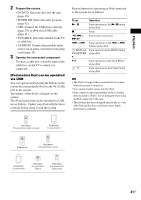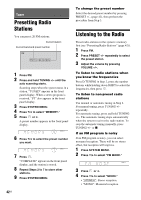Sony DAV-DZ175 Operating Instructions - Page 37
Playing repeatedly, Selecting an effect for the slide show, Repeat Play
 |
View all Sony DAV-DZ175 manuals
Add to My Manuals
Save this manual to your list of manuals |
Page 37 highlights
3 Press X/x to select the item to be shuffled. x VIDEO CD/Super Audio CD/CD • [OFF]: Off. • [TRACK]: You can shuffle tracks on the disc. x During Program Play • [OFF]: Off. • [ON]: You can shuffle tracks selected in Program Play. x DATA CD (audio files only)/DATA DVD (audio files only)/USB device (audio files only) • [OFF]: Off. • [ON (MUSIC)]: You can shuffle audio files in the folder on the current disc/USB device. When no folder is selected, the audio files in the first folder are shuffled. 4 Press to start Shuffle Play. To return to normal playback Press CLEAR while holding down SHIFT, or select [OFF] in Step 3. Note • You cannot use Shuffle Play with a VIDEO CD or Super VCD with PBC playback. Playing repeatedly (Repeat Play) 1 Press DISPLAY during playback. 2 Press X/x to select [REPEAT], then press . 3 Press X/x to select the item to be repeated, then press . x DVD VIDEO/DVD-VR • [OFF]: Off. • [DISC]: You can repeat all of the titles on the disc. • [TITLE]: You can repeat the current title on a disc. • [CHAPTER]: You can repeat the current chapter on a disc. Playback x VIDEO CD/Super Audio CD/CD • [OFF]: Off. • [DISC]: You can repeat all of the tracks on the disc. • [TRACK]: You can repeat the current track. x DATA CD/DATA DVD/USB device • [OFF]: Off. • [DISC] (DATA CD/DATA DVD only): You can repeat all of the folders on the disc. • [MEMORY] (USB device only): You can repeat all of the folders on the USB device. • [FOLDER]: You can repeat the current folder. • [TRACK] (audio files only): You can repeat the current file. • [FILE] (video files only): You can repeat the current file. 4 Press N to start Repeat Play. To return to normal playback Press CLEAR while holding down SHIFT, or select [OFF] in Step 3. Note • You cannot use Repeat Play with a VIDEO CD or Super VCD with PBC playback. Selecting an effect for the slide show 1 Press DISPLAY repeatedly until [EFFECT] appears on the control menu. 2 Press X/x to select [EFFECT], then press . 3 Press X/x to select a setting, then press . • [MODE 1]: The JPEG image file sweeps in from the top to the bottom of the TV screen. • [MODE 2]: The JPEG image file stretches out from the left to the right of the TV screen. 37US