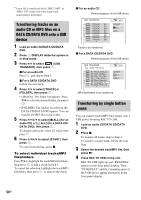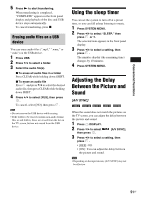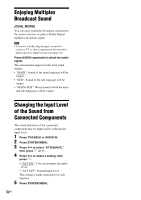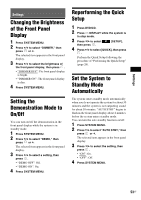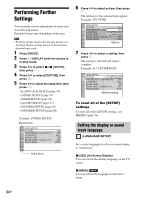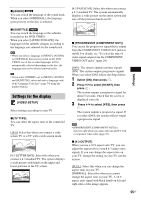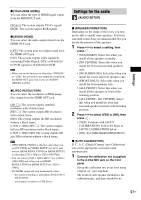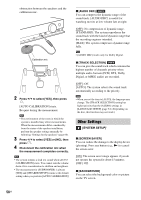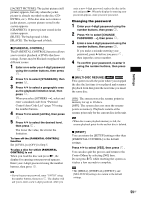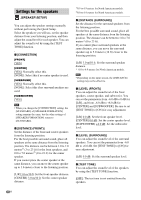Sony DAV-DZ175 Operating Instructions - Page 55
Settings for the display, VIDEO SETUP]
 |
View all Sony DAV-DZ175 manuals
Add to My Manuals
Save this manual to your list of manuals |
Page 55 highlights
x [AUDIO] You can switch the language of the sound track. When you select [ORIGINAL], the language given priority on the disc is selected. x [SUBTITLE] You can switch the language of the subtitles recorded on the DVD VIDEO. When you select [AUDIO FOLLOW], the language for the subtitles changes according to the language you selected for the sound track. Note • When you select a language in [MENU], [AUDIO], or [SUBTITLE] that is not recorded on the DVD VIDEO, one of the recorded languages will be automatically selected (depending on the disc, the language may not be selected automatically). Tip • If you select [OTHERS t] in [MENU], [AUDIO], and [SUBTITLE], select and enter a language code from "Language Code List" (page 74) using the number buttons. Settings for the display [VIDEO SETUP] Select settings according to your TV. x [TV TYPE] You can select the aspect ratio of the connected TV. [16:9]: Select this when you connect a widescreen TV or a TV with a wide-screen mode. [4:3 LETTER BOX]: Select this when you connect a 4:3 standard TV. The system displays a wide picture with bands on the upper and lower portions of the TV screen. [4:3 PAN SCAN]: Select this when you connect a 4:3 standard TV. The system automatically displays a wide picture on the entire screen and cuts off the portions that do not fit. x [PROGRESSIVE (COMPONENT OUT)] You can set the progressive signal that is output from the COMPONENT VIDEO OUT jacks to on/off. For details, see "To select the type of video signal output from the COMPONENT VIDEO OUT jacks" (page 29). [OFF]: The system outputs interlace signals. [ON]: The system outputs progressive signals. When you select [ON], follow the Steps below. 1 Select [ON], then press . 2 Press C/c to select [START], then press . The system outputs a progressive signal for about 5 seconds. Check that the screen is displayed correctly. 3 Press C/c to select [YES], then press . The system outputs a progressive signal. If you select [NO], the system will not output a progressive signal. Note • [PROGRESSIVE (COMPONENT OUT)] is effective only when you connect the unit and TV with a component video cable (page 22). x [4:3 OUTPUT] When you use a 16:9 aspect ratio TV, you can adjust the aspect ratio to watch 4:3 aspect ratio signals. If you can change the aspect ratio on your TV, change the setting on your TV, not the system. [FULL]: Select this when you can change the aspect ratio on your TV. [NORMAL]: Select this when you cannot change the aspect ratio on your TV. A 16:9 aspect ratio signal with black bands on left and right sides of the image appears. 55US Settings