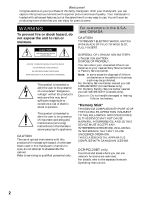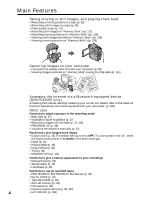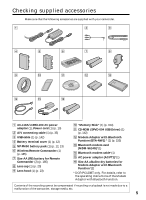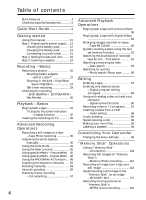Sony DCR-PC115 Operating Instructions
Sony DCR-PC115 - Digital Video Camera Recorder Manual
 |
View all Sony DCR-PC115 manuals
Add to My Manuals
Save this manual to your list of manuals |
Sony DCR-PC115 manual content summary:
- Sony DCR-PC115 | Operating Instructions - Page 1
numbers are located on the bottom. Record the serial number in the space provided below. Refer to these numbers whenever you call upon your Sony dealer regarding this product. Model No. DCR-PC Model No. AC- Serial No. Serial No. DCR-PC120BT TM SERIES DCR-PC115/PC120BT ©2001 Sony Corporation - Sony DCR-PC115 | Operating Instructions - Page 2
trash may be prohibited. For the Sony Service Center nearest you call 1-800-222-SONY (United States only). For the Sony Factory Service Center nearest you call 416-499-SONY (Canada only). Caution: Do not handle damaged or leaking lithium ion battery. "Memory Stick" THIS DEVICE COMPLIES WITH PART 15 - Sony DCR-PC115 | Operating Instructions - Page 3
SONY Model No.: DCR-PC120 Responsible Party: Sony approved in this manual could void your authority equipment off and on, the user is encouraged to try to correct TV technician for help. The supplied interface cable must be used with the equipment in order to comply with the limits for a digital - Sony DCR-PC115 | Operating Instructions - Page 4
images recorded on "Memory Stick"s using the USB cable (p. 141) Accessing the Internet via a Bluetooth equipped device (DCR-PC120BT only) Accessing the Internet, sending/receiving your e-mail. For details, refer to the Network Function Operating Instructions supplied with your camcorder. (p. 155 - Sony DCR-PC115 | Operating Instructions - Page 5
(p. 12, 13) 6 Wireless Remote Commander (1) (p. 185) 7 Size AA (R6) battery for Remote Commander (2) (p. 185) 8 Lens cap (1) (p. 20) 9 Lens hood (1) (p. 23) q; "Memory Stick" (1) (p. 104) qa CD-ROM (SPVD-004 USB Driver) (1) (p. 142) qs Modem Adaptor with Bluetooth Function (BTA-NW1) * (1) (p. 155 - Sony DCR-PC115 | Operating Instructions - Page 6
- Digital effect ... 46 Using the PROGRAM AE function .... 49 Adjusting the exposure manually ...... 52 Focusing manually 53 Interval recording 55 Frame by frame recording - Cut recording 57 Customizing Your Camcorder Changing the menu settings 96 "Memory Stick" Operations Using a "Memory Stick - Sony DCR-PC115 | Operating Instructions - Page 7
- Digital program editing (on "Memory Stick"s 132 Copying still images from a tape - Photo save 135 Viewing a still image - Memory photo playback .......... 136 Viewing a moving picture - MPEG movie playback 139 Viewing images using computer ...... 141 Copying the image recorded on "Memory Stick - Sony DCR-PC115 | Operating Instructions - Page 8
Start Guide Holding Grip This chapter introduces you to the basic features of your camcorder. See the page in parentheses "( )" for more information. Pull down the Holding Grip to hold your camcorder as illustrated. Connecting the power cord (p. 15) Use the battery pack when using your camcorder - Sony DCR-PC115 | Operating Instructions - Page 9
to open the LCD panel. The picture appears on the screen. When you purchase your camcorder, the clock setting is set to off. If you want to record the date and time for a picture, set the clock setting before recording (p. 16). 2 Set the POWER switch to CAMERA while pressing the small green button - Sony DCR-PC115 | Operating Instructions - Page 10
out. Types of differences DCRNetwork function PC115 - PC120BT z z Provided - Not provided Note on Cassette Memory Your camcorder is based on the DV format. You can only use mini DV cassettes with your camcorder. We recommend that you use a tape with cassette memory . The functions which require - Sony DCR-PC115 | Operating Instructions - Page 11
started Using this manual Note on TV color systems TV color systems differ from country to country. To view your recordings on a TV, you need an NTSC system-based TV. Copyright precautions Television programs, films, video tapes, and other materials may be copyrighted. Unauthorized recording of - Sony DCR-PC115 | Operating Instructions - Page 12
in the direction of the arrow until it clicks. 1 2 2 1 To remove the battery pack The battery pack is removed in the same way as the battery terminal cover. When you store your camcorder To protect the battery terminals, install the battery terminal cover after the battery pack is removed. 12 - Sony DCR-PC115 | Operating Instructions - Page 13
started Step 1 Preparing the power supply Charging the battery pack Use the battery pack after charging it for your camcorder. Your camcorder operates only with the "InfoLITHIUM" battery pack (M series). See page 167 for details of "InfoLITHIUM" battery pack. (1) Open the jack cover and connect the - Sony DCR-PC115 | Operating Instructions - Page 14
235 Approximate minutes when you use a fully charged battery * Approximate continuous recording time at 25°C (77°F). The battery life will be shorter if you use your camcorder in a cold environment. ** Approximate number of minutes when recording while you repeat recording start/ stop, zooming and - Sony DCR-PC115 | Operating Instructions - Page 15
that the battery pack cannot supply any power if the power cord is connected to the DC IN jack, even when the power cord is not plugged into a wall outlet. Using a car battery Use Sony DC Adaptor/Charger (optional). 15 Refer to the operating instructions of the DC Adaptor/Charger for further - Sony DCR-PC115 | Operating Instructions - Page 16
POWER switch to CAMERA or MEMORY unless you set the date and time settings. If you do not use your camcorder for about three months, the date and time settings may be released (bars may appear) because the built-in rechargeable battery installed in your camcorder will have been discharged (p. 174 - Sony DCR-PC115 | Operating Instructions - Page 17
of DST, SUMMERTIME is displayed on the screen for some models. If you do not set the date and time "--:--:--" and are recorded on the data code of the tape and the "Memory Stick." When using your camcorder abroad Set the clock to the local time (p. 18). Note on the time indicator The internal clock - Sony DCR-PC115 | Operating Instructions - Page 18
Step 2 Setting the date and time Simple setting of clock by time difference You can * Instead of DST, SUMMERTIME is displayed on the screen for some models. World time differences 19 20 21 22 23 24 25 26 27 29 30 31 1 2 3 4 6 8 10 12 13 14 16 17 18 AREA Time Area or country difference 1 GMT - Sony DCR-PC115 | Operating Instructions - Page 19
compartment may not be closed when you press any part of the lid other than the mark. When you use cassette with cassette memory Read the instruction about cassette memory to use this function properly (p. 165). To prevent accidental erasure Slide the write-protect tab on the cassette to expose - Sony DCR-PC115 | Operating Instructions - Page 20
lamp OFF (CHG) M CAM EREAM O RY Notes •Fasten the grip strap firmly. •Do not touch the built-in microphone during recording. Note on Recording mode Your camcorder records and plays back in the SP (standard play) mode and in the LP (long play) mode. Select SP or LP in the menu settings (p. 96 - Sony DCR-PC115 | Operating Instructions - Page 21
even if you turn off your camcorder. However, check the following: - Do not mix recordings in the SP mode and ones in the LP mode on one tape. - When you change the battery pack, set the POWER switch to OFF (CHG). - When you use a tape with cassette memory, however, you can make the transition - Sony DCR-PC115 | Operating Instructions - Page 22
camcorder body. Note When using the LCD screen except in the mirror mode, the viewfinder automatically turns off (p. 25). When you use the the LCD screen (1) Set the POWER switch to CAMERA, VCR or MEMORY. Press MENU, then select and decide upon LCD BRIGHT in with using the battery pack (p. 96). 22 - Sony DCR-PC115 | Operating Instructions - Page 23
menu settings when using the battery pack (p. 96). Attaching the supplied lens hood To record fine pictures camcorder. •You cannot attach filters or other objects onto the lens hood. If you do so forcibly, you will no longer be able to remove filters or other objects from the lens hood. When you use - Sony DCR-PC115 | Operating Instructions - Page 24
results in better-looking recordings. "T" side: for telephoto (subject appears closer) "W" side:for wide-angle (subject appears farther away) W T W T W T To use zoom greater than 10× Zoom greater than 10× is performed digitally. To activate digital zoom, select the digital zoom power in D ZOOM - Sony DCR-PC115 | Operating Instructions - Page 25
Recording a picture Shooting with the Mirror Mode This feature allows the camera subject to view him-or herself on the LCD screen. The subject uses this feature to check his or her own image on the LCD screen while you look at the subject in the viewfinder. Set the POWER switch to CAMERA or MEMORY - Sony DCR-PC115 | Operating Instructions - Page 26
a picture Indicators displayed in the recording mode The indicators are not recorded on tapes. Remaining battery time Cassette memory This appears when using a tape with cassette memory. Recording mode STBY/REC 40min REC 0:00:01 45min Time code/Tape counter Remaining tape This appears - Sony DCR-PC115 | Operating Instructions - Page 27
enables you to shoot a subject in a dark place. For example, you can satisfactorily record the environment of nocturnal animals for observation when you use this function. Set the POWER switch to CAMERA or MEMORY, slide NIGHTSHOT to ON. and "NIGHTSHOT" indicators flash on the screen. To cancel the - Sony DCR-PC115 | Operating Instructions - Page 28
may be slow down. While using the Super NightShot function, you cannot use the following functions: - Fader - Digital effect - PROGRAM AE - Exposure - White balance - Recording with the flash - HOLOGRAM AF When the POWER switch is set to MEMORY You cannot use the Super NightShot function. NightShot - Sony DCR-PC115 | Operating Instructions - Page 29
while your camcorder is in the standby mode. Note The self-timer recording mode is automatically canceled when: - Self-timer recording is finished. - The POWER switch is set to OFF (CHG) or VCR. When the POWER switch is set to MEMORY You can also record still images on "Memory Stick"s with the - Sony DCR-PC115 | Operating Instructions - Page 30
the point you released EDITSEARCH. You cannot monitor the sound. Rec Review You can check the last recorded section. Press the -/7 side of EDITSEARCH momentarily in the standby mode. The section you have stopped most recently will be played back for a few seconds, and then your camcorder will return - Sony DCR-PC115 | Operating Instructions - Page 31
picture in the viewfinder. You can control playback using the Remote Commander supplied with your camcorder. (1) Install the power source and insert the recorded tape. (2) Set the POWER switch to VCR You can turn the LCD panel over and move it back to the camcorder body with the LCD screen facing out - Sony DCR-PC115 | Operating Instructions - Page 32
, press DISPLAY again. DATA CODE DISPLAY DISPLAY About date/time and various settings Your camcorder automatically records not only images on the tape but also the recording data (date/time or various settings when recorded) (Data code). Use the Remote Commander for this operation. 1 Set the - Sony DCR-PC115 | Operating Instructions - Page 33
camcorder's information when you have recorded. In the recording mode, the various settings will not be displayed. When you use recorded by a camcorder without the date and time set. Data code When you connect your camcorder to the TV, the data code appears on the TV screen. Remaining battery release - Sony DCR-PC115 | Operating Instructions - Page 34
To search the last scene recorded (END SEARCH) Press END SEARCH in the stop mode. The last five seconds of the recorded portion plays back and playback can be performed smoothly on your camcorder. However, this function does not work for an output signal through the DV jack. When you play back a - Sony DCR-PC115 | Operating Instructions - Page 35
instructions of your TV. Open the jack cover. Connect your camcorder to the TV using the A/V connecting cable supplied with your camcorder. Then, set the TV/VCR selector on the TV camcorder and the TV. This connection produces higher quality DV format pictures. To display the screen indicators on TV - Sony DCR-PC115 | Operating Instructions - Page 36
operation described here, your camcorder can record still images on "Memory Stick"s (p. 112). (1) In the standby mode, keep pressing PHOTO lightly until a still image appears. The CAPTURE indicator appears. Recording does not start yet. To change the still image, release PHOTO, select a still image - Sony DCR-PC115 | Operating Instructions - Page 37
by covering the lens part, and press PHOTO lightly so that your camcorder starts to charge power after the flash pops up. •If it is not easy to focus on the subject automatically, for example, when recording in the dark, use the focal distance information (p. 53) for focusing manually. 37 - Sony DCR-PC115 | Operating Instructions - Page 38
images with the flash The possible shooting distance using the built-in flash is shorter than when you record on "Memory Stick"s. When playing back images recorded with the flash on other equipment These images may flicker. If you leave your camcorder for five or more minutes after disconnecting - Sony DCR-PC115 | Operating Instructions - Page 39
so that the indicator disappears from the screen while your camcorder is in the standby mode. You cannot cancel the self-timer recording using the Remote Commander. Note The self-timer recording mode is automatically canceled when: - Self-timer recording is finished. - The POWER switch is set to OFF - Sony DCR-PC115 | Operating Instructions - Page 40
menu settings. If the picture is being taken in a studio lit by TV lighting We recommend that you record in the n indoor mode. When you record under fluorescent lighting Use the automatic white balance or hold mode. Your camcorder may not adjust the white balance correctly in the n indoor mode. In - Sony DCR-PC115 | Operating Instructions - Page 41
to the standby mode and then set 16:9WIDE to OFF in the menu settings. Connection for a TV Pictures recorded in the 16:9WIDE mode automatically appear on the TV screen at full size when: - you connect your camcorder to a TV that is compatible with the video ID (ID-1/ID-2) system. - you connect your - Sony DCR-PC115 | Operating Instructions - Page 42
Using the fader function You can fade in or out to give your recording a professional appearance. [a] STBY REC FADER M. FADER (mosaic) BOUNCE1) 2) OVERLAP2) WIPE2) DOT2) [b] STBY REC MONOTONE When fading in, the picture gradually changes from black-and-white - Sony DCR-PC115 | Operating Instructions - Page 43
use the fader function while using the following functions: - Digital effect - Low lux of PROGRAM AE (Overlap, Wipe, or Dot function only) (The indicator flashes.) - Super NightShot - Tape photo recording - Interval recording - Cut recording When you select OVERLAP, WIPE, or DOT Your camcorder - Sony DCR-PC115 | Operating Instructions - Page 44
the fader function While using the bounce function, you cannot use the following functions: - Focus - Zoom - Picture effect - Exposure Note on the bounce function The BOUNCE indicator does not appear in the following mode or functions: - D - Sony DCR-PC115 | Operating Instructions - Page 45
Recording Operations Using special effects - Picture effect You can digitally process images to obtain special effects like those in films or on TV effect function Set P EFFECT to OFF in the menu settings. While using the picture effect function You cannot select OLD MOVIE mode with D EFFECT - Sony DCR-PC115 | Operating Instructions - Page 46
effect You can add special effects to recorded pictures using the various digital functions. The sound is recorded normally. STILL You can record a still image so that it is superimposed on a moving picture. FLASH (FLASH MOTION) You can record still images successively at constant intervals - Sony DCR-PC115 | Operating Instructions - Page 47
digital effect mode with the control button. The bars appear. In the STILL or LUMI. mode, the still image that you selected and decided upon is stored in memory stronger the digital effect. The bars appear in the following modes: STILL, FLASH, LUMI. and TRAIL. Advanced Recording Operations 1 - Sony DCR-PC115 | Operating Instructions - Page 48
Picture effect - PROGRAM AE When you set the POWER switch to OFF (CHG) The digital effect is automatically canceled. When recording in the slow shutter mode Auto focus may not be effective. Focus manually using a tripod. Shutter speed Shutter speed number SLOW SHTR 1 SLOW SHTR 2 SLOW SHTR 3 SLOW - Sony DCR-PC115 | Operating Instructions - Page 49
Advanced Recording Operations Using the PROGRAM AE function You can select PROGRAM AE (Auto Exposure) mode to suit your specific shooting you are recording distant subjects such as mountains, and prevents your camcorder from focusing on glass or metal mesh in windows when you are recording a subject - Sony DCR-PC115 | Operating Instructions - Page 50
• Because your camcorder is set to MEMORY, the following modes do not work (The indicator flashes.): - Low lux - Sports lesson • The PROGRAM AE function does not work in the following cases. (The indicator flashes.) - To set NIGHTSHOT to ON - To record images on a "Memory Stick" using the MEMORY - Sony DCR-PC115 | Operating Instructions - Page 51
Advanced Recording Operations Using the PROGRAM AE function While WHT BAL is set to AUTO in the menu settings The white balance is adjusted even if the PROGRAM AE function is selected. Even if the PROGRAM AE function is selected You can adjust the exposure. If you are recording under a discharge - Sony DCR-PC115 | Operating Instructions - Page 52
exposure is automatically adjusted. Adjust the exposure manually in the following cases: - The subject is backlit - Bright subject and dark background - To record dark pictures (e.g. night scenes) faithfully (1) Set the POWER switch to CAMERA or MEMORY, press EXPOSURE. The exposure indicator appears - Sony DCR-PC115 | Operating Instructions - Page 53
subject when using a tripod. (1) Set the POWER switch to CAMERA or MEMORY, press FOCUS record distant subjects When you press FOCUS down firmly, the lens focuses on and indicator appears. When you release FOCUS, your camcorder returns to the manual focus mode. Use this mode when your camcorder - Sony DCR-PC115 | Operating Instructions - Page 54
the focus adjustment mode from autofocus to manual - When turning the focus ring Focal distance information - This information aids focusing if it is not easy to focus on the subject, for example, when recording in the dark. Use this information as a rough guide to get a sharp focus. - You cannot - Sony DCR-PC115 | Operating Instructions - Page 55
You can make a time-lapse recording by setting the camcorder to automatically record and standby sequentially. You can achieve an excellent recording for flowering, emergence, etc., with this function. Example 1 s [a] 9 min 59 s [b] 10 min 1 s [a] 9 min 59 s [b] 10 min [a] REC TIME - Sony DCR-PC115 | Operating Instructions - Page 56
1M I N 5M I N 10M I N [MENU] : END CAMERA SET I NT. REC I NTERVAL REC T I ME RETURN 0 . 5SEC 1SEC 1 . 5SEC 2SEC [MENU] : END To cancel the interval recording Perform either of the following: - Set INT. REC to OFF in the menu settings. - Set the POWER switch to other than CAMERA. To perform - Sony DCR-PC115 | Operating Instructions - Page 57
Frame by frame recording - Cut recording You can make a recording with a stop-motion animated effect using cut recording. To create this effect, alternately move the subject a little and make a cut recording. We recommend that you use a tripod, and operate the camcorder using the Remote Commander - Sony DCR-PC115 | Operating Instructions - Page 58
the picture effect function. However, you can record images on a "Memory Stick" (p. 118, 128), or on a VCR using your camcorder as a player. Pictures processed by the picture effect function Pictures processed by the picture effect function are not output through the DV jack. When you set the POWER - Sony DCR-PC115 | Operating Instructions - Page 59
the image using the digital effect function. However, you can record images on a "Memory Stick" (p. 118, 128), or on a VCR using your camcorder as a player. Pictures processed by the digital effect function Pictures processed by the digital effect function are not output through the DV jack. When - Sony DCR-PC115 | Operating Instructions - Page 60
on a tape on your camcorder when you have processed the image using the tape PB ZOOM function. However, you can record images on a VCR using your camcorder as a player. •You cannot record moving pictures on a "Memory Stick" on your camcorder when you have processed the picture using the tape PB ZOOM - Sony DCR-PC115 | Operating Instructions - Page 61
Advanced Playback Operations Quickly locating a scene using the zero set memory function Your camcorder goes forward or backward to automatically stop at a desired scene having a tape counter value of "0:00:00". Use the Remote Commander for this operation. (1) In the playback mode, press DISPLAY. - Sony DCR-PC115 | Operating Instructions - Page 62
DATE SEARCH t PHOTO SEARCH no indicator T PHOTO SCAN (3) Press . or > on the Remote Commander to select the title for playback. Your camcorder x. If you use a tape without cassette memory You cannot superimpose or search a title. If a tape has a blank portion between recorded portions The title - Sony DCR-PC115 | Operating Instructions - Page 63
from that point (Date search). Use a tape with cassette memory for convenience. Use the Remote Commander for this operation. Use this function to check where recording dates change or to edit the tape at each recording date. Searching for the date by using cassette memory Before operation •You - Sony DCR-PC115 | Operating Instructions - Page 64
may not work correctly. Cassette memory The tape cassette memory can hold six recording date data. If you search the date among seven or more data, see "Searching for the date without using cassette memory" below. Searching for the date without using cassette memory (1) Set the POWER switch to - Sony DCR-PC115 | Operating Instructions - Page 65
for a still image you have recorded on a tape (photo search). You can also search for still images one after another and display each image for five seconds automatically regardless of cassette memory (photo scan). Use the Remote Commander for these operations. Use this function to check or edit - Sony DCR-PC115 | Operating Instructions - Page 66
00 SCAN 3 To stop scanning Press x. If a tape has a blank portion between recorded portions The photo search/photo scan function may not work correctly. The available number of photos that can be searched using the cassette memory The available number is up to 12 photos. However, you can search - Sony DCR-PC115 | Operating Instructions - Page 67
recorded tape on your camcorder. (5) Start recording on the VCR. Refer to the operating instructions of your VCR. Editing S VIDEO AUDIO/VIDEO : Signal flow IN S VIDEO VIDEO AUDIO When you have finished dubbing a tape Press x on both your camcorder and the VCR. You can edit on VCRs that support - Sony DCR-PC115 | Operating Instructions - Page 68
of your camcorder and to DV IN of the DV products. With a digital-to-digital connection, video and audio signals are transmitted in digital form for high-quality editing. You cannot dub the titles, display indicators or the contents of cassette memory or letters on the "Memory Stick" index screen - Sony DCR-PC115 | Operating Instructions - Page 69
by frame. You can set up to 20 programs. Your camcorder can dub on "Memory Stick"s. See p. 132 for more information. Unwanted scene Unwanted scene Switch the order Editing Before operating the Digital program editing on tapes recorded on other equipment Step 1 Connecting the VCR (p. 69). Step - Sony DCR-PC115 | Operating Instructions - Page 70
signal correctly. (1) Set the IR SETUP code 1 Set the POWER switch to VCR on your camcorder. 2 Turn the power of the connected VCR on, then set the input selector to LINE. When you connect a video camera recorder, set its power switch to VCR/VTR. 3 Press MENU, then select and decide upon VIDEO - Sony DCR-PC115 | Operating Instructions - Page 71
desired scenes - Digital program editing (on tapes) About the IR SETUP code The IR SETUP code is stored in the memory of your camcorder. Be sure to set the correct code, depending on your VCR. The default setting is code number 3. Brand IR SETUP code Sony 1, 2, 3, 4, 5, 6 Admiral (M. Wards - Sony DCR-PC115 | Operating Instructions - Page 72
- Digital program editing (on tapes) (2) Setting the modes to cancel the recording pause on the VCR Select and decide upon PAUSEMODE with the control button, then select and decide upon the mode to cancel recording pause on the VCR with the control button. Refer to the operating instructions of - Sony DCR-PC115 | Operating Instructions - Page 73
only desired scenes - Digital program editing (on tapes) (4) Confirming the VCR operation 1 Insert a recordable tape into the VCR, then set to recording pause. 2 Select . •Place your camcorder at least 30 cm (12 in.) away from the VCR. •Refer to the operating instructions of your VCR. Editing 73 - Sony DCR-PC115 | Operating Instructions - Page 74
) When you connect using i.LINK cable (DV connecting cable) (optional), follow the procedure below. (1) Set the POWER switch to VCR on your camcorder. (2) Turn the power of the connected VCR on, then set the input selector to DV input. When you connect a digital video camera recorder, set its power - Sony DCR-PC115 | Operating Instructions - Page 75
a pen and paper ready for notes. Before operation, eject a cassette from your camcorder. (1) Set the POWER switch to VCR on your camcorder. (2) Insert a blank tape (or a tape you want to record over) into the VCR, then set to recording pause. When you select i.LINK in CONTROL, you do not need to set - Sony DCR-PC115 | Operating Instructions - Page 76
. Be sure to allow about 10 seconds' lead before starting recording. •When the recording unit cannot be operated properly by the i.LINK cable (DV connecting cable), leave the connection as it is, and make the A/V connecting cable settings (p. 70). Video and audio are sent by digital signals. 76 - Sony DCR-PC115 | Operating Instructions - Page 77
Digital program editing (on tapes) Operation 1: Making the program (1) Insert the tape for playback into your camcorder, and insert a tape for recording the first scene you want to insert using the video operation buttons, then pause playback 10:01:23 4 IN TOTAL 0:00:47:12 SCENE 3 [ MENU ] : END 77 - Sony DCR-PC115 | Operating Instructions - Page 78
RETURN with the control button in step 2. To cancel a program you have set Press MENU. The program is stored in memory until the tape is ejected. Note You cannot operate recording during the Digital program editing. On a blank portion of the tape You cannot set IN or OUT on a blank portion of the - Sony DCR-PC115 | Operating Instructions - Page 79
the program (Dubbing a tape) Make sure your camcorder and VCR are connected, and that the VCR is set to recording pause. When you use an i.LINK cable (DV connecting cable) the following procedure is not necessary. When you use a digital video camera recorder, set its power switch to VCR/VTR - Sony DCR-PC115 | Operating Instructions - Page 80
. The operation procedures depend on your computer and the software which you use. For details on how to capture images, refer to the instruction manual of computer and software. AUDIO/VIDEO S VIDEO OUT S VIDEO VIDEO AUDIO DV (optional) i.LINK : Signal flow After capturing images and sound - Sony DCR-PC115 | Operating Instructions - Page 81
VCR or a TV program from a TV that has video/ audio outputs. Use your camcorder as a recorder. Before operation Set DISPLAY to LCD in the menu settings. (The default setting is LCD.) (1) Insert a blank tape (or a tape you want to record over) into your camcorder. If you are recording a tape from - Sony DCR-PC115 | Operating Instructions - Page 82
jacks of both your camcorder and the TV or VCR. This connection produces higher quality DV format pictures. Note on the Remote Commander Your camcorder works in the commander mode VTR 2. Commander modes 1, 2 and 3 are used to distinguish your camcorder from other Sony VCRs to avoid remote control - Sony DCR-PC115 | Operating Instructions - Page 83
connecting cable) During digital editing The color of the display may be uneven. However, this does not affect the dubbed picture. If you record playback pause picture with the DV jack The recorded picture becomes rough. And when you play back the picture using your camcorder, the picture may jitter - Sony DCR-PC115 | Operating Instructions - Page 84
onto your originally recorded tape by specifying the insert start and end points. Use the Remote camcorder to start inserting the new scene. Inserting automatically stops near the zero point on the tape counter. Your camcorder automatically returns to the recording pause mode. 4 ZERO SET MEMORY - Sony DCR-PC115 | Operating Instructions - Page 85
ZERO SET MEMORY again after step 5 to erase the ZERO SET MEMORY indicator and begin from step 3. Using the Remote recorded with other camcorder (including other DCR-PC115/PC120BT) The picture and sound may be distorted. We recommend that you insert scenes on a tape recorded with your camcorder - Sony DCR-PC115 | Operating Instructions - Page 86
(optional) You can check the recorded picture and sound by connecting the AUDIO/VIDEO jack to a TV. The recorded sound is not output from a speaker. Check the sound by using the TV or headphones. Connecting the microphone with the intelligent accessory shoe Microphone (optional) Intelligent - Sony DCR-PC115 | Operating Instructions - Page 87
picture on the screen. You can check the recorded sound by using headphones. If you make all the connections The audio input to be recorded will take precedence over others in the following order: •MIC (PLUG IN POWER) jack •Intelligent accessory shoe •AUDIO/VIDEO jack •Built-in microphone 87 - Sony DCR-PC115 | Operating Instructions - Page 88
camcorder. Then follow the procedure below. (1) Insert the recorded tape into your camcorder. (2) Set the POWER switch to VCR on your camcorder. (3) Locate the recording minutes after when you disconnect the power source or remove the battery pack, the setting of AUDIO MIX returns to the original - Sony DCR-PC115 | Operating Instructions - Page 89
with another camcorder (including other DCR-PC115/PC120BT), the sound quality may become worse. If you set the write-protect tab of the tape to lock You cannot record on a tape. Slide the write-protect tab to release the write protection. To add new sound more precisely Press ZERO SET MEMORY on the - Sony DCR-PC115 | Operating Instructions - Page 90
Superimposing a title If you use a tape with cassette memory, you can superimpose the title. When out as desired. (5) Press z on the control button again to complete the setting. In the recording, playback or playback pause mode: The TITLE SAVE indicator appears on the screen for five seconds and - Sony DCR-PC115 | Operating Instructions - Page 91
tab to release the write protection. To use the custom title If you want to use the recorded parts The title may not be displayed correctly. The titles superimposed with your camcorder •They are displayed by only the DV if the cassette memory is full with date, photo and cassette label data - Sony DCR-PC115 | Operating Instructions - Page 92
Superimposing a title Erasing a title (1) Set the POWER switch to CAMERA or VCR. (2) Press MENU, then select and decide upon TITLEERASE in with the control button (p. 96). (3) Select and decide upon the title you want to erase with the control button. ERASE OK ? indicator appears. (4) Make sure the - Sony DCR-PC115 | Operating Instructions - Page 93
. If you take five minutes or longer to enter characters in the standby mode while a cassette is in your camcorder The power automatically goes off. The characters you have entered remain stored in memory. Set the POWER switch to OFF (CHG) once and then to CAMERA again, then proceed from step 1. We - Sony DCR-PC115 | Operating Instructions - Page 94
Labeling a cassette If you use a tape with cassette memory, you can label a cassette. The label can consist of up to 10 characters and is stored in cassette memory. When you insert the labelled cassette and turn the power on, the label is displayed for about five seconds. (1) Insert the cassette you - Sony DCR-PC115 | Operating Instructions - Page 95
tab to release the write protection. If the tape has too many index signals You may not be able to label a cassette because the memory is full. appear. When the "-----" indicator has fewer than 10 spaces The cassette memory is full. The "-----" indicates the number of characters you can select - Sony DCR-PC115 | Operating Instructions - Page 96
Your Camcorder - Changing the menu settings To change the mode settings in the menu settings, select the menu items with the control button. The default settings can be partially changed. First, select the icon, then the menu item and then the mode. (1) Set the POWER switch to CAMERA, VCR or MEMORY - Sony DCR-PC115 | Operating Instructions - Page 97
switch PROGRAM AE -- To suit your specific shooting requirement (p. 49). CAMERA MEMORY P EFFECT -- To add special effects like those in films or on the TV to images (p. 45, 58). VCR CAMERA D EFFECT -- To add special effects using the various digital functions (p. 46, 59). VCR CAMERA WHT - Sony DCR-PC115 | Operating Instructions - Page 98
stereo 2 (p. 88). POWER switch CAMERA CAMERA CAMERA MEMORY MEMORY VCR VCR A/VtDV OUT z OFF ON ST1 ST2 To output digital images and sound in analog format using your camcorder. To output analog images and sound in digital format using your camcorder (p. 80). VCR Note on FLASH LVL You cannot - Sony DCR-PC115 | Operating Instructions - Page 99
image quality mode. To record still images in 1360 × 1020 size (p. 109). To record still images in 640 × 480 size. MEMORY VCR MEMORY MEMORY Notes on LCD B.L. and VF B.L. •When you select BRIGHT, battery life is reduced by about 10 percent during recording. •When you use power sources other than - Sony DCR-PC115 | Operating Instructions - Page 100
For five seconds after inserting a "Memory Stick" into your camcorder • When the capacity of the "Memory Stick" is less than one minute in MEMORY mode • For five seconds after completing a moving picture recording To always display the remaining capacity of the "Memory Stick." To write a print mark - Sony DCR-PC115 | Operating Instructions - Page 101
95). POWER switch MEMORY MEMORY VCR CAMERA VCR CAMERA VCR VCR VCR CAMERA VCR CAMERA Note on PRINT SET 9PIC PRINT and DATE/TIME are displayed only when an external printer (optional) is connected to the intelligent accessory shoe. (Continued on the following page) Customizing Your Camcorder 101 - Sony DCR-PC115 | Operating Instructions - Page 102
VCRs, noise may occur in pictures or sound. •When you record in the LP mode, we recommend using a Sony Excellence/Master cassette so that you can get the most out of your camcorder. •You cannot make audio dubbing on a tape recorded in the LP mode. Use the SP mode for the tape to be audio dubbed - Sony DCR-PC115 | Operating Instructions - Page 103
EDIT z LCD V-OUT/LCD z ON OFF z RETURN TAPE MEMORY Meaning To display date, time and various settings during playback (p. 32). To display date and time during playback. Temporarily change the area where you are using your camcorder. Not during daylight saving time. During daylight saving time. To - Sony DCR-PC115 | Operating Instructions - Page 104
- "Memory Stick" Operations - Using a "Memory Stick" - introduction You can record and play back images on a "Memory Stick" supplied with your camcorder. You can easily play back, record or delete images. You can exchange image data with other equipment such as your computer etc., using the USB - Sony DCR-PC115 | Operating Instructions - Page 105
Using a "Memory Stick" - introduction "Memory Stick"s formatted by a computer "Memory Stick"s formatted by Windows OS or Macintosh computers do not have a guaranteed compatibility with this camcorder. Notes on image data compatibility •Image data files recorded on "Memory Stick"s by your camcorder - Sony DCR-PC115 | Operating Instructions - Page 106
is lit or flashing Do not shake or strike your camcorder because your camcorder is reading the data from the "Memory Stick" or recording the data on the "Memory Stick." Do not turn the power off, eject a "Memory Stick" or remove the battery pack. Otherwise, the image data breakdown may occur. If - Sony DCR-PC115 | Operating Instructions - Page 107
Using a "Memory Stick" - introduction Selecting still image quality mode You can select image quality mode in still image recording. The default setting is SUPER FINE. (1) Set the POWER switch to MEMORY or VCR. Make sure that the LOCK switch is set to the right (unlock) position. (2) Press MENU, - Sony DCR-PC115 | Operating Instructions - Page 108
Using a "Memory Stick" - introduction Image quality settings Setting Meaning SUPER FINE (SFN) This is the highest image quality in your camcorder. The number of still images you can record is less than in FINE mode. The image is compressed to about 1/3. FINE (FINE) Use this mode when you want - Sony DCR-PC115 | Operating Instructions - Page 109
"Memory Stick" Operations Using a "Memory Stick" - introduction Selecting the image size You can select 320 × 240 or 160 × 112 The default setting is 320 × 240. (1) Set the POWER switch to MEMORY. Make sure that the LOCK switch is set to the right (unlock) position. (2) Press MENU, then select - Sony DCR-PC115 | Operating Instructions - Page 110
Using a "Memory Stick" - introduction Image size settings Setting Meaning 1360 × 1020 Records 1360 × 1020 still images. 640 × 480 Records 640 × 480 still images. 320 × 240 Records 320 × 240 moving pictures. 160 × 112 Records 160 × 112 moving pictures. Indicator Recording 1360 SFN 640 SFN 320 - Sony DCR-PC115 | Operating Instructions - Page 111
"Memory Stick" Operations Using a "Memory Stick" - introduction Approximate number of still images you can record on a "Memory Stick" The number of images you can record varies depending on of still images and moving pictures you can record on a "Memory Stick" formatted by your camcorder. 111 - Sony DCR-PC115 | Operating Instructions - Page 112
still images on "Memory Stick"s - Memory Photo recording You can record still images on "Memory Stick"s. Before operation Insert a "Memory Stick" into your camcorder. (1) Set the POWER switch to MEMORY. Make sure that the LOCK switch is set to the right (unlock) position. (2) Keep pressing - Sony DCR-PC115 | Operating Instructions - Page 113
still images on "Memory Stick"s - Memory Photo recording While you are recording a still image You can neither turn off the power nor press PHOTO. When you press PHOTO on the Remote Commander Your camcorder immediately records the image that is on the screen when you press the button. When - Sony DCR-PC115 | Operating Instructions - Page 114
the image size and the capacity of the "Memory Stick." During recording images continuously The flash does not work. When shooting with the self-timer function or the Remote Commander Your camcorder automatically records up to the maximum recordable number of still images. When selecting HIGH SPEED - Sony DCR-PC115 | Operating Instructions - Page 115
to focus on a subject automatically, for example, when recording in the dark, use the focal distance information (p. 53) for focusing manually. If you leave your camcorder for five or more minutes after disconnecting the power source Your camcorder returns to the default setting (auto). The flash - Sony DCR-PC115 | Operating Instructions - Page 116
Memory Stick"s - Memory Photo recording Shooting using the HOLOGRAM AF The HOLOGRAM AF is an auxiliary light source used specification and thus maintains higher safety for human eyes. No safety problems focusing manually • Sunset & moon of PROGRAM AE • Landscape of PROGRAM AE When you use the - Sony DCR-PC115 | Operating Instructions - Page 117
still images on "Memory Stick"s - Memory Photo recording Self-timer memory photo recording You can record images on "Memory Stick"s with the self-timer. You can also use the Remote Commander for this operation. (1) Set the POWER switch to MEMORY. Make sure that the LOCK switch is set to the - Sony DCR-PC115 | Operating Instructions - Page 118
data recorded on a tape and record it as a still image on a "Memory Stick." Your camcorder can also take in moving picture data through the input connector and record it as a still image on a "Memory Stick." Before operation •Insert a recorded tape into your camcorder. •Insert a "Memory Stick" into - Sony DCR-PC115 | Operating Instructions - Page 119
not appear while you are recording a still image with PHOTO. Recording date/time The recording data (date/time) when it is recorded on "Memory Stick" is recorded. Various settings are not recorded. When you press PHOTO on the Remote Commander Your camcorder immediately records the image that is on - Sony DCR-PC115 | Operating Instructions - Page 120
and insert "Memory Stick" again, and record distortion-free images. - When recording on a tape in a poor recording state, for example, on a tape that has been repeatedly used for dubbing - When attempting to input images that are distorted due to poor radio wave reception when a TV tuner unit is - Sony DCR-PC115 | Operating Instructions - Page 121
a still image recorded on the "Memory Stick" as the overlap function. Still image Moving image M. CHROM Blue Still image M. LUMI Moving image "Memory Stick" Operations Still image C. CHROM Still image M. OVERLAP* Moving image Blue Moving image * The superimposed image using Memory overlap - Sony DCR-PC115 | Operating Instructions - Page 122
still image in the "Memory Stick" on an image - MEMORY MIX Recording superimposed images on a tape Before operation • Insert a tape for recording into your camcorder. • Insert a "Memory Stick" recorded still images into your camcorder. (1) Set the POWER switch to CAMERA. (2) Press MEMORY MIX in the - Sony DCR-PC115 | Operating Instructions - Page 123
To cancel MEMORY MIX Press MEMORY MIX. Notes •You cannot use MEMORY MIX function for moving pictures recorded on "Memory Stick"s. •When the camcorder. When you select M. OVERLAP You cannot change the still image or the mode setting. During recording You cannot change the mode setting. To record - Sony DCR-PC115 | Operating Instructions - Page 124
Superimposing a still image in the "Memory Stick" on an image - MEMORY MIX Recording superimposed images on a "Memory Stick" as a still image Before operation Insert a "Memory Stick" recorded still images into your camcorder. (1) Set the POWER switch to MEMORY. Make sure that the LOCK switch is - Sony DCR-PC115 | Operating Instructions - Page 125
your computers or shot with other equipment You may not be able to play them back with your camcorder. During recording You cannot change the mode setting. When recording images on a "Memory Stick" using the MEMORY MIX function The PROGRAM AE function does not work. (The indicator flashes.) The - Sony DCR-PC115 | Operating Instructions - Page 126
moving pictures on "Memory Stick"s - MPEG movie recording You can record moving pictures with sound on "Memory Stick"s. Before operation Insert a "Memory Stick" into your camcorder. (1) Set the POWER switch to MEMORY. Make sure that the LOCK switch is set to the right (unlock) position. (2) Press - Sony DCR-PC115 | Operating Instructions - Page 127
Memory Stick." To display the recording date/time, press DATA CODE on the Remote Commander during playback. Various settings cannot be recorded. During recording on "Memory Stick" Do not eject the cassette tape from your camcorder. During ejecting the tape, sound is not recorded on the "Memory Stick - Sony DCR-PC115 | Operating Instructions - Page 128
a moving picture on a "Memory Stick." Your camcorder can also take in moving picture data through the input connector and record it as a moving picture on a "Memory Stick." Before operation •Insert a recorded tape into your camcorder. •Insert a "Memory Stick" into your camcorder. (1) Set the POWER - Sony DCR-PC115 | Operating Instructions - Page 129
Sound that cannot be recorded by your camcorder has been recorded. Connect the A/V connecting cable to input images from an external unit used to play back the image (p. 130). Recording date/time The recording data (date/time) when it is recorded on "Memory Stick" is recorded. Various settings are - Sony DCR-PC115 | Operating Instructions - Page 130
onwards at the point where you want to start recording from. Using the A/V connecting cable S VIDEO OUT S VIDEO VIDEO AUDIO : Signal flow AUDIO/ VIDEO Connect the yellow plug of the A/V connecting cable to the video jack on the VCR or the TV. If your TV or VCR has an S video jack Pictures can be - Sony DCR-PC115 | Operating Instructions - Page 131
attempting to input images that are distorted due to poor radio wave reception when a TV tuner unit is in use During recording on "Memory Stick" Do not eject the cassette tape from your camcorder. During ejecting the tape, sound is not recorded on the "Memory Stick." "Memory Stick" Operations 131 - Sony DCR-PC115 | Operating Instructions - Page 132
Digital program editing (on "Memory Stick"s) You can duplicate selected scenes (programs) for editing onto "Memory Stick"s. Making the program (1) Set the POWER switch to VCR on your camcorder. (2) Insert the tape for playback, and a "Memory Stick" for recording into your camcorder insert using the - Sony DCR-PC115 | Operating Instructions - Page 133
, or the contents of cassette memory. •You cannot operate recording during the digital program editing on "Memory Stick"s. •You cannot set IN or camcorder automatically stops. To stop dubbing during editing Press x using the video operation buttons. The program you made is recorded on a "Memory Stick - Sony DCR-PC115 | Operating Instructions - Page 134
Recording edited pictures as a moving picture - Digital program editing (on "Memory Stick"s) To end the Digital program editing function Your camcorder stops when the dubbing ends. Then the display returns to VIDEO EDIT in the menu settings. Press MENU to end the program editing function. NOT - Sony DCR-PC115 | Operating Instructions - Page 135
tape - Photo save Using the search function, you can automatically take in only still images from tapes and record them on a "Memory Stick" in sequence. Before operation •Insert a recorded tape into your camcorder and rewind the tape. •Insert a "Memory Stick" into your camcorder. (1) Set the POWER - Sony DCR-PC115 | Operating Instructions - Page 136
appears, you can play back images but cannot record them on the "Memory Stick." • The file name flashes on the screen if the file is corrupted or the file is unreadable. To play back recorded images on a TV screen • Connect your camcorder to the TV with the A/V connecting cable supplied with your - Sony DCR-PC115 | Operating Instructions - Page 137
number of recorded images JUL 4 2001 12:05:56 AM Data Directory Number, File Number Print mark Protect Recording data/time/various settings Recording data When you press DATA CODE on the Remote Commander, you can see the recording data (date/time or various settings when recorded). "Memory Stick - Sony DCR-PC115 | Operating Instructions - Page 138
recorded images at a time. This function is especially useful when searching for a particular image. (1) Set the POWER switch to MEMORY or VCR. Make sure that the LOCK switch is set to the right (unlock) position. (2) Press MEMORY in which images are recorded on the "Memory Stick." These numbers are - Sony DCR-PC115 | Operating Instructions - Page 139
recorded images on a TV screen •Connect your camcorder to the TV with the A/V connecting cable supplied with your camcorder before operation. •Turn the audio volume of the TV down before operation, or noise (howling) may be output from the TV speakers. When no image is recorded on the "Memory Stick - Sony DCR-PC115 | Operating Instructions - Page 140
directory number/File number Image size Picture number/Total number of recorded pictures Memory playback Protect Recording date/time. (Various settings are displayed as "- - -".) Recording date/time To display the recording date/time, press DATA CODE on the Remote Commander during playback. 140 - Sony DCR-PC115 | Operating Instructions - Page 141
"Memory Stick" Operations Viewing images using computer You can view data recorded on the "Memory Stick" using your computer. Note Data recorded on the "Memory Stick" is stored in the following formats. Make sure that applications that support these file formats are installed on your computer. - Sony DCR-PC115 | Operating Instructions - Page 142
installation starts. (4) Follow the on-screen messages to install the USB driver. (5) Connect the (USB) jack on your camcorder with the USB connector on your computer using the supplied USB cable. (6) Insert a "Memory Stick" into your camcorder, connect the AC power adaptor and set the POWER switch - Sony DCR-PC115 | Operating Instructions - Page 143
install the USB driver. Step 1 Uninstall the incorrect USB driver 1 Turn on the power and allow Windows to load. 2 Connect the USB jack on your computer to the (USB) jack on your camcorder using the USB cable supplied with your camcorder. 3 Insert a "Memory Stick" into your camcorder, connect the - Sony DCR-PC115 | Operating Instructions - Page 144
images using computer Viewing images For Windows users (1) Turn on the power of your computer and allow Windows to load. (2) Connect one end of USB cable to the (USB) jack on the camcorder and the other end to the USB connector on your computer. (3) Insert a "Memory Stick" into your camcorder, and - Sony DCR-PC115 | Operating Instructions - Page 145
eject the "Memory Stick." For Mac OS X users Unplug the USB cable or eject the "Memory Stick" after shutting down your computer. Notes on using your computer "Memory Stick" •"Memory Stick" operations on your camcorder cannot be assured if a "Memory Stick" formatted on your computer is used on your - Sony DCR-PC115 | Operating Instructions - Page 146
Viewing images using computer Image file storage destinations and image files Image files recorded with your camcorder are grouped in folders by recording mode. The meanings of the file names are as follows. ssss stands for any number within the range from 0001 to 9999. For Windows Me users (The - Sony DCR-PC115 | Operating Instructions - Page 147
Copying the image recorded on "Memory Stick"s to tapes You can copy images recorded on "Memory Stick" and record them to a tape. Before operation •Insert a tape for recording into your camcorder. •Insert a "Memory Stick" into your camcorder. (1) Set the POWER switch to VCR. (2) Using the video - Sony DCR-PC115 | Operating Instructions - Page 148
can enlarge still images recorded on a "Memory Stick." You can select and view the desired part from the enlarged still image. Also you can copy the desired part of the enlarged still image to tapes or "Memory Stick"s. Before operation Insert a "Memory Stick" into your camcorder. (1) Set the POWER - Sony DCR-PC115 | Operating Instructions - Page 149
a particular image Select the desired image using MEMORY +/- buttons before step 2. To view the recorded images on TV Connect your camcorder to a TV with the A/V connecting cable supplied with your camcorder before operation. If you change the "Memory Stick" during operation The slide show does not - Sony DCR-PC115 | Operating Instructions - Page 150
- Image protection To prevent accidental erasure of important images, you can protect selected images. Before operation Insert a "Memory Stick" into your camcorder. (1) Set the POWER switch to MEMORY or VCR. Make sure that the LOCK switch is set to the right (unlock) position. (2) Play back the - Sony DCR-PC115 | Operating Instructions - Page 151
Deleting images You can delete images stored in a "Memory Stick." You can delete all images or selected images. Deleting selected images Before operation Insert a "Memory Stick" into your camcorder. (1) Set the POWER switch to MEMORY or VCR. Make sure that the LOCK switch is set to the right (unlock - Sony DCR-PC115 | Operating Instructions - Page 152
Deleting images Deleting all the images You can delete all the unprotected images in a "Memory Stick." Before operation Insert a "Memory Stick" into your camcorder. (1) Set the POWER switch to MEMORY. Make sure that the LOCK switch is set to the right (unlock) position. (2) Press MENU, then select - Sony DCR-PC115 | Operating Instructions - Page 153
specify the recorded still image to print out by putting marks. This function is useful for printing out still images later. Your camcorder conforms with the DPOF (Digital Print Order Format) standard for specifying the still images to print out. Before operation Insert a "Memory Stick" into your - Sony DCR-PC115 | Operating Instructions - Page 154
, refer to the operating instructions of the printer. There are various ways of printing still images. The following, however, describes how to print by selecting in the menu on your camcorder. Before operation •Insert a recorded "Memory Stick" into your camcorder. •Connect the optional printer - Sony DCR-PC115 | Operating Instructions - Page 155
- DCR-PC120BT only You can access the Internet using a Bluetooth equipped device that is complied to the camcorder. Once the access is made, you can view a Web page, send/receive your email, etc. This section described only how to open the Network Menu. (1) Set the POWER switch to MEMORY. (2) Press - Sony DCR-PC115 | Operating Instructions - Page 156
- Types of trouble and their solutions If you run into any problem using your camcorder, use the following table to troubleshoot the problem. If the problem persists, disconnect the power source and contact your Sony dealer or local authorized Sony service facility. If "C:ss:ss" appears - Sony DCR-PC115 | Operating Instructions - Page 157
is turned to minimum. c Turn up the volume (p. 31). • AUDIO MIX is set to ST2 in the menu settings. c Adjust AUDIO MIX (p. 96). Displaying the recorded date, date search function does not work. • The tape has no cassette memory. c Use a tape with cassette memory (p. 63). • CM SEARCH is set to OFF - Sony DCR-PC115 | Operating Instructions - Page 158
. c Install a charged battery pack (p. 12, 13). • The AC power adaptor is not connected to a wall outlet. c Connect the AC power adaptor to a wall outlet (p. 15). The end search function does not work. • The tape was ejected after recording when using a tape without cassette memory (p. 30). • You - Sony DCR-PC115 | Operating Instructions - Page 159
picture. • The write-protect tab on the "Memory Stick" is set to LOCK. c Release the lock (p. 104). • You may not be able to playback images in actual size when you try to play back images recorded by other equipment. This is not a malfunction. (continued on the following page) Troubleshooting 159 - Sony DCR-PC115 | Operating Instructions - Page 160
Set the correct code (p. 71). Digital program editing to a "Memory Stick" does not function. • Setting program on a blank portion of the tape is attempted. c Set the program again on a recorded portion (p. 133). The Remote Commander supplied with your camcorder does not work. • COMMANDER is set - Sony DCR-PC115 | Operating Instructions - Page 161
your Sony dealer or local authorized Sony service facility. • The USB cable was connected before installation of the USB driver was completed. c Uninstall the incorrect USB driver and re-install the USB driver (p. 143). •Moisture has started to condense in your camcorder (p. 172). Troubleshooting - Sony DCR-PC115 | Operating Instructions - Page 162
display •C:ss:ss You can service your camcorder yourself. •E:ss:ss Contact your Sony dealer or local authorized Sony service facility. Five-digit display C:04:ss C:21:ss C:22:ss C:31:ss C:32:ss E:61:ss E:62:ss E:91:ss Cause and/or Corrective Actions • You are using a battery pack that is not an - Sony DCR-PC115 | Operating Instructions - Page 163
Stick" is not readable with your camcorder (p. 104). •The image cannot be recorded on "Memory Stick" (p. 118). Warning indicator as to "Memory Stick" formatting* Fast flashing: •"Memory Stick" is not formatted correctly (p. 100). •The "Memory Stick" data is corrupted (p. 104). Troubleshooting - Sony DCR-PC115 | Operating Instructions - Page 164
NO FILE • NO MEMORY STICK • AUDIO ERROR • MEMORY STICK ERROR • FORMAT ERROR • - DIRECTORY ERROR • COPY INHIBIT • Q Z TAPE END • Q NO TAPE • NO PRINT MARK • NO STILL IMAGE FILE • DELETING • FORMATTING • NOW CHARGING Set the date and time (p. 16). Use an "InfoLITHIUM" battery pack (p. 15). The video - Sony DCR-PC115 | Operating Instructions - Page 165
mini DV cassettes: with cassette memory and without cassette memory. Tapes with cassette memory have (Cassette Memory) mark. We recommend that you use the tape with cassette memory. The IC memory is mounted on this type of cassette. Your camcorder can read and write data such as dates of recording - Sony DCR-PC115 | Operating Instructions - Page 166
tape When you play back a dual sound track tape recorded in a stereo system, set HiFi SOUND to the so as not to cause malfunction of your camcorder. After using the cassette Rewind the tape to the beginning, not be able to operate functions using cassette memory. Clean up the gold-plated connector - Sony DCR-PC115 | Operating Instructions - Page 167
AC adaptor/charger. The "InfoLITHIUM" battery pack calculates the power consumption according to the operating conditions of your camcorder, and displays the remaining battery time in minutes. Charging the battery pack •Be sure to charge the battery pack before you start using your camcorder. •We - Sony DCR-PC115 | Operating Instructions - Page 168
store it in a dry, cool place. •To use the battery pack up on your camcorder, leave your camcorder in the recording mode until the power goes off without a cassette inserted. Battery life •The battery life is limited. Battery capacity drops little by little as you use it more and more, and as time - Sony DCR-PC115 | Operating Instructions - Page 169
i.LINK-compatible equipment having two or more i.LINK jacks (DV jacks), refer to the instruction manual of the equipment to be connected. About the Name "i.LINK" i.LINK is a more familiar term for IEEE 1394 data transport bus proposed by SONY, and is a trademark approved by many corporations. IEEE - Sony DCR-PC115 | Operating Instructions - Page 170
application software supported by this unit is already installed on the personal computer. For details on precautions when connecting this unit, also refer to the instruction manuals for the equipment to be connected. Required i.LINK Cable Use the Sony i.LINK 4-pin-to-4-pin cable (during DV dubbing - Sony DCR-PC115 | Operating Instructions - Page 171
, refer to the separate Network Operating Instructions. (DCR-PC120BT only) You can use your camcorder in any country or area with the AC power adaptor supplied with your camcorder within 100 V to 240 V AC, 50/60 Hz. When charging the battery pack, use a commercially available AC plug adaptor [a], if - Sony DCR-PC115 | Operating Instructions - Page 172
condition, the tape may stick to the head drum and be damaged or your camcorder may not operate correctly. If there is moisture inside your camcorder, the beep sounds , turn off your camcorder, and leave it for about one hour with the cassette lid open. Your camcorder can be used again if the % - Sony DCR-PC115 | Operating Instructions - Page 173
indicator and " CLEANING CASSETTE" message appear one after another or the x indicator flashes on the screen during recording. If the above problem, [a], [b] or [c] occurs, clean the video heads for 10 seconds with the Sony DVM-12CLD cleaning cassette (optional). Check the picture and if the above - Sony DCR-PC115 | Operating Instructions - Page 174
• Operate your camcorder on 7.2 V (battery pack) or 8.4 V (AC power adaptor). • For DC or AC operation, use the accessories recommended in this operating instructions. • If any solid object or liquid get inside the casing, unplug your camcorder and have it checked by a Sony dealer before operating - Sony DCR-PC115 | Operating Instructions - Page 175
CAMERA and VCR sections and play back a tape for about three minutes when your camcorder is not to be used for a long time. •Clean the lens with a soft brush to remove dust the video camera recorder about once per month to keep the video camera recorder in an optimum state for a long time. 175 - Sony DCR-PC115 | Operating Instructions - Page 176
in the battery compartment carefully before replacing the batteries. • If you touch the liquid, wash it off with water. • If the liquid get into your eyes, wash your eyes with a lot of water and then consult a doctor. If any problem occurs, unplug your camcorder and contact your nearest Sony dealer - Sony DCR-PC115 | Operating Instructions - Page 177
) Video signal NTSC color, EIA standards Usable cassette Mini DV cassette with the mark printed Tape speed SP: Approx. 18.81 mm/s LP: Approx. 12.56 mm/s Recording/playback time (using cassette DVM60) SP: 1 hour LP: 1.5 hours Fastforward/rewind time (using cassette DVM60) When using the battery pack - Sony DCR-PC115 | Operating Instructions - Page 178
Specifications General Power requirements 7.2 V (battery pack) 8.4 V (AC power adaptor) Average power consumption (when using the battery pack) During camera recording using LCD 4.4 W Viewfinder 3.8 W Operating temperature 0°C to 40°C (32°F to 104°F) Storage temperature -20°C to +60°C (-4°F to +140 - Sony DCR-PC115 | Operating Instructions - Page 179
22) 4 (Bluetooth) lamp (DCR-PC120BT only) (p. 155) 5 Battery pack/Battery terminal cover (p. 12) 6 Microphone 7 Intelligent accessory shoe (p. 86) 8 Eyecup 9 Viewfinder (p. 23) q; "Memory Stick" slot (p. 106) qa Access lamp (p. 106) qs Control button (p. 96) qd BATT RELEASE lever (p. 12) This mark - Sony DCR-PC115 | Operating Instructions - Page 180
PLAY FF REC STOP PAUSE qf MEMORY operation buttons MEMORY PLAY button (p. 136) MEMORY INDEX button (p. 138) MEMORY DELETE button (p. 151) MEMORY +/- buttons (p. 136) MEMORY MIX button (p. 121) qg MPEG BX/PB ZOOM button (p. 139/60, 148) qh VOLUME buttons (p. 31) qj EDITSEARCH button (p. 30) qk - Sony DCR-PC115 | Operating Instructions - Page 181
and controls wa ws wd wh wf wj wg wk wa Speaker ws LOCK switch (p. 20) wd POWER switch (p. 20) wf Viewfinder lens adjustment lever (p. 23) wg START/STOP button (p. 20) wh Cassette lid (p. 19) wj OPEN/Z EJECT lever (p. 19) wk Tripod receptacle Make sure that the length of the tripod - Sony DCR-PC115 | Operating Instructions - Page 182
RESET button (p. 161) ed Grip strap Fastening the grip strap Fasten the grip strap firmly. eg eh ej ek ef Focus ring (p. 53) eg Camera recording lamp (p. 20) eh Infrared rays emitter (p. 27, 72) ej Remote sensor ek Holding Grip 182 - Sony DCR-PC115 | Operating Instructions - Page 183
53) ra NETWORK button (p. 155) (DCR-PC120BT only) rs BROWSER MENU/MENU button (p. 155/96) (DCR-PC120BT)/ MENU button (p. 96) (DCR-PC115) rd EXPOSURE button (p. 52) rf button (p. 37, 115) ta i (headphones) jack When you use headphones, the speaker on your camcorder is silent. Quick Reference 183 - Sony DCR-PC115 | Operating Instructions - Page 184
Do not block this window when recording. th (USB) jack (p. 142) tj DV jack (p. 68, 80, 120 camcorder was developed jointly by Carl Zeiss, in Germany, and Sony Corporation. It adopts the MTF# measurement system for video camera and offers a quality as the Carl Zeiss lens. The lenz for your camcorder - Sony DCR-PC115 | Operating Instructions - Page 185
, the Remote Commander may not function properly. •Your camcorder works in the commander mode VTR 2. Commander modes 1, 2 and 3 are used to distinguish your camcorder from other Sony VCRs to avoid remote control misoperation. If you use another Sony VCR in the commander mode VTR 2, we recommend - Sony DCR-PC115 | Operating Instructions - Page 186
qs 186 1 Cassette memory (p. 26, 165) 2 Remaining battery time (p. 26) 3 Zoom (p. 24)/Exposure (p. 52)/ Data file name (p. 104) 4 Digital effect (p. 46, 59)/MEMORY MIX (p. 121)/FADER (p. 42) 5 16:9WIDE (p. 41) 6 Picture effect (p. 45, 58) 7 Data code (p. 32) 8 Volume (p. 31)/Date (p. 26) 9 PROGRAM - Sony DCR-PC115 | Operating Instructions - Page 187
Intelligent accessory shoe .... 179 Interval recording 55 JPEG 104 Labeling a cassette 94 LANC jack 184 LUMINANCEKEY 46 M, N Main sound 166 Manual focus 53 Memory chromakey 121 Memory luminancekey ........ 121 MEMORY MIX 121 Memory PB ZOOM 148 Memory photo recording .... 112 "Memory Stick - Sony DCR-PC115 | Operating Instructions - Page 188
Sony Corporation Printed in Japan
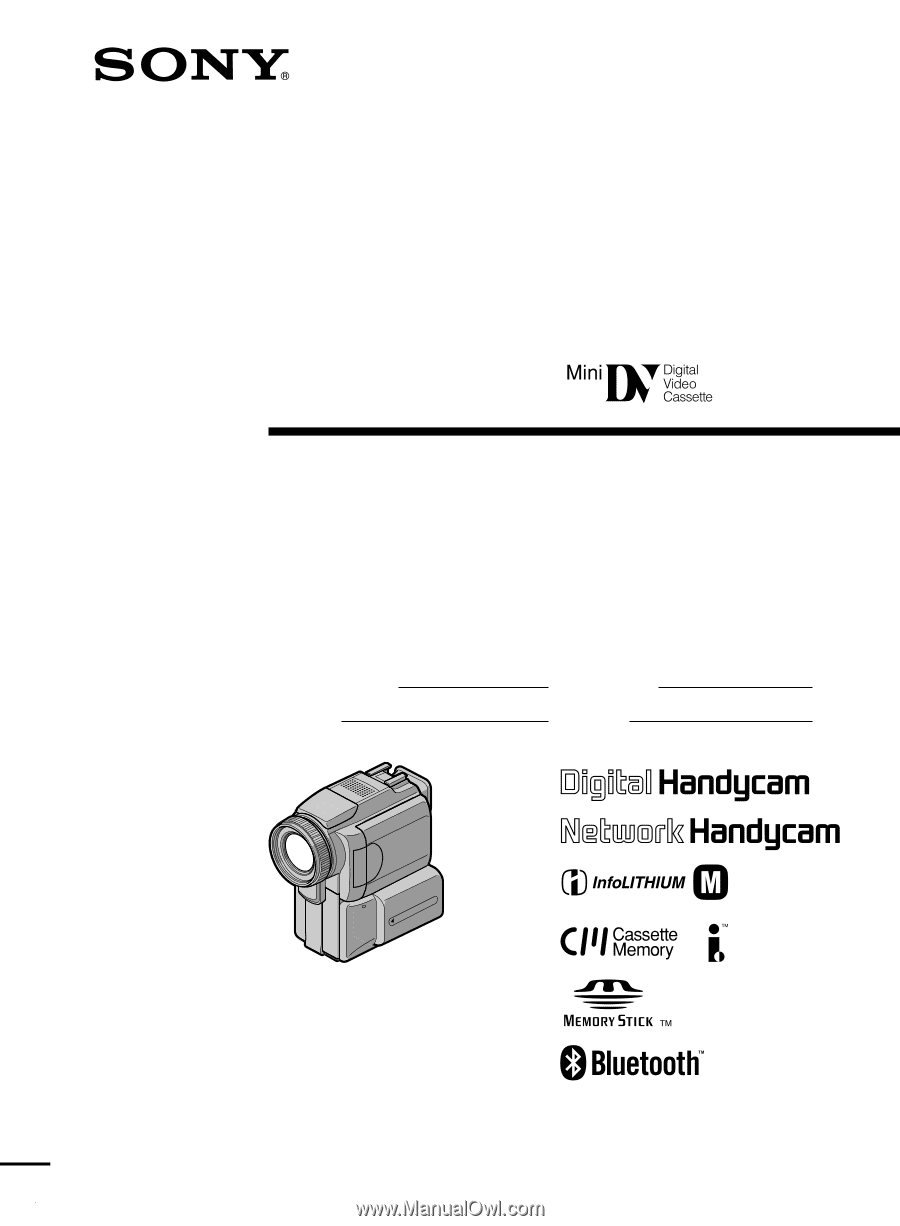
3-070-602-
11
(1)
©2001 Sony Corporation
Operating Instructions
Before operating the unit, please read this manual thoroughly,
and retain it for future reference.
Owner’s Record
The model and serial numbers are located on the bottom. Record the
serial number in the space provided below. Refer to these numbers
whenever you call upon your Sony dealer regarding this product.
DCR-PC115/PC120BT
Digital
Video Camera
Recorder
Model No.
DCR-PC
Model No.
AC-
Serial No.
Serial No.
SERIES
TM
DCR-PC120BT