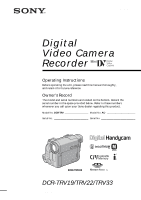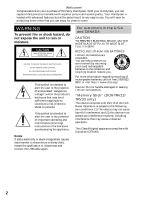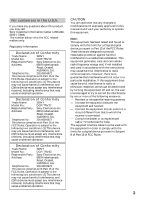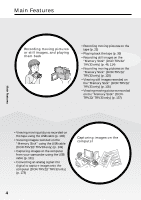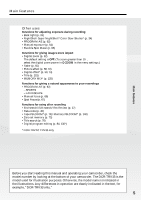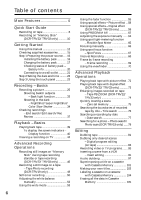Sony DCR-TRV22 Operating Instructions (primary manual)
Sony DCR-TRV22 - Digital Handycam Camcorder Manual
 |
View all Sony DCR-TRV22 manuals
Add to My Manuals
Save this manual to your list of manuals |
Sony DCR-TRV22 manual content summary:
- Sony DCR-TRV22 | Operating Instructions (primary manual) - Page 1
11(1) Digital Video Camera Recorder Operating Instructions Before operating the unit, please read this manual thoroughly, and retain it for upon your Sony dealer regarding this product. Model No. DCR-TRV Model No. AC Serial No Serial No DCR-TRV33 DCR-TRV19/TRV22/TRV33 ©2003 Sony Corporation - Sony DCR-TRV22 | Operating Instructions (primary manual) - Page 2
alert the user to the servicing) instructions in the literature accompanying the appliance. Notice If static electricity or electromagnetism causes data transfer to discontinue midway (fail), restart the application or disconnect and connect the USB cable batteries. "Memory Stick" (DCR-TRV22/ TRV33 - Sony DCR-TRV22 | Operating Instructions (primary manual) - Page 3
this manual could instructions, and on, the user is encouraged to cable must be used with the equipment in order to comply with the limits for a digital device pursuant to Subpart B of Part 15 of FCC Rules. Declaration of Conformity Trade Name: SONY Model No.: DCR-TRV33 Responsible Party: Sony - Sony DCR-TRV22 | Operating Instructions (primary manual) - Page 4
Viewing moving pictures recorded on the tape using the USB cable (p. 148) •Viewing images recorded on the "Memory Stick" using the USB cable (DCR-TRV22/TRV33 only) (p. 149) •Capturing images on the computer from your camcorder using the USB cable (p. 161) •Converting an analog signal into digital to - Sony DCR-TRV22 | Operating Instructions (primary manual) - Page 5
End search/Edit search/Rec Review (p. 37) •Data code (p. 40) •Tape PB ZOOM* (p. 74)/Memory PB ZOOM* (p. 140) •Zero set memory (p. 75) •Title search (p. 76) •Digital program editing (p. 84, 130*) * DCR-TRV22/TRV33 only Before you start reading this manual and operating your camcorder, check the model - Sony DCR-TRV22 | Operating Instructions (primary manual) - Page 6
Guide Recording on tape 8 Recording on "Memory Stick" (DCR-TRV22/TRV33 only 10 Getting Started Using this manual 12 Checking supplied accessories 15 Step 1 Preparing the power source ..... 16 Installing the battery pack 16 Charging the battery pack 17 Checking status of battery pack - Battery - Sony DCR-TRV22 | Operating Instructions (primary manual) - Page 7
"Memory Stick" on a computer (For Windows users) (DCR-TRV22/TRV33 only) ......... 167 Connecting your camcorder to a computer using the USB cable (For Macintosh users) (DCR-TRV22/TRV33 only) ......... 170 Viewing images recorded on "Memory Stick" on a computer (For Macintosh users) (DCR-TRV22/TRV33 - Sony DCR-TRV22 | Operating Instructions (primary manual) - Page 8
Quick Start Guide - Recording on tape Connecting the power cord (p. 17) Use the battery pack when using your camcorder outdoors (p. 16). Open the DC IN jack cover. AC Adaptor (supplied) 2 3 1 Connect the plug with its v mark facing the battery. Inserting the cassette 1 Slide OPEN/ZEJECT in the - Sony DCR-TRV22 | Operating Instructions (primary manual) - Page 9
MEMORY Viewfinder When the LCD panel is closed, pull out the viewfinder and look at the picture in it. Adjust the viewfinder lens to your eyesight (p. 31). 4 Press START/STOP. Your camcorder , press operation buttons lightly with your finger supporting the LCD panel from the back side of it. - Sony DCR-TRV22 | Operating Instructions (primary manual) - Page 10
Guide - Recording on "Memory Stick" (DCR-TRV22/TRV33 only) Connecting the power cord (p. 17) Use the battery pack when using your camcorder outdoors (p. 16). Open the DC IN jack cover. AC Adaptor (supplied) 2 3 1 Connect the plug with its v mark facing the battery. Inserting the "Memory Stick - Sony DCR-TRV22 | Operating Instructions (primary manual) - Page 11
Guide Recording still images on the "Memory Stick" (p. 114) 1 Open the lens cap (p. 25). 3 Press OPEN to open the LCD panel. The picture appears on the screen. 2 Set the POWER switch to MEMORY deeply is recorded on the "Memory Stick." When you purchase your camcorder, the clock setting is set - Sony DCR-TRV22 | Operating Instructions (primary manual) - Page 12
- Getting Started - Using this manual The instructions in this manual are for the 3 models listed in the table below. Before you start reading this manual and operating your camcorder, check the model number by looking at the bottom of your camcorder. The DCR-TRV33 is the model used for - Sony DCR-TRV22 | Operating Instructions (primary manual) - Page 13
Getting Started Using this manual Note on Cassette Memory Your camcorder is based on the DV format. You can use only mini DV cassettes with your camcorder. We recommend that you use a cassette with Cassette Memory . Cassettes with Cassette Memory have the (Cassette Memory) mark. Note on TV color - Sony DCR-TRV22 | Operating Instructions (primary manual) - Page 14
Using this manual Precautions on camcorder care Lens and LCD screen/finder (on mounted models only) Never leave your camcorder exposed to temperatures above 60°C (140°F), such as in a car parked in the sun or under direct sunlight [b]. •Be careful when placing the camera near a window or outdoors. - Sony DCR-TRV22 | Operating Instructions (primary manual) - Page 15
(p. 98) 9 "Memory Stick" (1) (DCR-TRV22/ TRV33 only, p. 106) 0 USB cable (1) (p. 148) qa CD-ROM (SPVD-010 USB Driver) (1) (p. 153, 171) qs Cleaning cloth (1) (p. 206) Contents of the recording cannot be compensated if recording or playback is not made due to a malfunction of the camcorder, storage - Sony DCR-TRV22 | Operating Instructions (primary manual) - Page 16
of the arrow while pressing BATT down. BATT release button If you use the viewfinder when a large capacity battery pack is installed If you install the NP-FM70/QM71/QM71D/FM91/QM91/QM91D battery pack on your camcorder, extend the viewfinder, and lift up the viewfinder to a comfortable angle. 16 - Sony DCR-TRV22 | Operating Instructions (primary manual) - Page 17
power source Charging the battery pack Use the battery pack after charging it for your camcorder. Your camcorder operates only with the "InfoLITHIUM" battery pack (M series). See page 200 for details of "InfoLITHIUM" battery pack. (1) Install the battery pack on your camcorder. (2) Connect the AC - Sony DCR-TRV22 | Operating Instructions (primary manual) - Page 18
Adaptor near a wall outlet. While using the AC Adaptor, if any trouble occurs with this unit, disconnect the plug from a wall outlet as soon the following cases: - The battery pack is not properly installed. - Something is wrong with the battery pack. Charging time Battery pack NP-FM30 (supplied) NP - Sony DCR-TRV22 | Operating Instructions (primary manual) - Page 19
485 255 NP-FM91/QM91/QM91D 725 380 Recording with the LCD screen Continuous Typical* 90 45 150 75 310 160 365 190 550 290 DCR-TRV33 Battery pack Recording with the viewfinder Continuous Typical* NP-FM30 (supplied) 90 50 NP-FM50 150 85 NP-FM70 310 175 NP-QM71/QM71D 365 - Sony DCR-TRV22 | Operating Instructions (primary manual) - Page 20
Playing time on with the LCD screen closed 150 240 495 580 865 DCR-TRV33 Battery pack NP-FM30 (supplied) NP-FM50 NP-FM70 NP-QM71/QM71D NP 25°C (77°F). The battery life will be shorter if you use your camcorder in a cold environment. Checking status of battery pack - Battery Info (1) Set the POWER - Sony DCR-TRV22 | Operating Instructions (primary manual) - Page 21
has been turned off. Notes • The AC Adaptor can supply power from a wall outlet even if the battery pack is attached to your camcorder. • The DC IN jack has "source priority." This means that the battery pack cannot supply any power if the power cord is connected to the DC IN jack, even - Sony DCR-TRV22 | Operating Instructions (primary manual) - Page 22
recorded on the tape or the "Memory Stick" (DCR-TRV22/TRV33 only) as the data code. If you do not use your camcorder for about 4 month,sthe date and time settings may be released (bars may appear) because the built-in rechargeable battery installed in your camcorder will have been discharged (p. 207 - Sony DCR-TRV22 | Operating Instructions (primary manual) - Page 23
camcorder has operation buttons on the LCD screen. Touch the LCD screen directly with your finger to operate each function. (1) Set the POWER switch to CAMERA to record, VCR to play back, or MEMORY to use the "Memory Stick" (DCR-TRV22/TRV33 See relevant pages of this manual for each function. 3 When - Sony DCR-TRV22 | Operating Instructions (primary manual) - Page 24
memory playback PAGE1 PAGE2 PAGE3 MENU, CAM, PB FOLDR, DEL PB ZOOM, CAM, RESIZE*, DATA CODE LCD BRT, CAM, VOL * DCR-TRV33 only Notes •When using the touch panel, press operation buttons lightly with your finger supporting with DSPL/BATT INFO on your camcorder. When executing each item The green - Sony DCR-TRV22 | Operating Instructions (primary manual) - Page 25
to CAMERA while pressing the small green button. This sets your camcorder to standby. (4) Press OPEN to open the LCD panel. (5) Press START/STOP. Your camcorder starts recording. The REC indicator appears. The camera recording lamp located on the front of your camcorder lights up. To stop recording - Sony DCR-TRV22 | Operating Instructions (primary manual) - Page 26
camcorder during standby for 5 minutes while the cassette is inserted Your camcorder automatically turns off. This is to save battery power and to prevent battery switch (DCR-TRV22/TRV33 only) When you slide the LOCK switch to the right, the POWER switch can no longer be set to MEMORY accidentally. - Sony DCR-TRV22 | Operating Instructions (primary manual) - Page 27
Recording - Basics Recording a picture Indicators displayed during recording Indicators are not recorded on the tape. Remaining battery time Cassette Memory This appears when using the cassette with Cassette Memory. Recording mode STBY/REC 40min REC 0:00:01 60min JUL 4 2003 12:05:56PM FN - Sony DCR-TRV22 | Operating Instructions (primary manual) - Page 28
is opened up to 90 degrees. When monitoring on the LCD screen You can turn the LCD panel over and move it back to your camcorder body with the LCD screen facing out. Notes •When using the LCD screen except in the mirror mode, the viewfinder automatically turns off. •If you - Sony DCR-TRV22 | Operating Instructions (primary manual) - Page 29
Recording - Basics Recording a picture Shooting with the mirror mode This feature allows the camera subject to view him- or herself on the LCD screen. The subject uses this feature to check his or her own image on the LCD screen while you look at the subject in the viewfinder. (1) - Sony DCR-TRV22 | Operating Instructions (primary manual) - Page 30
VCR, press FN to display PAGE1. When the POWER switch is set to MEMORY (DCR-TRV22/TRV33 only), press FN and select PAGE3. (2) Press LCD BRT. The screen screen backlight You can change the brightness of the backlight when using the battery pack. Select LCD B.L. in in the menu settings (p. 178). Even - Sony DCR-TRV22 | Operating Instructions (primary manual) - Page 31
and move the viewfinder lens adjustment lever. Viewfinder lens adjustment lever Viewfinder backlight You can change the brightness of the backlight when using the battery pack. Select VF B.L. in in the menu settings (p. 178). Even if you adjust VF B.L. The recorded picture will not be affected. The - Sony DCR-TRV22 | Operating Instructions (primary manual) - Page 32
the lens surface in the telephoto position, or about 1 cm (about 1/2 inch) away in the wide-angle position. When the POWER switch is set to MEMORY (DCR-TRV22/TRV33 only) You cannot use the digital zoom. 32 - Sony DCR-TRV22 | Operating Instructions (primary manual) - Page 33
the light source behind the subject or a subject with a light background, use the back light function. (1) Set the POWER switch to CAMERA or MEMORY (DCR-TRV22/TRV33 only). (2) Press BACK LIGHT. The . indicator appears on the screen. BACK LIGHT To cancel the back light function Press BACK LIGHT again - Sony DCR-TRV22 | Operating Instructions (primary manual) - Page 34
When recording with the NightShot, the picture may be recorded in incorrect or unnatural colors. (1) Set the POWER switch to CAMERA or MEMORY (DCR-TRV22/TRV33 only). (2) Slide NIGHTSHOT to ON. The and "NIGHTSHOT" indicators flash on the screen. NIGHTSHOT OFF ON NightShot Light emitter To cancel - Sony DCR-TRV22 | Operating Instructions (primary manual) - Page 35
, you cannot use the following functions: - White balance - PROGRAM AE (The indicator flashes.) - Manual exposure - Flexible Spot Meter While using Super NightShot or Color Slow Shutter (DCR-TRV22/TRV33 only) The shutter speed is automatically adjusted depending on the brightness. At this time, the - Sony DCR-TRV22 | Operating Instructions (primary manual) - Page 36
picture When the POWER switch is set to MEMORY (DCR-TRV22/TRV33 only) You cannot use the following functions: use the following functions (DCRTRV22/TRV33 only): - Fader - Digital effect - PROGRAM AE - Manual exposure - Flexible Spot Meter In total darkness (DCR-TRV22/TRV33 only) Color Slow Shutter - Sony DCR-TRV22 | Operating Instructions (primary manual) - Page 37
search/Rec Review You can last 5 seconds of the recorded section are played back and your camcorder returns to standby. To return to FN Press EXIT. To cancel Memory, end search does not work once you eject the cassette after you have recorded on the tape. If you use a cassette with Cassette Memory - Sony DCR-TRV22 | Operating Instructions (primary manual) - Page 38
begins from the point you released 7 /- or +. 7/- : To go backward + : To go forward Rec Review You can check the last recorded section. (1) Set the POWER switch to CAMERA. (2) Press FN to display PAGE1 recently will be played back for a few seconds, and then your camcorder will return to standby. 38 - Sony DCR-TRV22 | Operating Instructions (primary manual) - Page 39
). 4 Press OKtoreturntoPAGE1. 3 4 1 POWER VCR OFF(CHG) CAMERA MEMORY Playback - Basics 5 OK 2 VOL To return to FN Press EXIT again. If the playback pause lasts more than 5 minutes, the camcorder automatically switches to the stop mode. If you leave the power on for a long - Sony DCR-TRV22 | Operating Instructions (primary manual) - Page 40
, press DSPL/BATT INFO or DISPLAY on the Remote Commander again. DISPLAY DATA CODE DSPL/BATT INFO About date/time and various settings Your camcorder automatically records not only images on the tape but also the recording data (date/time or various settings when recorded) (Data code). Follow the - Sony DCR-TRV22 | Operating Instructions (primary manual) - Page 41
CODE on the Remote Commander when the POWER switch is set to OFF (CHG), no indicator appears. Various settings Various settings shows your camcorder's recording information at the time of recording. During tape recording standby, the various settings will not be displayed. When you use data code - Sony DCR-TRV22 | Operating Instructions (primary manual) - Page 42
the last scene recorded (END SEARCH) Press END SCH on PAGE1 during stop. The last 5 seconds of the recorded section are played back then your camcorder stops. * Press **Press to pause playback. Press to resume normal playback. to resume normal playback. 42 - Sony DCR-TRV22 | Operating Instructions (primary manual) - Page 43
back tape Video control buttons Marks on your camcorder are different from those on the Remote Commander supplied with your camcorder. On your camcorder: To play back or pause the tape To can be performed smoothly on your camcorder. However, this function does not work for an output signal from the - Sony DCR-TRV22 | Operating Instructions (primary manual) - Page 44
playback picture on the TV screen, we recommend that you power your camcorder from a wall outlet using the AC Adaptor. Refer to the operating instructions of your TV. Open the jack cover. Connect your camcorder to the TV with the A/V connecting cable. Then set the TV/VCR selector on the TV to VCR to - Sony DCR-TRV22 | Operating Instructions (primary manual) - Page 45
white (audio) plugs. Connect the S video cable (optional) to the S video jacks on both your camcorder and the TV or the VCR. This connection produces higher quality DV format pictures. • There is no sound output when connecting only with an S video cable (optional). To display the screen indicators - Sony DCR-TRV22 | Operating Instructions (primary manual) - Page 46
- Advanced Recording Operations - Recording still images on "Memory Stick" during tape recording standby or tape recording (DCR-TRV22/TRV33 only) Insert a "Memory Stick" before the following operation. During tape recording standby The POWER switch should be set to . (1) Keep pressing PHOTO - Sony DCR-TRV22 | Operating Instructions (primary manual) - Page 47
with image quality as set when the POWER switch is set to MEMORY. • When recording with higher image quality, use of memory photo recording is recommended. During and after recording still images on the "Memory Stick" Your camcorder continues recording on the tape. When you press PHOTO on the - Sony DCR-TRV22 | Operating Instructions (primary manual) - Page 48
displayed on the screen until the recording is completed. 1 CAPTURE FN 2 DCR-TRV19 FN Notes •During tape photo recording, you cannot change the mode or setting. •When recording a still image, do not shake your camcorder. The image may fluctuate. •The tape photo recording function does not - Sony DCR-TRV22 | Operating Instructions (primary manual) - Page 49
recording function When you play back the still image on other equipment, the image may fluctuate. When you press PHOTO on the Remote Commander Your camcorder immediately records the image that is on the screen when you press the button. To record still images on a tape during tape recording You - Sony DCR-TRV22 | Operating Instructions (primary manual) - Page 50
recording on the tape Press START/STOP. To restart the countdown, press START/STOP again. Recording still images on the "Memory Stick" during recording standby (DCR-TRV22/TRV33 only) The POWER switch should be set to . Operate by touching the panel. (1) Follow steps 1 to 3 in "Recording on the - Sony DCR-TRV22 | Operating Instructions (primary manual) - Page 51
-timer recording is finished The self-timer recording is automatically canceled. When the POWER switch is set to MEMORY (DCR-TRV22/TRV33 only) You can also record still images onto the "Memory Stick" with the self-timer (p. 127). Setting up a recording using the self-timer You can set up a recording - Sony DCR-TRV22 | Operating Instructions (primary manual) - Page 52
the INDOOR mode. If you did the followings in the AUTO mode - You remove the battery pack for replacement. - You bring your camcorder from indoors to outdoors holding the exposure, or vice versa. Point your camcorder at the white subject for about 10 seconds after setting the POWER switch to CAMERA - Sony DCR-TRV22 | Operating Instructions (primary manual) - Page 53
widescreen TV to the full mode, you can watch pictures of normal images [d]. DCR-TRV33 only - If the zoom lever is set to the W (wide) side, TV appears the same as the picture played back in the wide mode on your camcorder [a]. [a] [b] 16:9WIDE [c] [d] The POWER switch should be set to . - Sony DCR-TRV22 | Operating Instructions (primary manual) - Page 54
Recording still images on the "Memory Stick" during tape recording or tape recording standby (DCR-TRV22/TRV33 only) - BOUNCE - OLD MOVIE (DCR-TRV22/TRV33 only) •Pictures recorded on the between video signals when you connect your camcorder to other equipment using the A/V connecting cable. 54 - Sony DCR-TRV22 | Operating Instructions (primary manual) - Page 55
. When fading out, the picture gradually changes from color to black-and-white. 1) You can use BOUNCE when D ZOOM in 2) You can fade in only. 3) DCR-TRV22/TRV33 only is set to OFF in the menu settings. 55 - Sony DCR-TRV22 | Operating Instructions (primary manual) - Page 56
(5) Press EXIT to return to FN. The fader indicator you selected flashes. (6) Press START/STOP. After the fade in/out is carried out, your camcorder automatically returns to the normal mode. START/STOP 2 FADER FADER OFF OK NORM. MOSC. BOUN- FADER FADER CE MONO- OVER- W I PE DOT TONE LAP - Sony DCR-TRV22 | Operating Instructions (primary manual) - Page 57
During BOUNCE is on, you cannot use the following functions: - Zoom - Picture effect - Manual exposure - Flexible Spot Meter - Manual focus - PROGRAM AE - Wide mode - Photo recording in "Memory Stick" (DCR-TRV22/TRV33 only) Note on the BOUNCE mode You cannot select BOUNCE in the followings: - D ZOOM - Sony DCR-TRV22 | Operating Instructions (primary manual) - Page 58
PAGE1. (2) Press MENU to display the menu. (3) Select P EFFECT in , then press EXEC (p. 176). MANUAL SET PROGRAM AE P EFFECT FLASH MODE FLASH LVL WHT BAL AUTO SHTR EXIT OFF NEG. ART SEPIA B&W SOLARIZE effect, you cannot use following functions: - BOUNCE - OLD MOVIE (DCR-TRV22/TRV33 only) 58 - Sony DCR-TRV22 | Operating Instructions (primary manual) - Page 59
Recording Operations Using special effects - Digital effect (DCR-TRV22/TRV33 only) STILL You can record a still image so brightly. OLD MOVIE You can add an old movie type atmosphere to pictures. Your camcorder automatically sets the 16:9WIDE mode, picture effect to SEPIA, and the appropriate - Sony DCR-TRV22 | Operating Instructions (primary manual) - Page 60
effect (DCR-TRV22/TRV33 only) The POWER switch should be set to . Operate by touching the panel. (1) Press FN and select PAGE2. (2) Press DIG EFFT. The screen to select a digital effect is displayed. (3) Press a desired mode. When you select STILL or LUMI., the still image is stored in memory - Sony DCR-TRV22 | Operating Instructions (primary manual) - Page 61
Using special effects - Digital effect (DCR-TRV22/TRV33 only) Shutter speed Shutter speed number SLOW SHTR 1 SLOW SHTR 2 SLOW SHTR 3 SLOW SHTR 4 Shutter speed AE When recording in the SLOW SHTR mode Auto focus may not be effective. Focus manually using a tripod. Advanced Recording Operations 61 - Sony DCR-TRV22 | Operating Instructions (primary manual) - Page 62
signs. LANDSCAPE** This mode is for when you record distant subjects such as mountains. Also it prevents your camcorder from focusing on glass or metal mesh in windows when you record a subject behind glass or a screen. * Your camcorder focuses only on subjects in the middle to far distance. **Your - Sony DCR-TRV22 | Operating Instructions (primary manual) - Page 63
only) - BOUNCE - SLOW SHTR (DCR-TRV22/TRV33 only) - OLD MOVIE (DCR-TRV22/TRV33 only) - Spot Focus •PROGRAM AE does not work in the following cases (The indicator flashes.): - NIGHTSHOT is set to ON. - To record images on the "Memory Stick" using the MEMORY MIX (DCR-TRV22/ TRV33 only) •When you set - Sony DCR-TRV22 | Operating Instructions (primary manual) - Page 64
scenes) faithfully The POWER switch should be set to or TRV33 only). Operate by touching the panel. (DCR-TRV22/ (1) Press FN to display PAGE1. (2) Press EXPOSURE. The screen to adjust the exposure appears. (3) Press MANUAL. (4) Adjust the exposure using - (to dim) /+ (to brighten). (5) Press - Sony DCR-TRV22 | Operating Instructions (primary manual) - Page 65
background such as with a subject that is on stage and lit by a spotlight. The POWER switch should be set to or TRV33 only). Operate by touching the panel. (DCR-TRV22/ (1) Press FN to display PAGE1. (2) Press SPOT METER. The SPOT METER screen appears. (3) Press the desired area in the frame - Sony DCR-TRV22 | Operating Instructions (primary manual) - Page 66
the foreground to a subject in the background The POWER switch should be set to or TRV33 only). Operate by touching the panel. (DCR-TRV22/ (1) Press FN to display PAGE1. (2) Press FOCUS. (3) Press MANUAL. The screen to adjust the focus appears. (4) Press T or t to sharpen focus. (5) Press OK - Sony DCR-TRV22 | Operating Instructions (primary manual) - Page 67
for just the point you want to focus on and with its focus fixed. The POWER switch should be set to or TRV33 only). Operate by touching the panel. (DCR-TRV22/ (1) Press FN to display PAGE1. (2) Press SPOT FOCUS. The SPOT FOCUS screen appears. (3) Press the desired area in the frame. The - Sony DCR-TRV22 | Operating Instructions (primary manual) - Page 68
Interval Recording You can make time-lapse recordings by setting your camcorder to automatically record and standby sequentially. You can achieve excellent recordings of flowers blooming, insects hatching, etc. with this function. Example 1 s [a] REC TIME [b] INTERVAL [a] 9 min - Sony DCR-TRV22 | Operating Instructions (primary manual) - Page 69
, then press EXEC. (5) Press EXIT to return to FN. The FRAME REC indicator lights up. (6) Press START/STOP to start frame recording. Your camcorder makes a recording for about 6 frames, and returns to recording standby. (7) Move the subject, and repeat step 6. To cancel frame recording Set FRAME REC - Sony DCR-TRV22 | Operating Instructions (primary manual) - Page 70
TRV33 only). Operate by touching the panel. (DCR-TRV22/ (1) Turn the LCD panel over and move it back to your camcorder DCR-TRV22/TRV33 only ON: The LCD screen lights up. 4 When the POWER switch is set to CAMERA EXPO- OK SURE ON FADER When the POWER switch is set to MEMORY (DCR-TRV22/TRV33 - Sony DCR-TRV22 | Operating Instructions (primary manual) - Page 71
Advanced Recording Operations Using the viewfinder Note When the POWER switch is set to VCR or during memory playback (DCR-TRV22/ TRV33 only), you cannot operate with the touch panel using the viewfinder. To operate the items that do not appear Set the LCD panel and the - Sony DCR-TRV22 | Operating Instructions (primary manual) - Page 72
(p. 176). MANUAL SET P EFFECT camcorder while you are processing the image using picture effect. Record images on the "Memory Stick" (DCR-TRV22/ TRV33 only, p. 118, 128), or on a VCR using your camcorder as a player. Pictures processed by picture effect These pictures are not output through the DV - Sony DCR-TRV22 | Operating Instructions (primary manual) - Page 73
with digital effect (DCR-TRV22/TRV33 only) The POWER camcorder while you are processing the image using digital effect. Record images on the "Memory Stick" (p. 118, 128), or on a VCR using your camcorder as a player. Pictures processed by digital effect These pictures are not output through the DV - Sony DCR-TRV22 | Operating Instructions (primary manual) - Page 74
"Memory Stick" (DCR-TRV33 only) (p. 118, 128), or on a VCR using your camcorder as a player. •You cannot record moving pictures on the "Memory Stick" on your camcorder when you have processed the picture using tape PB ZOOM. Images in tape PB ZOOM Images in tape PB ZOOM are not output through the DV - Sony DCR-TRV22 | Operating Instructions (primary manual) - Page 75
Advanced Playback Operations Quickly locating a scene - Zero set memory Your camcorder automatically searches for a desired scene having the tape counter value of "0:00:00." Use the Remote Commander for this operation. The POWER switch should be - Sony DCR-TRV22 | Operating Instructions (primary manual) - Page 76
by title - Title search Use the cassette with Cassette Memory for this operation. Use the Remote Commander for this operation ) T PHOTO SCAN*T * DCR-TRV19 only (2) Press . or > on the Remote Commander to select the title for playback. Your camcorder automatically starts playback of the - Sony DCR-TRV22 | Operating Instructions (primary manual) - Page 77
date by using Cassette Memory Before operation • You can use this function only when playing back the cassette with Cassette Memory. • Set CM SEARCH PHOTO SCAN*T * DCR-TRV19 only (2) Press . or > on the Remote Commander to select the date for playback. Your camcorder automatically starts playback - Sony DCR-TRV22 | Operating Instructions (primary manual) - Page 78
's recording is less than 2 minutes, your camcorder may not accurately find the point where the recording date changes. If the tape has a blank portion between recorded portions Date search may not work correctly. Cassette Memory The cassette with Cassette Memory can hold 6 recording date data. If - Sony DCR-TRV22 | Operating Instructions (primary manual) - Page 79
DCR-TRV19 only) You can search for a still image you have recorded on a tape (PHOTO SEARCH). You can also search for still images one after another and display each image for five seconds automatically regardless of the cassette memory for playback. Your camcorder automatically starts playback of - Sony DCR-TRV22 | Operating Instructions (primary manual) - Page 80
Photo search/Photo scan (DCR-TRV19 only) (4) Select To stop scanning Press x on the Remote Commander or on your camcorder. If a tape has a blank section between recorded sections PHOTO SEARCH that can be searched using the cassette memory The available number is up to 12 photos. However, you can - Sony DCR-TRV22 | Operating Instructions (primary manual) - Page 81
tape You can dub or edit on the VCR connected to your camcorder using your camcorder as a player. You can connect either the A/V connecting cable (supplied) or i.LINK cable (optional). If you connect with the i.LINK cable (optional), video and audio signals are transmitted in digital form for high - Sony DCR-TRV22 | Operating Instructions (primary manual) - Page 82
to the operating instructions of your VCR. When you have finished dubbing the tape Press x on both your camcorder and the VCR. You can edit on VCRs that support the following systems 8 mm , Hi8 , Digital8 , VHS , S-VHS , VHSC , S-VHSC , Betamax , ED Betamax , mini DV , DV and MICROMV If - Sony DCR-TRV22 | Operating Instructions (primary manual) - Page 83
by picture effect, digital effect* or PB ZOOM* These are not output through the DV Interface. * DCR-TRV22/TRV33 only If you record a paused playback picture •The recorded picture becomes rough with the DV Interface. •The picture may jitter when you play back the picture using other video equipment - Sony DCR-TRV22 | Operating Instructions (primary manual) - Page 84
by frame. You can set up to 20 programs. Your camcorder can dub on the "Memory Stick" (DCR-TRV22/TRV33 only). See page 130 for details. Unwanted scene Unwanted scene Switch VCR You can connect either the A/V connecting cable or the i.LINK cable. Connect the devices as illustrated on page 81. 84 - Sony DCR-TRV22 | Operating Instructions (primary manual) - Page 85
press EXEC (p. 185). (5) Select TAPE, then press EXEC (DCR-TRV22/TRV33 only). (6) Press EDIT SET. (7) Select CONTROL, then press EXEC. (8) When connecting with the A/V connecting cable, select IR, then press EXEC. When connecting with the i.LINK cable, select i.LINK, press EXEC, then go to "Step - Sony DCR-TRV22 | Operating Instructions (primary manual) - Page 86
VCR, then press EXEC. The correct button depends on your VCR. Refer to the operating instructions of your VCR. 11 V I DEO ED I T END ED I T SET CONTROL I R TEST EXEC RET. (13) Locate the infrared rays emitter of your camcorder and face it towards the remote sensor of the VCR about 30 cm (12 - Sony DCR-TRV22 | Operating Instructions (primary manual) - Page 87
cable, you may not be able to operate the dubbing function correctly, depending on the VCR. Set CONTROL to IR in the menu settings of your camcorder. About the IR SETUP code The IR SETUP code is stored in the memory of your camcorder , 23, 24, 28, 29 23, 32, 80 21, 33, 35 77, 78 22 60 16, 17, 77, 78 - Sony DCR-TRV22 | Operating Instructions (primary manual) - Page 88
VCR does not support IR SETUP codes. When the VCR does not operate correctly •After checking the code in "About the IR SETUP code" (p. 87), set the IR SETUP or the PAUSEMODE again. •Place your camcorder at least 30 cm (12 in.) away from the VCR. •Refer to the operating instructions of your - Sony DCR-TRV22 | Operating Instructions (primary manual) - Page 89
properly. Be sure to allow about 10 seconds' lead before starting the recording. •When the recording unit cannot be operated properly by the i.LINK cable, leave the connection as it is, and make the A/V connecting cable settings (p. 85). Video and audio are sent by digital signals. Editing 89 - Sony DCR-TRV22 | Operating Instructions (primary manual) - Page 90
Insert the cassette for playback into your camcorder, and insert the tape for recording (5) Select TAPE, then press EXEC (DCR-TRV22/TRV33 only). (6) Search for the beginning of BEEP COMMANDER D I SPL AY V I DEO ED I T EXIT RETURN TAPE MEMORY EXEC RET. 5 V I DEO ED I T 0:32:30:14 MARK START - Sony DCR-TRV22 | Operating Instructions (primary manual) - Page 91
Editing Dubbing only desired scenes - Digital program editing (on tape) Note You cannot operate recording during Digital program editing. On a blank portion of the tape You cannot set IN or OUT. If there is a blank portion between the IN point and the OUT point on the tape The total time may not be - Sony DCR-TRV22 | Operating Instructions (primary manual) - Page 92
cable, this step is not necessary. (3) Press FN to display PAGE1. (4) Press MENU to display the menu. (5) Select VIDEO EDIT in , then press EXEC (p. 185). (6) Select TAPE, then press EXEC (DCR-TRV22/TRV33 CANCEL. To end Digital program editing Your camcorder stops when the dubbing is complete. Then - Sony DCR-TRV22 | Operating Instructions (primary manual) - Page 93
TV program from a TV that has video/ audio outputs. Use your camcorder as a recorder. You can connect either the A/V connecting cable (supplied) (DCR-TRV22/TRV33 only) or i.LINK cable (optional). If you connect with the i.LINK cable (optional), video and audio signals are transmitted in digital form - Sony DCR-TRV22 | Operating Instructions (primary manual) - Page 94
right channel audio is output. If your VCR has an S video jack (DCR-TRV22/TRV33 only) See page 45 for details. When using the i.LINK cable •Before recording, make sure if the DV IN indicator appears on the screen. The DV IN indicator may appear on both equipment. •Recording of only the picture or - Sony DCR-TRV22 | Operating Instructions (primary manual) - Page 95
Inserting a scene from a VCR - Insert editing You can insert a new scene with sound from a VCR onto your originally recorded tape by specifying the insert start and end points. Use the Remote Commander for this operation. Connections are the same as on page 93. Insert a cassette containing the - Sony DCR-TRV22 | Operating Instructions (primary manual) - Page 96
stops near the zero point on the tape counter. Your camcorder automatically stops recording and the point you set in step 3 is cleared from memory. 3 ZERO SET MEMORY 0:00:00 ZERO SET MEMORY To change the insert end point Press ZERO SET MEMORY on the Remote Commander again after step 4 to erase - Sony DCR-TRV22 | Operating Instructions (primary manual) - Page 97
• Connecting the microphone (optional) to the MIC jack • Connecting the microphone (optional) to the intelligent accessory shoe • Connecting the A/V connecting cable to the AUDIO/VIDEO jack (DCR-TRV22/ TRV33 only) The audio input to be recorded will take precedence over others in the following order - Sony DCR-TRV22 | Operating Instructions (primary manual) - Page 98
dubbing Connecting the microphone (optional) to the intelligent accessory shoe Remove the shoe cover, then connect the microphone. Shoe cover Microphone (optional) Connecting the A/V connecting cable to the AUDIO/VIDEO jack (DCR-TRV22/TRV33 only) Audio equipment LINE OUT AUDIO L L R AUDIO - Sony DCR-TRV22 | Operating Instructions (primary manual) - Page 99
the tape recorded in the LP mode •When the DV Interface is connected •On blank portions of a tape MEMORY was pressed. We recommend that you add new sound on the tape recorded with your camcorder If you add new sound on the tape recorded with another camcorder (including other DCR-TRV19/TRV22/TRV33 - Sony DCR-TRV22 | Operating Instructions (primary manual) - Page 100
balance between the original sound (ST1) and the new sound (ST2), then press EXEC. About 5 minutes after you disconnect the power source or remove the battery pack, the setting of AUDIO MIX returns to the original sound (ST1) only. The default setting is original sound only. 100 - Sony DCR-TRV22 | Operating Instructions (primary manual) - Page 101
data, the cassette can have only up to about 11 titles with 5 characters each. Cassette Memory capacity is as follows: - 6 date data (maximum) - 1 cassette label (maximum) - 12 photo data (maximum) (DCR-TRV19 only) The POWER switch should be set to Operate by touching the panel. or . (1) Insert - Sony DCR-TRV22 | Operating Instructions (primary manual) - Page 102
Superimposing a title on a cassette with Cassette Memory To use the custom title If you want to use the custom title, select in step 5. The titles superimposed with your camcorder •They appear only by DV format video equipment with index titler function. •The point you superimposed the title - Sony DCR-TRV22 | Operating Instructions (primary manual) - Page 103
take 5 minutes or longer to enter characters during tape recording standby with the cassette inserted in your camcorder The power automatically goes off. The characters you have entered remain stored in memory. Set the POWER switch to OFF (CHG) once and then to CAMERA again, then start again from - Sony DCR-TRV22 | Operating Instructions (primary manual) - Page 104
cursor to select the next character. Repeat the same procedure as steps 5 and 6 to complete the label. (7) Press SET. The label is stored in memory. 4 TAPE TITLE EXIT ABC DEF T t GH I JKL MNO 123 678 45 90 PQR TUV WXY ' . , SET S Z /- 5 TAPE TITLE EXIT [ G ABC DEF T t GH I JKL MNO - Sony DCR-TRV22 | Operating Instructions (primary manual) - Page 105
Editing Erasing all the data in Cassette Memory The following data saved in Cassette Memory can be completely erased at once: - Date data - Title data - Cassette label - Photo data (DCR-TRV19 only) The POWER switch should be set to Operate by touching the panel. or . (1) Press FN to display - Sony DCR-TRV22 | Operating Instructions (primary manual) - Page 106
operations such as: - Copying images into the "Memory Stick" from the tape - Capturing images into the computer using the supplied USB cable - Image deletion, protection and writing (with a print mark). File format Still image (JPEG) Your camcorder compresses and records image data in JPEG (Joint - Sony DCR-TRV22 | Operating Instructions (primary manual) - Page 107
subject to corrosive gases The "Memory Stick" formatted by a computer The "Memory Stick" formatted by Windows OS or Macintosh computers does not have a guaranteed compatibility with your camcorder. Notes on "MagicGate Memory Stick" You can use the "MagicGate Memory Stick" for recording image data on - Sony DCR-TRV22 | Operating Instructions (primary manual) - Page 108
standard. (These models are not sold in some areas.) •If you cannot use the "Memory Stick" that is used with other equipment, format it with your camcorder (p. 180). Note that formatting erases all information on the "Memory Stick." •You may not be able to play back the images recorded using your - Sony DCR-TRV22 | Operating Instructions (primary manual) - Page 109
lamp is lit or flashing Do not shake or strike your camcorder because your camcorder is reading the data from the "Memory Stick" or recording the data on the "Memory Stick." Do not turn the power off, eject the "Memory Stick" or remove the battery pack. Otherwise, image data breakdown may occur. If - Sony DCR-TRV22 | Operating Instructions (primary manual) - Page 110
Selecting image quality and size Selecting still image quality The default setting is FINE. The POWER switch should be set to Operate by touching the panel. or . (1) Press FN to display PAGE1. (2) Press MENU to display the menu. (3) Select STILL SET in , then press EXEC (p. 179). (4) Select - Sony DCR-TRV22 | Operating Instructions (primary manual) - Page 111
of still images varies depending on the selected image quality mode and image size. Details are shown in the table below. 1152 × 864 image size (DCR-TRV33 only) Image quality Memory capacity FINE About 500 KB STANDARD About 200 KB 640 × 480 image size Image quality FINE STANDARD - Sony DCR-TRV22 | Operating Instructions (primary manual) - Page 112
Selecting image quality and size Selecting the moving picture size You can select picture size 320 × 240 or 160 × 112. The default setting is 320 × 240. The POWER switch should be set to Operate by touching the panel. or . (1) Press FN to display PAGE1. (2) Press MENU to display the menu. (3) - Sony DCR-TRV22 | Operating Instructions (primary manual) - Page 113
* 640 × 480 1152 37 74 150 300 600 640 120 240 485 980 1970 * DCR-TRV33 only Moving pictures Type of "Memory Stick" 8MB (supplied) 16MB (optional) 32MB (optional) 64MB (optional) 128MB (optional) Image size pictures that can be recorded on the "Memory Stick" formatted with your camcorder. 113 - Sony DCR-TRV22 | Operating Instructions (primary manual) - Page 114
images on "Memory Stick" - Memory Photo recording The POWER switch should be set to . (1) Keep pressing PHOTO lightly and check the image. The green z indicator stops flashing, then lights up. The brightness of the image and the focus are adjusted and fixed while your camcorder targets at the - Sony DCR-TRV22 | Operating Instructions (primary manual) - Page 115
power or press PHOTO. When you press PHOTO on the Remote Commander Your camcorder immediately records the image that is on the screen when you press the If you record still images when the POWER switch is set to MEMORY (DCR-TRV33 only) The angle of view is slightly larger compared with the angle of - Sony DCR-TRV22 | Operating Instructions (primary manual) - Page 116
Recording still images on "Memory Stick" - Memory Photo recording Recording images continuously (DCR-TRV33 only) You can record still images continuously. Before recording, select a desired mode described below in the menu settings. NORMAL [a] ( ) Your camcorder shoots up to 4 still images in 1152 - Sony DCR-TRV22 | Operating Instructions (primary manual) - Page 117
flash (optional) does not work. When shooting with the self-timer or the Remote Commander Your camcorder automatically records up to the maximum number of still images. If remaining capacity on the "Memory Stick" is less than for 3 images EXP BRKTG does not work. " FULL" appears when you press PHOTO - Sony DCR-TRV22 | Operating Instructions (primary manual) - Page 118
Recording an image from tape as a still image Image size is automatically set to 640 × 480. Before operation Insert the "Memory Stick" and the recorded tape into your camcorder. The POWER switch should be set to . Operate by touching the panel. (1) Press . The picture recorded on the tape is - Sony DCR-TRV22 | Operating Instructions (primary manual) - Page 119
can use either A/V connecting cable or i.LINK cable. See page 93 for the connection. When connecting with the A/V connecting cable, set DISPLAY in to your camcorder may not be able to record the image, or the recorded image may appear jagged. "Memory Stick" Operations (DCR-TRV22/TRV33 only) 119 - Sony DCR-TRV22 | Operating Instructions (primary manual) - Page 120
area of the moving picture will be swapped with a still image. M. OVERLAP (Memory Overlap) You can make a moving picture you are recording with your camcorder fade in on top of a still image recorded on the "Memory Stick." You can use Memory Overlap only when the POWER switch is set to CAMERA. 120 - Sony DCR-TRV22 | Operating Instructions (primary manual) - Page 121
"Memory Stick" Operations (DCR-TRV22/TRV33 only) Superimposing a still image in "Memory Stick" on an image - MEMORY MIX The "Memory Stick" supplied with your camcorder stores 20 images: - For M. CHROM: 18 images (such as a frame) 101-0001~101-0018 - For C. CHROM: 2 images (such as a background) - Sony DCR-TRV22 | Operating Instructions (primary manual) - Page 122
Superimposing a still image in "Memory Stick" on an image - MEMORY MIX 2 MEM MIX MEM MIX OFF MCCAM OVER- still image to be superimposed Press -/+ in the lower right corner before step 5. To cancel MEMORY MIX Press OFF to return to PAGE2. Note During recording you cannot reselect the mode. To - Sony DCR-TRV22 | Operating Instructions (primary manual) - Page 123
"Memory Stick" on an image - MEMORY MIX Recording a superimposed image to the "Memory Stick" as a still image Before operation Insert the "Memory Stick" containing the still images into your camcorder so that the right end of the bar is visible. "Memory Stick" Operations (DCR-TRV22/TRV33 only) 123 - Sony DCR-TRV22 | Operating Instructions (primary manual) - Page 124
Interval Photo Recording You can carry out a time-lapse recording by setting the camcorder to automatically record still images. Example [a] [a] [a] [b] [b] [a] Memory Photo recording [b] INTERVAL The POWER switch should be set to . Operate by touching the panel. (1) Press FN to display - Sony DCR-TRV22 | Operating Instructions (primary manual) - Page 125
"Memory Stick" Operations (DCR-TRV22/TRV33 only) Recording moving pictures on "Memory Stick" - MPEG MOVIE recording The picture and sound are recorded up to the full capacity of the "Memory Stick" (MPEG MOVIE EX). The POWER switch should be set to . Press START/STOP. Your camcorder starts - Sony DCR-TRV22 | Operating Instructions (primary manual) - Page 126
" - MPEG MOVIE recording When using an external flash (optional) Turn the power of the external flash off when recording moving pictures on the "Memory Stick." Otherwise, the charging sound of the flash may be recorded. Recording date/time The date/time do not appear during recording. However, they - Sony DCR-TRV22 | Operating Instructions (primary manual) - Page 127
Self-timer recording You can record still images and moving pictures on the "Memory Stick" with the selftimer. You can also use the Remote Commander for this operation. switch is set to CAMERA You can also perform self-timer recording (p. 50). "Memory Stick" Operations (DCR-TRV22/TRV33 only) 127 - Sony DCR-TRV22 | Operating Instructions (primary manual) - Page 128
tape to the "Memory Stick." •Sound recorded in stereo is converted to monaural sound when recording from the tape. Titles You cannot record the titles. If the " AUDIO ERROR" indicator appears Sound that cannot be recorded by your camcorder has been recorded. Connect the A/V connecting cable to input - Sony DCR-TRV22 | Operating Instructions (primary manual) - Page 129
picture is recorded on the "Memory Stick" (transferred from the tape) is recorded on the "Memory Stick." The various settings that may be saved on the tape are not recorded. Recording a moving picture from other equipment You can use either A/V connecting cable or i.LINK cable. See page 93 for the - Sony DCR-TRV22 | Operating Instructions (primary manual) - Page 130
Making the program The POWER switch should be set to . Operate by touching the panel. (1) Insert the tape for playback, and the "Memory Stick" for recording into your camcorder. (2) Press FN to display PAGE1. (3) Press MENU to display the menu. (4) Select VIDEO EDIT in , then press EXEC (p. 185 - Sony DCR-TRV22 | Operating Instructions (primary manual) - Page 131
"Memory Stick" Operations (DCR-TRV22/TRV33 only) Recording edited pictures from tape as a moving picture - Digital program editing (on "Memory Stick") During making a program If you eject the cassette, the NOT READY indicator appears on the screen. The program will be erased. Erasing the program - Sony DCR-TRV22 | Operating Instructions (primary manual) - Page 132
automatically stops. To stop dubbing Press CANCEL. The program you made is recorded on the "Memory Stick" up to the place where you pressed CANCEL. To end Digital program editing Your camcorder stops when the dubbing ends. Then the display returns to VIDEO EDIT in the menu settings. Press END - Sony DCR-TRV22 | Operating Instructions (primary manual) - Page 133
The default recording folder is "101MSDCF." You can create folders up to "999MSDCF" in the "Memory Stick." Creating a new folder The POWER switch should be set to . Operate by touching the panel Select RETURN in step 4, then press EXEC. "Memory Stick" Operations (DCR-TRV22/TRV33 only) 133 - Sony DCR-TRV22 | Operating Instructions (primary manual) - Page 134
can be recorded in each folder. When a folder is full, a new folder is automatically created. •Once a folder is created, it cannot be deleted with your camcorder. •As the number of folders increases, the number of recordable images in the "Memory Stick" decreases. 134 - Sony DCR-TRV22 | Operating Instructions (primary manual) - Page 135
Memory Stick" by selecting the index screen. The POWER switch should be set to . Operate by touching the panel. (1) Press PLAY. The last recorded image is displayed. (2) Press - (to see the previous image)/+ (to see the next image) on your camcorder "Memory Stick" Operations (DCR-TRV22/TRV33 only - Sony DCR-TRV22 | Operating Instructions (primary manual) - Page 136
Viewing a still image - Memory Photo playback Playing back 6 recorded images at a time (index screen) This function is especially useful when searching for a particular image. Press INDEX to display the - Sony DCR-TRV22 | Operating Instructions (primary manual) - Page 137
"Memory Stick" Operations (DCR-TRV22/TRV33 only) Viewing a moving picture - MPEG MOVIE playback You can view the moving pictures recorded in the "Memory Sitck." The POWER switch should be set to . Operate by touching the panel. (1) Press PLAY. The last recorded image appears. (2) Press - (to - Sony DCR-TRV22 | Operating Instructions (primary manual) - Page 138
INFO. Image size 320 MO V 0 0 0 0 8 MPEG N X 8 / 8 101 0:00:12 Picture number/Total number of recorded pictures in the current playback folder Folder name Memory playback time JUL 4 2003 12:05:56 PM CAM INDEX FN Protect Recording date/time (Various settings appear as "- - -".) Data file name - Sony DCR-TRV22 | Operating Instructions (primary manual) - Page 139
camcorder does not recognize folder names created or changed using the computer. Current playback folder The current playback folder is valid until the next recording is made. Once you record an image, the current recording folder becomes the current playback folder. "Memory Stick" Operations (DCR - Sony DCR-TRV22 | Operating Instructions (primary manual) - Page 140
cannot be displayed at the center of the screen. Moving pictures recorded on the "Memory Stick" Memory PB ZOOM does not work. To record the images processed by Memory PB ZOOM on the "Memory Stick" (DCR-TRV33 only) Press PHOTO when the image is being displayed. The image size automatically becomes - Sony DCR-TRV22 | Operating Instructions (primary manual) - Page 141
"Memory Stick" Operations (DCR-TRV22/TRV33 only) Playing back images continuously - Slide show You can display all images on the "Memory Stick" or appears in sss. (5) Press START. Your camcorder plays back the images recorded on the "Memory Stick" in sequence. When all images are played back - Sony DCR-TRV22 | Operating Instructions (primary manual) - Page 142
- indicator disappears from the image. Note Formatting erases all information on the "Memory Stick," including the protected image data. Check the contents of the "Memory Stick" before formatting. If the write-protect tab on the "Memory Stick" is set to LOCK You cannot turn on or off the - indicator - Sony DCR-TRV22 | Operating Instructions (primary manual) - Page 143
"Memory Stick" Operations (DCR-TRV22/TRV33 only) Deleting images - DELETE You can delete all images or selected images. Deleting selected images Check the images to delete carefully before deleting them. If the write-protect tab on the "Memory Stick" is set to LOCK You cannot delete images. 143 - Sony DCR-TRV22 | Operating Instructions (primary manual) - Page 144
Deleting images - DELETE Deleting selected images on the index screen The POWER switch should be set to . Operate by touching the panel. (1) Press INDEX to display the index screen. (2) Press DEL. Then press the image you want to delete. The number of the selected image is highlighted. (3) - Sony DCR-TRV22 | Operating Instructions (primary manual) - Page 145
"Memory Stick" Operations (DCR-TRV22/TRV33 only) Deleting images - DELETE Deleting all the images You can delete all the unprotected images in the "Memory Stick." The POWER switch should be set to . Operate by touching the panel. (1) Press FN to display PAGE1. (2) Press MENU to display the - Sony DCR-TRV22 | Operating Instructions (primary manual) - Page 146
- Resize (DCR-TRV33 only) After switch should be set to . Operate by touching the panel. (1) During memory playback, press FN and select PAGE2. (2) Press RESIZE. The RESIZE able to resize the picture recorded on other camcorder. •You cannot select an image quality level (FINE or STANDARD) - Sony DCR-TRV22 | Operating Instructions (primary manual) - Page 147
"Memory Stick" Operations (DCR-TRV22/TRV33 only) Writing a print mark - Print mark The print mark function is useful for printing out still images later. However you cannot set the number of printing. Your camcorder conforms with the DPOF (Digital Print Order Format) standard for specifying the - Sony DCR-TRV22 | Operating Instructions (primary manual) - Page 148
/live from your camcorder "Memory Stick" image (DCRTRV22/TRV33 only) Camcorder connection jack USB jack DV Interface USB jack Connection cable USB cable (supplied) Computer environment requirements USB port, editing software Reference pages For For Windows Macintosh Users Users 151 - 160 - Sony DCR-TRV22 | Operating Instructions (primary manual) - Page 149
facing up. Viewing images with your computer DV Interface i.LINK cable (optional) i.LINK : Signal flow Viewing images recorded on the "Memory Stick" (DCR-TRV22/ TRV33 only) When connecting to a computer with the USB port See page 167 when using Windows and page 170 when using Macintosh. Push - Sony DCR-TRV22 | Operating Instructions (primary manual) - Page 150
your computer "Memory Stick" (DCR-TRV22/TRV33 only) •"Memory Stick" operations on your camcorder cannot be assured if a "Memory Stick" formatted on your computer is used on your camcorder, or if the "Memory Stick" in your camcorder was formatted from your computer when the USB cable was connected - Sony DCR-TRV22 | Operating Instructions (primary manual) - Page 151
processing software and attach them to e-mail. You can view images recorded on the "Memory Stick" on a computer (DCR-TRV22/ TRV33 only). Recommended computer usage environment when connecting with the USB cable and viewing tape pictures on a computer OS: Microsoft Windows 98SE, Windows Millennium - Sony DCR-TRV22 | Operating Instructions (primary manual) - Page 152
your camcorder to a computer using the USB cable (For Windows users) Recommended computer usage environment when connecting with USB cable and viewing the "Memory Stick" images on a computer (DCR-TRV22/TRV33 only) Recommended Windows environment OS: Microsoft Windows 98, Windows 98SE, Windows - Sony DCR-TRV22 | Operating Instructions (primary manual) - Page 153
Viewing images with your computer Connecting your camcorder to a computer using the USB cable (For Windows users) Installing the USB driver Start the following operation without connecting the USB cable to the computer. Connect the USB cable according to "Making the computer recognize your - Sony DCR-TRV22 | Operating Instructions (primary manual) - Page 154
computer environment. Installing Image Transfer (DCR-TRV22/TRV33 only) Make sure USB driver installation is complete. This function enables image data recorded on the "Memory Stick" to be automatically transferred (copied) to your computer. If you are using Windows 2000, log in with permission of - Sony DCR-TRV22 | Operating Instructions (primary manual) - Page 155
Connecting your camcorder to a computer using the USB cable (For Windows users) Installing ImageMixer Make sure USB driver installation is complete. "ImageMixer Ver. 1.5 for Sony" is an application that can capture or edit images, or create video CDs. To install and use this software in Windows 2000 - Sony DCR-TRV22 | Operating Instructions (primary manual) - Page 156
computer using the supplied USB cable. The computer recognizes your camcorder, and the Windows Add Hardware Wizard starts. Computer USB port (USB) jack USB cable (supplied) (8) Follow the on-screen messages so that the Add Hardware Wizard recognizes that the USB drivers have been installed - Sony DCR-TRV22 | Operating Instructions (primary manual) - Page 157
computer using the USB cable (For Windows users) Viewing images recorded on the "Memory Stick" (DCR-TRV22/ TRV33 only) (1) Insert the "Memory Stick" into your camcorder. (2) Connect the AC Adaptor, then set the POWER switch to . (3) Connect the (USB) jack on your camcorder to the USB port on the - Sony DCR-TRV22 | Operating Instructions (primary manual) - Page 158
using the USB cable (For Windows users) If you cannot install the USB driver The USB driver has been registered incorrectly as the computer was connected to your camcorder before installation of the USB driver was complete. Follow the procedure below to correctly install the USB driver. Viewing - Sony DCR-TRV22 | Operating Instructions (primary manual) - Page 159
to a computer using the USB cable (For Windows users) Viewing images with your computer Windows 2000 Windows XP 6 Set the POWER switch to OFF (CHG) on your camcorder, then disconnect the USB cable. 7 Restart the computer. Step 2: Install the USB driver on the supplied CD-ROM Follow the entire - Sony DCR-TRV22 | Operating Instructions (primary manual) - Page 160
to a computer using the USB cable (For Windows users) Viewing images recorded on the "Memory Stick" (DCR-TRV22/ TRV33 only) Step1: Uninstall the incorrect USB driver 1 Turn on the computer and allow Windows to load. 2 Insert the "Memory Stick" into your camcorder. 3 Connect the AC Adaptor - Sony DCR-TRV22 | Operating Instructions (primary manual) - Page 161
Viewing pictures recorded on tape on a computer - USB Streaming (For Windows users) Capturing images with "ImageMixer Ver.1.5 for Sony" You need to install the USB driver and ImageMixer to view pictures recorded on the tape on a computer (p. 153, 155). Viewing pictures recorded on the tape (1) - Sony DCR-TRV22 | Operating Instructions (primary manual) - Page 162
Viewing pictures recorded on tape on a computer - USB Streaming (For Windows users) (11) Connect the (USB) jack on your camcorder to the USB port on the computer using the supplied USB cable. Computer USB port (USB) jack USB cable (supplied) (12) Click to start playback. You can control video - Sony DCR-TRV22 | Operating Instructions (primary manual) - Page 163
Viewing pictures recorded on tape on a computer - USB Streaming (For Windows users) Capturing still images Monitor window Thumbnail list window Viewing images with your computer (1) Click . (2) Looking at the monitor window, move the cursor to point you want to capture. The still image on the - Sony DCR-TRV22 | Operating Instructions (primary manual) - Page 164
window to the left, although this reduces the picture quality. •You cannot carry out any "Memory Stick" operations during the USB Streaming. If image data cannot be transferred by the USB connection The USB driver has been registered incorrectly as the computer was connected to your camcorder - Sony DCR-TRV22 | Operating Instructions (primary manual) - Page 165
USB Streaming (For Windows users) Making Video CDs - Easy Video CD This function makes it simple to create a video CD by capturing images recorded on a tape or images live from your camcorder the (USB) jack on your camcorder to the USB port on the computer using the supplied USB cable. (5) Select - Sony DCR-TRV22 | Operating Instructions (primary manual) - Page 166
a computer - USB Streaming (For Windows users) Notes •A computer equipped with a CD-R drive is required. •Do not press the button on your camcorder while creating a . Seeing the on-line help (operating instructions) of ImageMixer An "ImageMixer Ver.1.5 for Sony" on-line help site is available where - Sony DCR-TRV22 | Operating Instructions (primary manual) - Page 167
recorded on "Memory Stick" on a computer (For Windows users) (DCR-TRV22/TRV33 only) The image data recorded on the "Memory Stick" is automatically transferred (copied) to a computer with Image Transfer. You can view images with ImageMixer. Before operation You need to install the USB driver, Image - Sony DCR-TRV22 | Operating Instructions (primary manual) - Page 168
Viewing images recorded on "Memory Stick" on a computer (For Windows users) (DCR-TRV22/TRV33 only) Viewing images without Image Transfer Before operation •You need to install the USB driver to view the "Memory Stick" images on a computer (p. 153). •An application such as Windows Media Player must - Sony DCR-TRV22 | Operating Instructions (primary manual) - Page 169
camcorders (for playback only) Folder 101MSDCF (up to 999MSDCF) File DSC0ssss.JPG MOV0ssss.MPG Meaning Still image file Moving picture file When finished, disconnect the USB cable and remove the "Memory Stick" or set the POWER switch to OFF (CHG) For Windows 2000, Windows Me, Windows XP users - Sony DCR-TRV22 | Operating Instructions (primary manual) - Page 170
USB cable (For Macintosh users) (DCR-TRV22/TRV33 only) When connecting to a computer with the USB cable You must install a USB driver onto a computer in order to connect your camcorder to the computer's USB port. The USB driver can be found on the CD-ROM supplied, along with the application software - Sony DCR-TRV22 | Operating Instructions (primary manual) - Page 171
your camcorder to a computer using the USB cable (For Macintosh users) (DCR-TRV22/TRV33 only) Installing the USB driver Do not connect the USB cable to a computer before installation of the USB driver is complete. For Mac OS 8.5.1/8.6/9.0 users (1) Turn on the computer and allow the Mac OS to - Sony DCR-TRV22 | Operating Instructions (primary manual) - Page 172
(For Macintosh users) (DCR-TRV22/TRV33 only) Viewing images Before operation •You need to install the USB driver to view the "Memory Stick" images on a computer (p. 171). •QuickTime 3.0 or later must be installed to play back moving pictures. (1) Turn on the computer and allow Mac OS to load - Sony DCR-TRV22 | Operating Instructions (primary manual) - Page 173
of how to capture images, refer to the operating instructions of the computer and software. VCR OUT S VIDEO VIDEO Yellow AUDIO A/V connecting cable (supplied) AUDIO/ VIDEO Computer i.LINK Red White : Signal flow DV Interface i.LINK cable (optional) Viewing images with your computer 173 - Sony DCR-TRV22 | Operating Instructions (primary manual) - Page 174
video unit on a computer - Signal convert function (DCR-TRV22/TRV33 only) After capturing images and sound Stop capturing procedures on the computer, and stop playback on the analog video unit. Notes •You need the software and computer that support the exchange of digital video signals. •Depending - Sony DCR-TRV22 | Operating Instructions (primary manual) - Page 175
Camcorder - Customizing Your Camcorder mode. The POWER switch should be set to TRV22/TRV33 only). Operate by touching the panel. , or (DCR- (1) Press FN to display PAGE1. (2) Press BAL AUTO SHTR EXEC VCR MANUAL SET P EFFECT RET. EXIT EXEC RET. MEMORY * MANUAL SET EXIT PROGRAM AE FLASH - Sony DCR-TRV22 | Operating Instructions (primary manual) - Page 176
Changing the menu settings Menu items are displayed as the following icons: MANUAL SET CAMERA SET VCR SET LCD/VF SET MEM SET 1 (DCR-TRV22/TRV33 only) MEM SET 2 (DCR-TRV22/TRV33 only) CM SET TAPE SET SETUP MENU OTHERS Selecting the mode setting of each item z is the default setting. Menu items - Sony DCR-TRV22 | Operating Instructions (primary manual) - Page 177
Customizing Your Camcorder Changing the menu settings Note on FLASH MODE and screen (p. 38) To use the NightShot Light (p. 34) To cancel the NightShot Light * * DCR-TRV22/TRV33 only Notes on SteadyShot • SteadyShot will not correct excessive camera-shake. • Attachment of a conversion lens - Sony DCR-TRV22 | Operating Instructions (primary manual) - Page 178
DV OUT* z OFF To output digital images and sound in analog format using your camcorder ON To output analog images and sound in digital format using your camcorder viewfinder screen * * DCR-TRV22/TRV33 only Notes on LCD B.L. and VF B.L. •When you select BRIGHT, battery life is reduced by about - Sony DCR-TRV22 | Operating Instructions (primary manual) - Page 179
Changing the menu settings Customizing Your Camcorder Icon/item MEM SET 1* STILL SET BURST** Mode z OFF NORMAL To reset the file numbering sequence each time the "Memory Stick" is changed POWER switch * DCR-TRV22/TRV33 only ** DCR-TRV33 only When you select image quality The number of images - Sony DCR-TRV22 | Operating Instructions (primary manual) - Page 180
* DCR-TRV22/TRV33 only ** The folder name is displayed in sss. Notes on formatting •Do not do any of the following while the FORMATTING indicator appears: - Turn the POWER switch to the other position - Operate buttons - Eject the "Memory Stick" •The "Memory Stick" supplied with your camcorder has - Sony DCR-TRV22 | Operating Instructions (primary manual) - Page 181
have superimposed (p. 102) To display the title you have superimposed To not display the title (p. 102) To search using Cassette Memory (p. 76, 77, 79) To search without using Cassette Memory (p. 78, 79) To label the cassette (p. 104) To cancel erasing all the data To erase all the data in Cassette - Sony DCR-TRV22 | Operating Instructions (primary manual) - Page 182
DCR-TRV22/TRV33 only Notes on the LP mode •When you record the tape in the LP mode on your camcorder, we recommend playing back the tape on your camcorder. When you play back the tape on other camcorders a Sony Excellence/Master mini DV cassette so that you can get the most out of your camcorder. • - Sony DCR-TRV22 | Operating Instructions (primary manual) - Page 183
time (p. 22) USB STREAM LANGUAGE DEMO MODE z OFF To deactivate the USB Streaming function ON To activate the USB Streaming function z ENGLISH select DEMO MODE when the cassette or the "Memory Stick" (DCR- TRV22/TRV33 only) is inserted in your camcorder. •When NIGHTSHOT is slid to ON, the - Sony DCR-TRV22 | Operating Instructions (primary manual) - Page 184
when you start/stop recording or when an unusual condition occurs on your camcorder * NORMAL To output the beep instead of the melody OFF To show the display on the TV screen, LCD screen * and viewfinder * DCR-TRV22/TRV33 only Note If you press DSPL/BATT INFO with DISPLAY set to V-OUT/ - Sony DCR-TRV22 | Operating Instructions (primary manual) - Page 185
* To make programs and perform Digital program editing on the "Memory Stick" (p. 130) * DCR-TRV22/TRV33 only When recording a close subject When REC LAMP is set to ON, the red camera recording lamp on the front of your camcorder may reflect on the subject if it is close. In this case, we recommend - Sony DCR-TRV22 | Operating Instructions (primary manual) - Page 186
- Types of trouble and how to correct trouble If you run into any problem using your camcorder, use the following table to troubleshoot the problem. If the problem persists, disconnect the power source and contact your Sony dealer. If "C:ss:ss" appears on the screen, the self-diagnosis - Sony DCR-TRV22 | Operating Instructions (primary manual) - Page 187
trouble Memory Stick"* inserted, your camcorder automatically starts the demonstration. c Insert a cassette/a "Memory Stick back light function is active. c Deactivate it (p. 33). The click of the shutter does not sound. • DCR-TRV22/TRV33 only (continued on the following page) Troubleshooting 187 - Sony DCR-TRV22 | Operating Instructions (primary manual) - Page 188
and how to correct trouble During playback Symptom Cause and/or Corrective Actions in the recorded portion (p. 78). Title search does not work. • The cassette has no Cassette Memory. c Use a cassette with Cassette Memory (p. 76). • CM SEARCH is set to OFF in the menu settings. c Set it to ON - Sony DCR-TRV22 | Operating Instructions (primary manual) - Page 189
Troubleshooting Types of trouble and how to correct trouble During recording and playback Symptom Cause and/or Corrective Actions The power does not turn on. • The battery pack is not installed, or is dead or nearly dead. c Install a charged battery pack (p. 16, 17). • The AC Adaptor is not - Sony DCR-TRV22 | Operating Instructions (primary manual) - Page 190
and how to correct trouble When operating using the "Memory Stick" (DCR-TRV22/TRV33 only) Symptom The "Memory Stick" does not function. Recording does not function. The image cannot be deleted. You cannot format the "Memory Stick." Deleting all the images cannot be carried out. You cannot protect - Sony DCR-TRV22 | Operating Instructions (primary manual) - Page 191
and how to correct trouble Symptom You cannot write a print mark on the still image. You cannot resize the image. (DCR-TRV33 only) You cannot play back images in actual size. You cannot play back image data. Cause and/or Corrective Actions • The write-protect tab on the "Memory Stick" is set to - Sony DCR-TRV22 | Operating Instructions (primary manual) - Page 192
and your camcorder (p. 81, 92). • Your camcorder is connected to DV equipment of other than Sony using the i.LINK cable. c Memory Stick" does not function. attempted. (DCR-TRV22/TRV33 only) c Set the program again on a recorded portion (p. 130). The Remote Commander supplied with your camcorder - Sony DCR-TRV22 | Operating Instructions (primary manual) - Page 193
, you may hear a clattering sound from inside your camcorder. (DCR-TRV33 only) • This is because some functions use a linear mechanism. This is not a malfunction. While charging the battery pack, no indicator appears. • The battery pack is not properly installed. c Install it properly (p. 16 - Sony DCR-TRV22 | Operating Instructions (primary manual) - Page 194
power cord of the AC Adaptor or remove the battery pack. After reconnecting the power source, operate your camcorder. c Replace the cassette. • A malfunction that you cannot service has occurred. c Contact your Sony dealer or local authorized Sony service facility and inform them of the 5-digit code - Sony DCR-TRV22 | Operating Instructions (primary manual) - Page 195
). Warning indicator as to still image recording Slow flashing: • The still image cannot be recorded on the "Memory Stick" (p. 47).2) • The still image cannot be recorded on the tape (p. 48).3) 1) You hear the melody or beep sound. 2) DCR-TRV22/TRV33 only 3) DCR-TRV19 only 195 Troubleshooting - Sony DCR-TRV22 | Operating Instructions (primary manual) - Page 196
PHOTO on your camcorder while formatting the "Memory Stick."1) • NOW CHARGING Charging an external flash (optional) does not work correctly.1) • FOLDER NO. FULL3) You have reached the maximum number of folders that can be created.1) • USB STREAMING ON GOING3) USB streaming is being performed - Sony DCR-TRV22 | Operating Instructions (primary manual) - Page 197
Mini DV mark. This is the Cassette Memory mark. These are trademarks. Copyright signal When you play back If the tape you play back on your camcorder contains copyright signals, you cannot copy it with another video camera connected to your camcorder. When you record You cannot record software on - Sony DCR-TRV22 | Operating Instructions (primary manual) - Page 198
R channel Playing back the dual sound track tape Main sound and sub sound Main sound Sub sound You cannot record dual sound programs on your camcorder. Notes on the cassette To prevent accidental erasure Slide the write-protect tab on the cassette to expose the red mark. When affixing a label on - Sony DCR-TRV22 | Operating Instructions (primary manual) - Page 199
Additional Information Usable cassettes When the Cassette Memory function does not work Reinsert a cassette. The gold-plated connector of mini DV cassettes may be dirty or dusty. Cleaning gold-plated connector If the gold-plated connector on the cassette is dirty or dusty, the remaining tape - Sony DCR-TRV22 | Operating Instructions (primary manual) - Page 200
range, you may not be able to efficiently charge the battery pack. •After charging is complete, either disconnect the cable from the DC IN jack on your camcorder or remove the battery pack. Effective use of the battery pack •Battery pack performance decreases in 10°C (50°F) or below surroundings - Sony DCR-TRV22 | Operating Instructions (primary manual) - Page 201
and store it in a dry, cool place. • To use the battery pack up on your camcorder, leave your camcorder during tape recording standby until the power goes off without a cassette inserted. Battery life • The battery life is limited. Battery capacity drops little by little as you use it more and more - Sony DCR-TRV22 | Operating Instructions (primary manual) - Page 202
unit by the i.LINK cable. When connecting this unit to i.LINK-compatible equipment having 2 or more DV Interfaces, refer to the operating instructions of the equipment to be connected. About the name "i.LINK" i.LINK is a more familiar term for IEEE 1394 data transport bus proposed by Sony, and is - Sony DCR-TRV22 | Operating Instructions (primary manual) - Page 203
the equipment is compatible with the DV Interface before connecting. For details on precautions when connecting this unit, also refer to the operating instructions for the equipment to be connected. Required i.LINK cable Use the Sony i.LINK 4-pin-to-4-pin cable (during DV dubbing). i.LINK and are - Sony DCR-TRV22 | Operating Instructions (primary manual) - Page 204
if necessary, depending on the design of the wall outlet [b]. AC-L15A/L15B [a] [b] Your camcorder is an NTSC system based camcorder. If you want to view the playback picture on a TV, it must be an NTSC system based TV with the AUDIO/VIDEO input jack. The following shows TV color systems used - Sony DCR-TRV22 | Operating Instructions (primary manual) - Page 205
, on the surface of the tape, or on the lens. In this condition, the tape may stick to the head drum and be damaged or your camcorder may not operate correctly. If there is moisture inside your camcorder, the beep sounds and the % indicator flashes. When the Z indicator flashes at the same time - Sony DCR-TRV22 | Operating Instructions (primary manual) - Page 206
during recording. If the above problem, [a], [b] or [c] occurs, clean the video heads for 10 seconds with the Sony DVM-12CLD cleaning cassette ( be because the video head is worn. Please contact your Sony dealer or local authorized Sony service facility to have the video head replaced. Cleaning the - Sony DCR-TRV22 | Operating Instructions (primary manual) - Page 207
then disconnect any connecting cable from your camcorder. (3) Set the POWER switch to VCR while pressing DSPL/BATT INFO on your camcorder, then keep pressing DSPL/BATT INFO for about 5 seconds. (4) Touch displayed on the screen using an object such as the corner of a "Memory Stick." The position of - Sony DCR-TRV22 | Operating Instructions (primary manual) - Page 208
operation •Operate your camcorder on 7.2 V (battery pack) or 8.4 V (AC Adaptor). •For DC or AC operation, use the accessories recommended in this operating instructions. •If any solid object or liquid get inside the casing, unplug your camcorder and have it checked by a Sony dealer before operating - Sony DCR-TRV22 | Operating Instructions (primary manual) - Page 209
, periodically perform the above. We recommend turning on and operating your camcorder about once per month to keep your camcorder in an optimum state for a long time. Rechargeable battery pack • Use only the specified charger or video equipment with the charging function. • To prevent an accident - Sony DCR-TRV22 | Operating Instructions (primary manual) - Page 210
in the battery compartment carefully before replacing the batteries. •If you touch the liquid, wash it off with water. •If the liquid get into your eyes, wash your eyes with a lot of water and then consult a doctor. If any problem occurs, unplug your camcorder and contact your nearest Sony dealer - Sony DCR-TRV22 | Operating Instructions (primary manual) - Page 211
- 33 mm (5/32 - 1 5/16 in.)1) 42 - 420 mm (1 11/16 - 16 5/8 in.)2) 42 - 420 mm (1 11/16 - 16 5/8 in.)3) DCR-TRV33: 3.7 - 37 mm (5/32 - 1 1/2 in.)1) 50 - 500 mm (2 - 19 3/4 in.)2) 42 - 420 mm (1 11/16 - 16 5/8 in.)3) 1) When converted to a 35 mm still camera 2) In CAMERA mode 3) In MEMORY mode Color - Sony DCR-TRV22 | Operating Instructions (primary manual) - Page 212
Main unit only DCR-TRV19: 520 g (1 lb 2 oz) DCR-TRV22: 530 g (1 lb 2 oz) DCR-TRV33: 540 g (1 lb 2 oz) Including the rechargeable battery pack NP-FM30, cassette DVM60 and lens cap DCR-TRV19: 610 g (1 lb 5 oz) DCR-TRV22: 620 g (1 lb 5 oz) DCR-TRV33: 630 g (1 lb 5 oz) Supplied accessories See page 15 - Sony DCR-TRV22 | Operating Instructions (primary manual) - Page 213
date and time return to the default. 4 BACK LIGHT button (p. 33) 5 Speaker 6 DSPL/BATT INFO button (p. 20, 40) 7 CHG (charge) lamp (p. 17) 8 Eyecup (p. 206) 9 Viewfinder (p. 31) 0 START/STOP button (p. 9, 25, 125) qa Battery pack mounting surface (p. 16) qs Hooks for shoulder strap Attaching the - Sony DCR-TRV22 | Operating Instructions (primary manual) - Page 214
ql "Memory Stick" slot (DCR-TRV22/ TRV33 only, p. 10, 109) w; Cassette lid (p. 8) wa OPEN/ZEJECT lever (p. 8) ws Tripod receptacle Make sure that the length of the tripod screw is less than 5.5 mm (7/32 inch). Otherwise, you cannot attach the tripod securely, and the screw may damage your camcorder - Sony DCR-TRV22 | Operating Instructions (primary manual) - Page 215
and then press down and pull out the accessory. Note on the Carl Zeiss lens Your camcorder is equipped with a Carl Zeiss lens which can reproduce fine images. The lens for your camcorder was developed jointly by Carl Zeiss, in Germany, and Sony Corporation. It adopts the MTF* measurement system for - Sony DCR-TRV22 | Operating Instructions (primary manual) - Page 216
, 114) ea Power zoom lever (p. 32, 74, 140) es (USB) jack (p. 148) ed DV Interface (p. 81, 93, 149) The DV Interface is i.LINK compatible. ef AUDIO/VIDEO jack (yellow) (DCRTRV22/TRV33 only, p. 44, 81, 93, 173) AUDIO/VIDEO OUT jack (yellow) (DCR-TRV19 only, p. 44, 81) eg Grip belt (p. 8) eh NIGHTSHOT - Sony DCR-TRV22 | Operating Instructions (primary manual) - Page 217
on your camcorder. 7 ZERO SET MEMORY button (p. 75) 8 START/STOP button (p. 9, 25) 9 DATA CODE button (p. 40) q; Power zoom button (p. 32) To prepare the Remote Commander Insert 2 size AA (R6) batteries by matching the + and - on the batteries to the + and - in the battery compartment. Quick - Sony DCR-TRV22 | Operating Instructions (primary manual) - Page 218
(p. 37) wd A/V t DV* (p. 173)/DV IN*** (p. 94) wf Audio mode (p. 182)/Recording folder* (p. 134) wg Time (p. 27) wh Flash (p. 176) This indicator appears only when the flash (optional) is in use. wj Continuous photo recording** (p. 116) * DCR-TRV22/TRV33 only ** DCR-TRV33 only *** DCR-TRV19 only - Sony DCR-TRV22 | Operating Instructions (primary manual) - Page 219
MODE 182 AUTO SHTR 176 A/V connecting cable 44, 81, 93 BACK LIGHT 33 Battery Info 20 Battery pack 16 BEEP 184 BOUNCE 55 C, D C. CHROM 120 CALIBRATION 207 Cassette Memory 13, 197 Charging battery pack 17 Charging built-in rechargeable battery 207 CLEANING CASSETTE ...... 206 Clock set - Sony DCR-TRV22 | Operating Instructions (primary manual) - Page 220
Printed on 100% recycled paper using VOC (Volatile Organic Compound)-free vegetable oil based ink. Printed in Japan
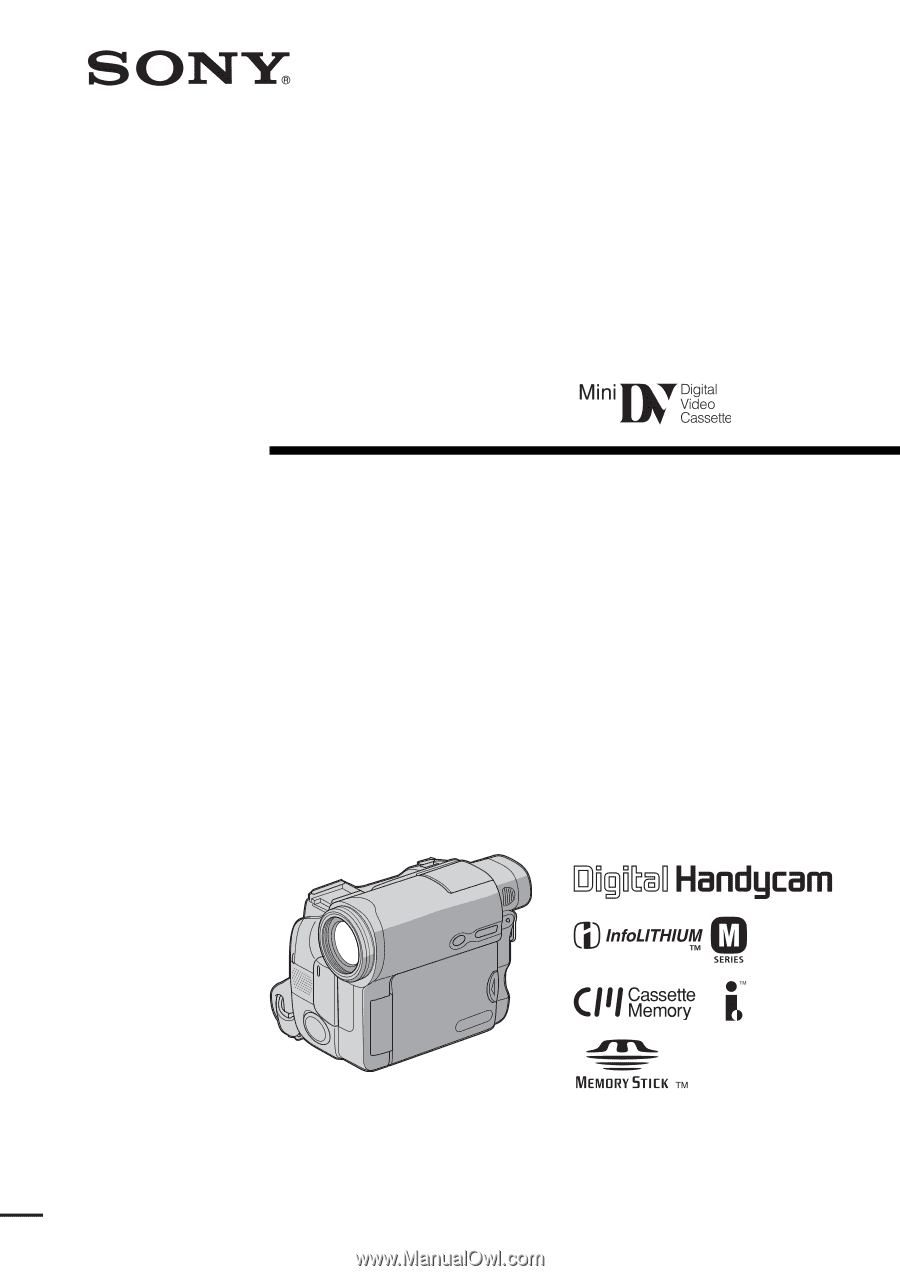
3-080-369-
11
(1)
©2003 Sony Corporation
Operating Instructions
Before operating the unit, please read this manual thoroughly,
and retain it for future reference.
Owner’s Record
The model and serial numbers are located on the bottom. Record the
serial number in the space provided below. Refer to these numbers
whenever you call upon your Sony dealer regarding this product.
Model No.
DCR-TRV ____________________
Model No.
AC- ________________________
Serial No.
_____________________________
Serial No.
_____________________________
DCR-TRV19/TRV22/TRV33
Digital
Video Camera
Recorder
DCR-TRV33