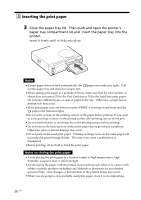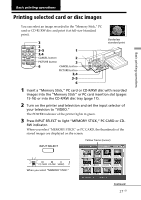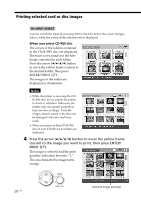Sony DPP-SV88 Operating Instructions - Page 28
When you select CD-RW disc, Press the arrow, button to move the yellow frame
 |
View all Sony DPP-SV88 manuals
Add to My Manuals
Save this manual to your list of manuals |
Page 28 highlights
Printing selected card or disc images On INPUT SELECT You can switch the input by pressing INPUT SELECT before the screen changes. After a while, the screen of the selected scree is displayed. When you select CD-RW disc The covers of the folders contained in the CD-R/RW disc are displayed. The front cover stands for the first image contained in each folder. Press the arrow (B/b/V/v) button to move the yellow frame (cursor) to the desired folder, then press ENTER/PRINT QTY. The images in the folder are displayed as thumbnails. Notes • While the printer is accessing the CDR/RW disc, do not submit the printer to shock or vibration. Otherwise, the printer may not operate properly or may not save an image. Even the images already stored in the disc may be damaged or the disc itself may crash. • When you insert an 8cm CD-R/RW disc of your CD Mavica no folders are displayed. 4 Press the arrow (B/b/V/v) button to move the yellow frame (cursor) to the image you want to print, then press ENTER/ PRINT QTY. The image is selected and the print quantity indication becomes "1." The area beneath the image turns orange. 28 GB Selected image (orange)