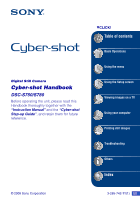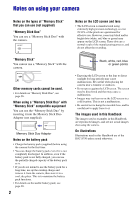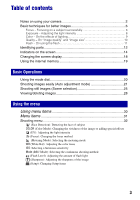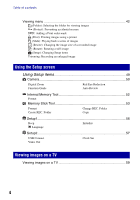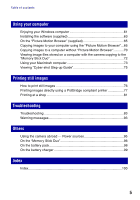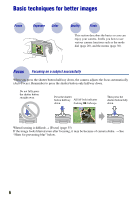Sony DSC-S780 Cyber-shot® Handbook
Sony DSC-S780 - Cyber-shot Digital Still Camera Manual
 |
UPC - 027242730502
View all Sony DSC-S780 manuals
Add to My Manuals
Save this manual to your list of manuals |
Sony DSC-S780 manual content summary:
- Sony DSC-S780 | Cyber-shot® Handbook - Page 1
Digital Still Camera Cyber-shot Handbook DSC-S750/S780 Before operating the unit, please read this Handbook thoroughly together with the "Instruction Manual" and the "Cyber-shot Step-up Guide", and retain them for future reference. © 2008 Sony Corporation VCLICK! Table of contents Basic Operations - Sony DSC-S780 | Cyber-shot® Handbook - Page 2
the manufacturing process, and do not affect the recording. "Memory Stick" You cannot use a "Memory Stick" with the camera. Other memory cards cannot be used. • For details on "Memory Stick Duo", see page 96. When using a "Memory Stick Duo" with "Memory Stick" compatible equipment You can use the - Sony DSC-S780 | Cyber-shot® Handbook - Page 3
Table of contents Notes on using your camera 2 Basic techniques for better images 6 Focus - Focusing on a subject successfully Indicators on the screen 14 Changing the screen display 18 Using the internal memory 19 Basic Operations Using the mode dial 20 Shooting images easily (Auto adjustment - Sony DSC-S780 | Cyber-shot® Handbook - Page 4
50 Digital Zoom Function Guide Red Eye Reduction Auto Review Internal Memory Tool 52 Format Memory Stick Tool 53 Format Create REC. Folder Change REC. Folder Copy Setup1 56 1 Beep Initialize Language Setup2 57 2 USB Connect Clock Set Video Out Viewing images on a TV Viewing - Sony DSC-S780 | Cyber-shot® Handbook - Page 5
the camera copying to the "Memory Stick Duo 72 Using your Macintosh computer 73 Viewing "Cyber-shot Step-up Guide 75 Printing still images How to print still images 76 Printing images directly using a PictBridge compliant printer 77 Printing at a shop 81 Troubleshooting Troubleshooting 83 - Sony DSC-S780 | Cyber-shot® Handbook - Page 6
mode dial (page 20), and the menus (page 30). Focus Focusing on a subject successfully When you press the shutter button halfway down, the camera adjusts the focus automatically (Auto Focus). Remember to press the shutter button only halfway down. Do not fully press the shutter button straight - Sony DSC-S780 | Cyber-shot® Handbook - Page 7
Scene Selection. • Select a higher ISO sensitivity to make the shutter speed faster, and press the shutter button before the subject moves. Notes Besides, camera shake and subject blur occur frequently under low-light or slow shutter speed conditions, such as those encountered in (Twilight mode) or - Sony DSC-S780 | Cyber-shot® Handbook - Page 8
is automatically set to the proper value in the auto adjustment mode. However, you can adjust it manually using the functions below. Adjusting EV: Allows you to adjust the exposure determined by the camera (page 34). Metering Mode: Allows you to change the part of the subject to be measured to - Sony DSC-S780 | Cyber-shot® Handbook - Page 9
(standard) Cloudy Bluish Fluorescent Green-tinged Incandescent Reddish The color tones are adjusted automatically in the auto adjustment mode. However, you can adjust color tones manually with [White Bal] (page 38). 9 - Sony DSC-S780 | Cyber-shot® Handbook - Page 10
cannot see the differences on the screen of the camera, the fine detail and data processing time differ when the image is printed or displayed on a computer screen. Description of the pixels and the image size 1 Image size: 8M (DSC-S780 only) 3264 pixels × 2448 pixels = 7,990,272 pixels 2 Image - Sony DSC-S780 | Cyber-shot® Handbook - Page 11
at the back of the eye (retina), causing the "red-eye" phenomenon. Camera Eye Retina How can the "Red-eye phenomenon" be reduced? • Set [Red of the subject turn out red, correct the image with the supplied software "Picture Motion Browser". "White circular spots" This is caused by particles - Sony DSC-S780 | Cyber-shot® Handbook - Page 12
Identifying parts See the pages in parentheses for details of operation. 1 5 6 2 7 3 8 4 A Shutter button (21) B Self-timer lamp (23) C Microphone D Lens E (POWER) button F POWER lamp G Flash (22) H Speaker 1 7 8 2 3 4 9 5 0 6 qa Bottom qs qd qf qg qh qj A For shooting: Zoom - Sony DSC-S780 | Cyber-shot® Handbook - Page 13
mark (back) 1 To DC IN jack 2 To wall outlet • You cannot charge the battery pack by connecting the camera to the AC-LS5K AC Adaptor. Use the battery charger (supplied) to charge the battery pack. H Jack cover I (USB) · A/V OUT terminal (side) J Hook for strap K For shooting: (24) For viewing - Sony DSC-S780 | Cyber-shot® Handbook - Page 14
still images A Display z WB STBY REC SL When shooting movies Indication Battery remaining AE/AF lock (21) Recording mode (21, 40) White balance movie Mode dial (Scene Selection) (25) Mode dial (Program Auto) (20) Camera mode Flash mode (22) Flash charging Zoom scaling (22, 50) RICH NATURAL SEPIA - Sony DSC-S780 | Cyber-shot® Handbook - Page 15
DSC-S780. • 7M is displayed only for the DSC-S750. Recording folder (53) • This does not appear when using internal memory. Remaining internal memory capacity Remaining "Memory using a tripod or other means to stabilize the camera (page 7). Low battery warning (93) Spot metering cross hairs (37) AF - Sony DSC-S780 | Cyber-shot® Handbook - Page 16
Battery remaining Recording mode (21) 8M 7M 3:2 Image size (24) 5M 3M VGA • 8M is displayed only for the DSC-S780. 16:9 • 7M is displayed only for the DSC-S750. Playback mode - Protect (43) Print order (DPOF) mark (81) Changing folder (42) • This does not appear when using internal memory - Sony DSC-S780 | Cyber-shot® Handbook - Page 17
does not appear when using internal memory. Remaining internal memory capacity Remaining "Memory Stick" capacity Image number/Number of images recorded in selected folder Counter Indication PictBridge connecting (79) • Do not disconnect the dedicated USB cable while the icon is displayed. Exposure - Sony DSC-S780 | Cyber-shot® Handbook - Page 18
light, adjust the brightness of the LCD backlight up. However, the battery power may decrease faster under such condition. • The histogram does not fast. • The histogram may not appear for images recorded using other cameras. z Adjusting EV (Exposure Value) by displaying a histogram A Histogram - Sony DSC-S780 | Cyber-shot® Handbook - Page 19
computer Perform the procedure on pages 66, 67 or 70, 71 without a "Memory Stick Duo" inserted in the camera. • You cannot copy image data on a "Memory Stick Duo" to the internal memory. • By connecting the camera and a computer with a dedicated USB cable, you can copy data stored in the internal - Sony DSC-S780 | Cyber-shot® Handbook - Page 20
: Scene Selection mode Allows you to shoot with preset settings according to the scene. t page 25 On Function Guide When [Function Guide] is set to [On], the descriptions of functions are displayed as you operate the camera. The default setting is [On]. Select [Off] if you do not want the function - Sony DSC-S780 | Cyber-shot® Handbook - Page 21
Control button Mode dial (Image Size) button 1 Select a mode with the mode dial. Still image (auto adjustment mode): Select . Movie: Select . 2 Hold the camera steady, keeping your arms at your side. Position the subject in the center of the focus frame. 3 Shoot with the shutter button. Still - Sony DSC-S780 | Cyber-shot® Handbook - Page 22
. In addition, the AF range finder frame disappears. Recompose the shot and focus again. Focusing may be difficult in the following situations: zoom. • When the zoom scale exceeds 3×, the camera uses the Digital Zoom function. For details on the [Digital Zoom] settings and the image quality, see page - Sony DSC-S780 | Cyber-shot® Handbook - Page 23
. • Use the 2-second delay self-timer to prevent blur of an image. The shutter is released 2 seconds after you press the shutter button, which reduces camera shake when the shutter button is pressed. 23 - Sony DSC-S780 | Cyber-shot® Handbook - Page 24
10. The default setting is marked with . Image size Guidelines 8M (3264×2448) (DSC-S780 only) 3:2*1 (3264×2176) (DSC-S780 only) Up to A3/11×17" print Match 3:2 Aspect Ratio 7M (3072×2304) (DSC-S750 only) 3:2*1 (3072×2048) (DSC-S750 only) Up to A3/11×17" print Match 3:2 Aspect Ratio 5M (2592 - Sony DSC-S780 | Cyber-shot® Handbook - Page 25
Basic Operations Shooting still images (Scene selection) Shutter button Mode dial 1 Select the desired mode of Scene Selection ( , , , , , • For details on modes, see the next page. , ). 2 Shoot with the shutter button. To cancel the Scene Selection Set the mode dial to other than the mode of - Sony DSC-S780 | Cyber-shot® Handbook - Page 26
Shooting still images (Scene selection) Scene Selection modes The following modes are preset to match the scene conditions. High Sensitivity Allows you to shoot images without a flash under low light conditions, reducing blur. Twilight Portrait* Allows you to shoot sharp images of people with - Sony DSC-S780 | Cyber-shot® Handbook - Page 27
you can use in Scene Selection For shooting an image appropriately according to the scene condition, a combination of functions is determined by the camera. Some functions are not available, depending on the Scene Selection mode. When you press the button to select functions that cannot be combined - Sony DSC-S780 | Cyber-shot® Handbook - Page 28
zoom) button (Playback zoom) button MENU button (Delete) button (Playback) button 1 Press (Playback). • If you press (Playback) when the camera is powered off, the camera is turned on automatically and set to playback mode. To switch to the shooting mode, press (Playback) again. 2 Select an image - Sony DSC-S780 | Cyber-shot® Handbook - Page 29
Basic Operations Viewing/deleting images To view an index screen Press (Index) and select an image with v/V/b/B. To display the next (previous) index screen, press b/B. To return to the single image screen, press z. To delete images in index mode 1 While an index screen is displayed, press (Delete) - Sony DSC-S780 | Cyber-shot® Handbook - Page 30
Using the menu Using menu items v/V/b/B button MENU button z button Control button Mode dial (Playback) button 1 Recording: Turn on the camera, then set the mode dial. Playback: Press (Playback). • Different items are available depending on the position of the mode dial and Recording/Playback - Sony DSC-S780 | Cyber-shot® Handbook - Page 31
- (Protect) (Print) (Resize) (Setup) *1) The operation is limited according to the Scene mode (page 27). *2) Available only for playback zoom In this "Cyber-shot Handbook", the available mode dial setting is shown as follows. The selectable mode is displayed in white. Unavailable Available 31 - Sony DSC-S780 | Cyber-shot® Handbook - Page 32
function. • When [Face Detection] is set to [On], you cannot use the digital zoom. • Available only for [Soft Snap], the default setting is [On]. • you shoot images with [Soft Snap]. • When the camera detects more than one subject, the camera will judge which is the main subject and set focus by - Sony DSC-S780 | Cyber-shot® Handbook - Page 33
Using the menu Shooting menu For details on the operation 1 page 30 COLOR (Color Mode): Changing the vividness of the image or adding special effects You can change the brightness of the image, accompanied by effects. B&W (B & W) Sets the image to monochromatic color. Sepia (SEPIA) Sets the - Sony DSC-S780 | Cyber-shot® Handbook - Page 34
details on the operation 1 page 30 (EV): Adjusting the light intensity Manually adjusts the exposure. Toward - Toward + +2.0EV Toward +: Brightens an image. 0EV The exposure is determined automatically by the camera. -2.0EV Toward -: Darkens an image. • For details on the Exposure, see - Sony DSC-S780 | Cyber-shot® Handbook - Page 35
Auto Focus. • Allow a margin of error in the distance setting of "Focus preset". Pointing the lens up or down will increase error. • When you use Digital Zoom, priority AF movement is given to subjects in or near the center of the frame. In this case the or indicator flashes and the - Sony DSC-S780 | Cyber-shot® Handbook - Page 36
at the edge of the frame (or the screen) or when using [Center AF], the camera may not focus on a subject at the edge of the frame. In such cases, do as follows: 1 Recompose the shot so that the subject is centered in the AF range finder, and press the shutter button - Sony DSC-S780 | Cyber-shot® Handbook - Page 37
exposure based on the brightness of the subject there. Multi (Multi-pattern metering) Divides into multiple regions and measures each region. The camera determines a well-balanced exposure. • For details on the exposure, see page 8. • When using spot metering or center-weighted metering, setting - Sony DSC-S780 | Cyber-shot® Handbook - Page 38
Shooting menu For details on the operation 1 page 30 WB (White Bal): Adjusting the color tones Adjusts color tones according to the surrounding light conditions. Use this function if image color appears unnatural. Flash ( WB ) Adjusts for the flash conditions. • You cannot select this item when - Sony DSC-S780 | Cyber-shot® Handbook - Page 39
Using the menu Shooting menu Daylight ( ) For details on the operation 1 page 30 Adjusts for conditions outside under a clear sky, at sundown, night scenes, the presence of neon signs or fireworks. Auto Adjusts the White Balance automatically. • For details on the white balance, see page 9. • - Sony DSC-S780 | Cyber-shot® Handbook - Page 40
recorded. • The recording interval is approximately 0.9 seconds (DSC-S780) or 1.2 seconds (DSC-S750). The recording interval becomes longer, depending on the setting for the image size. • When the battery level is low, or when the internal memory or "Memory Stick Duo" does not have sufficient space - Sony DSC-S780 | Cyber-shot® Handbook - Page 41
Using the menu Shooting menu For details on the operation 1 page 30 (Flash Level): Adjusting the amount of flash light Adjusts the amount of flash light. + ( +) Toward +: Makes the flash level higher. Normal - ( -) Toward -: Makes the flash level lower. • To change flash mode, see page 22. - Sony DSC-S780 | Cyber-shot® Handbook - Page 42
. (Folder): Selecting the folder for viewing images Selects the folder containing the image you want to play back when using the camera with "Memory Stick Duo". OK See the following procedure. Cancel Cancels the selection. 1 Select the desired folder with b/B on the control button. 2 Select - Sony DSC-S780 | Cyber-shot® Handbook - Page 43
Using the menu Viewing menu For details on the operation 1 page 30 - (Protect): Preventing accidental erasure Protects images against accidental erasure. The - indicator appears on a protected image. Protect (-) See the following procedure. Exit Exits the Protection function. To protect - Sony DSC-S780 | Cyber-shot® Handbook - Page 44
," and press z. Select [Off] with B, then press z. • Note that formatting the internal memory or "Memory Stick Duo" erases all the data stored on the recording media, even if the images are protected 81). (Print): Printing images using a printer Printing images shot with the camera. See page 77. 44 - Sony DSC-S780 | Cyber-shot® Handbook - Page 45
Stick Duo" (not supplied). Folder Plays back all the images in the selected folder. All Plays back all the images in a "Memory Stick Duo" in order. Start Cancel See the following procedure. Cancels the slide show. 1 Select [Interval], [Repeat] and [Image] with v/V/b/B on the control button - Sony DSC-S780 | Cyber-shot® Handbook - Page 46
change the image size of a recorded image (Resize), and save it as a new file. The original image is retained even after resizing. 8M (DSC-S780 only) 7M (DSC-S750 only) For details on guidelines for selecting the image size, see page 24. 5M 3M VGA Cancel Cancels resizing. 1 Display the image - Sony DSC-S780 | Cyber-shot® Handbook - Page 47
z. • You cannot rotate protected images or movies. • You may not be able to rotate images shot with other cameras. • When viewing images on a computer, the image rotation information may not be reflected depending on the software. (Setup): Changing Setup items See page 49. Using the menu 47 - Sony DSC-S780 | Cyber-shot® Handbook - Page 48
Viewing menu For details on the operation 1 page 30 Trimming: Recording an enlarged image Records an enlarged image (page 28) as a new file. Trimming See the following procedure. Return Cancels trimming. 1 Press MENU during playback zoom to display the menu. 2 Select [Trimming] with B on the - Sony DSC-S780 | Cyber-shot® Handbook - Page 49
Using the Setup screen Using Setup items You can change the default settings using the Setup screen. v/V/b/B button Mode dial z button Control button MENU button 1 Press MENU to display the menu. 2 After pressing B on the control button, go to the press B again. (Setup) setting, then 3 Press - Sony DSC-S780 | Cyber-shot® Handbook - Page 50
up to 3×). When the zoom scale exceeds 3×, the camera uses either smart or precision digital zoom. Smart (Smart zoom) () Enlarges the image digitally with almost no distortion. This is not available when the image size is set to [8M] (DSC-S780), [7M] (DSC-S750), or [3:2]. • The total zoom scale of - Sony DSC-S780 | Cyber-shot® Handbook - Page 51
49 Function Guide When you operate the camera, the function guide appears. On Displays the function guide. Off Does not display the function guide. Red Eye after shooting a still image. On Uses the Auto Review. Off Does not use Auto Review. • If you press the shutter button halfway down, - Sony DSC-S780 | Cyber-shot® Handbook - Page 52
details on the operation 1 page 49 This item does not appear when a "Memory Stick Duo" is inserted in the camera. Format Formats the internal memory. • Note that formatting permanently erases all data in the internal memory, including even protected images. 1 Select [OK] with v on the control button - Sony DSC-S780 | Cyber-shot® Handbook - Page 53
Stick Tool For details on the operation 1 page 49 This item appears only when a "Memory Stick Duo" is inserted in the camera. Format Formats the "Memory Stick Duo". A commercially available "Memory Stick Duo" is already formatted, and can be used immediately. • Note that formatting permanently - Sony DSC-S780 | Cyber-shot® Handbook - Page 54
Memory Stick Tool For details on the operation 1 page 49 Change REC. Folder Changes the folder currently used for recording images. 1 Select [OK] with v on the - Sony DSC-S780 | Cyber-shot® Handbook - Page 55
If you attempt to copy image files using a battery pack with little remaining charge, the battery pack may run out, causing copying to fail or possibly corrupting the data. • You cannot select images to copy. • The original images in the internal memory are retained even after copying. To delete the - Sony DSC-S780 | Cyber-shot® Handbook - Page 56
are marked with . Beep Selects the sound produced when you operate the camera. Shutter Turns on the shutter sound when you press the shutter button. setting. Even if you execute this function, the images stored in the internal memory are retained. 1 Select [OK] with v on the control button, then - Sony DSC-S780 | Cyber-shot® Handbook - Page 57
XP and Mac OS X). Mass Storage Establishes a Mass Storage connection between the camera and a computer or other USB device (page 66). Video Out Sets the video signal output according to the TV color system of the connected video equipment. The TV color systems differ depending on the country and - Sony DSC-S780 | Cyber-shot® Handbook - Page 58
Setup2 For details on the operation 1 page 49 Clock Set Sets the date and time. 1 Select [Clock Set] in the (Setup2) screen. 2 2 Select [OK] with v on the control button, then press z. 3 Select the date display format with v/V, then press z. 4 Select each item with b/B and set the numeric value - Sony DSC-S780 | Cyber-shot® Handbook - Page 59
USB) · A/V OUT terminal • If your TV has stereo input jacks, connect the audio plug (black) of the dedicated A/V cable to the left audio jack. 2 Turn on the TV and set the input. • Refer also to the operating instructions supplied with the TV. 3 Press (Playback) to turn on the camera. Images shot - Sony DSC-S780 | Cyber-shot® Handbook - Page 60
On TV color systems If you want to view images on a TV screen, you need a TV with a video input jack and the dedicated A/V cable. The color system of the TV must match that of your digital still camera. Check the following lists for the TV color system of the country or region where the - Sony DSC-S780 | Cyber-shot® Handbook - Page 61
may differ from those described below. Install the software (supplied) first (page 63) • Installing the software as follows: - "Picture Motion Browser" Copying of still images on maps online - Creating a disc with the images shot (requires CD or DVD disc writing drive) - Printing or saving still - Sony DSC-S780 | Cyber-shot® Handbook - Page 62
or in a multi-boot environment. USB jack: Provided as standard Recommended environment Professional SP4, Windows XP* SP2/Windows Vista* CPU/Memory: Pentium III 500 MHz or faster, 256 MB editions and Starter (Edition) is not supported. Notes on connecting the camera to a computer • Operations are not - Sony DSC-S780 | Cyber-shot® Handbook - Page 63
(supplied) You can install the software (supplied) using the following procedure. • Log in as Administrator Windows Vista, the AutoPlay screen may appear. Select "Run Install.exe." and follow the instructions that appear on the screen to proceed with the installation. 2 Click [Install]. The " - Sony DSC-S780 | Cyber-shot® Handbook - Page 64
Installing the software (supplied) After you install the software, the short cut icons for "Picture Motion Browser", "Picture Motion Browser Guide", are created on the desktop. • Double-click to start "Picture Motion Browser". • Double-click to start "Picture Motion Browser Guide". 64 - Sony DSC-S780 | Cyber-shot® Handbook - Page 65
camera more than ever by taking advantage of the software. This section summarizes the "Picture Motion Browser". "Picture Motion Browser" overview With the "Picture Motion Browser" you can: • Import images shot with the camera [Sony Picture Utility] t [Help] t [Picture Motion Browser Guide]. - Sony DSC-S780 | Cyber-shot® Handbook - Page 66
Duo" with recorded images into the camera. • When copying images in the internal memory, this step is unnecessary. Connecting the camera to your computer 1 To the (USB) · A/V OUT terminal 2 Insert the sufficiently charged battery pack in the camera, or connect the camera to a wall outlet (wall - Sony DSC-S780 | Cyber-shot® Handbook - Page 67
computer 1 Connects the camera to a computer as described "Connecting the camera to your computer". After making a USB connection, the [ shooting date to view them. For details, see the "Picture Motion Browser Guide". Example: Month display screen Using your computer By default, images are imported - Sony DSC-S780 | Cyber-shot® Handbook - Page 68
from step 1 to 4 below before: • Disconnecting the dedicated USB cable. • Removing a "Memory Stick Duo". • Inserting a "Memory Stick Duo" into the camera after copying images from the internal memory. • Turning off the camera. 1 Double-click on the tasktray. Image file storage destinations and - Sony DSC-S780 | Cyber-shot® Handbook - Page 69
Copying images to your computer using the "Picture Motion Browser" • Image files are named as follows: - Still image files: DSC0ssss.JPG - Movie files: MOV0ssss.AVI - Index image files that are recorded when you record movies: MOV0ssss.THM ssss stands for any number within the range from 0001 to - Sony DSC-S780 | Cyber-shot® Handbook - Page 70
Memory Stick slot Remove the "Memory Stick Duo" from the camera and insert it in the Memory Stick Duo Adaptor. Insert the Memory camera and the computer" on page 66. 2 Connect the camera to your computer with the dedicated USB cable. Perform the same procedure as described in "Connecting the camera - Sony DSC-S780 | Cyber-shot® Handbook - Page 71
that if you change the file name (page 72), you may not play back that image with the camera. For Windows 2000 Double-click [My Computer] t 1 [Removable Disk] after connecting the camera to your computer. Then, perform 2 from step 4. • On the storage destination of the image files, see page - Sony DSC-S780 | Cyber-shot® Handbook - Page 72
not be able to play back some images depending on the image size. • Sony does not guarantee playback of image files on the camera if the files have been processed using a computer or recorded with another camera. • When there are no folders in a "Memory Stick Duo", create a folder (page 53) with the - Sony DSC-S780 | Cyber-shot® Handbook - Page 73
and a Macintosh computer. Perform the same procedure as described in "Preparing the camera and the computer" on page 66. 2 Connect the dedicated USB cable. Perform the same procedure as described in "Connecting the camera to your computer" on page 66. 3 Copy image files to the Macintosh computer - Sony DSC-S780 | Cyber-shot® Handbook - Page 74
is disconnected from the computer. • Disconnecting the dedicated USB cable • Removing a "Memory Stick Duo" • Inserting a "Memory Stick Duo" into the camera after copying images from the internal memory • Turning off the camera Technical Support Additional information on this product and answers to - Sony DSC-S780 | Cyber-shot® Handbook - Page 75
Guide" is also installed. "Cyber-shot Step-up Guide" further introduces how to use the camera and optional accessories. Viewing on Windows Double-click (Step-up Guide) on the desktop. To access "Step-up Guide" from the Start menu, click [Start] t [All Programs] (in Windows 2000, [Programs]) t [Sony - Sony DSC-S780 | Cyber-shot® Handbook - Page 76
computer using the supplied "Picture Motion Browser" software and print the images. You can print images date inserted (page 65). Printing at a shop (page 81) You can take a "Memory Stick Duo" containing images shot with your camera to a photo printing service shop. You can make a (Print order) mark - Sony DSC-S780 | Cyber-shot® Handbook - Page 77
you do not have a computer, you can print images shot using your camera by connecting the camera directly to a PictBridge compliant printer. Stage 1: Preparing the camera Prepare the camera to connect it to the printer with the dedicated USB cable. Index button • "PictBridge" is based on the CIPA - Sony DSC-S780 | Cyber-shot® Handbook - Page 78
images directly using a PictBridge compliant printer Stage 2: Connecting the camera to the printer 1 Connect the camera to the printer. 1 To the (USB) · A/V OUT terminal Dedicated USB cable 2 To the USB jack 2 Turn on your camera and the printer. After the connection is made, the indicator - Sony DSC-S780 | Cyber-shot® Handbook - Page 79
z. The image is printed. • Do not disconnect the dedicated USB cable while the (PictBridge Connecting) indicator appears on the screen. indicator the camera" (page 77) and "Stage 2: Connecting the camera to the printer" (page 78), then proceed with the following. When you connect the camera to - Sony DSC-S780 | Cyber-shot® Handbook - Page 80
Printing images directly using a PictBridge compliant printer [Select] Selects images and prints all the selected images. Select the image you want to print with v/ V/b/B, then press z to display the mark. (Repeat this procedure to select other images.) Then, press MENU. [DPOF image] Prints all the - Sony DSC-S780 | Cyber-shot® Handbook - Page 81
Printing at a shop You can take a "Memory Stick Duo" containing images shot with your camera to a photo printing service shop. As long as the shop supports photo printing services conforming to the DPOF, you can make a (Print order) mark on images in advance so that you do not need to reselect them - Sony DSC-S780 | Cyber-shot® Handbook - Page 82
Printing at a shop Marking in index mode 1 Display the index screen (page 29). 2 Press MENU to display the menu. 3 Select [DPOF] with b/B, then press z. 4 Select [Select] with v/V, then press z. • You cannot add a Folder]. mark in [All In This 5 Select the image you want to mark with v/V/b/B, - Sony DSC-S780 | Cyber-shot® Handbook - Page 83
the battery pack, then turn on the power. 3 Initialize the settings (page 56). 4 Consult your Sony dealer or local authorized Sony service facility. Be aware that by sending the camera for repair, you give consent that the contents of the internal memory may be checked. Troubleshooting Click - Sony DSC-S780 | Cyber-shot® Handbook - Page 84
Troubleshooting Battery pack and power Cannot insert the battery pack. • Insert the battery pack correctly to push the battery eject lever. Cannot turn on the camera. • After inserting the battery pack into the camera, it may take a few moments for the camera to power up. • Insert the battery pack - Sony DSC-S780 | Cyber-shot® Handbook - Page 85
" on page 36. Zoom does not work. • You cannot use the smart zoom when the image size is set to [8M] (DSC-S780), [7M] (DSCS750), or [3:2]. • You cannot use the Digital Zoom when: - [Face Detection] is set to [On]. - You shoot movies. • You cannot change the zoom scale while shooting movies. The - Sony DSC-S780 | Cyber-shot® Handbook - Page 86
Troubleshooting Fuzzy specks appear in images shot using the flash. • Particles (dust, pollen, etc.) in the Noise appears in the image when you view the screen in a dark place. • The camera is attempting to increase the visibility of the screen by temporarily brightening the image under conditions of - Sony DSC-S780 | Cyber-shot® Handbook - Page 87
name has been changed on your computer (page 72). • Sony does not guarantee playback of image files on the camera if the files have been processed using a computer or recorded with another camera. • The camera is in USB mode. Delete the USB connection (page 68). The date and time are not displayed - Sony DSC-S780 | Cyber-shot® Handbook - Page 88
that the computer and the Memory Stick Reader/Writer support "Memory Stick PRO Duo". Users of computers and Memory Stick Readers/Writers made by manufacturers other than Sony should contact those manufacturers. • If "Memory Stick PRO Duo" is not supported, connect the camera to the computer (pages - Sony DSC-S780 | Cyber-shot® Handbook - Page 89
image. • Refer to the operation manual of the printer. Images once copied to a computer cannot be viewed on the camera. • Copy them to a folder recognized by the camera, such as "101MSDCF" (page 68). • Operate correctly (page 72). "Memory Stick Duo" Cannot insert a "Memory Stick Duo". • Insert it in - Sony DSC-S780 | Cyber-shot® Handbook - Page 90
. If an error message is indicated on the printer, refer to the operating instructions supplied with the printer. Cannot print images. • Check that the camera and the printer are properly connected using the dedicated USB cable. • Turn on the printer. For further information, refer to the operating - Sony DSC-S780 | Cyber-shot® Handbook - Page 91
or the internal memory will be deleted and all settings, including date, will be initialized. The camera does not function with the lens portion extended. • Do not attempt to force the lens that has stopped moving. • Insert a charged battery pack, then turn on the camera again. Troubleshooting 91 - Sony DSC-S780 | Cyber-shot® Handbook - Page 92
Troubleshooting The lens gets fogged. • Moisture condensation has occurred. Turn off the camera and leave it for about an hour before using it. The lens does not move when you turn off the camera. • The battery pack is discharged. Replace it with a charged battery pack. The camera becomes warm when - Sony DSC-S780 | Cyber-shot® Handbook - Page 93
is not an NP-BK1 battery pack. System error • Turn the power off and then on again. Internal memory error • Turn the power off and then on again. Reinsert the Memory Stick • Insert the "Memory Stick Duo" correctly. • The inserted "Memory Stick Duo" cannot be used in your camera (page 96). • The - Sony DSC-S780 | Cyber-shot® Handbook - Page 94
to [PictBridge], however the camera is connected to a non-PictBridge compliant device. Check the device. • The connection is not established. Disconnect and connect the dedicated USB cable again. If an error message is indicated on the printer, refer to the operating instructions supplied with the - Sony DSC-S780 | Cyber-shot® Handbook - Page 95
abroad - Power sources You can use the camera, the battery charger (supplied), and the AC-LS5K AC Adaptor (not supplied) in any country or region where the power supply is within 100 V to 240 V AC, 50/ - Sony DSC-S780 | Cyber-shot® Handbook - Page 96
functions cannot be performed with the camera. *2) The camera is not compatible with high-speed data transfer using a parallel interface. *3) The camera is not compatible with 8-bit parallel data transfer. Supports 4-bit parallel data transfer equivalent to "Memory Stick PRO Duo". • This product is - Sony DSC-S780 | Cyber-shot® Handbook - Page 97
to operate properly with the camera. Notes on using "Memory Stick Micro" (not supplied) • To use a "Memory Stick Micro" with the camera, be sure to insert the "Memory Stick Micro" into a Duo-sized "M2" Adaptor. If you insert a "Memory Stick Micro" into the camera without a Duo-sized "M2" Adaptor - Sony DSC-S780 | Cyber-shot® Handbook - Page 98
packs handy for two or three times the expected shooting time, and making trial shots before taking the actual shots. • Do not expose the battery pack to water. The battery pack is not water-resistant. • Do not leave the battery pack in extremely hot places, such as in a car or under direct sunlight - Sony DSC-S780 | Cyber-shot® Handbook - Page 99
On the battery charger On the battery charger • Do not charge battery packs other than an NPBK type battery pack in the battery charger supplied with the camera. Batteries other than the specified kind may leak, overheat, or explode if you attempt to charge them, posing a risk of injury from - Sony DSC-S780 | Cyber-shot® Handbook - Page 100
AF range finder frame ..........36 Aperture 8 Auto adjustment mode..........21 Auto Focus 6 Auto Review 51 AVI 69 B B&W 33 Battery charger 99 Battery pack 98 Beach mode 26 Beep 56 Blur 7 Burst 40 C Camera 50 Center AF 35 Center-weighted metering ....37 Change REC. Folder 54 Clock Set - Sony DSC-S780 | Cyber-shot® Handbook - Page 101
Snap mode 26 Software 63, 65 Spot metering 37 Spot metering cross hairs......37 T Trimming 48 Troubleshooting 83 TV 59 Twilight mode 26 Twilight Portrait mode..........26 U Underexposure 8 USB Connect 57 USB·A/V OUT terminal .......13 Using the camera abroad ......95 V VGA 24 Video Out 57 - Sony DSC-S780 | Cyber-shot® Handbook - Page 102
Additional information on this product and answers to frequently asked questions can be found at our Customer Support Website.
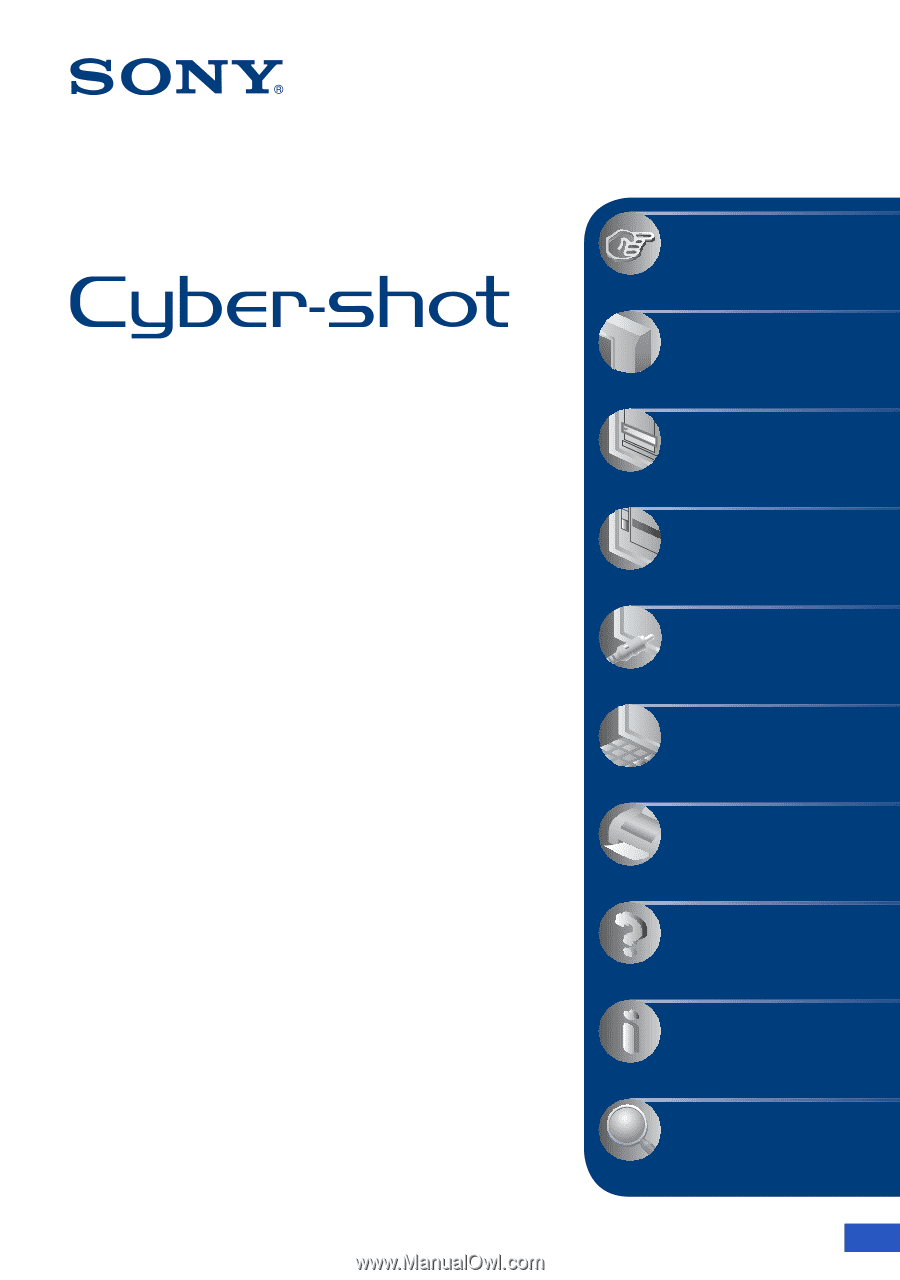
© 2008 Sony Corporation
3-285-742-
11
(1)
Digital Still Camera
Cyber-shot Handbook
DSC-S750/S780
Before operating the unit, please read this
Handbook thoroughly together with the
“Instruction Manual”
and the
“Cyber-shot
Step-up Guide”
, and retain them for future
reference.
Table of contents
Basic Operations
Using the menu
Using the Setup screen
Viewing images on a TV
Using your computer
Printing still images
Troubleshooting
Others
Index
V
CLICK!
GB